Heads up
This applies to Extended Format Uploads, PO/Supplier Invoice uploads and all bulk data uploads processed through Admin Operations.
How To
How do I troubleshoot an excel file that fails to upload?
Follow these steps
If your upload is failing and you've confirmed all headers and data values are in the accepted format, it's likely the failure is stemming from unintentional whitespace or unaccepted formatting. This can usually be corrected by copying your data out of the current workbook, and pasting the values into a new one. This removes formatting errors like additional rows/white space, hidden columns, merged cells, etc., without having to find them in your original sheet. Follow these steps.
- Open the file in Excel.
- Select only the areas of the sheet where there is content.
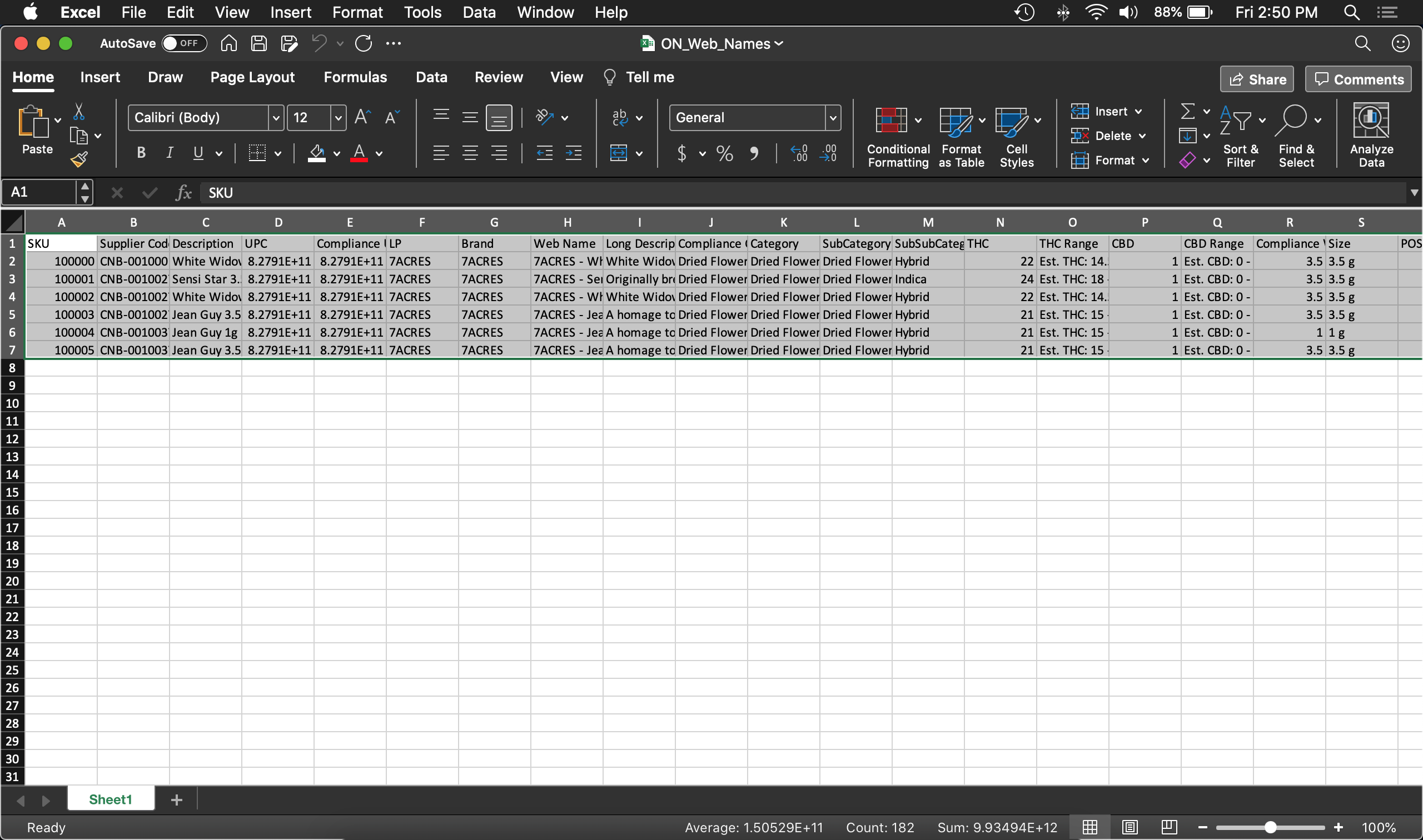
- Select Edit > Copy. Remember to copy only the cells that have content, additional white space from blank cells may cause your import to fail.
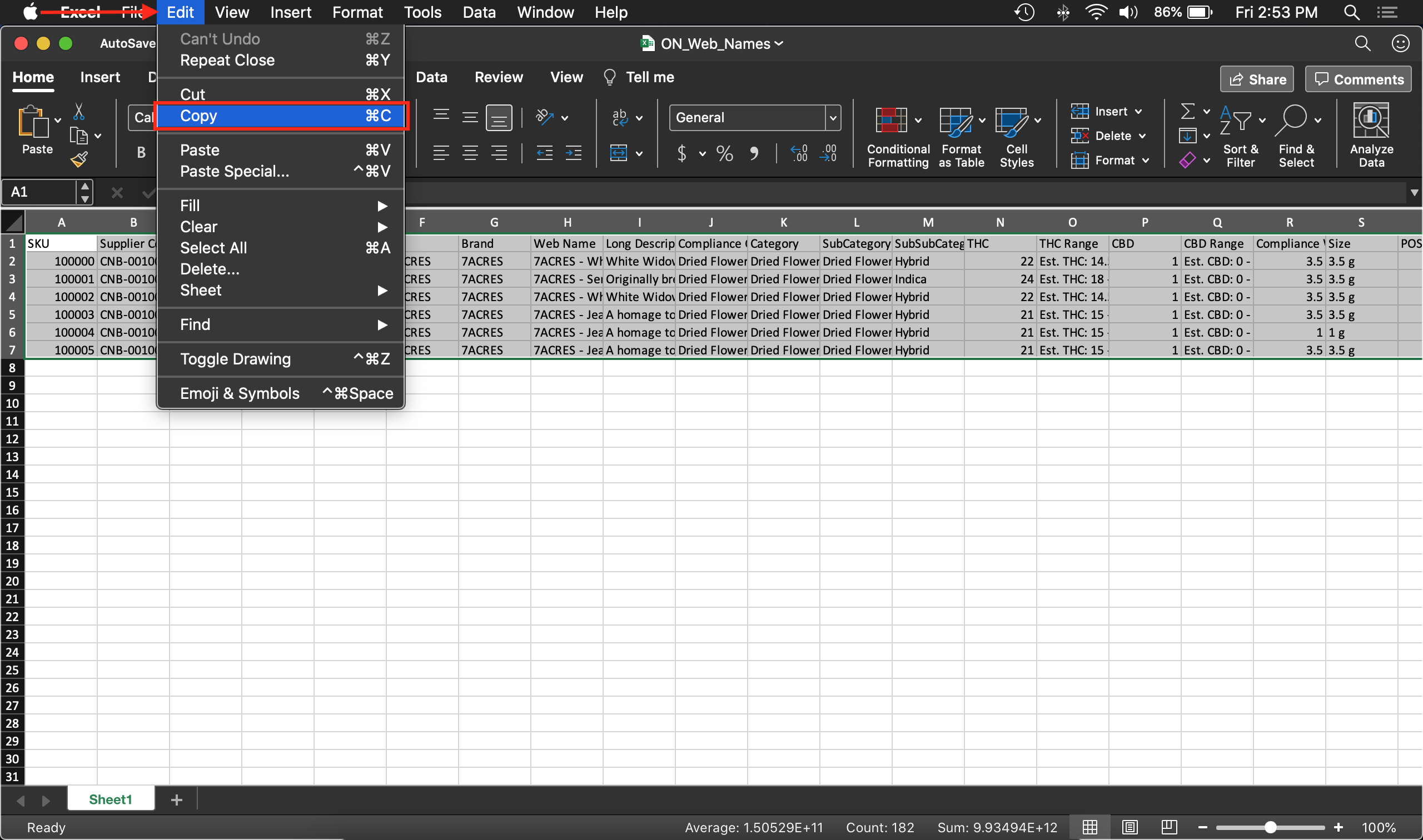
-
Open a new Excel workbook.
- Select cell A1.
- Select Edit > Paste Special.
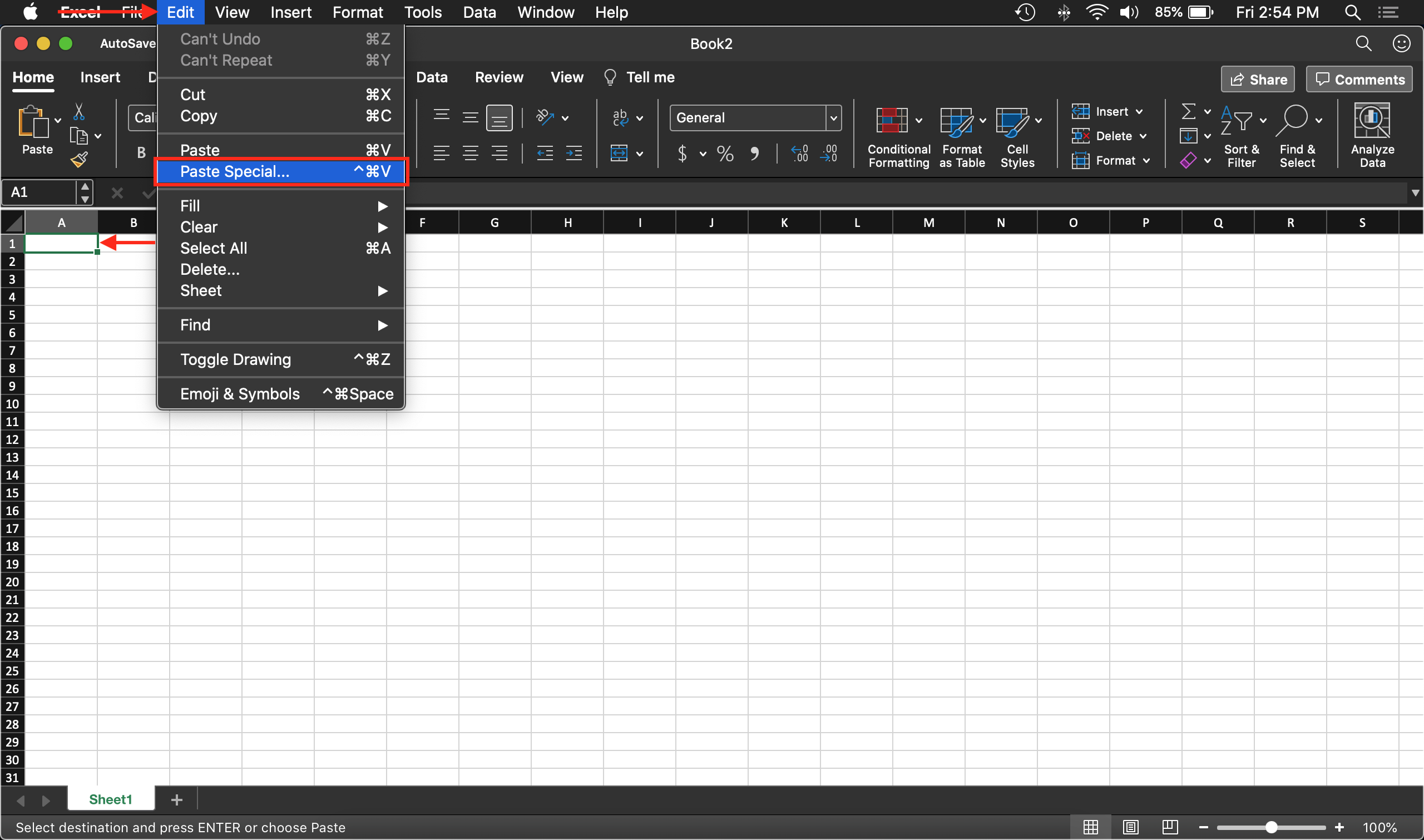
- Select File > Save As and give it a new name.
-
Re-upload the new file.
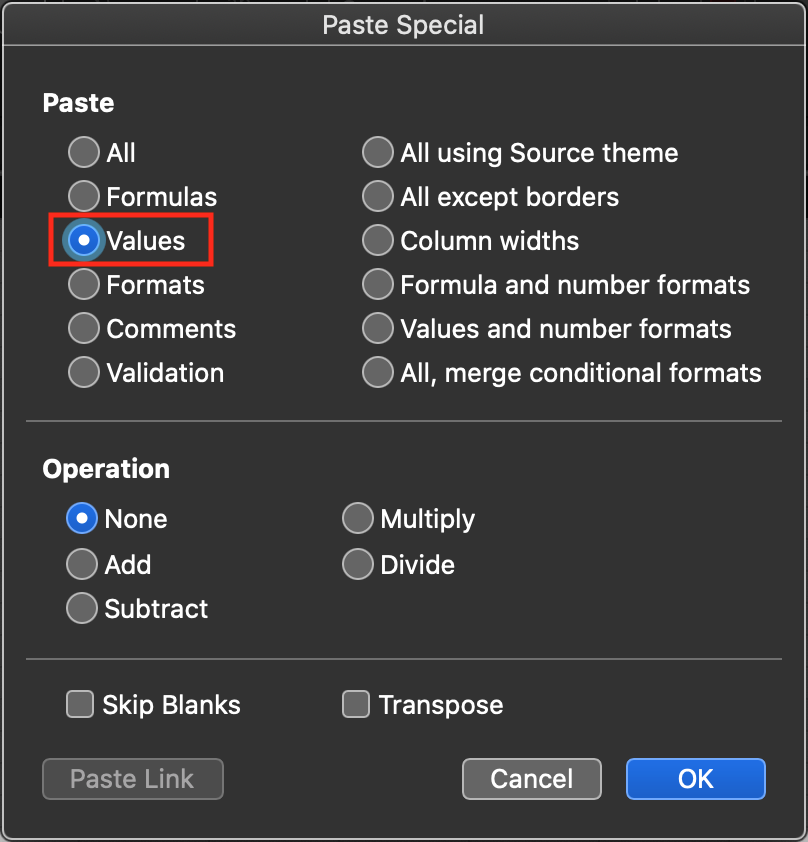
Comments
Please sign in to leave a comment.