Heads up
Deposit SKUs must belong to the DEPOSITS category in order to use GlobalTill's automated features.
How To
How do I create a category for container deposits?
Follow these steps
The DEPOSITS category is configured with your GlobalTill installation by default. However, if it has been renamed or deleted, you can create a new one by following these steps.
- Select Products > Product Management.
- Select Category Manager.
- Select the Wrench icon > New Category.
- Enter the category details exactly as below.
Field Entry Product Category Enter name as DEPOSITS (must be all CAPS)! "If disabled, price books will use..." checkbox Uncheck this box. Display name text (optional) Often entered as Deposits. Not a requirement for use of automated features. Price book discountable retail minus checkbox Check this box. Tax rate active checkboxes Check all tax rates which apply. Case discount pricebook Do not select anything from this dropdown. Allow discounts checkbox Check this box. Label color Do not enter anything. Connected quantity buffer* Enter 0. Order number Enter 1. Retail pricing rule Do not select anything from this dropdown.
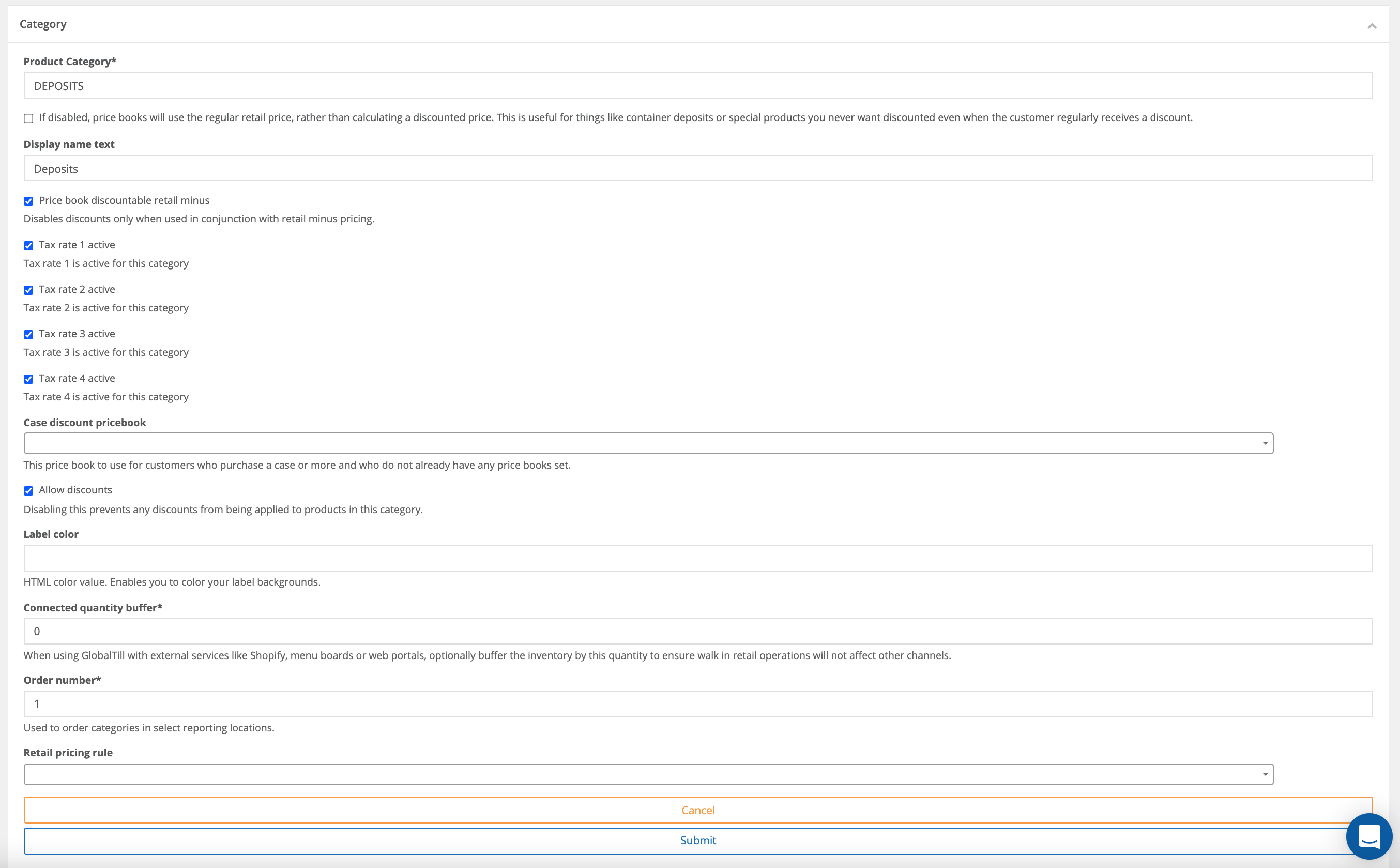
Comments
Please sign in to leave a comment.