Heads up
The order must be confirmed by the AGLC before importing.
How to
How do I import a cannabis order from the AGLC?
Follow these steps
Instead of entering products from your cannabis order into GlobalTill one by one, you can use a downloaded copy of your Alberta Cannabis order to import everything on your order at once.
To import an AGLC order, follow these steps.
Download the order from Alberta Cannabis
- Go to the Alberta Cannabis website and login using your license number and password.

- Select My Account > My Account Details (from the top navigation bar).

- Under My Orders, select Details next to the order you wish to import. When the page loads it should appear similar to the following screenshot:

- If you're using Google Chrome or Microsoft Edge, select File > Save Page As. Give the file a descriptive name and make sure Format is set to Webpage, Complete.
- After the file is saved proceed to the next part to import the order into the GT Backend.
Import the order into GlobalTill
- From the GlobalTill navigation, select Purchasing > Purchase Orders
- Select Actions > Upload AGLC File.

- Select the HTML file you previously saved to your desktop, and the Supplier. Select Submit.
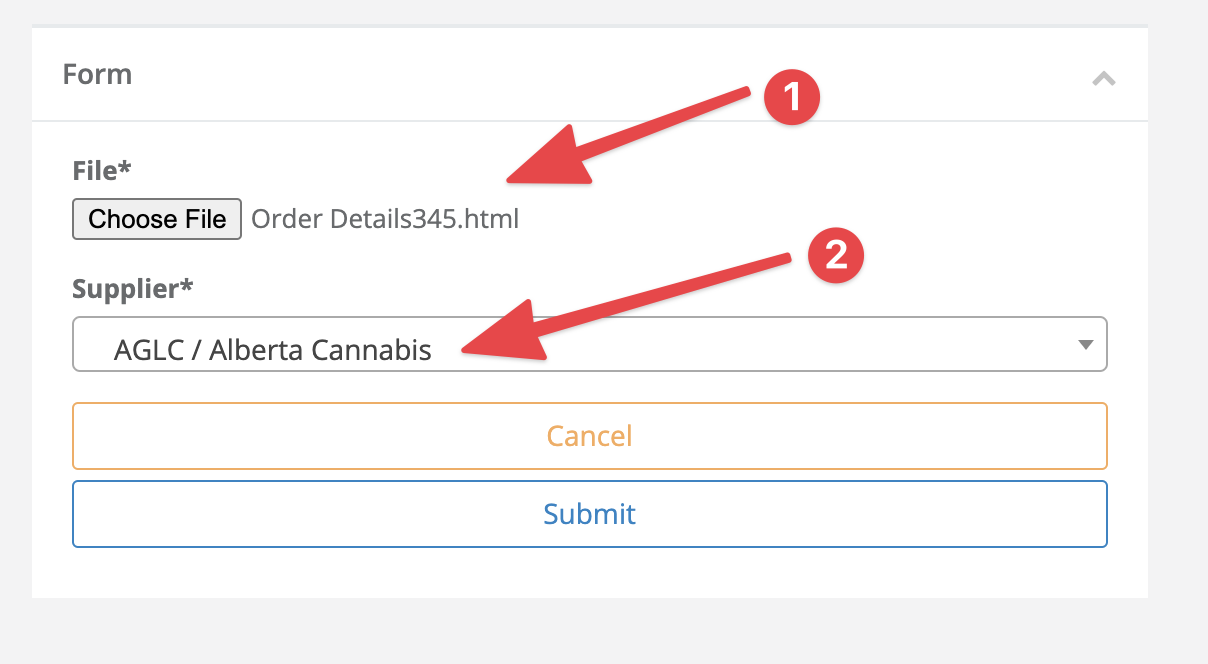
- Review upload warnings and, if required, create any missing products and add them to your PO.

More Information
For more information, see the article How to convert a purchase order to a supplier invoice.
Comments
Please sign in to leave a comment.