Heads up
Use Bulk Set Attributes to change the web status on multiple products at once.
How To
How do I make a product available for purchase through eComm and other online purchase channels?
Follow these steps
The web product flag determines what items pass through the API for all online integrations. If the Web product box isn't checked off in the product attributes, an item won't be available in GT Commerce, Shopify, WooCommerce, or any click & collect integrations.
Once web product status is enabled, the Web Data tab is added to the product details page. This is where you'll manage web specific product attributes.
To enable web product status on a single product, follow these steps:
- Select Products > List. Locate the product and open it.
- Select Actions > Edit Product.
- Check Web product on the Basic Information tab.
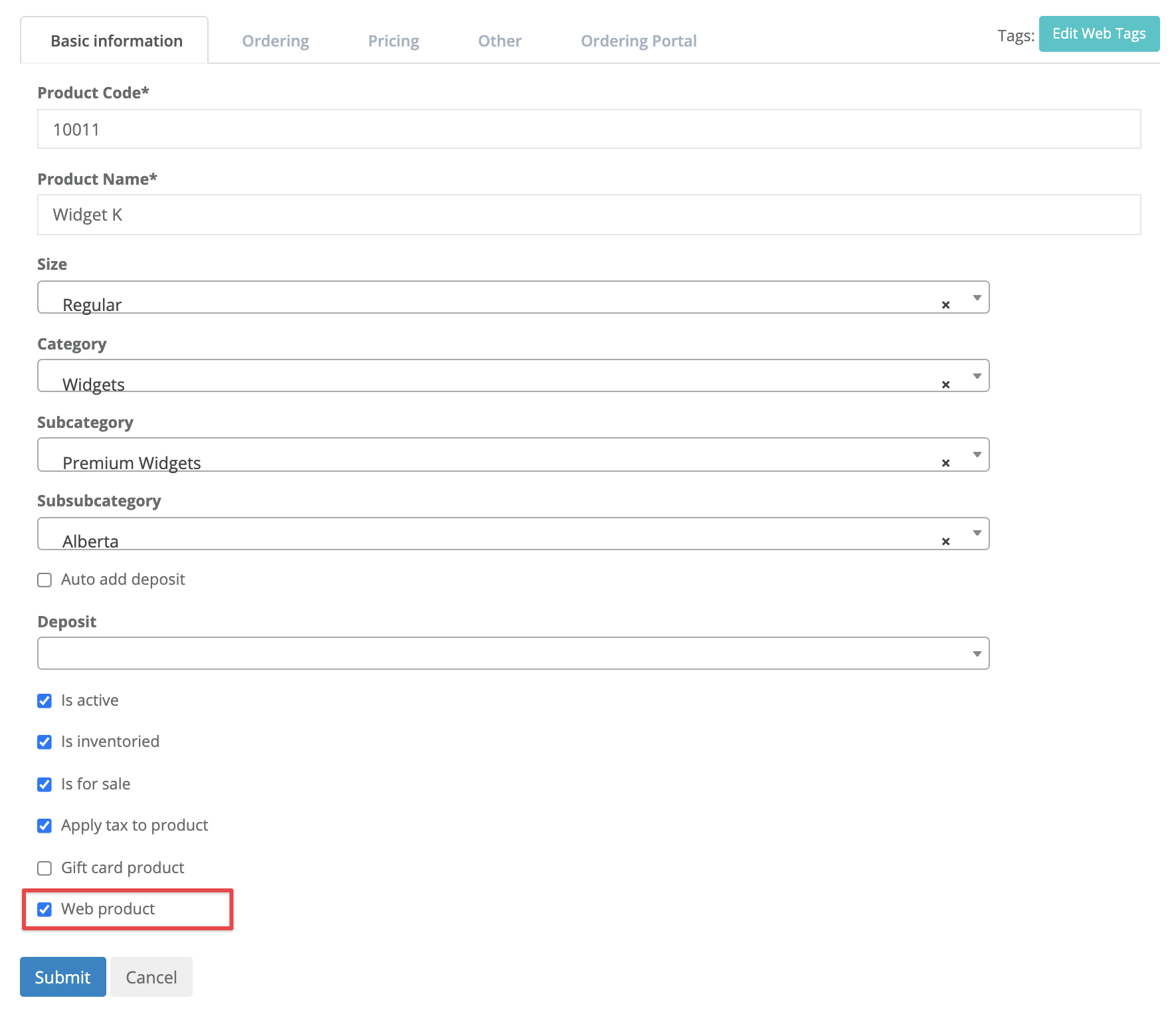
To enable web product status in bulk, use Bulk Set Attributes, or use the web_product header on the web data import via Admin Ops. See the article, How to upload or edit web product data using admin ops.
Heads up
You can use the new product list to verify the web status of multiple products at once.
More Information
For more information about managing web products, see the articles:
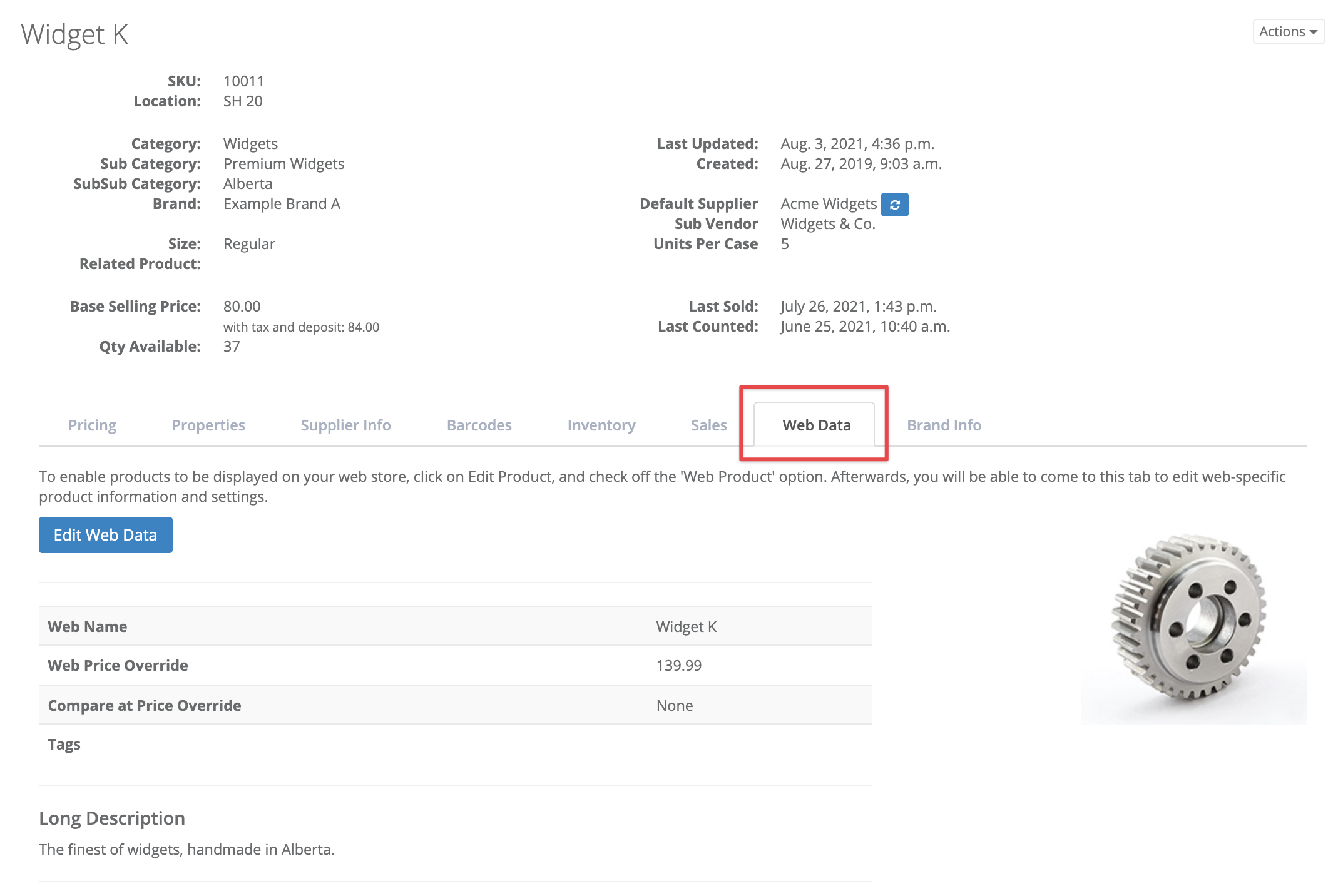
Comments
Please sign in to leave a comment.