Before you start
You will need to have a supplier set up before you can create a shipping charge. For more information see the following article, How to create a supplier.
Heads up
You will have the option to change the value of the shipping charge before you convert an order to an invoice.
How To
How do I create a shipping charge?
Follow these steps
To create a shipping charge, follow these steps.
- Select Products > List.
- Select Actions > New Product.
- Enter a Product Code for your shipping charge (In example, SHIP).
- Enter a Product Name for your shipping charge (In example, Shipping Charge).
- Ensure the Is Inventoried box is unchecked.
- Select the Ordering tab and select a Misc. supplier from the dropdown. If you don't already have one set up see the following article: How to create a supplier.
- Select the Pricing tab and enter a Unit Sell value of $1.
- Select Submit.
Now when you are ready to convert a customer order to an invoice you can set the shipping charge you just created to be added as a line item, then you can set how much your shipping charge is, overriding the $1, and charging the customer accordingly.
More Information
For more information on shipping charges, see the following articles:
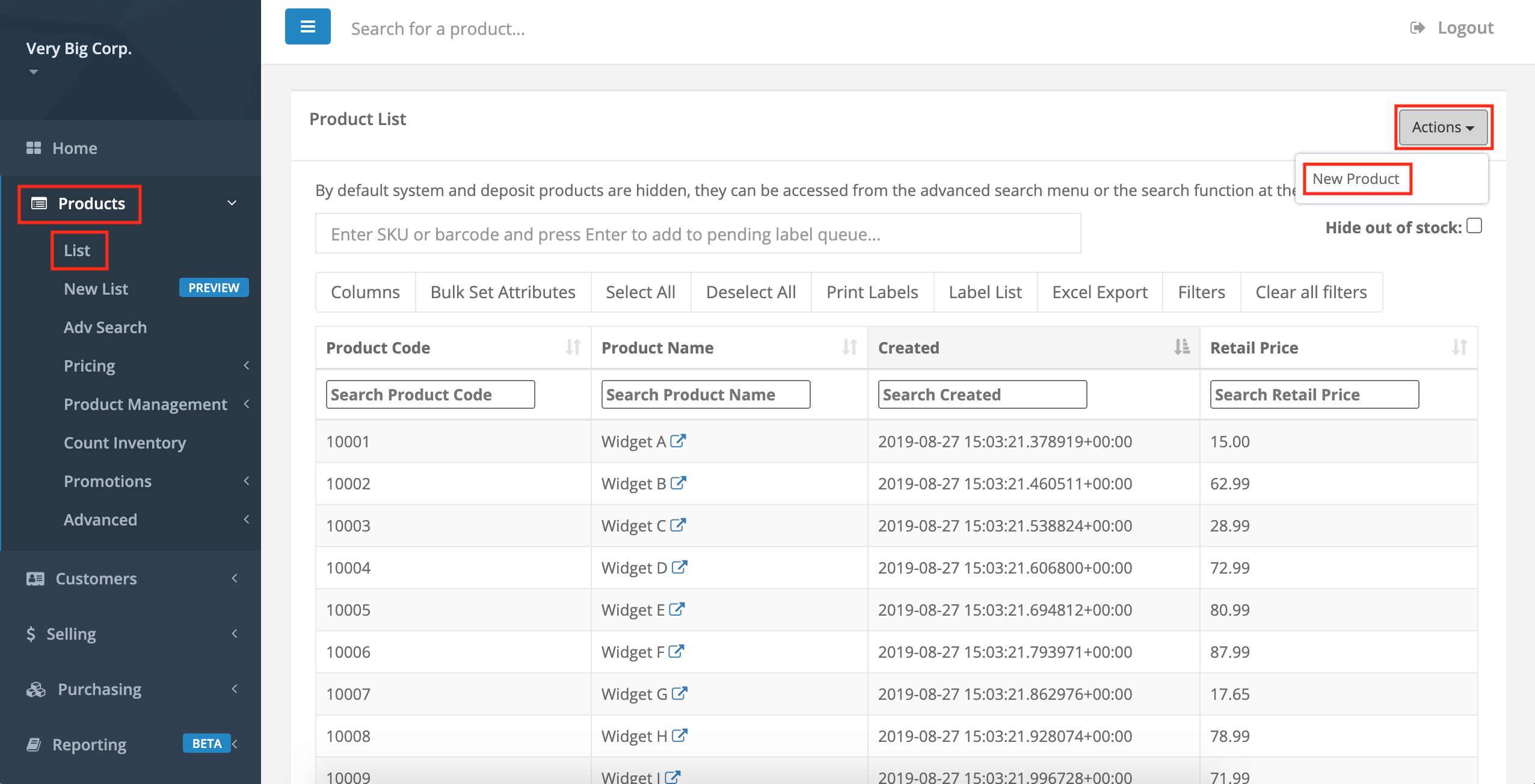
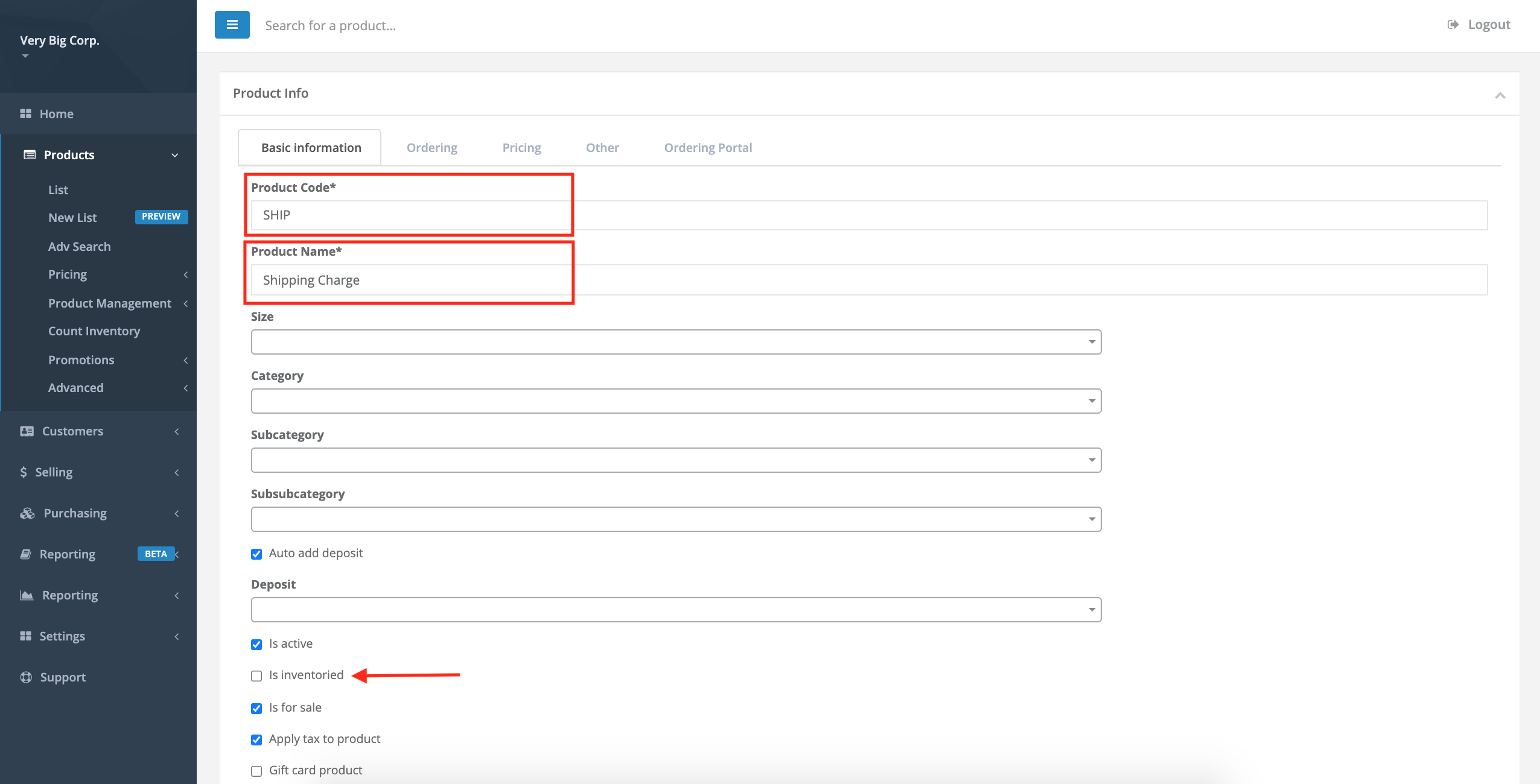
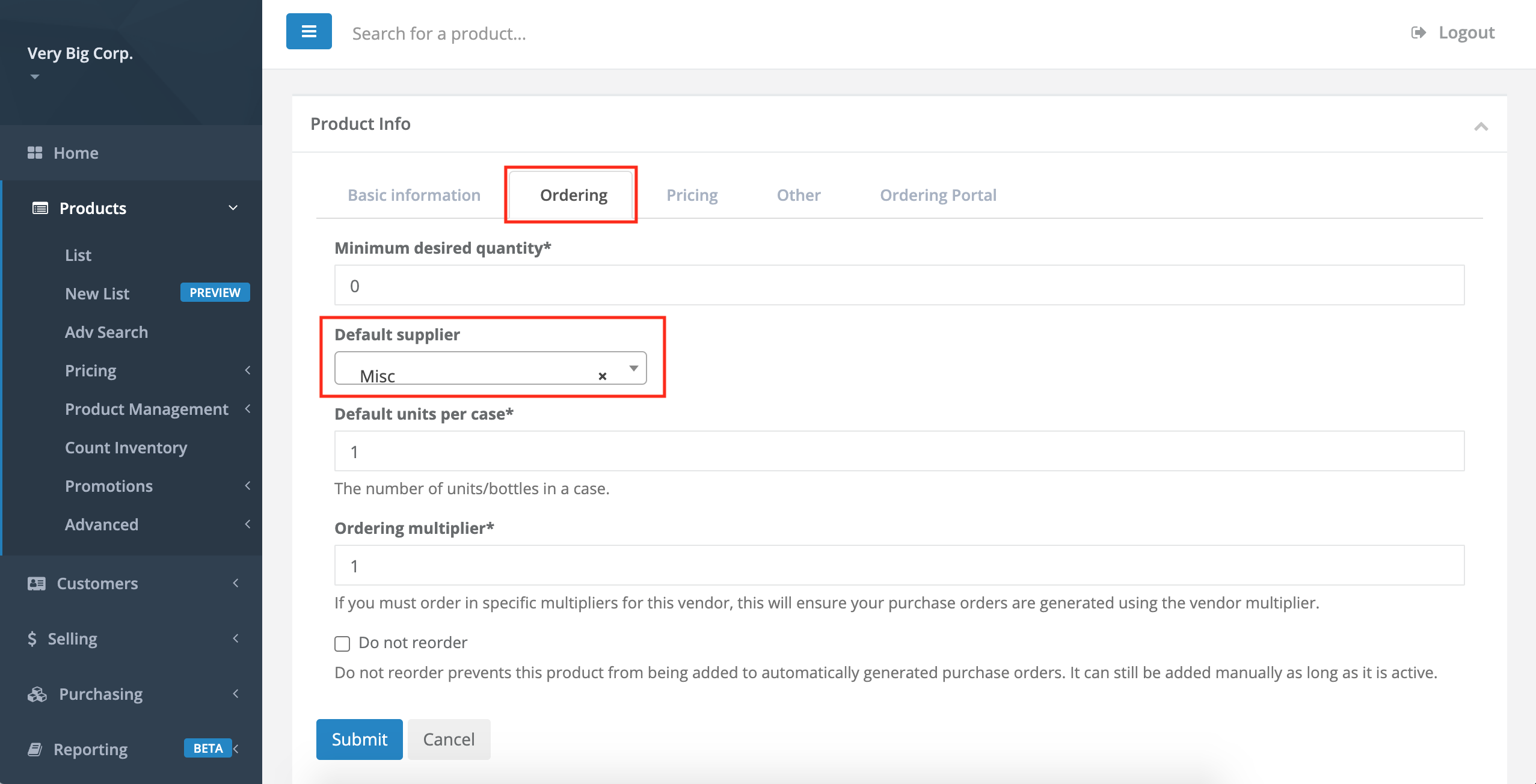
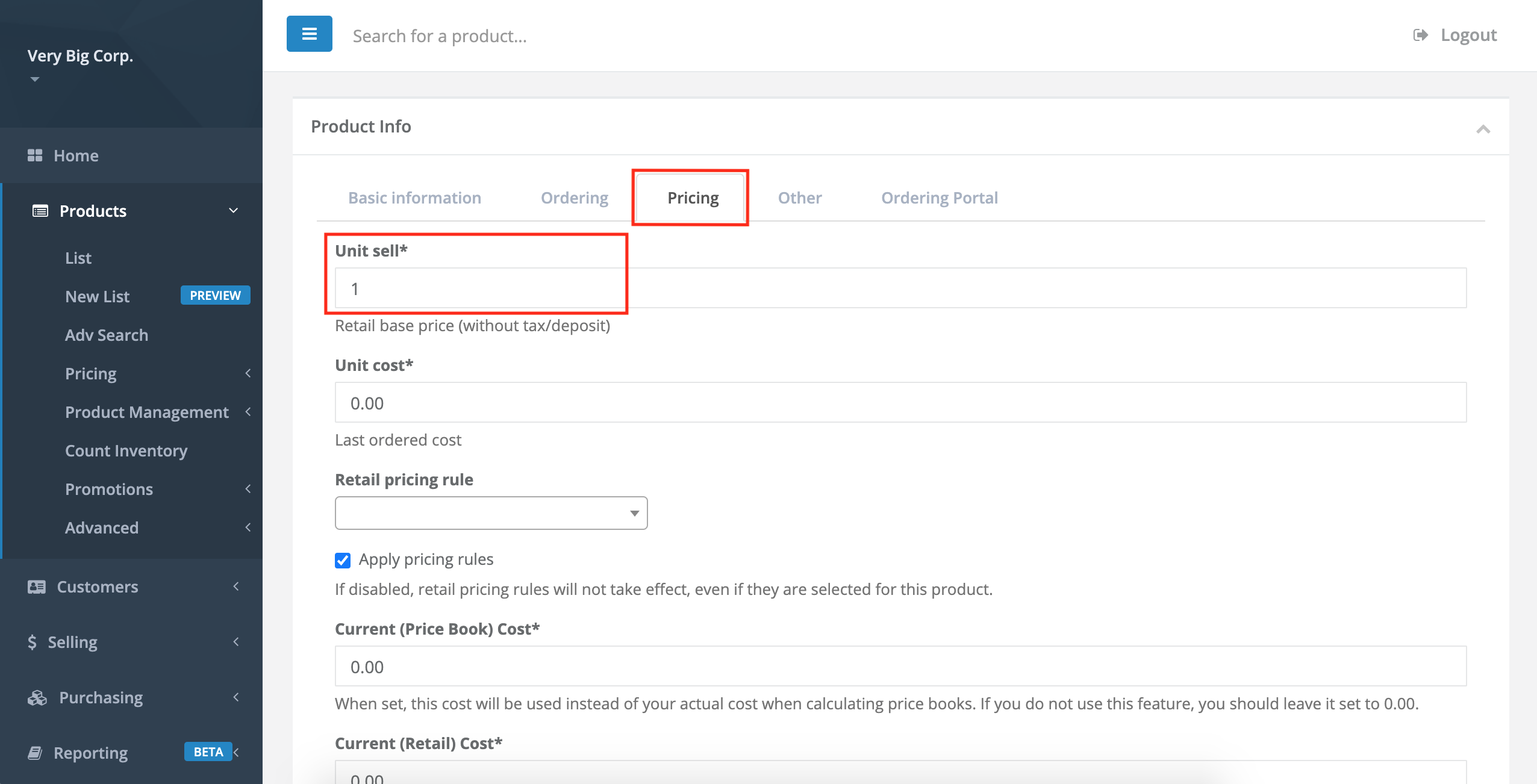
Comments
Please sign in to leave a comment.