Heads up
You can search by SKU, supplier code or barcode from the search bar at the top of any page in the GT Backend.
How to
How do I use the new product list and how does it differ from the classic product list?
Follow these steps
The New Product List functions much like the current Product List but offers additional information and features. To use the New Product List, follow these steps.
- Select Products > New List.
- Select Column Visibility to show or hide additional columns. This is helpful if you'd like to filter the products in your store to a specific criteria. For example, I could use Column Visibility to add the Web Product header, then filter my list to products flagged as Web Products.
- Select the Green Plus icon beside each item to reveal additional information or to edit the product.
- Uncheck the Hide non active box to include inactive products in the list.
- Sort and search your list. Use Excel Export to export the product list to excel.
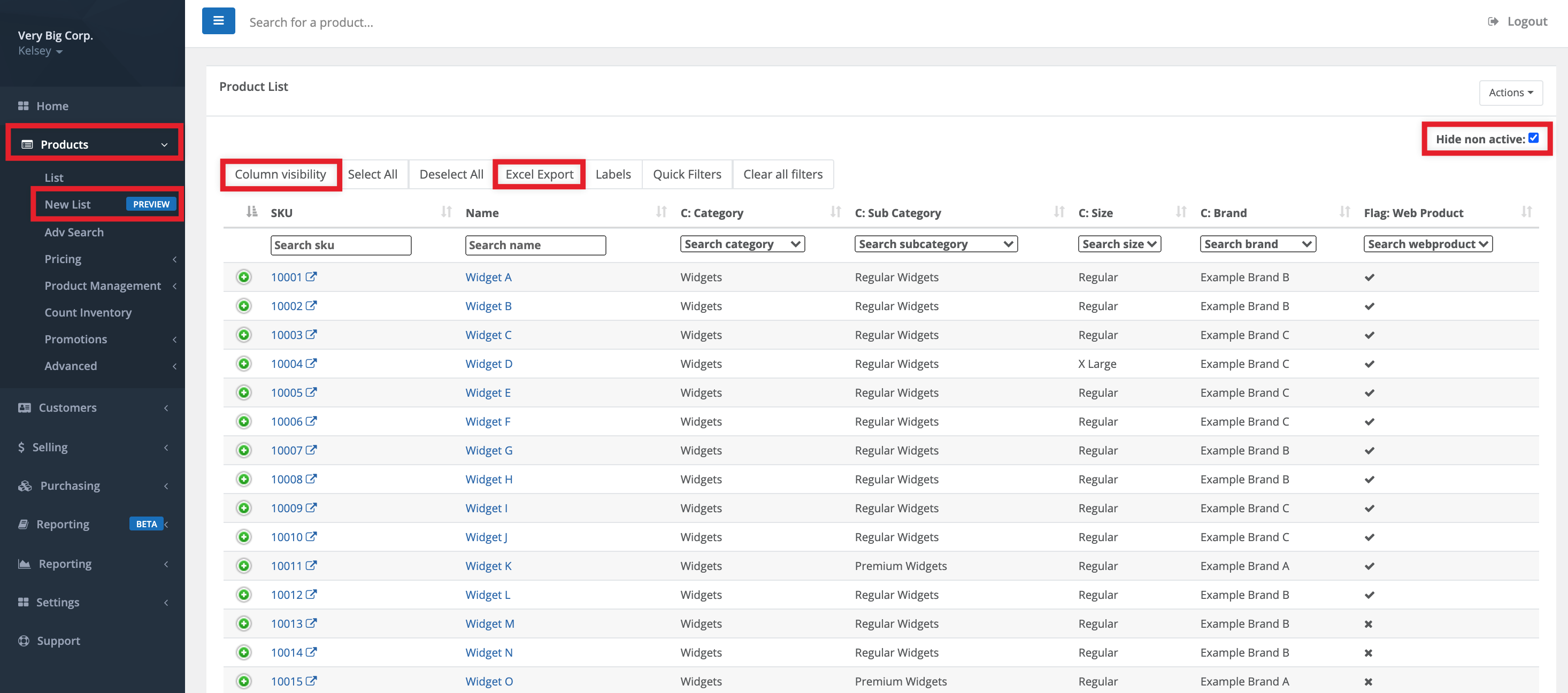
Comments
Please sign in to leave a comment.