Before you start
Before using this option you want to make sure product minimums have been set. For more information, see the article How to set product minimums.
How To
How do I use advanced fill with the weeks of supply plus product minimums option?
Follow these steps
Weeks of Supply Plus Product Minimums uses the same algorithm as Weeks of Supply but it also adds in the minimums set per product on top of the weekly requirements. When using this, ensure your minimums are your absolute bare minimums as weekly average sales are added on top of set product minimums.
- Select Purchasing > Purchase Orders.
- Select Actions > New PO.
- Enter the Supplier, Date, Date Expected, Supplier Reference Number, and any Notes. Select Submit.
- Select Actions > Advanced Fill.
- Choose Fill Type: Weeks of Supply Plus Product Minimums.
- Enter the Weeks of Supply or how many weeks of supply you want on hand.
- Enter the Average Based on Weeks or number of weeks you want to use to base the calculation on.
- The number of weeks you base the calculation on is circumstantial. For example, during this time of Coronavirus crisis, a store might have noticed an unusual uptick in sales as shoppers stocked up on suppliers, so it might be better to change the average 4 weeks supply to 8 or 12 weeks to get a more realistic average of weeks of supply.
- Decide whether to Ignore Wholesale or purchases from the wholesale customer when calculating weeks of supply.
- Decide whether to Count Open Supplier Invoices or (unposted) supplier invoices when calculating the available inventory.
- Decide whether to Count Unopen Purchase Orders or open purchase orders when calculating the available inventory.
- You can choose a specific category to fill by selecting - Only fill the PO with products from this category.
- You can choose a specific subcategory to fill by selecting - Only fill the PO with products from this Subcategory.
- Select Submit to generate the PO.
Heads up
You can select Do Not Reorder on any product you do not want to reorder. This can be useful if you are reordering by Weeks of Supply and you have a specific product you are trying to deplete and you just want to make sure when you are generating POs that the product does not get ordered by mistake.

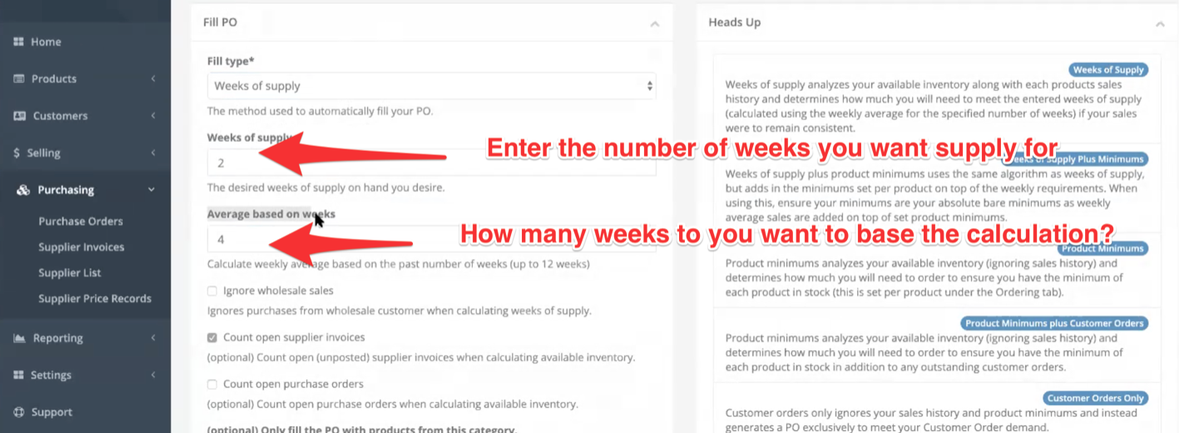
Comments
Please sign in to leave a comment.