How To
How do I perform a bulk inventory adjustment?
Follow these steps
Bulk Adjustments allow for the adjustment of the inventory quantity of multiple products at once.
To use Bulk Adjustments, follow these steps:
- Select Products > Advanced > Bulk Adjustments.
- For each product being adjusted:
- Use the drop-down menu to search for and select the Product you wish to adjust.
- Enter the Quantity to adjust by. The current quantity on hand will change by the value entered here. To decrease enter a negative number.
- If your store uses reason codes, select the Reason Code for the adjustment. To create a new reason code, see How to create inventory reason codes.
- Optional: Enter any relevant Notes.
- Select Adjust Inventory to process the inventory adjustments.
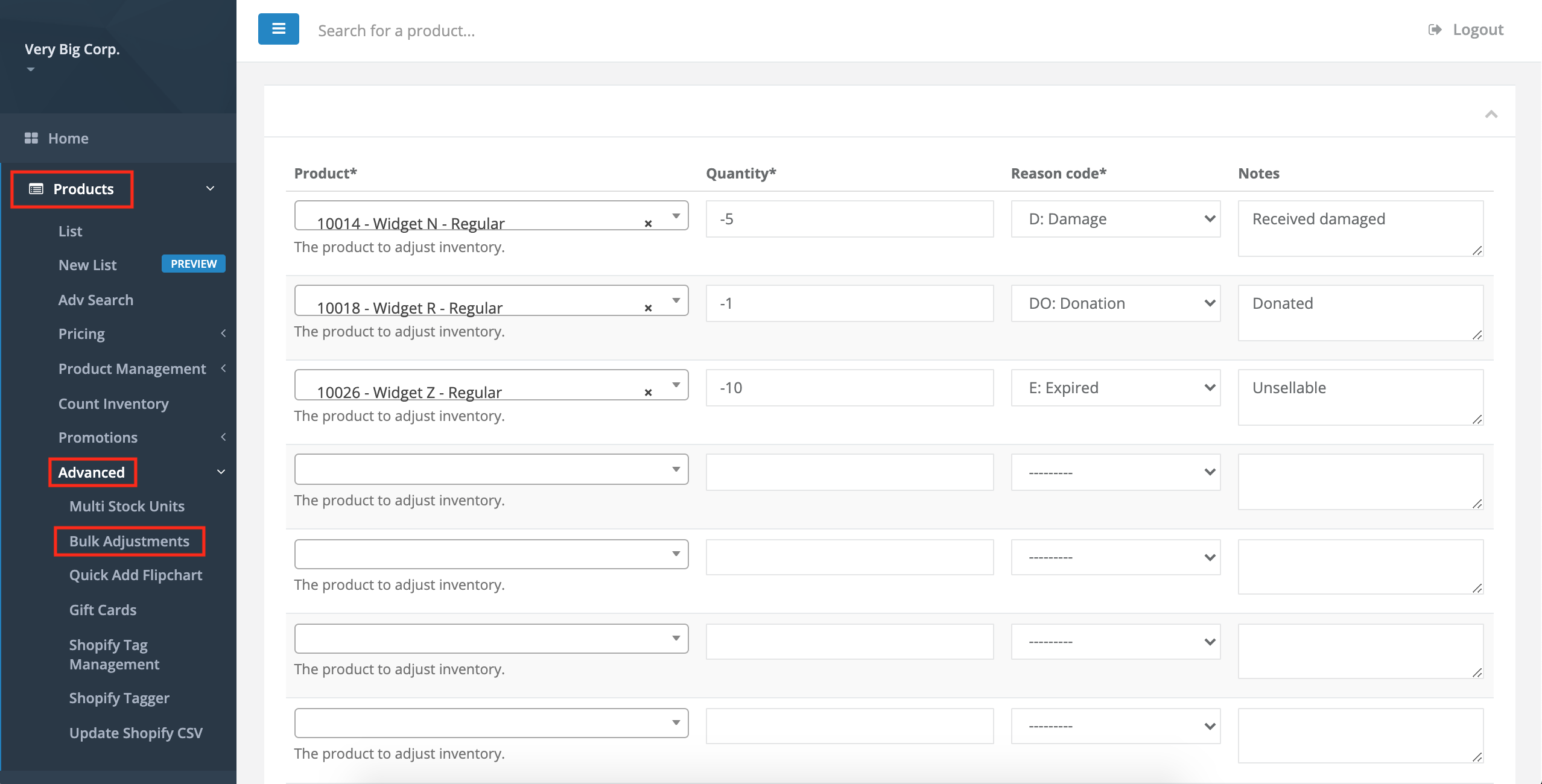
Comments
Please sign in to leave a comment.