How To
How do I use the purchase order list?
Follow these steps
To familiarize yourself with how to use the purchase order list, follow these steps.
- To view the purchase order list, select Purchasing > Purchase Orders.

- To view or hide additional information like Status, Date Expected, Unit Quantity, and Case Quantity, select the Columns button.

- Columns can be filtered by typing in the Search field at the top of each column. Columns can be sorted in ascending or descending order by clicking on the up and down arrows at the top of each column.
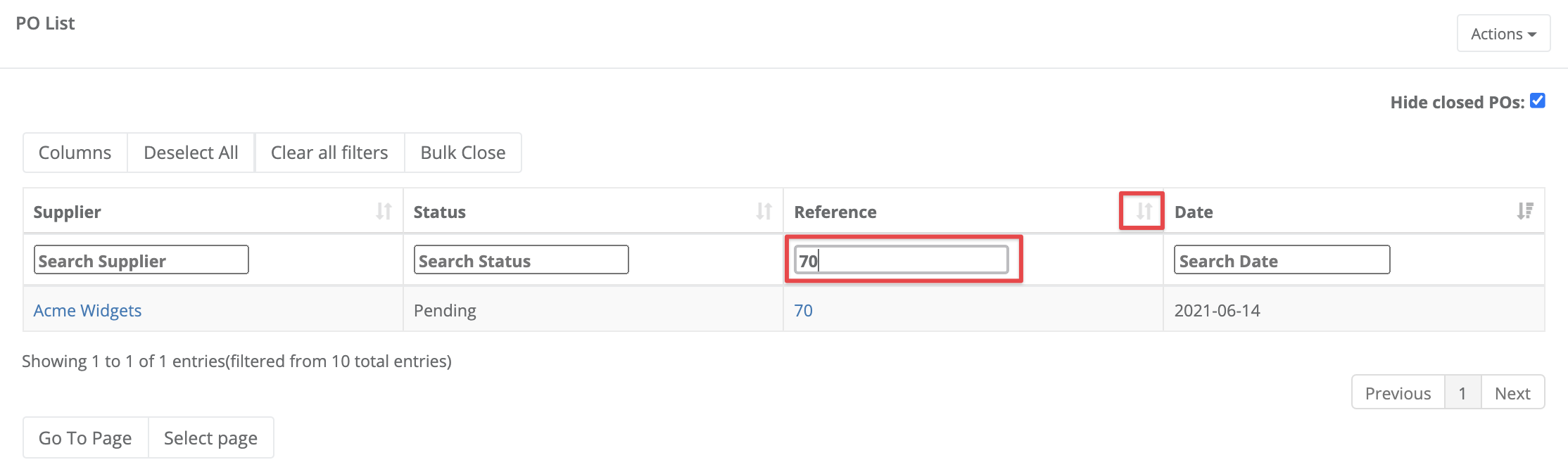
- Use Clear All Filters to clear any search filters.
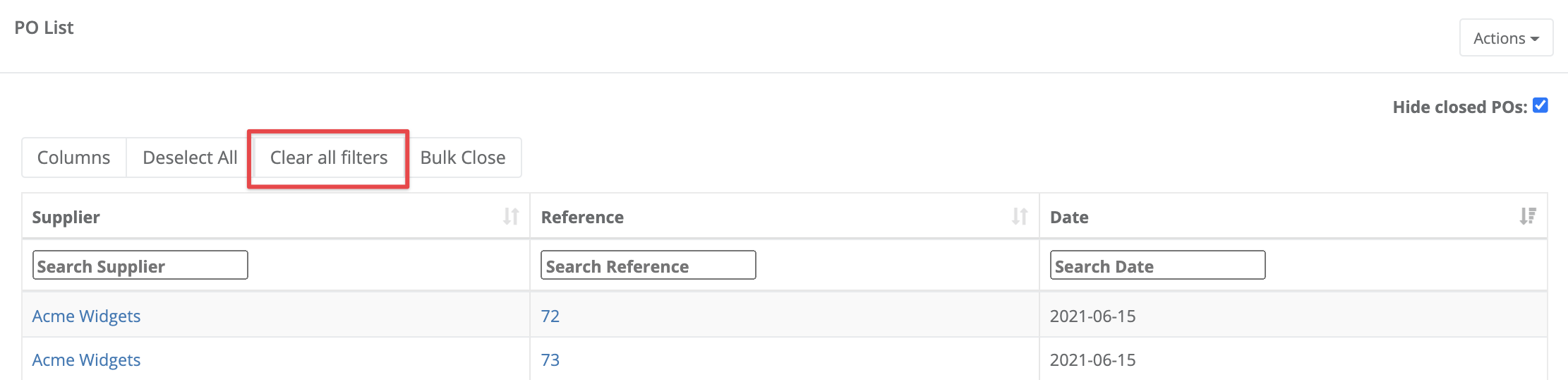
- Hide or unhide closed purchase orders by checking Hide Closed POs.

- To open a purchase order, select the value in the Supplier or the Reference column.

- Select Actions to create a New PO, Bulk Generate POs, Upload an XLSX PO File, or Bulk Close Old POs. See the More Information section for links to support articles on these functions.

More Information
For more information, see the articles:
Comments
Please sign in to leave a comment.