How To
How do I use Excel to upload an inventory account?
Follow these steps
Some stores prefer to enter their counts into an Excel spreadsheet rather than use the GlobalTill UI to enter each product one by one. To upload an inventory count from a spreadsheet, follow these steps.
- Select Products > Count Inventory, then select New Count.
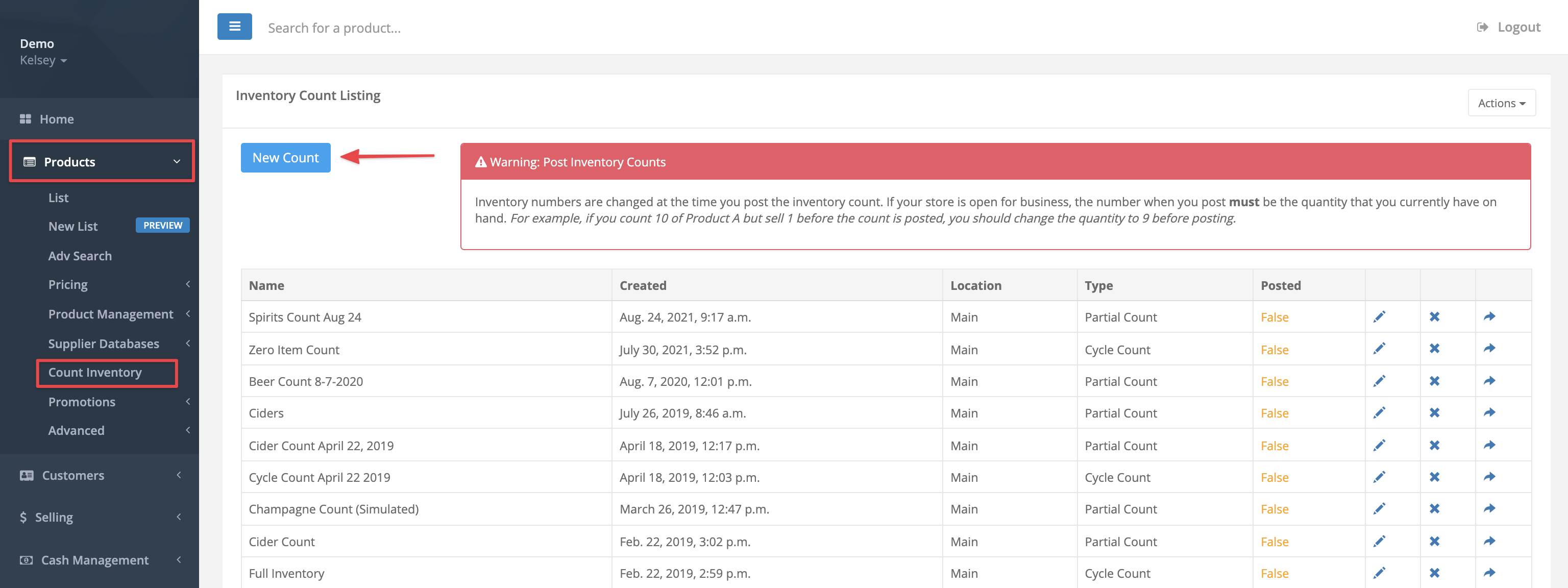
- Give the count a name, choose the count type and inventory location. Apply optional filters to categories, brands, shelf locations, suppliers and subvendors as necessary. Select Submit.
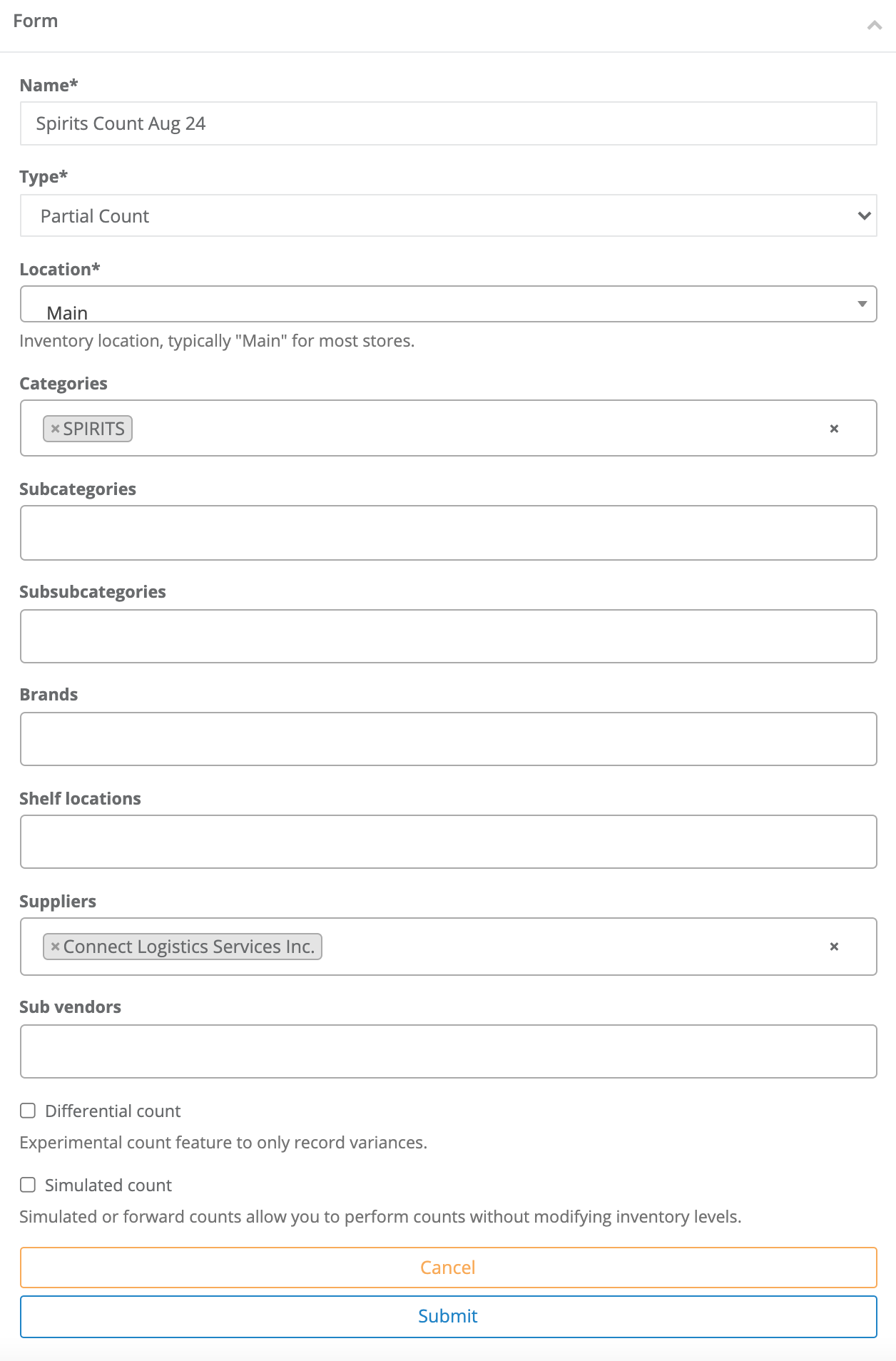
- Optional: To print an excel list of uncounted products, select Not Counted then select Export to Excel. You can also create a count list in excel using your product list, or manually by writing down the SKU number and the inventory quantity on hand.
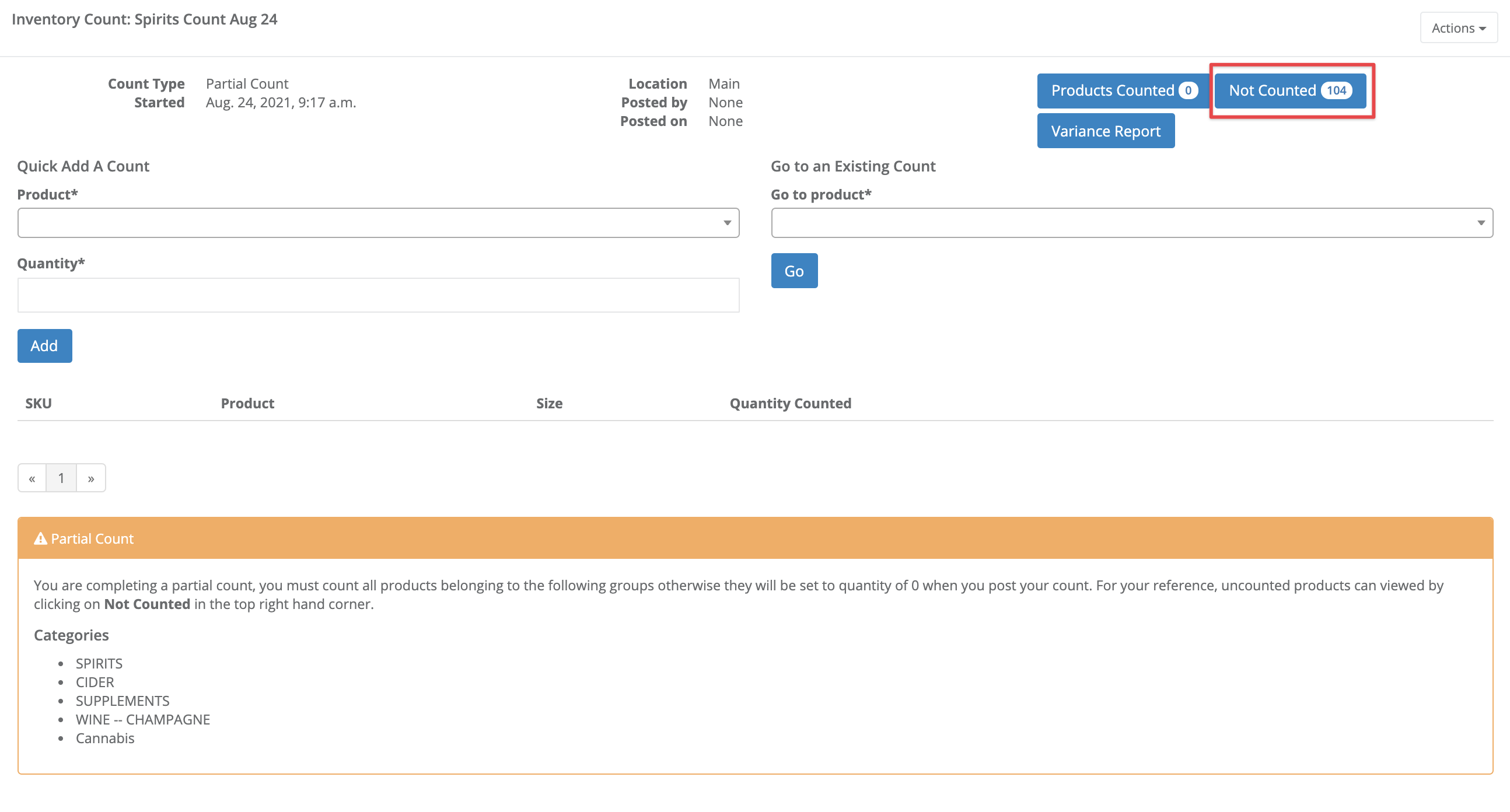

- Physically count the products. Be sure to capture the SKU and the number counted for each item you wish to upload to the count.
- Once all items are counted and the counted quantities are entered in your Excel list, update your Excel sheet to include only the headers sku and counted in all lowercase. (We also recommend saving a back-up of the original.)
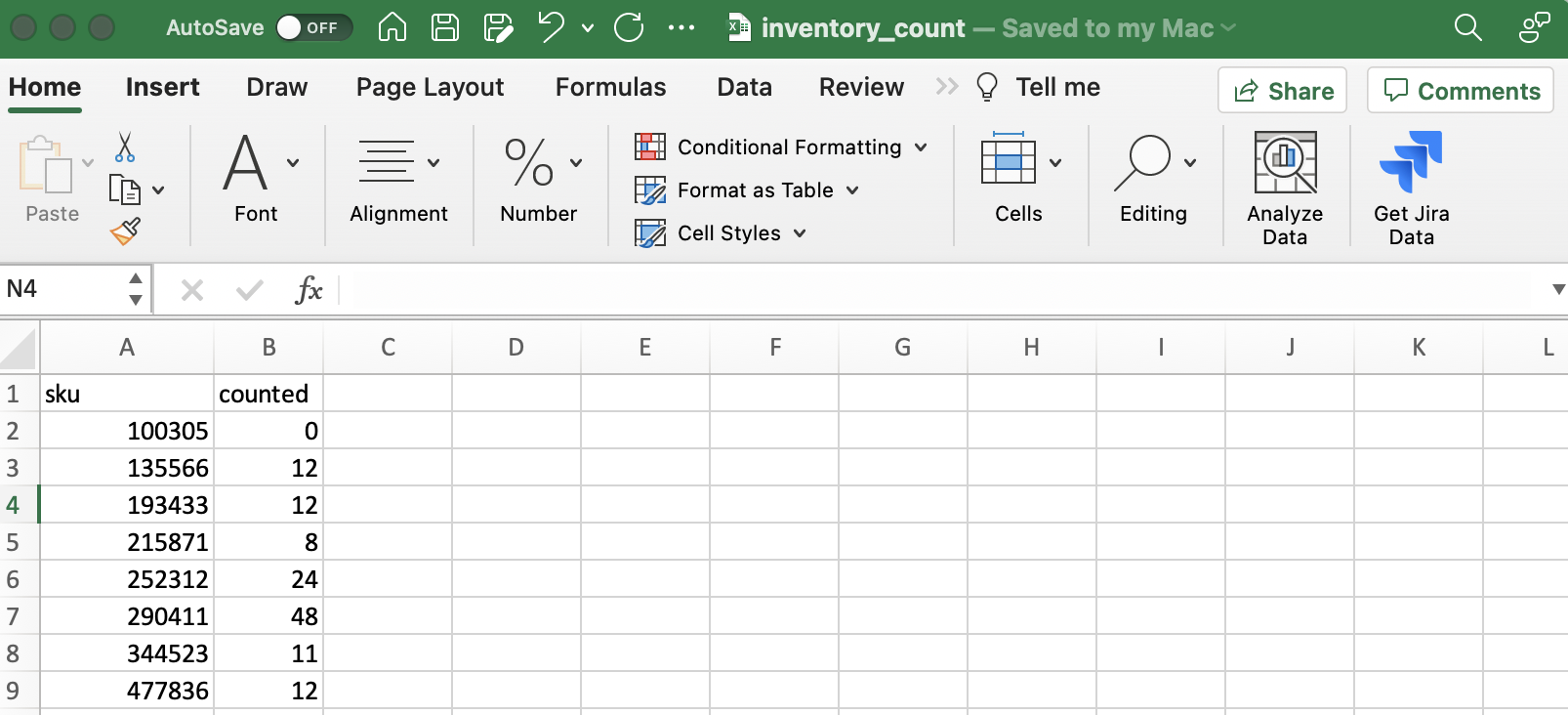
- Return to the count and select Actions > Upload Counts with Excel. Choose your Excel file and select Submit.
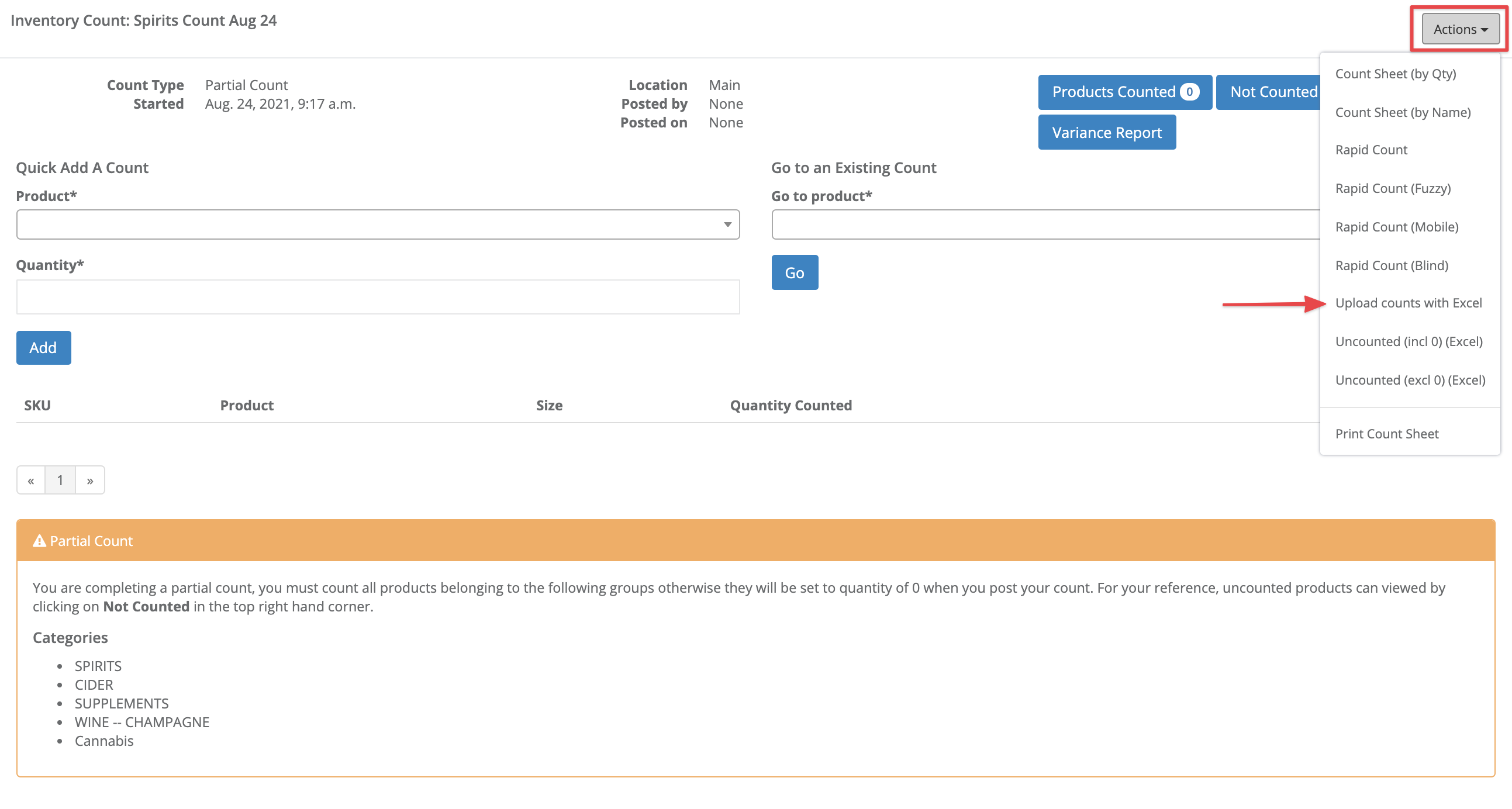
- The products from your Excel sheet will be added to your inventory count.
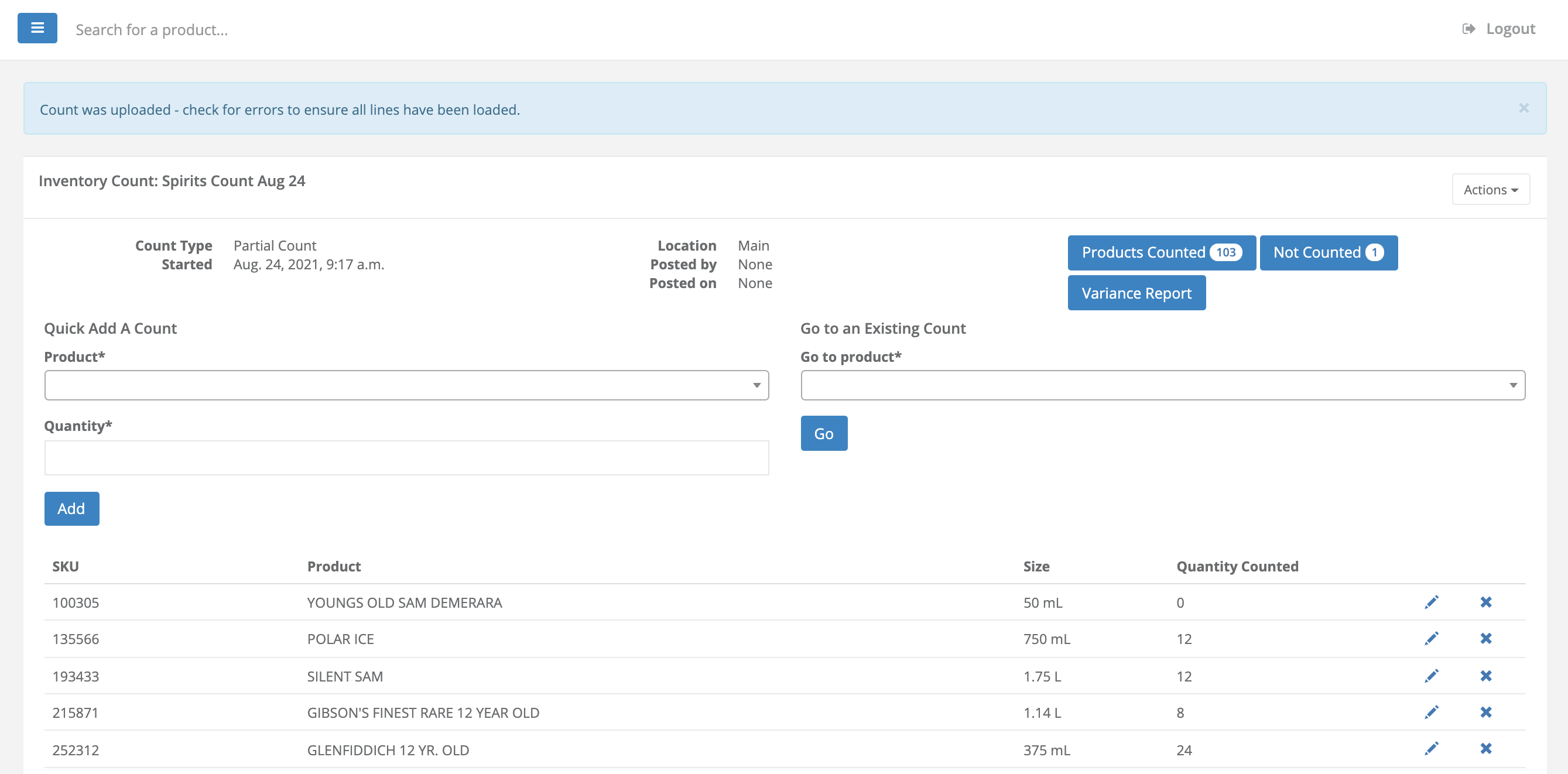
Heads up
Watch for error messages displayed at the top of the screen and use the Not Counted button to check for and update items that may have been skipped in your upload. Skipped items are usually SKUs with typos that could not be found in your database, SKUs with a negative quantity counted, etc. Skipped items can be added manually using the Product dropdown menu.
- Select Variance Report and proceed to post your count as usual.
Comments
Please sign in to leave a comment.