How To
How do I recreate a voided invoice in the GT Backend?
Follow these steps
It happens. You find an error on an invoice after it's been saved to the GT Backend. You'll have to void the invoice since it's already been posted. Then, you need to create it all over again.
There is a trick that can save you time in recreating the invoice.
To recreate an invoice that has already been voided, follow these steps:
- Select Selling > Invoices.
- Find the invoice and select View or Edit.
- Select Special > Void Invoice.
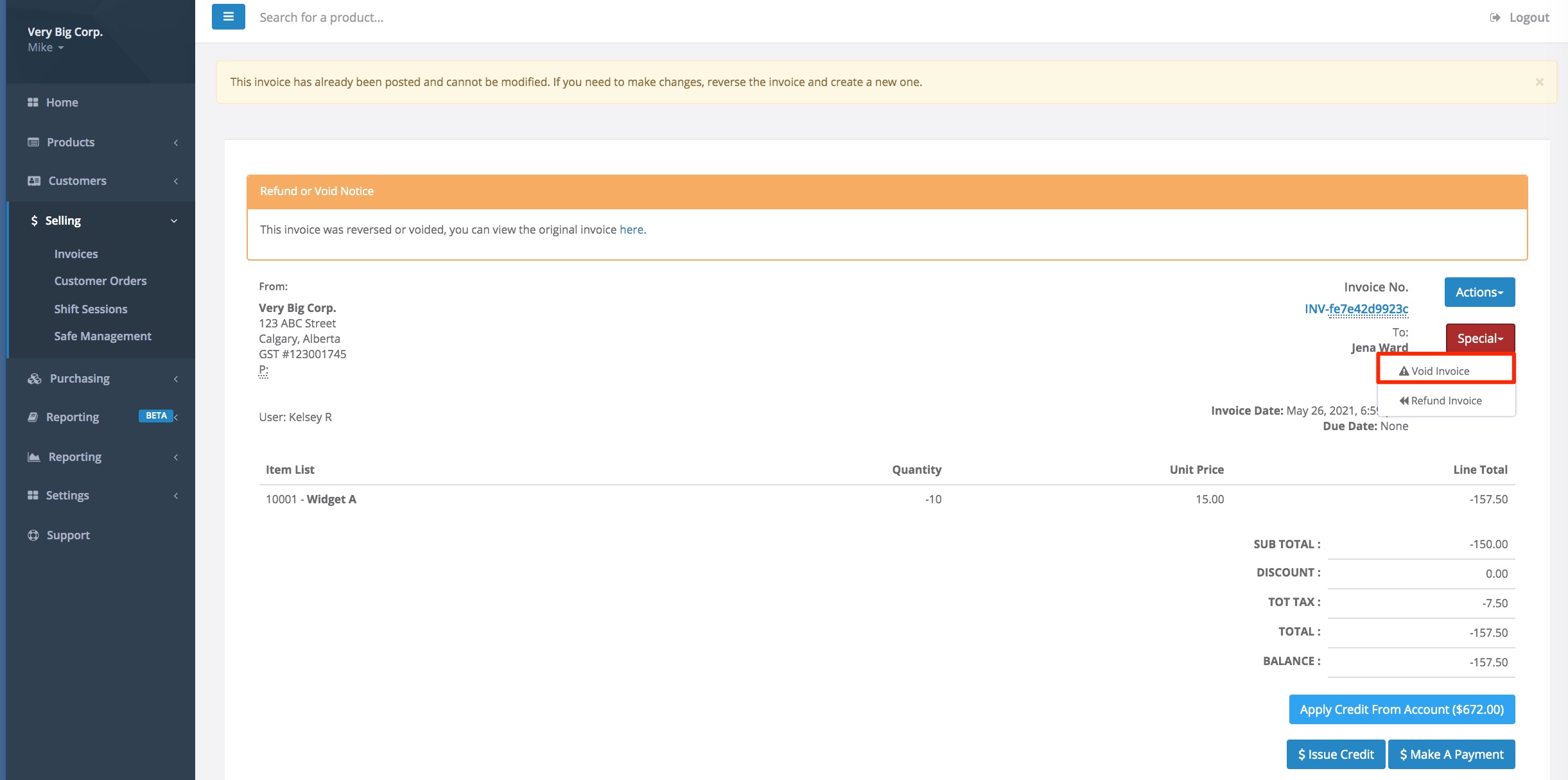
- Make Sure Immediate Post is checked.
- If a payment did NOT occurred, uncheck Also Reverse Payment. Otherwise, leave it checked.
- Select Submit.
- Now go to the voided (negative) invoice that you just created, and void it per the instructions above but this time leave immediate post unchecked so that you can modify the invoice. Reverse payment should also be checked (if the payment had occurred) and not checked (if the payment had not occurred).
- From here you can edit the invoice, delete the product in question and add then it back at the correct units per case and price.
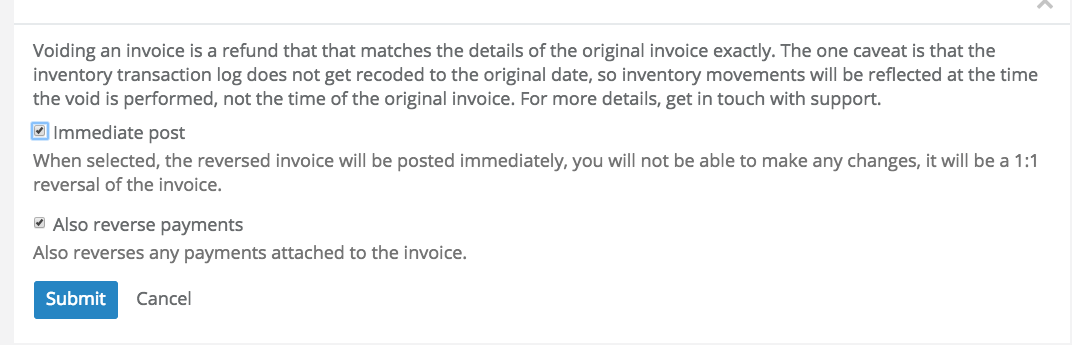
Comments
Please sign in to leave a comment.