Heads up
Invoices created manually must be saved in order to be included in sales figures.
How To
How do I create a customer invoice in the GT Backend?
Follow these steps
To create an invoice from the GT Backend, follow these steps.
Create the invoice
- Select Selling > Invoices.
- Select the Wrench icon and choose New Invoice.
- Select from the dropdown where the Inventory is coming from (usually Main for stores that do not have multiple locations).
- Select the search bar to find the User who is creating the invoice.
- Select from the dropdown the Customer who the invoice is intended for.
- Select Submit, this will bring you to the invoice details page with a new blank invoice.
Edit the invoice
Once the invoice has been created, you will be taken directly to the invoice details screen where you can add products. Follow these steps.
- Select the products by selecting the Product column and typing either the product description or the SKU to begin searching for products to add.
- Edit the Qty and Price Paid by selecting the cells you want to adjust.
- When finished adding products, select the Wrench > Done.
- Review the invoice for accuracy before saving it. To save select Actions > Save.
- To Email Invoice, enter the customer Customer Email, check the Email Invoice box, and select the invoice template from the dropdown.
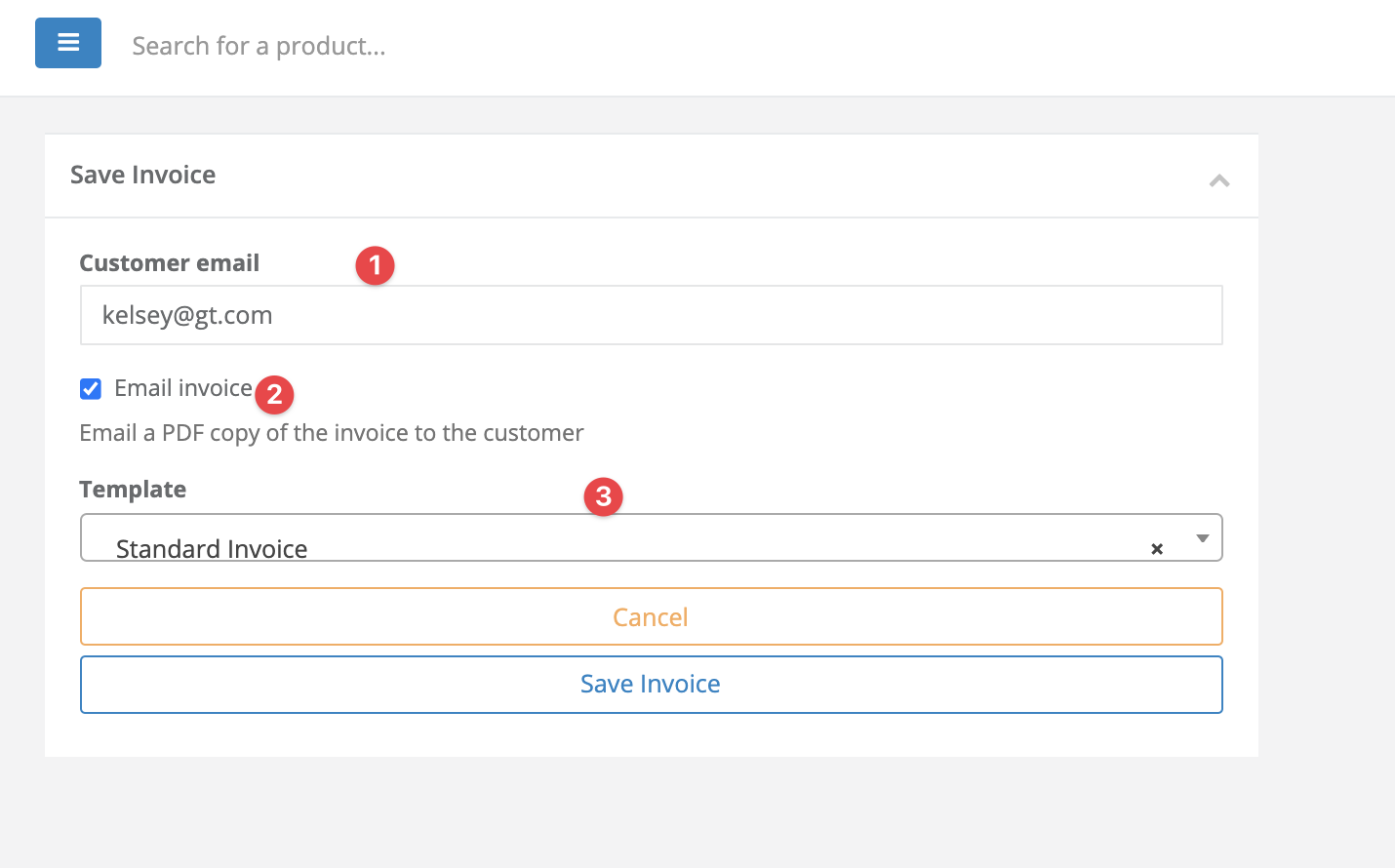
- Select Save Invoice to save and post the invoice.
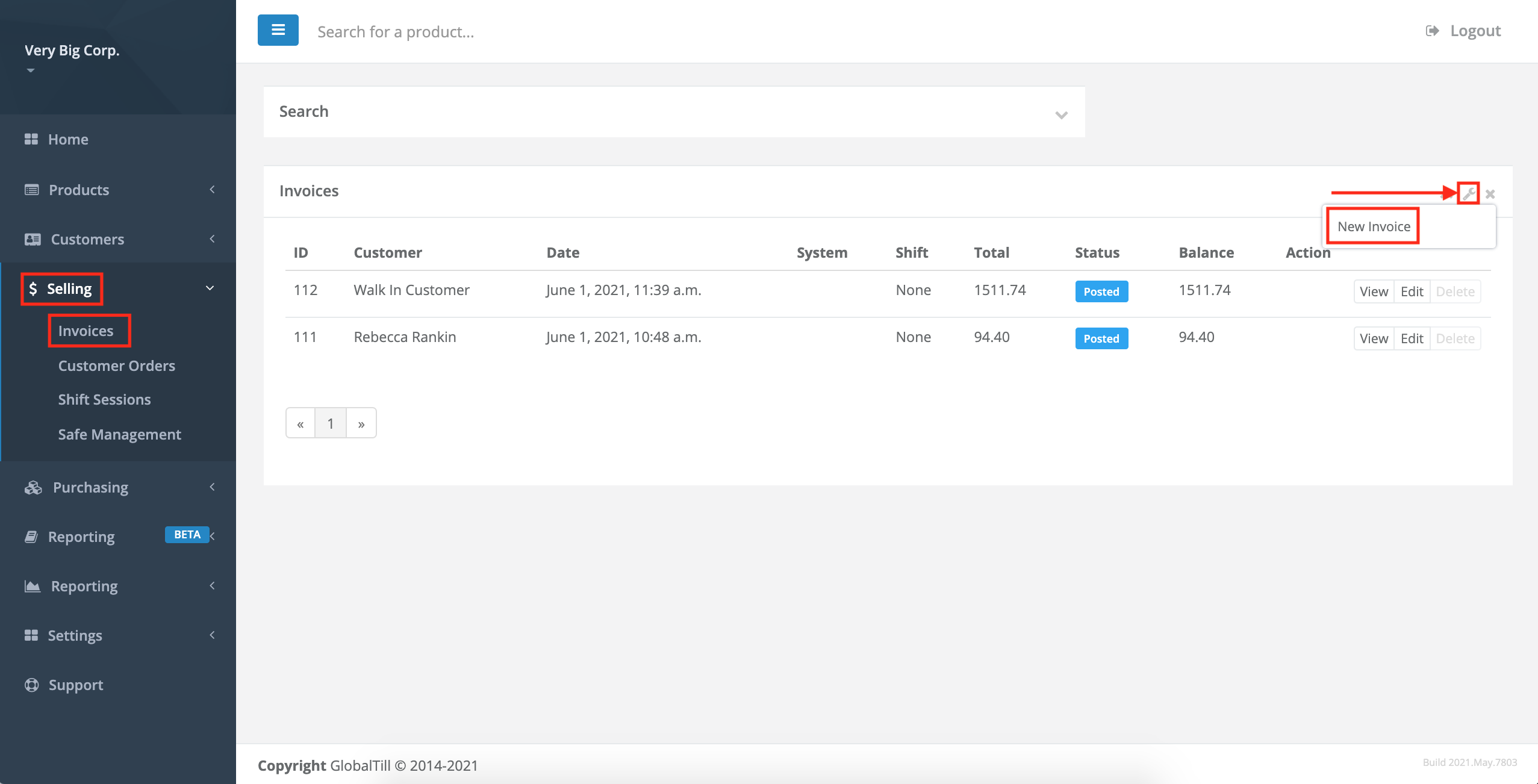
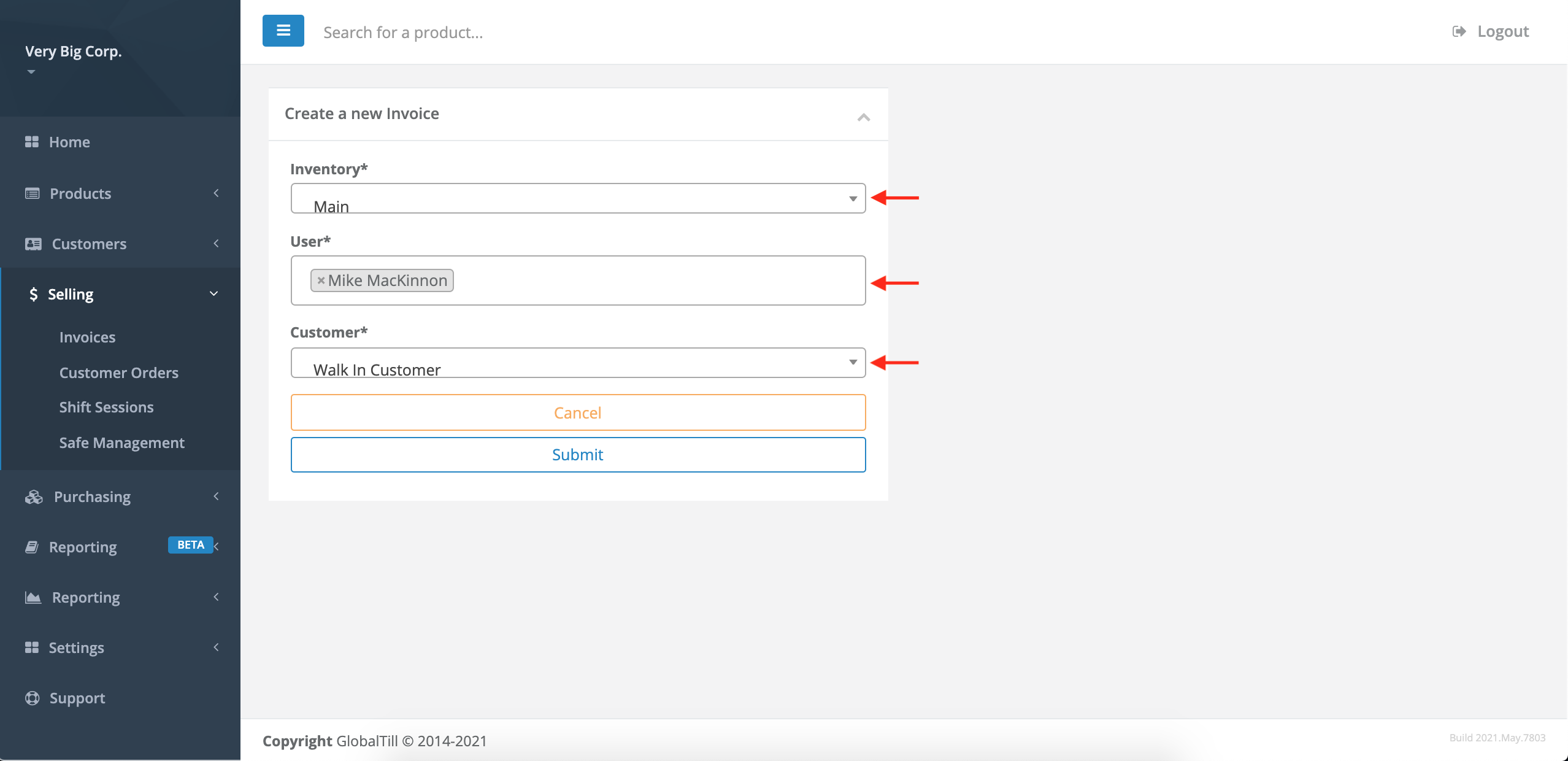
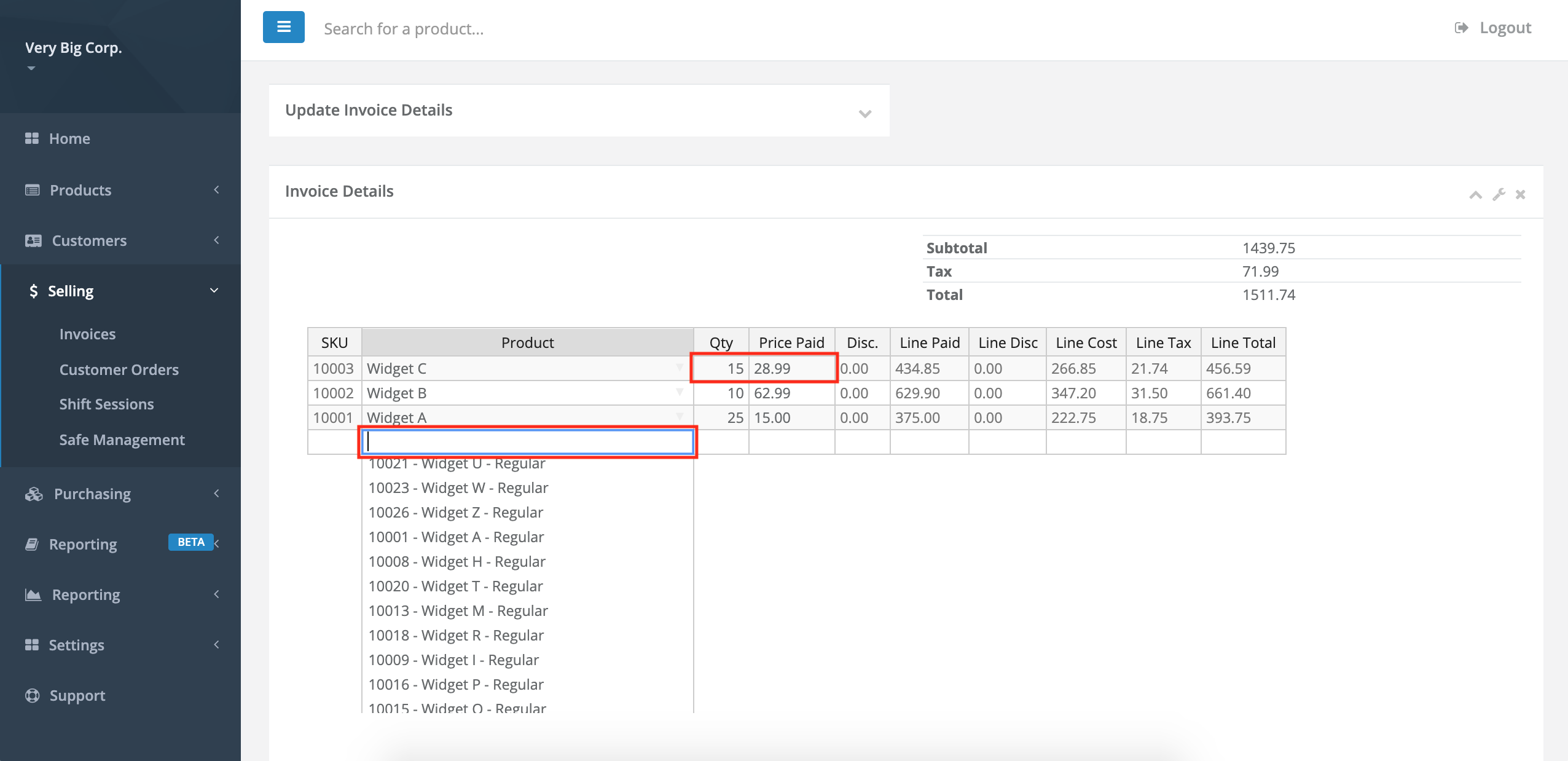
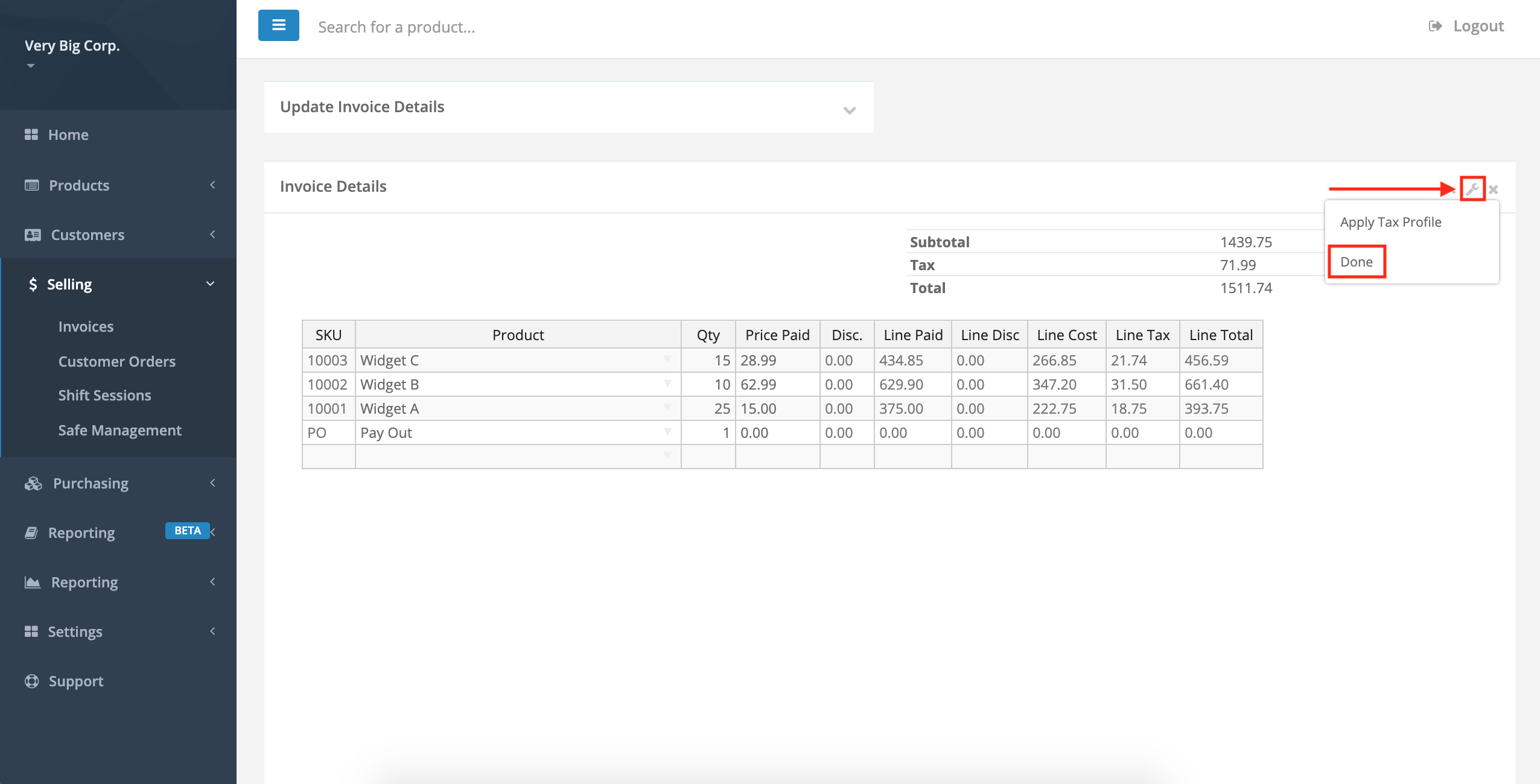
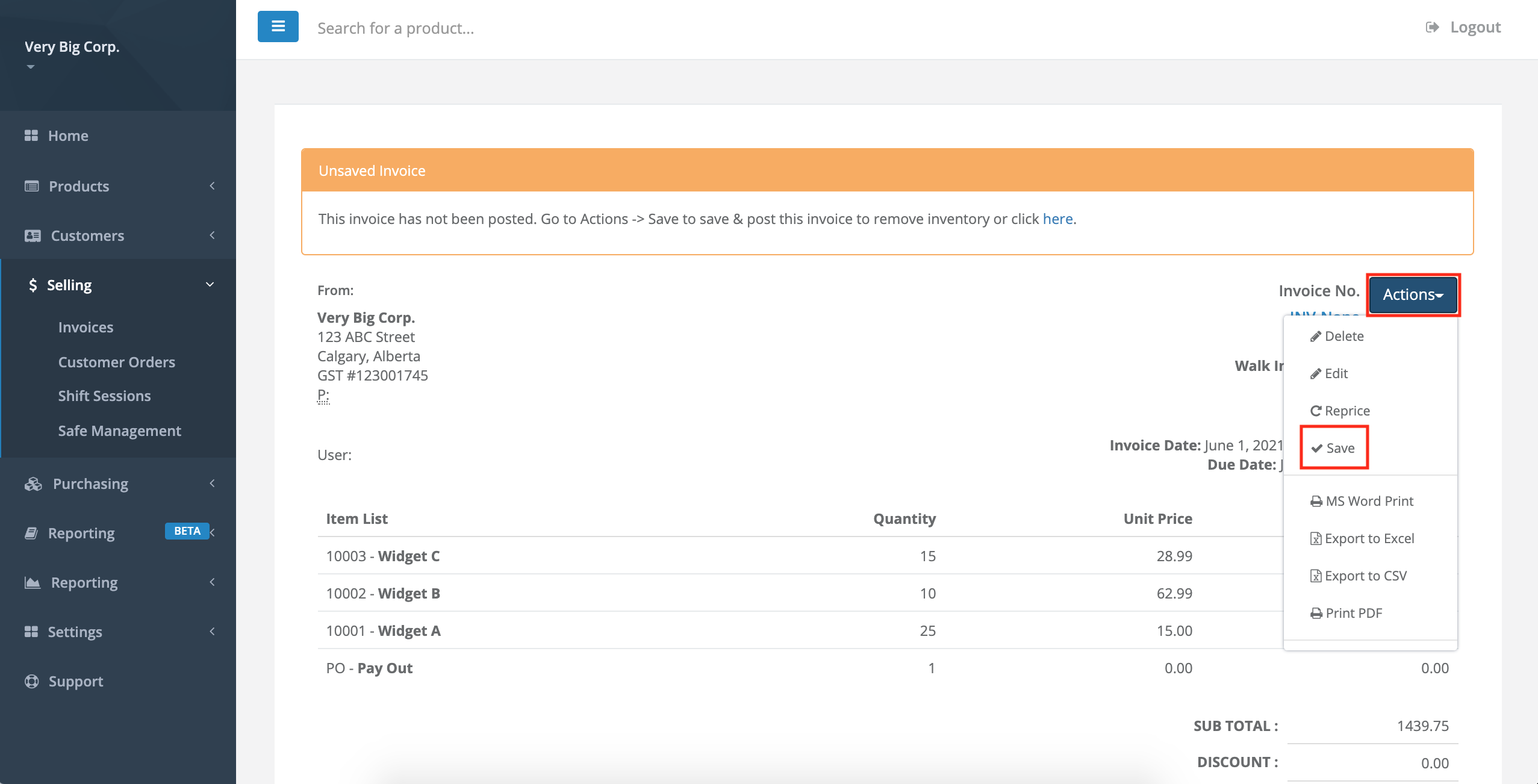
Comments
Please sign in to leave a comment.