Before you start
If the customer doesn't already exist in GlobalTill, create them first.
How To
How do I create a quote for a customer?
Follow these steps
If you are creating a quote for a customer, follow these steps.
- Select Selling > Customer Orders.
- Select Actions > New Order.
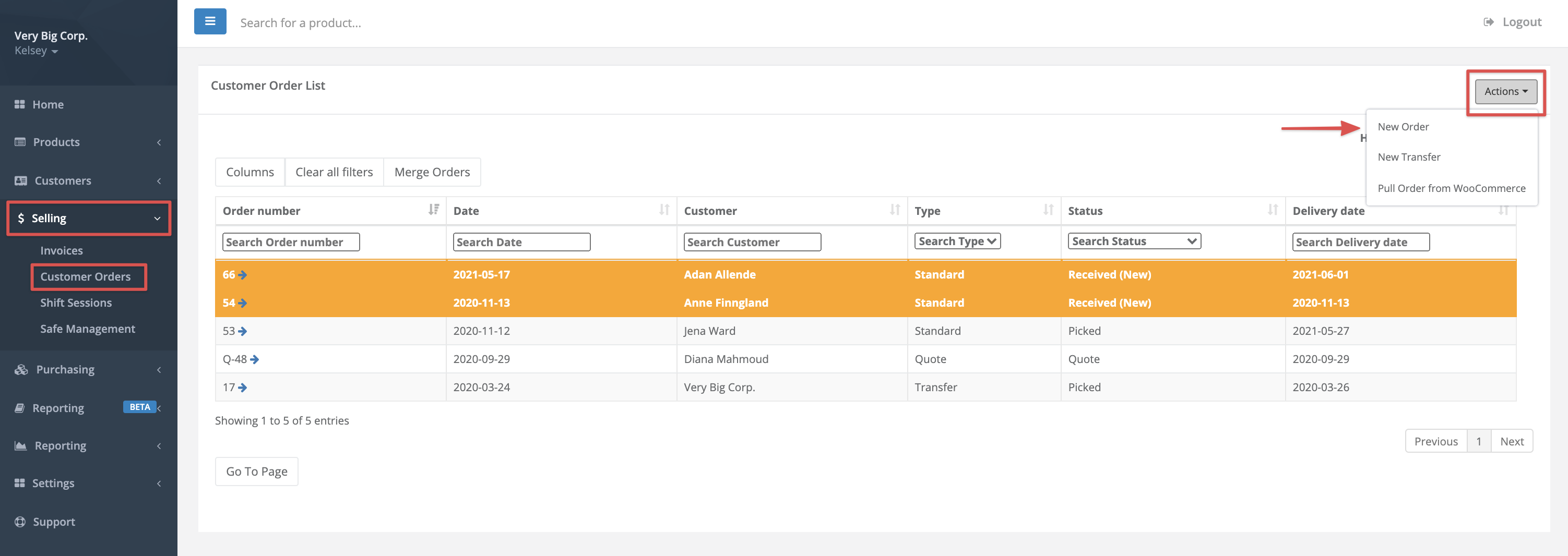
- Select the Customer.
- Change the Status to Quote.
- (Optional) Enter any Notes, the Delivery Date, and Additional Identifiers.
- (Optional) Check Lock Prices if you wish to offer the customer confirmed prices. Leaving this unchecked will allow the prices to change to match any changes in prices from the time the quote was placed to when the order is converted to an invoice.
- (Optional) Enter an Order Charge. This charge will be added when the order is converted to an invoice.
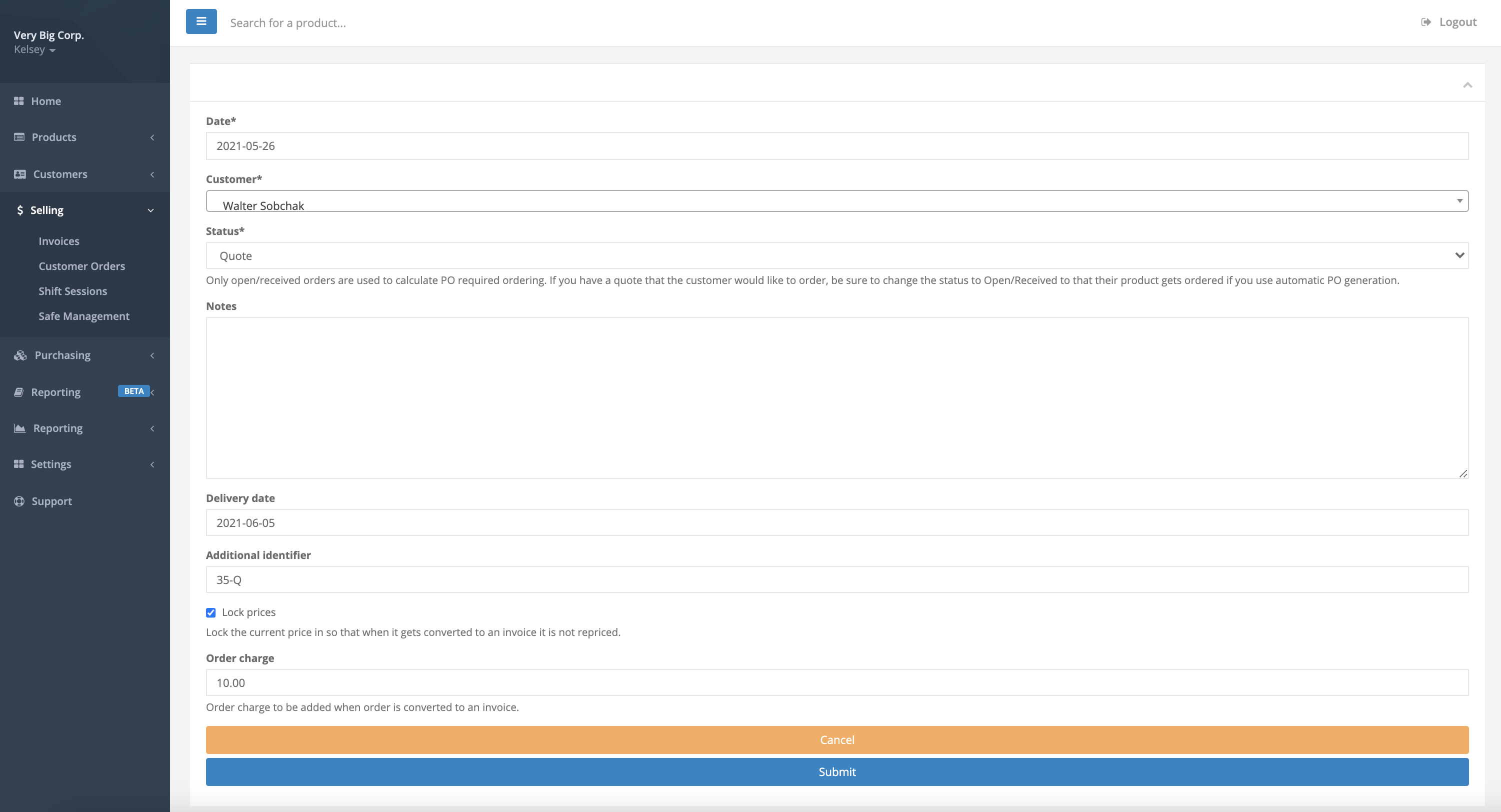
- Select Submit. You’ll be redirected to the order page.
- Select New to add products.
- Select the Product and add the Qty Ordered. Select Create.
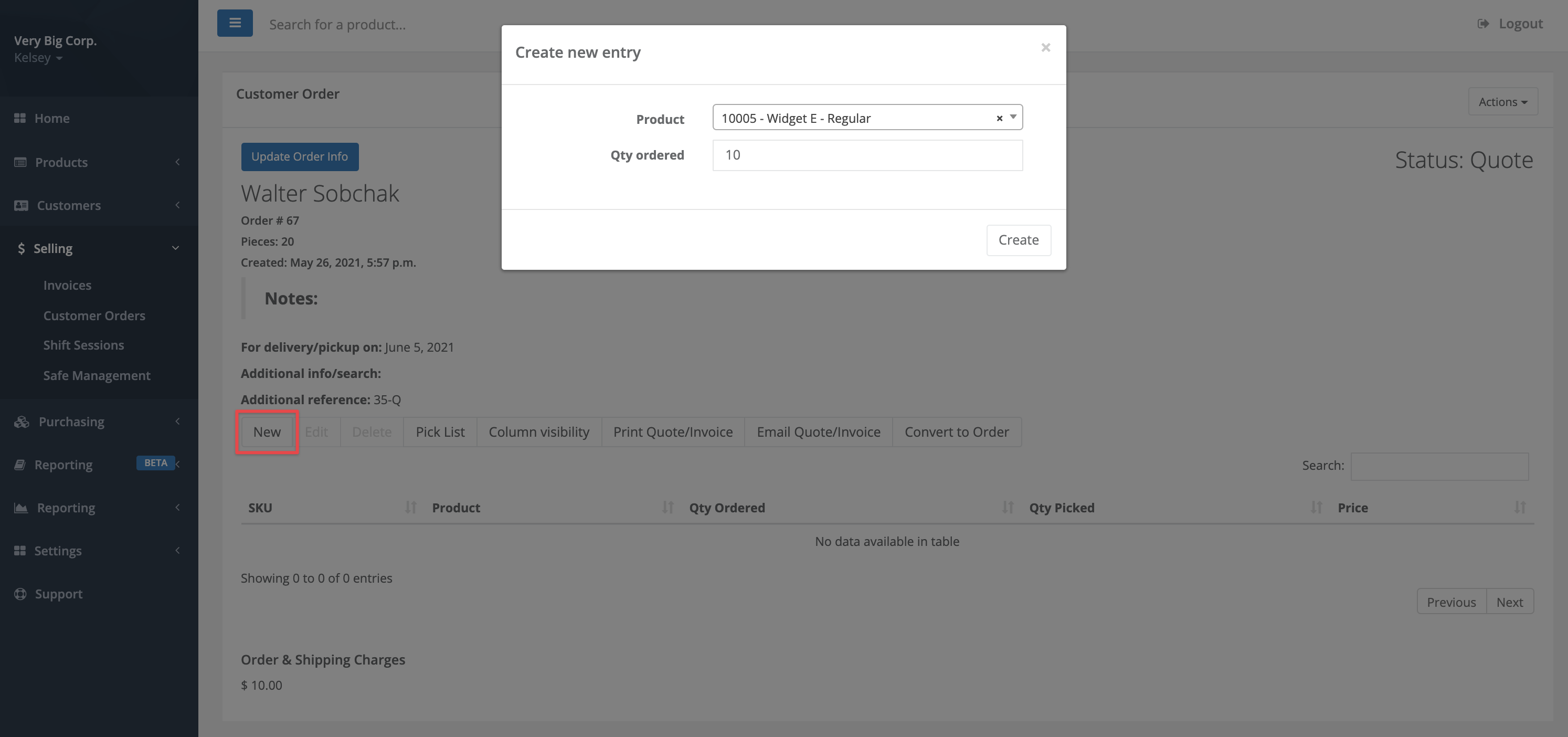
- Repeat the process to add additional products as necessary.
- To edit items after they have been added to the order, highlight the line item and press Edit. You will see a box to change the price.
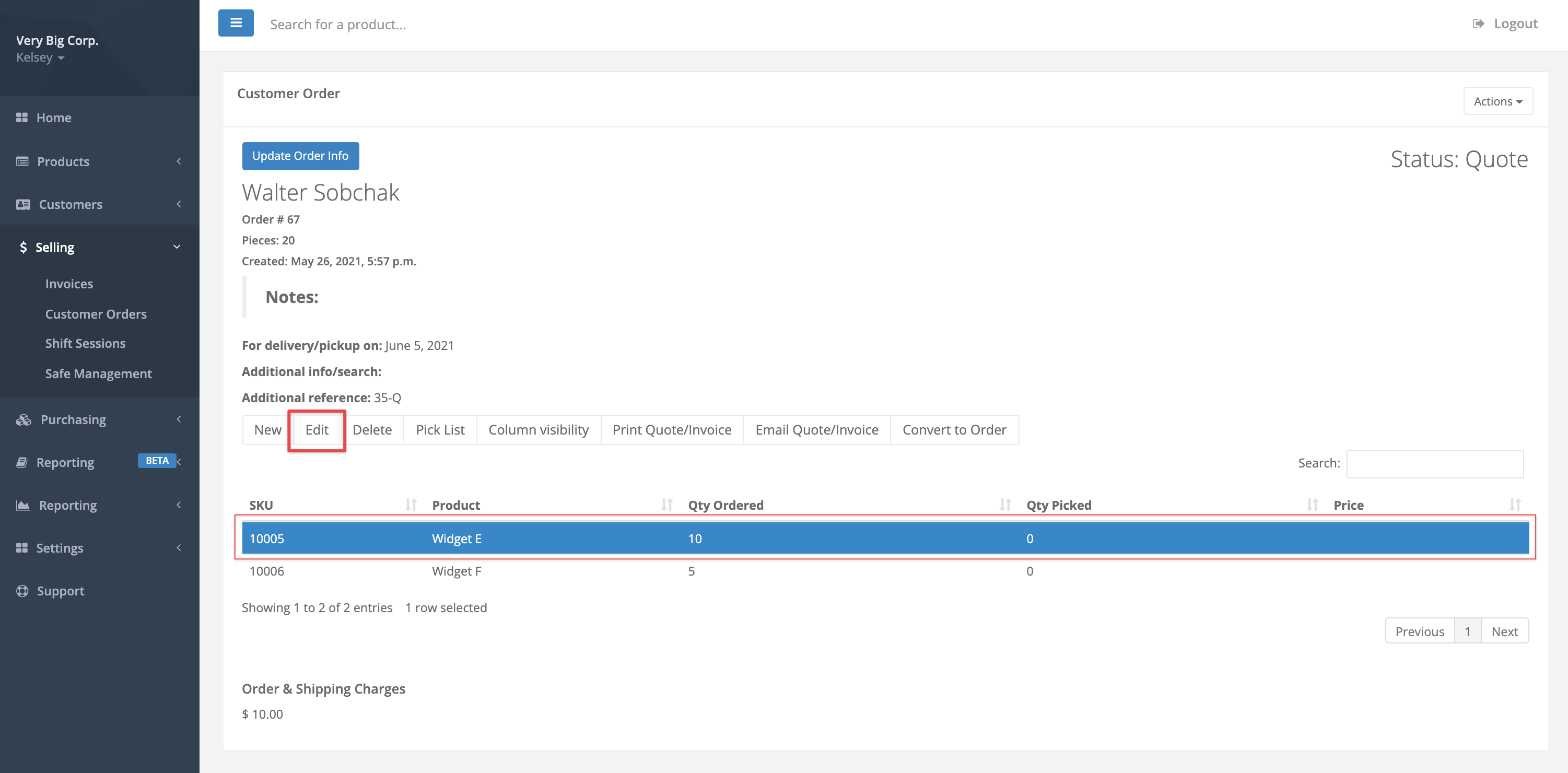
- Select Print Quote/Invoice to print the quote or Press Email Quote/Invoice to enter the customer's email and then send the quote to them.
- To convert the quote into a customer order, select Convert to Order.
Comments
Please sign in to leave a comment.