Heads up
Confirm your selection before making bulk changes by noting the number of products you have selected.
How To
How do I apply the same change(s) to multiple products at once?
Follow these steps
Bulk Set Attributes allows you to modify certain product attributes to a group of products at once. To use Bulk Set Attributes, follow these steps.
- Select Products > List.
- Select products by clicking on the row of each product. Selected products will turn blue.
- (Optional) Use the search box or drop down menus in the column headers to filter to your selection to a specific criteria (e.g. a category of products), then select Select All.
- Select Bulk Set Attributes.
- Select the attributes you wish to change and leave all other fields as is. Then select Save. In this example, I'm applying the retail pricing rule Cost Plus 15% to all selected SKUs. All other product attributes will stay the same.
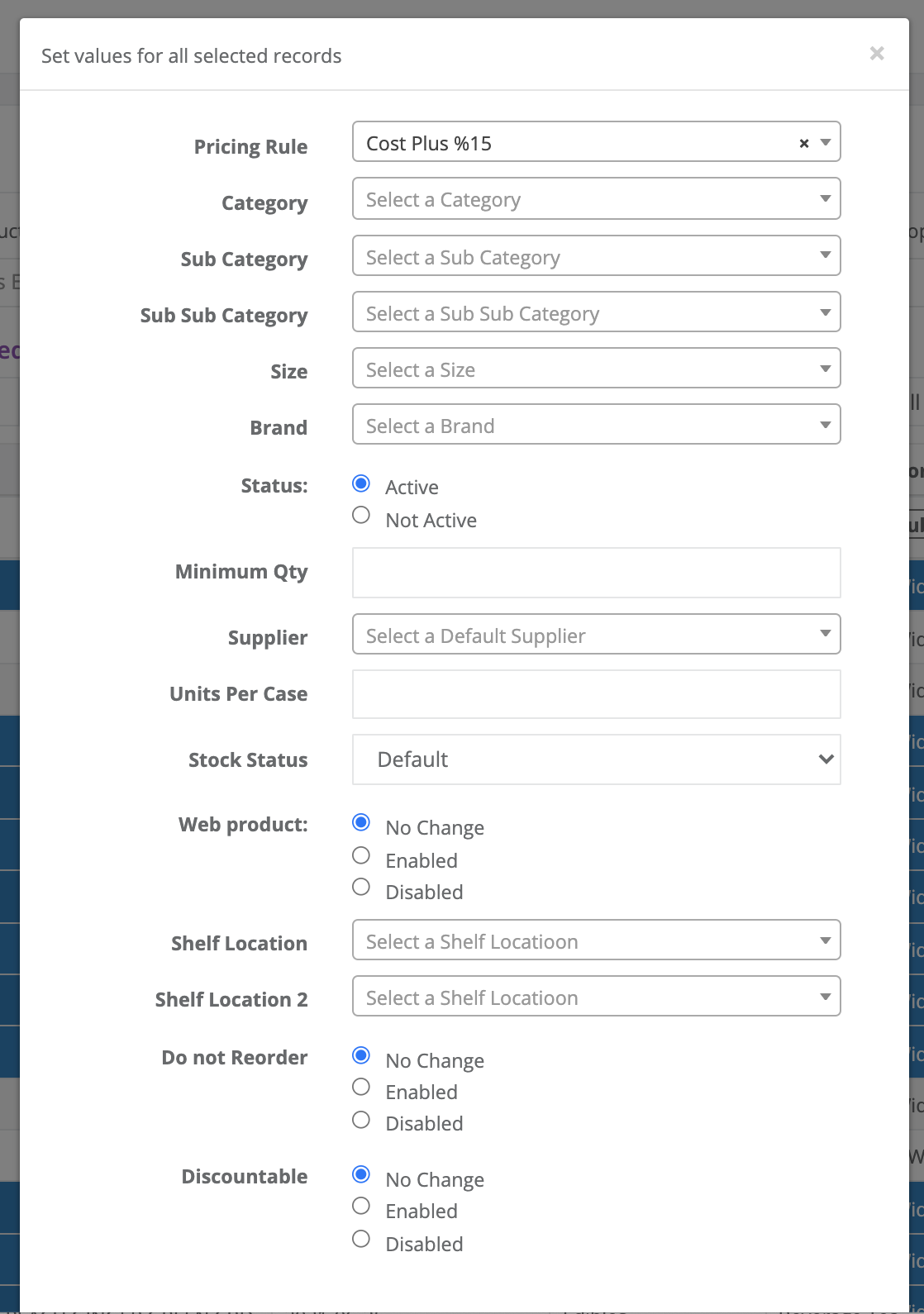
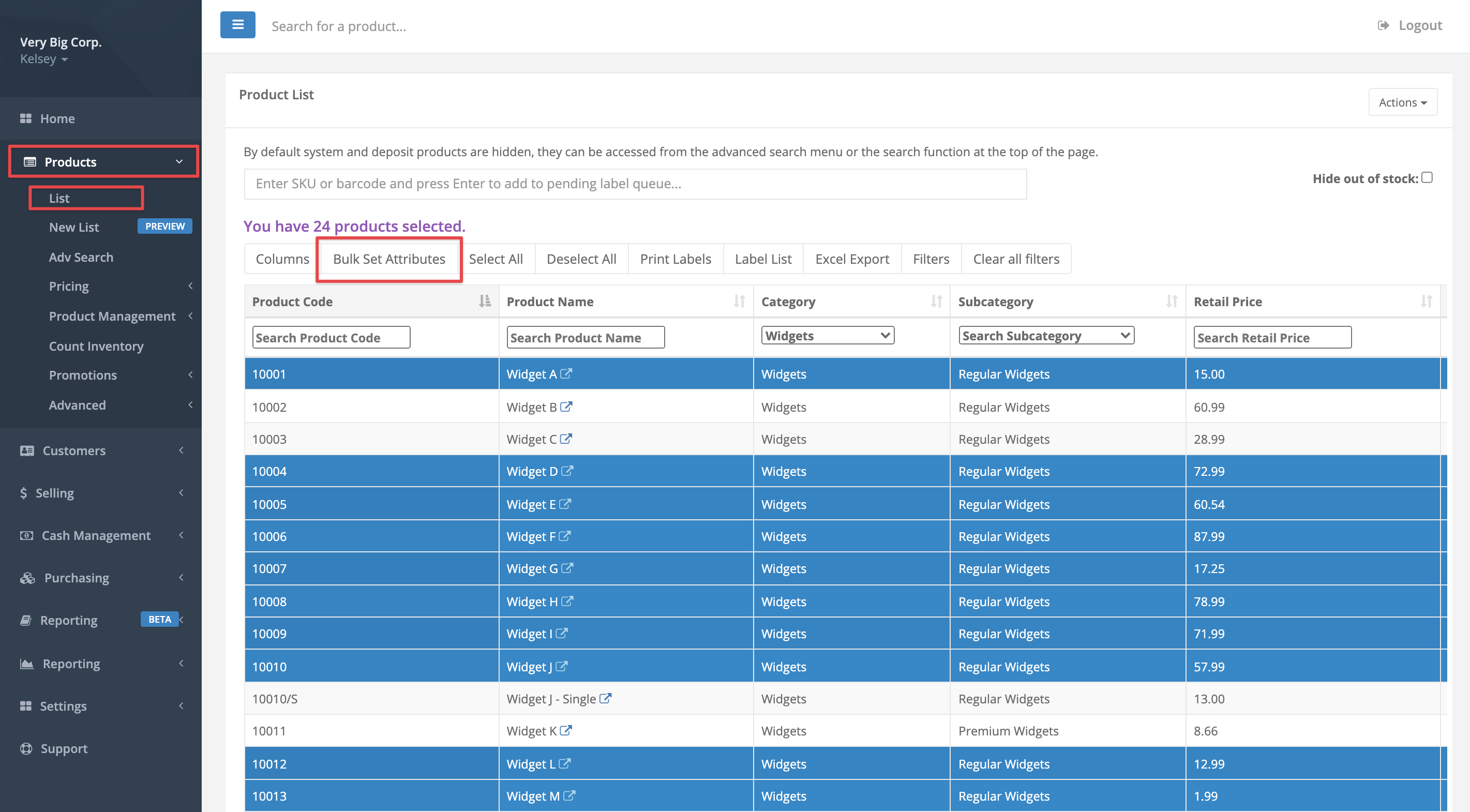
Comments
Please sign in to leave a comment.