Before you start
Make sure your tax rates are set up first and assigned to the positional tax rate in your store. For more information on this, see the article How to create and assign a tax rate.
Heads up
Adding a tax rate to a category is done by checking check boxes that mirror the tax rate positions you created and assigned in store settings.
How To
How do I apply a tax rate to a category of products?
Follow these steps
Tax Rates are applied on a category-by-category basis, but by default, all tax rate positions are enabled on all categories.
To manage which of these taxes are applied to which categories of products, follow these steps.
- Select Product > Product Management > Category Manager.
- Select the Category of products you want to assign tax rates.
- Use the check boxes to apply the tax rates you want to this category. These are the check boxes that mirror the positional tax rate assigned in your store settings.
- Select Submit.
More Information
For more information, see the article How to create and assign a tax rate.
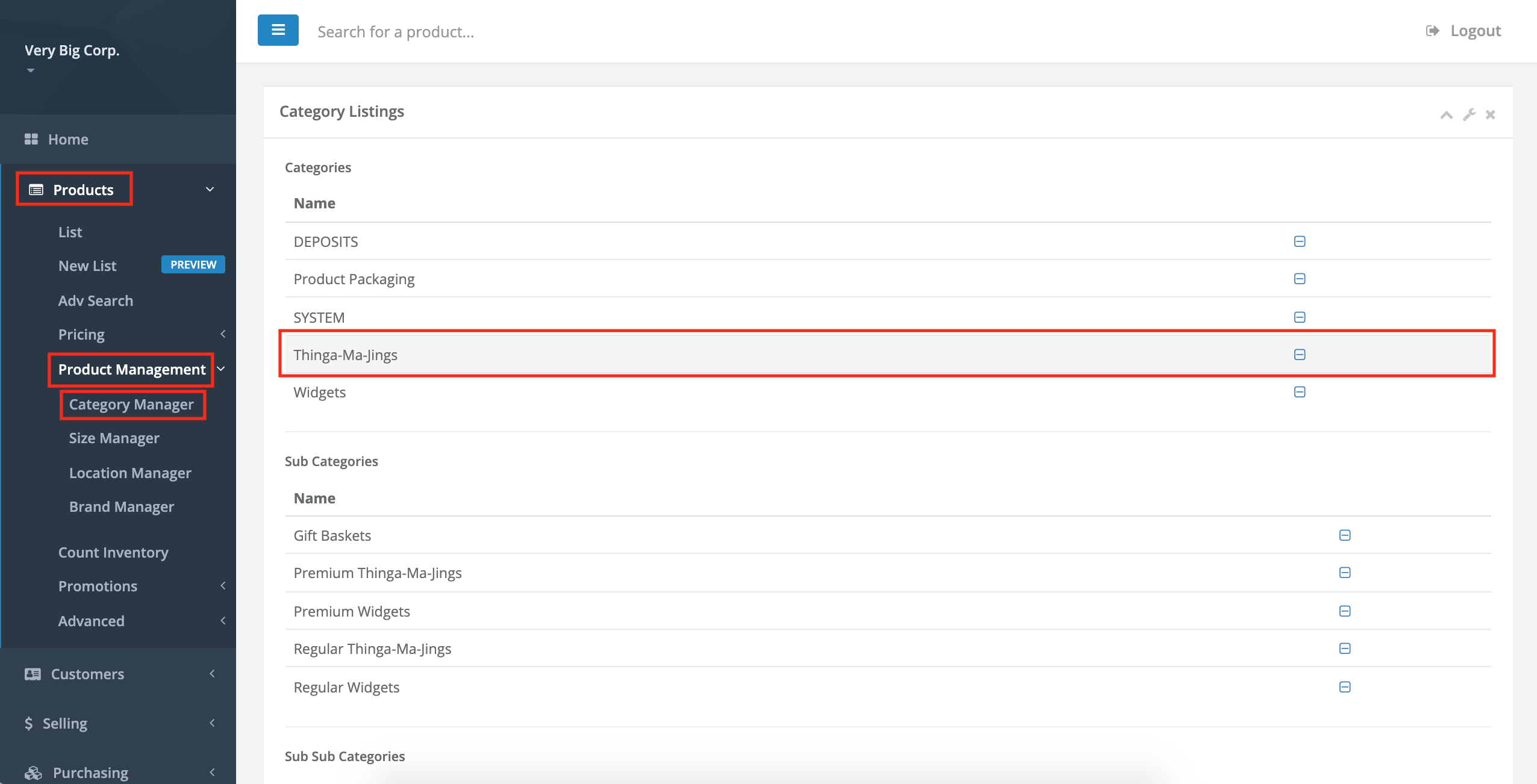
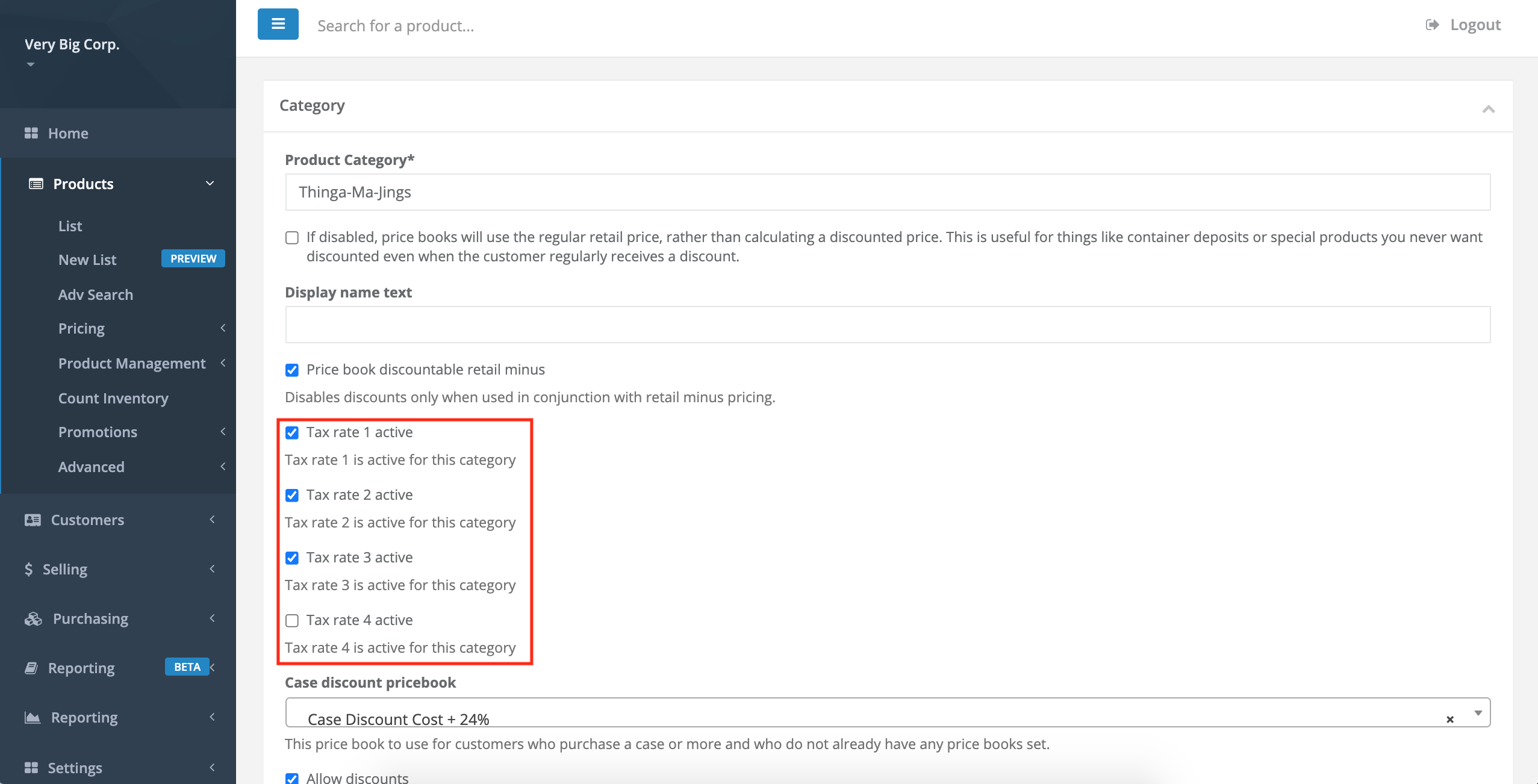
Comments
Please sign in to leave a comment.