How To
How do I use Advanced Fill to generate a purchase order?
Follow these steps
Advanced fill allows you to populate your purchase order based on the criteria of your choice. Follow these steps.
- Select Purchasing > Purchase Orders.
- From the actions menu, select Actions > New PO.
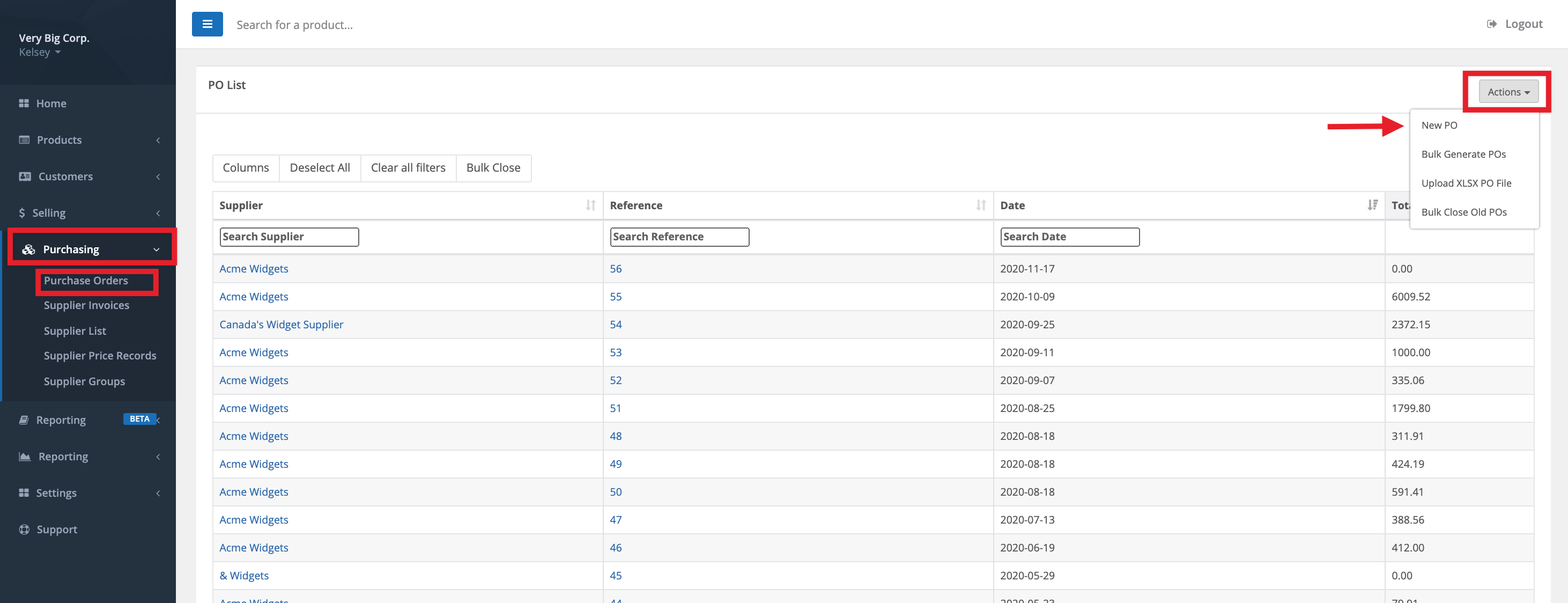
- Enter the Supplier, Date, and Date Expected (required). Add any Supplier Reference numbers and Notes as needed (optional). Select Submit.
- Select Actions > Advanced Fill.
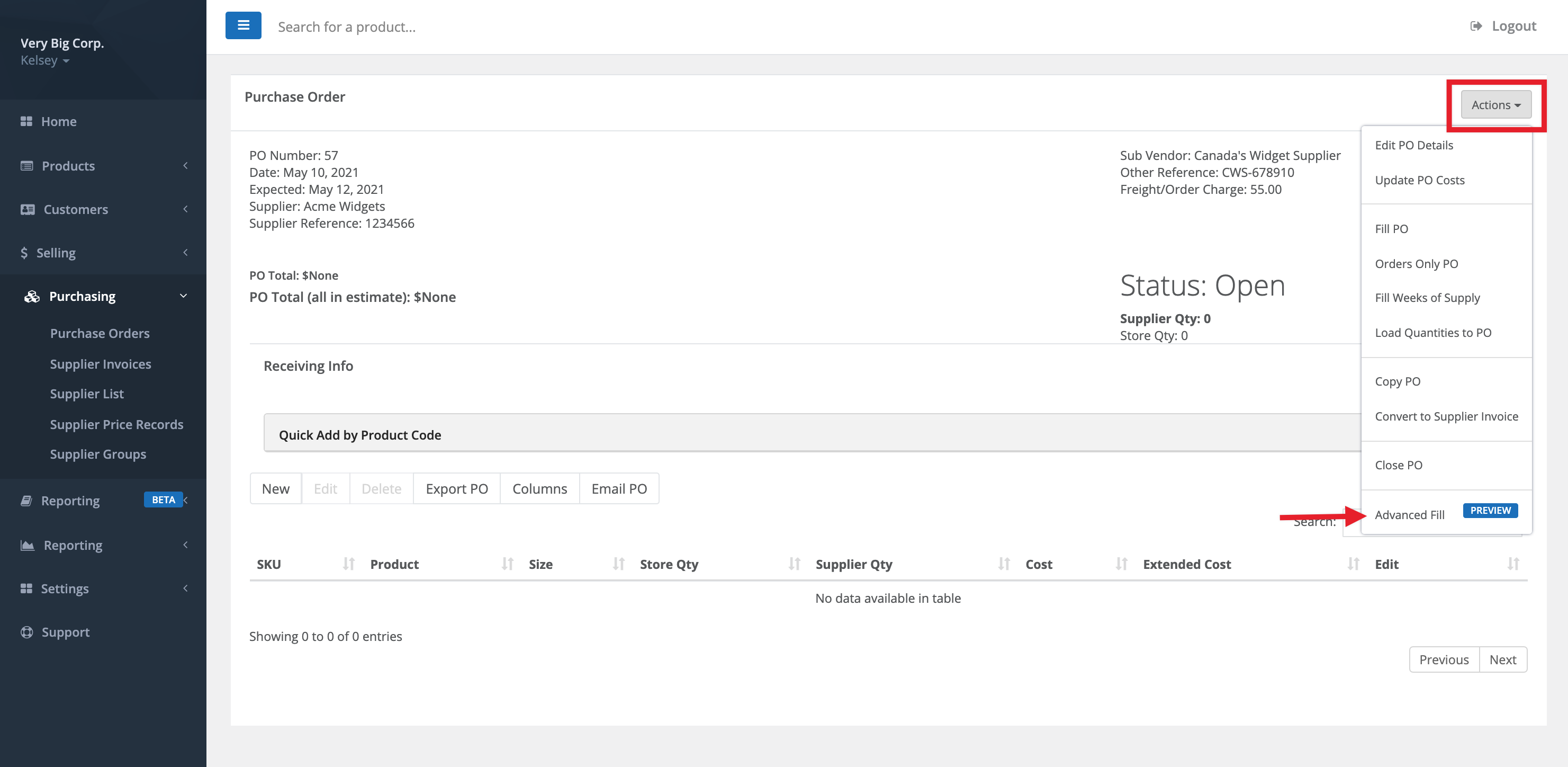
- Populate your PO criteria and select submit. Refer to the Heads Up section on the right hand side of the screen for definitions of each possible selection. Pro-Tip: The Fill PO form will remember your selections and save each option as the default for future use.

- A PO will be created based on the criteria you entered (provided there were products to be ordered).

- (Optional) Select Actions > Download PO Artifact to download a document outlining why GlobalTill selected the quantities for each product.


More Information
For more information, see the article How to create a purchase order.
Comments
Please sign in to leave a comment.