How to assign a retail pricing rule to a product
How To
How do I assign a retail pricing rule to a product or multiple products?
Follow these steps
Add a retail pricing rule to an individual product
- Select Product > List.
- Locate the product. Select the Box & Arrow icon to view it.
- Select Actions > Edit Product.
- Select the Pricing tab.
- Select the Retail Pricing Rule from the drop-down list.
- Make sure Apply Pricing Rule is checked if you want to rule to be applied.
- Select Submit.
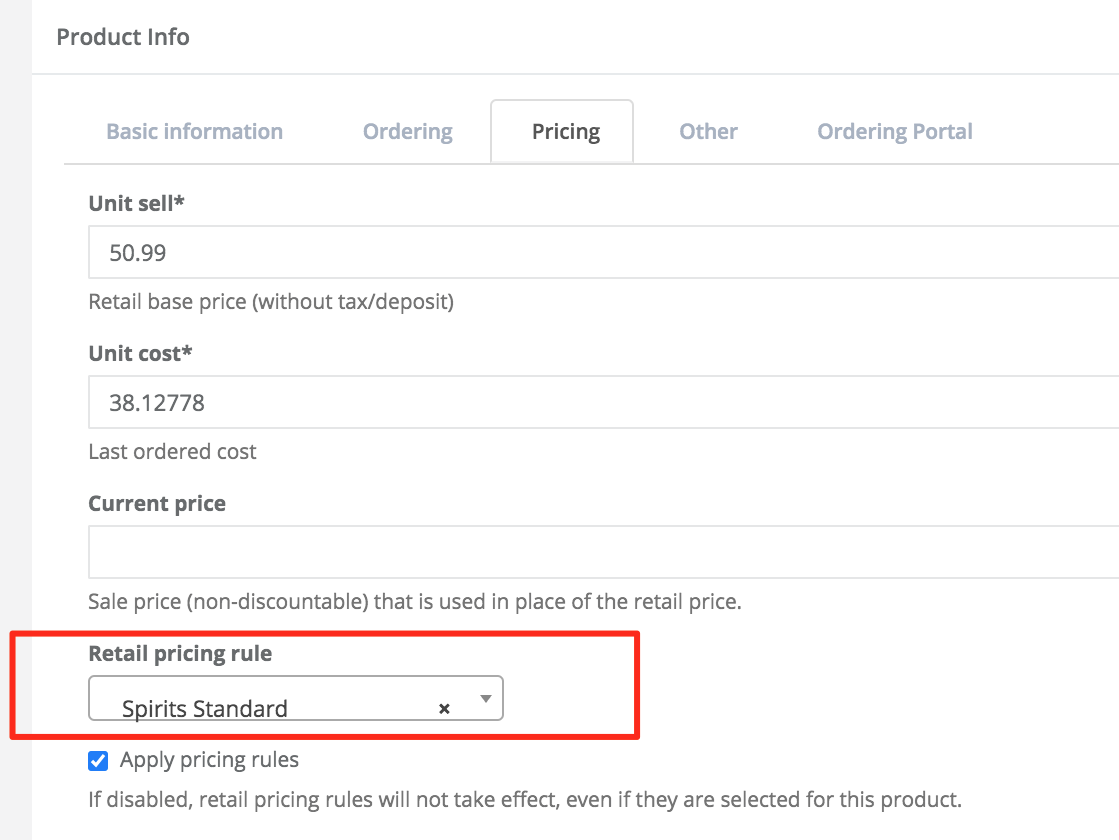
Add a retail pricing rule to multiple products at once
- Select Products > List.
- Select the products which will receive the same pricing rule. For example, you could filter and select an entire category of products.
- Choose Bulk Set Attributes.
- Under Pricing Rule, choose the retail pricing rule for all the products selected.
- Select Save.
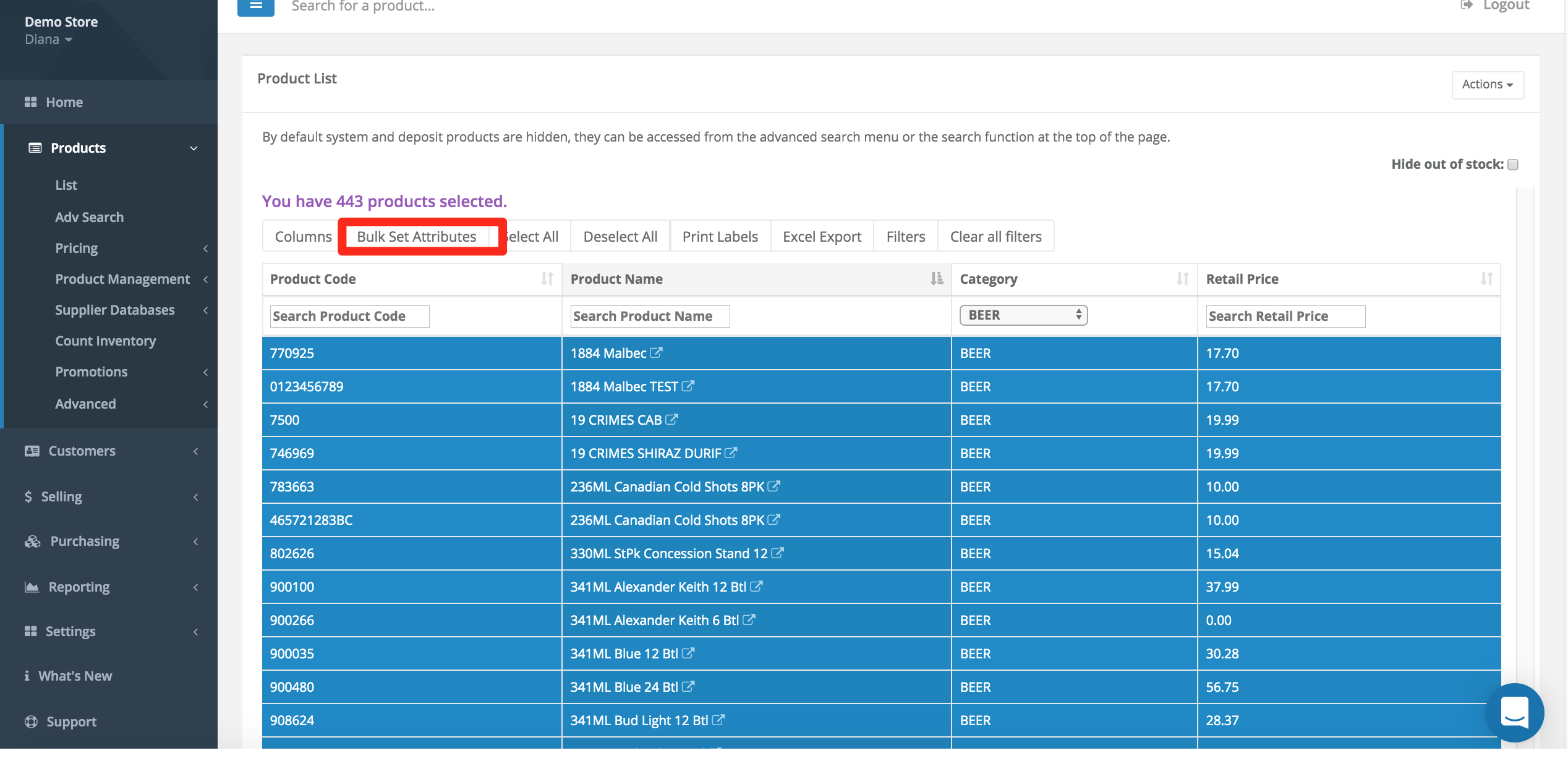
More Information
For more information, see the article How to assign a retail pricing rule to a category.
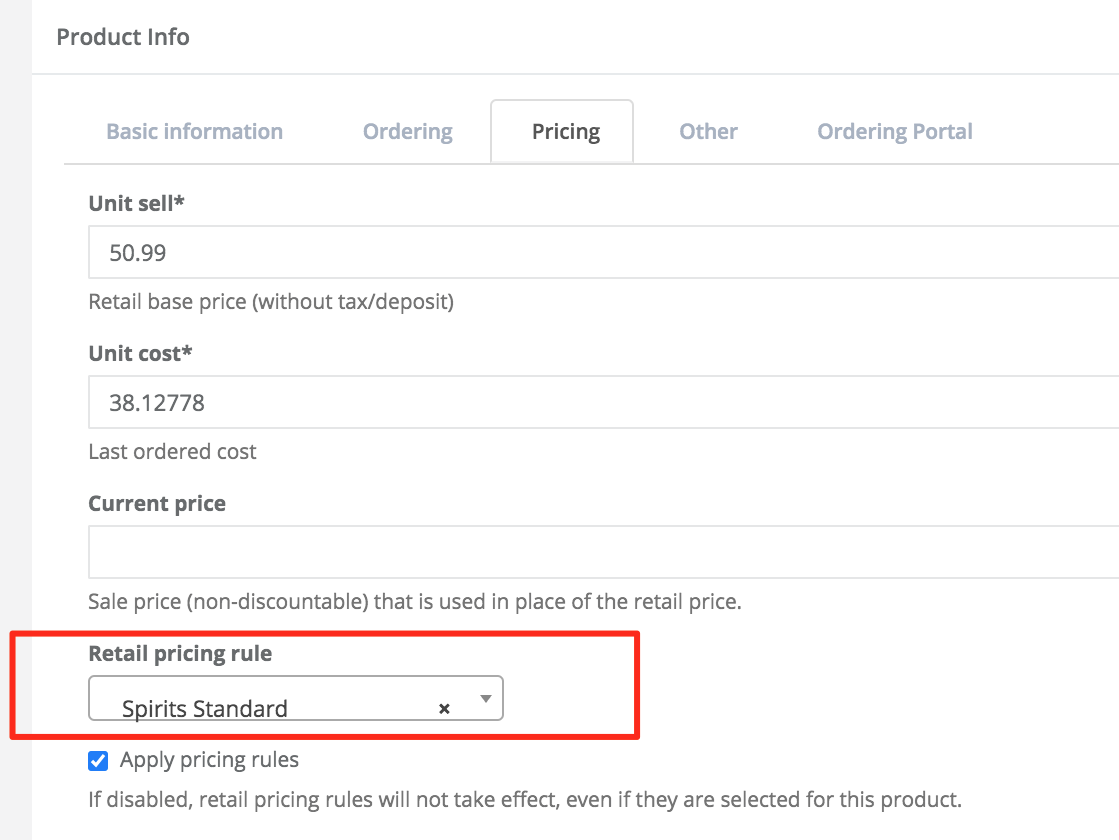
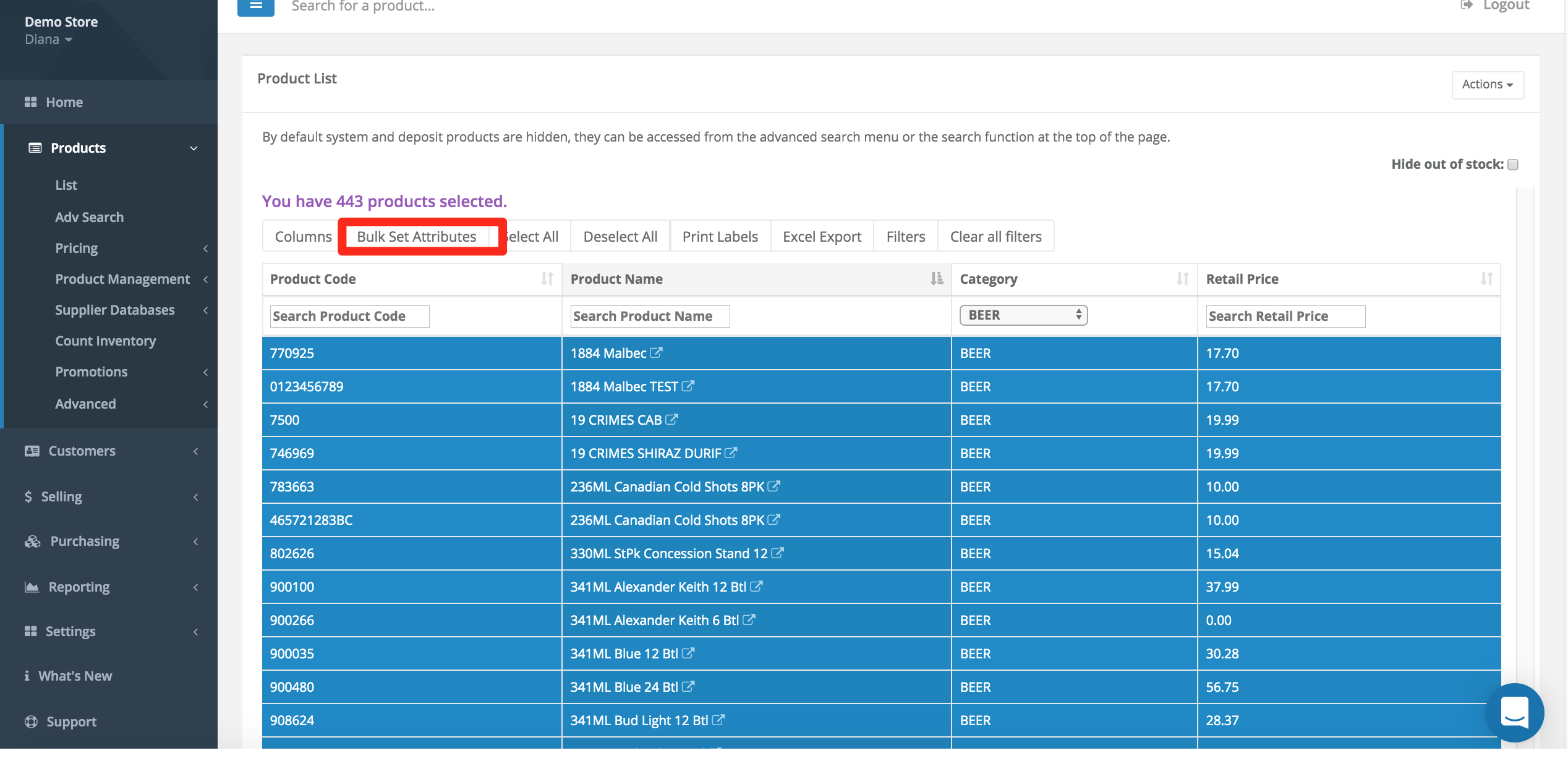
Comments
Please sign in to leave a comment.