How To
How do I navigate the customer listing?
Follow these steps
To learn how to navigate the customer profile list, follow these steps.
- Select Customer > List to access the customer list. By default, this will display all active customer profiles in your store.
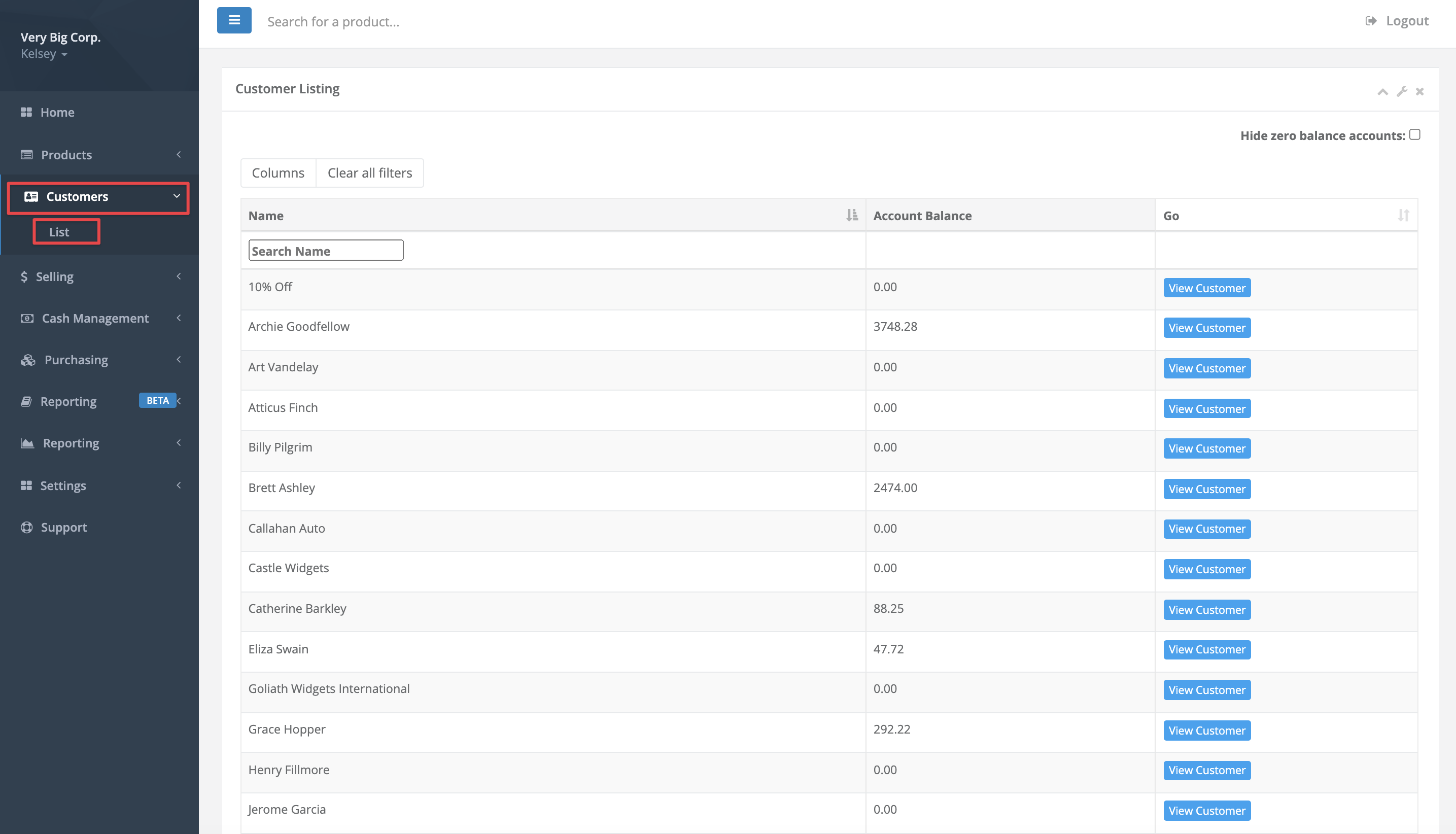
- Select Columns to customize your view by adding or removing additional headers.
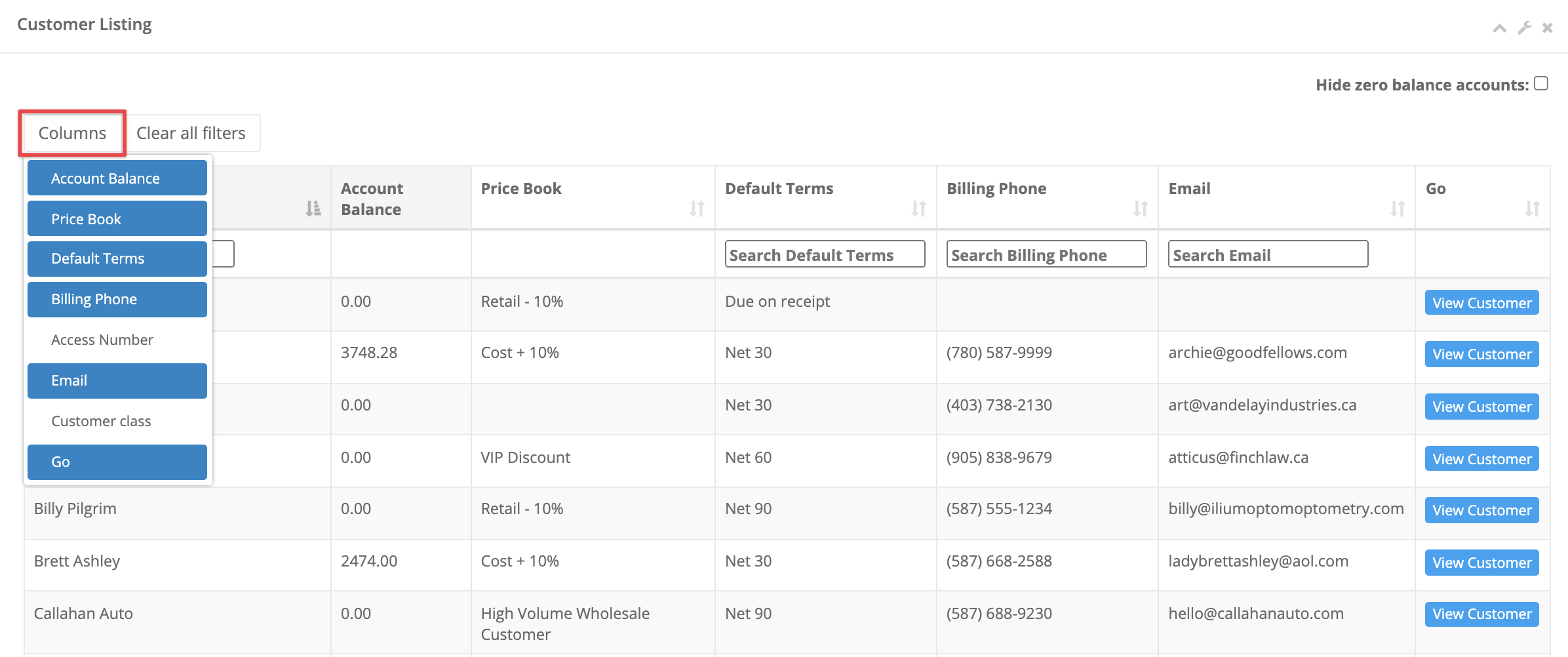
- Use the Arrows at the top of each column to sort the list in ascending or descending order. Use the Search bar at the top of each column to filter the list by select criteria.
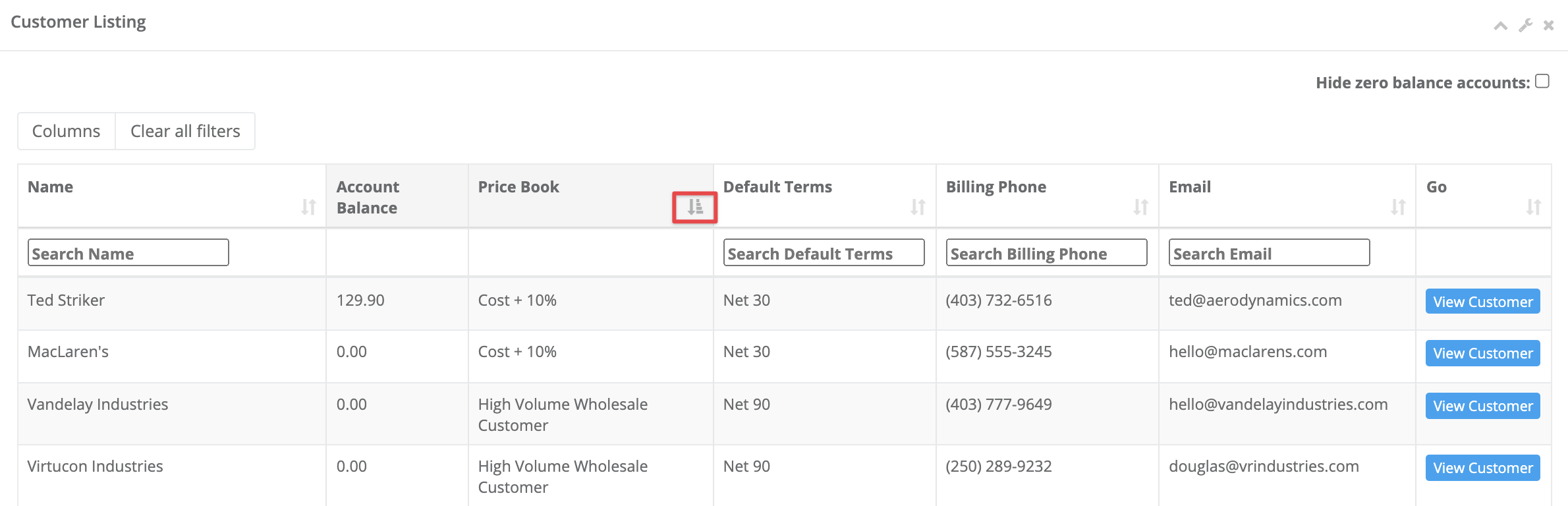

- Select Clear all filters after using the search box to return to the unfiltered list.
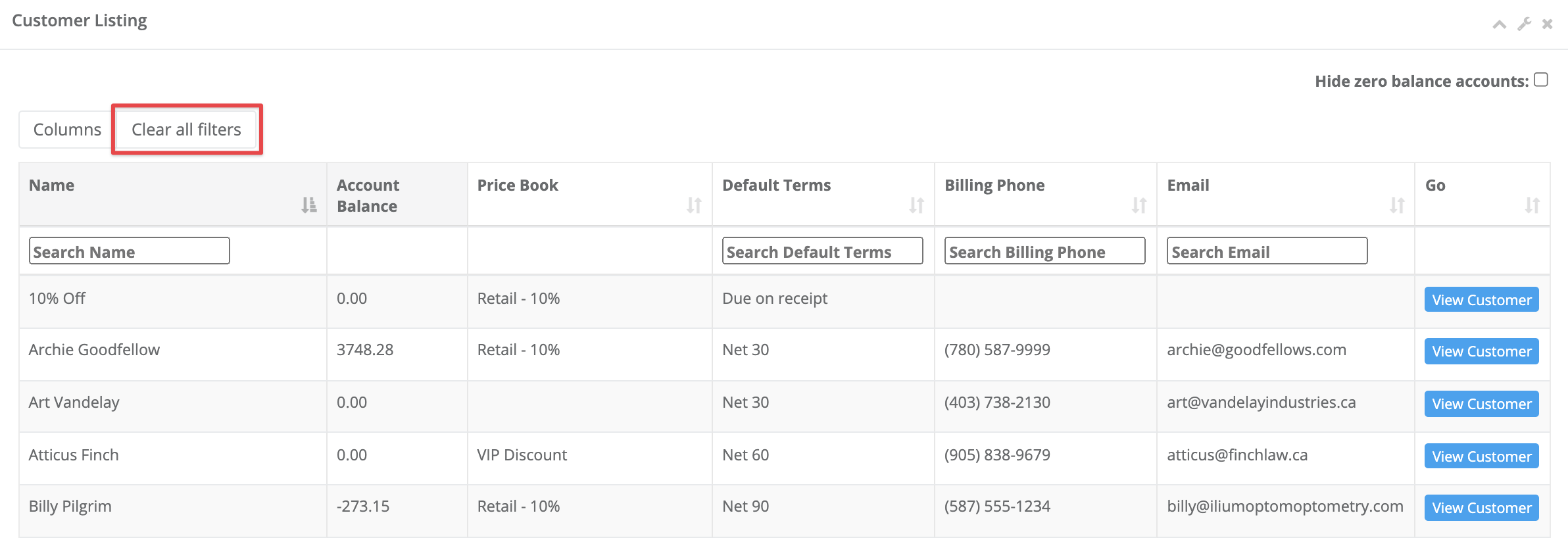
- Check Hide zero balance accounts to filter to the list customer profiles with a balance owing.
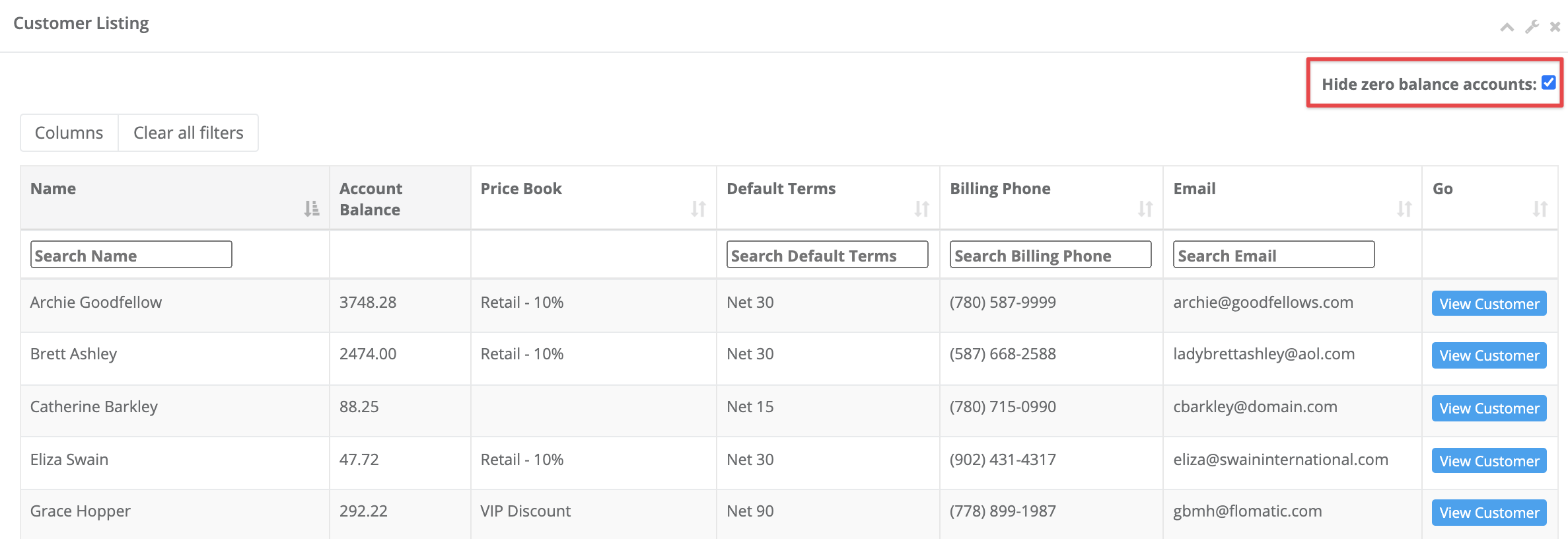
- View an individual customer by selecting the View Customer button.
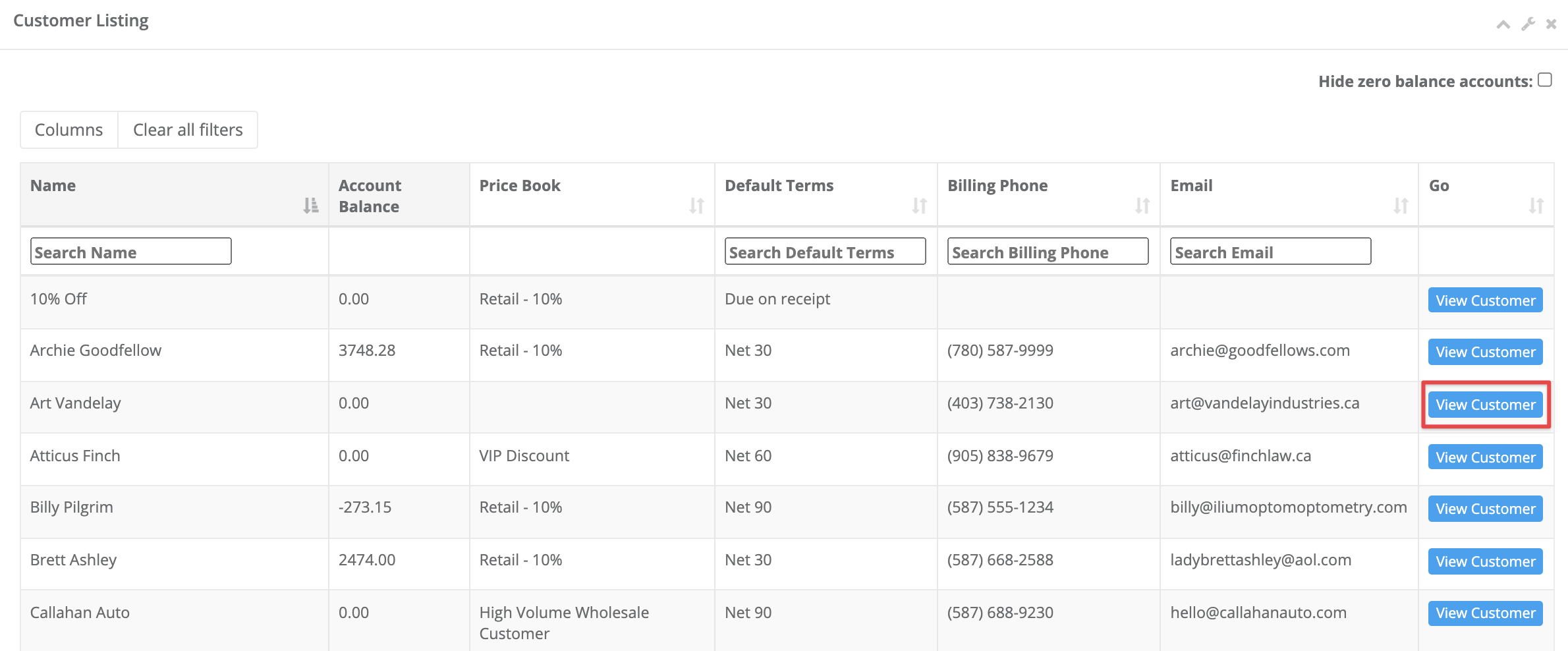
- Select the Wrench icon to Add a customer profile or to View non active profiles.
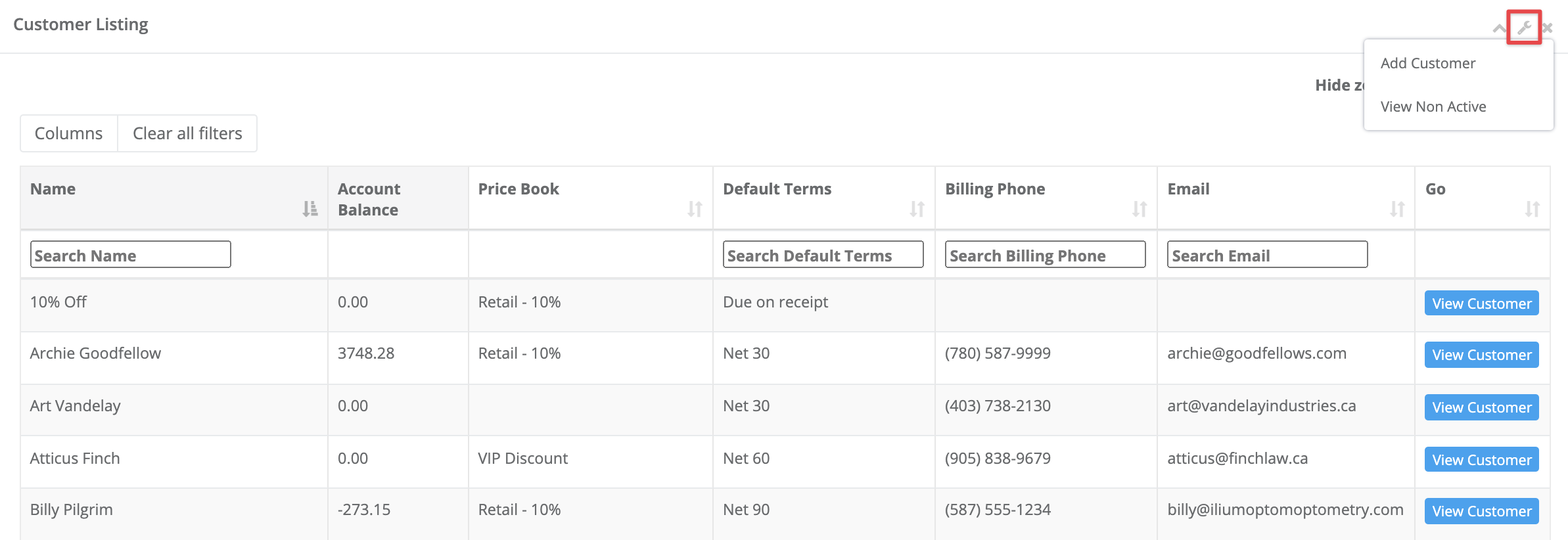
Comments
Please sign in to leave a comment.