Heads up
If a new location has been added to your multi store user account, you must log out of GlobalTill completely and log back in for the new location to appear in the drop down.
How To
How do I switch between stores using a multi store user account?
Follow these steps
If your account is provisioned to access multiple stores, follow these steps to switch between stores. Reach out to your organization's internal IT department for questions related to your user account.
- Login to your main GlobalTill account.
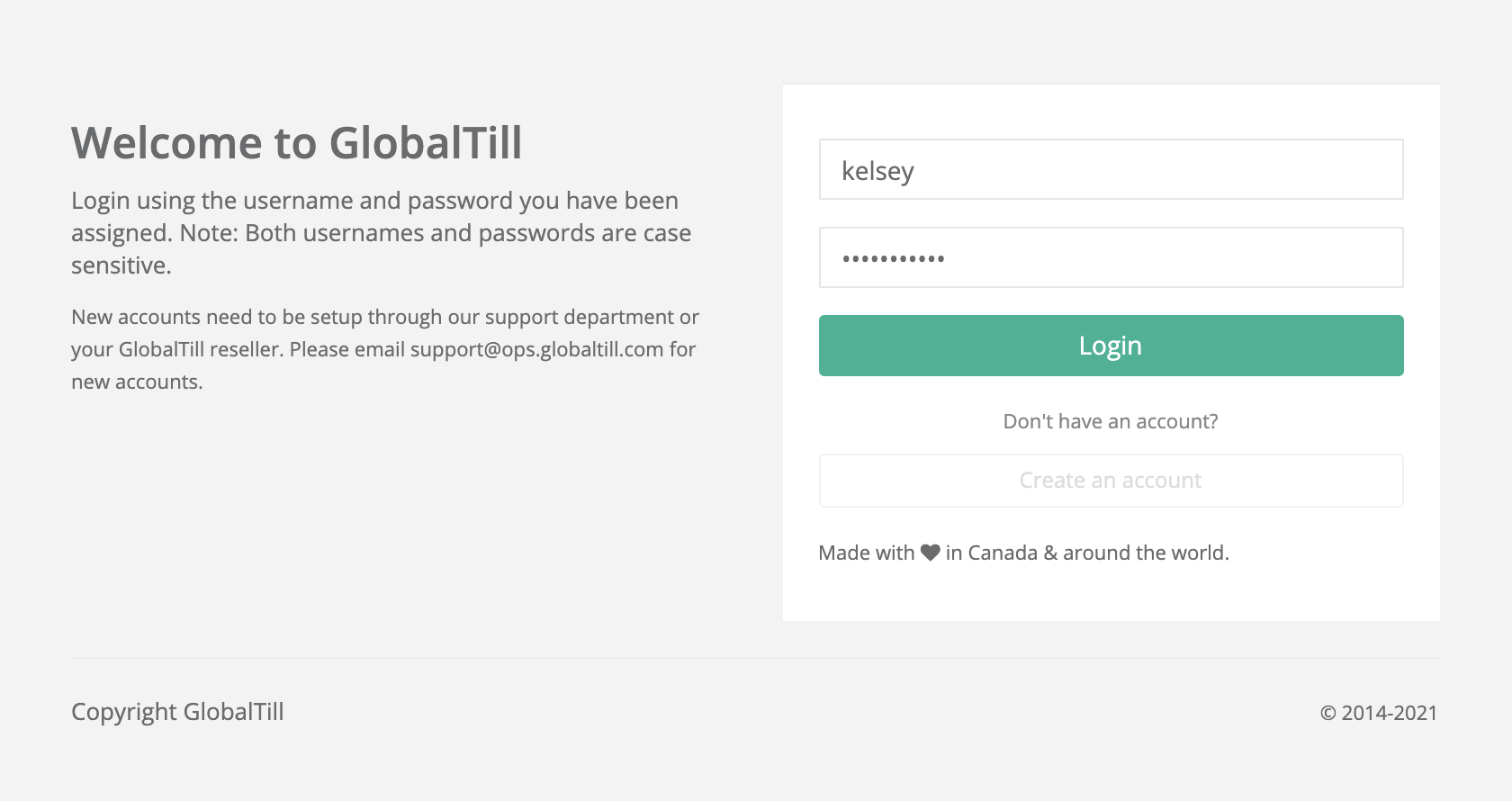
- You will see an additional icon beside the logout button located in the top right corner of the screen. Select this icon.
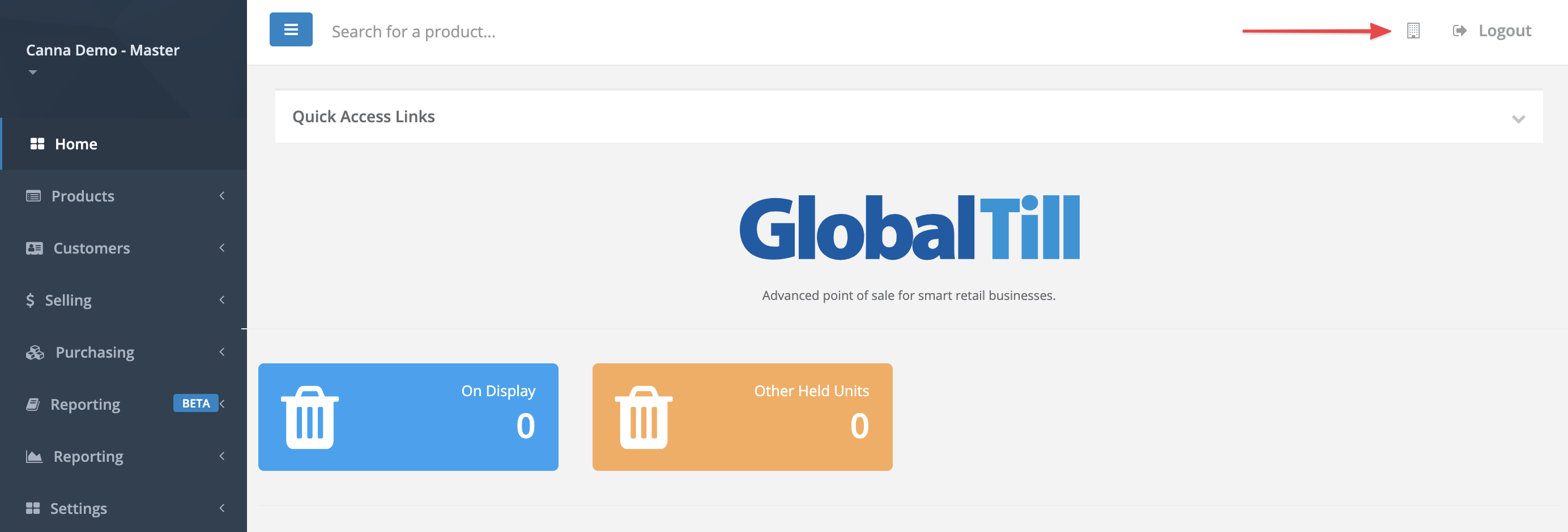
Heads up
Not every multi store location has multi store user accounts. Speak to your internal IT department, or reach out to your support contact if you are unsure.
- Select the store from the dropdown menu and press Go.
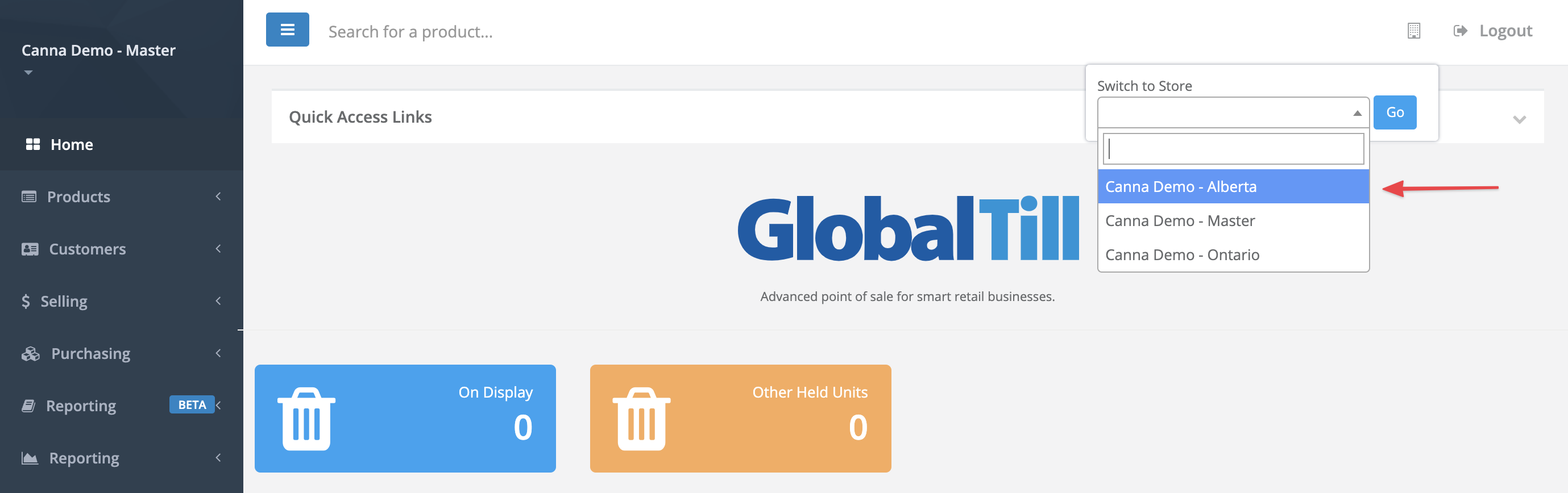
Comments
Please sign in to leave a comment.