Heads up
Performing an adjustment instead of a destruction, count, or transfer, may not provide an accurate assessment of activity, especially if you are in a regulated industry. Before processing inventory adjustments, ensure you are familiar with the implications adjustments may have on things like reporting, COGS, regulatory compliance, etc.
How To
How and when would I adjust product inventory outside of an inventory count?
Follow these steps
Technically speaking, an inventory count and adjustment perform the same function of adjusting the value of the inventory on hand. However, for product management purposes, counts are recommended when performing actual inventory counts of the product and adjustments should be used when handling:
- Breakage
- Inventory has been damaged and cannot be sold.
- Wastage
- Inventory is out of date or needs to be thrown away.
- Write-offs
- Inventory has been lost due to other reasons such as theft.
To adjust inventory, follow these steps:
- Select Products > List.
- Locate the product you would like to adjust and open it.
- Select the Inventory tab.
- Select the Adjust button.
- Under Location, select the location in which you are performing an adjustment.
- Enter in the Quantity you would like to adjust.
- Leave Cost blank unless you want to change the cost basis for the product.

- Enter in any descriptive Notes about the adjustment.
- To classify the adjustment as a destruction, check the Inventory Destruction box. This designation is critical for accuracy in select regulatory cannabis reporting.

- To add a company specific reason code to the adjustment, select the Reason Code from the dropdown.

- Select Submit.

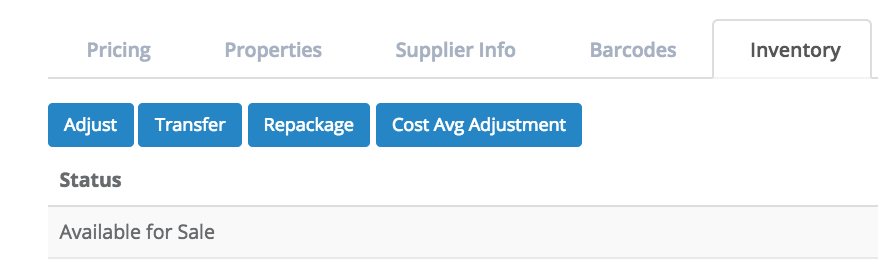




Comments
Please sign in to leave a comment.