How To
How do I add products to my store using the Connect Logistics or BDL databases?
Follow these steps
GlobalTill pulls product data from the Connect Logistics and BDL databases and stores a copy of each in the GT Backend. Allocated products from Connect Logistics and geographically-restricted products from BDL may not be included.
To add a product to your GlobalTill data using an integrated supplier database, follow these steps.
Using Connect Logistics supplier database to add products
- Select Products > Supplier Databases > Connect Logistics Products.
- Select the + sign to access additional product details.
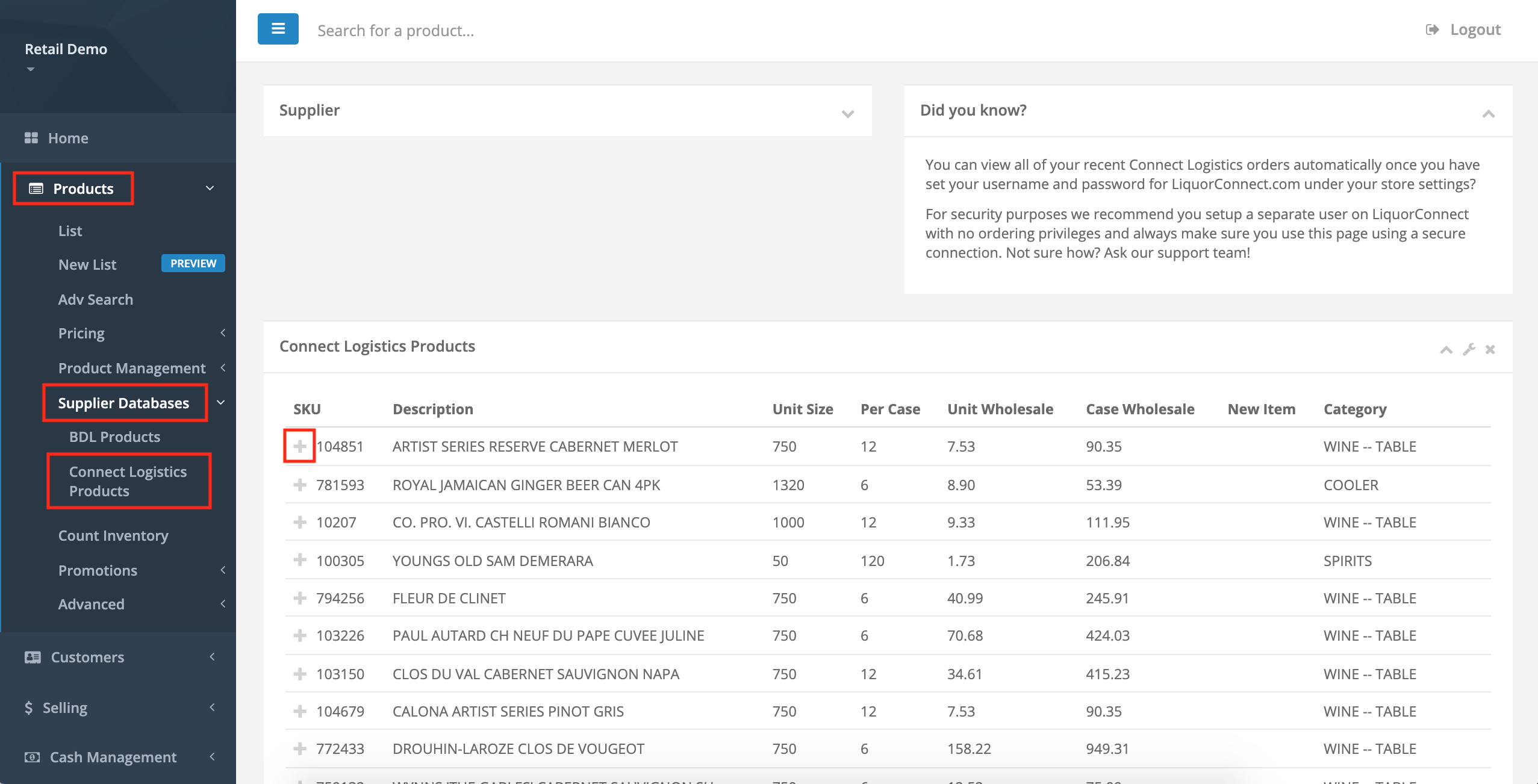
- Select Add in the additional details, you'll be brought to a confirmation page.
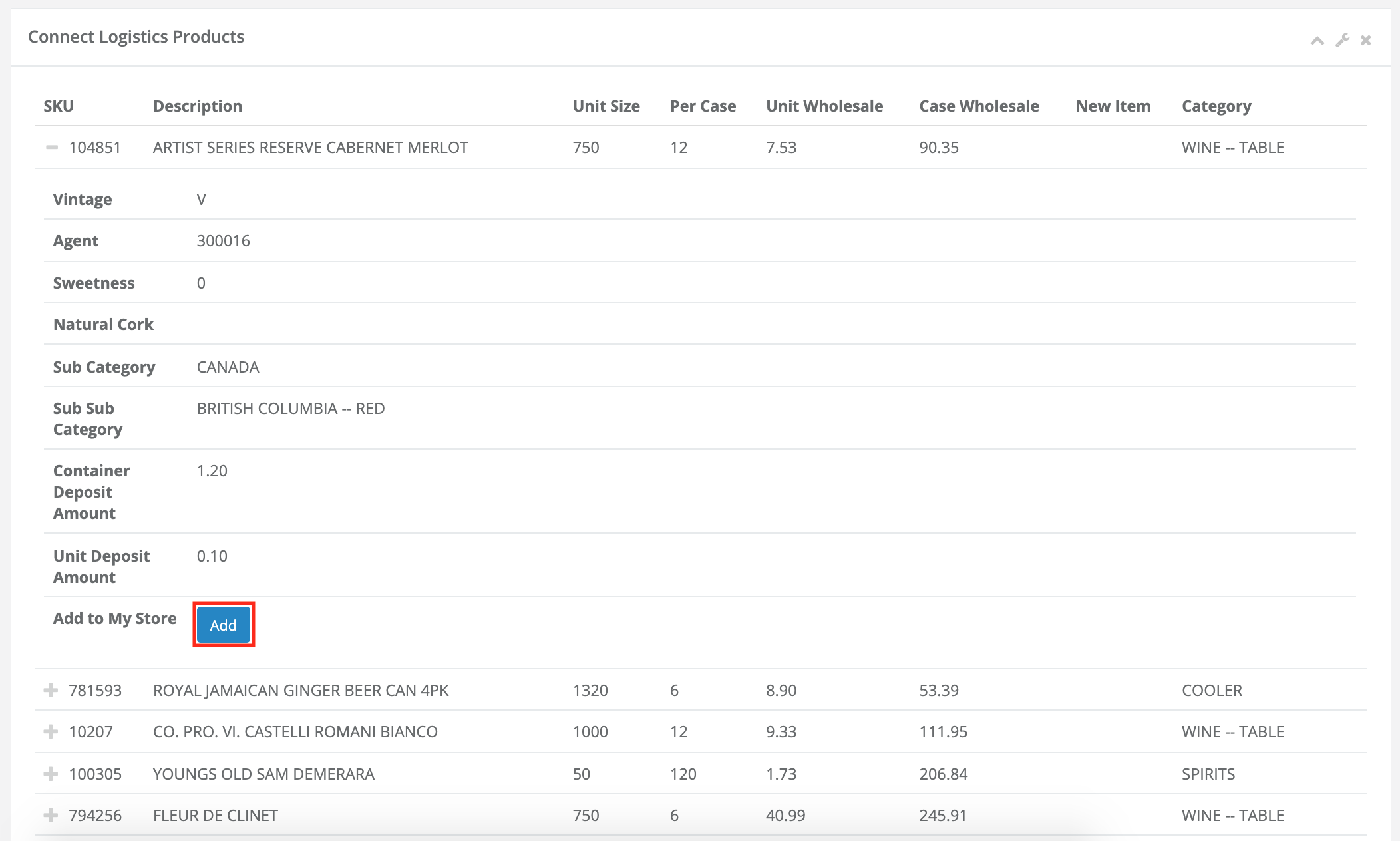
- Select Submit, this will bring you to the newly made product detail page.
- Select Actions > Edit Product to add additional information, like the Retail Price.
Using BDL supplier database to add products
- Select Products > Supplier Databases > BDL Products.
- Search for the product you wish to add. Use the keyboard shortcut CONTROL+F on Windows or COMMAND+F on Mac to open a search box in the top right corner of the screen.
- Select Add to open the product form.
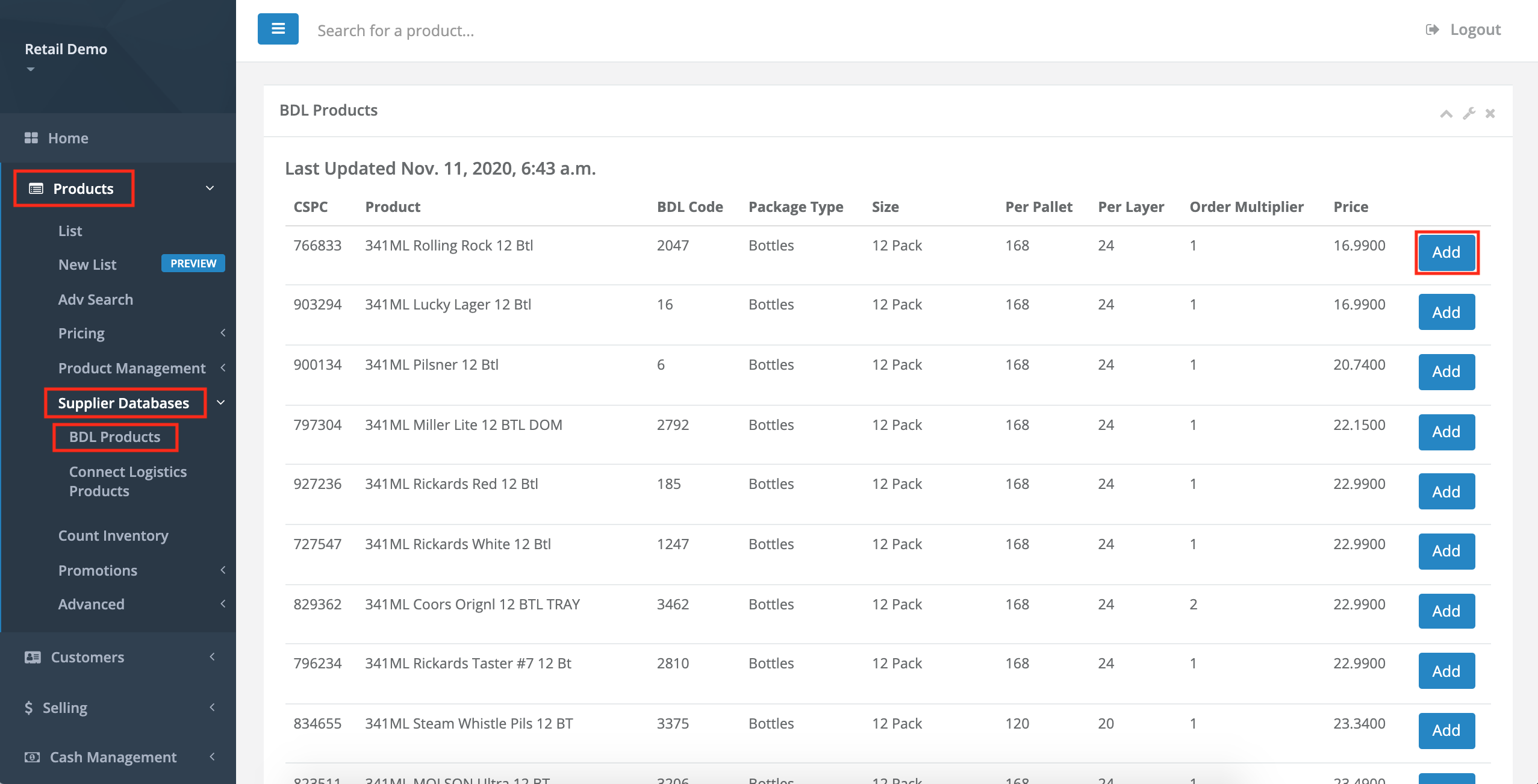
Heads up
Adding a product from the BDL database that already exists in your GT data will result in a 500 error.
- From here you can assign a Deposit, Categories, and a Retail pricing rule.
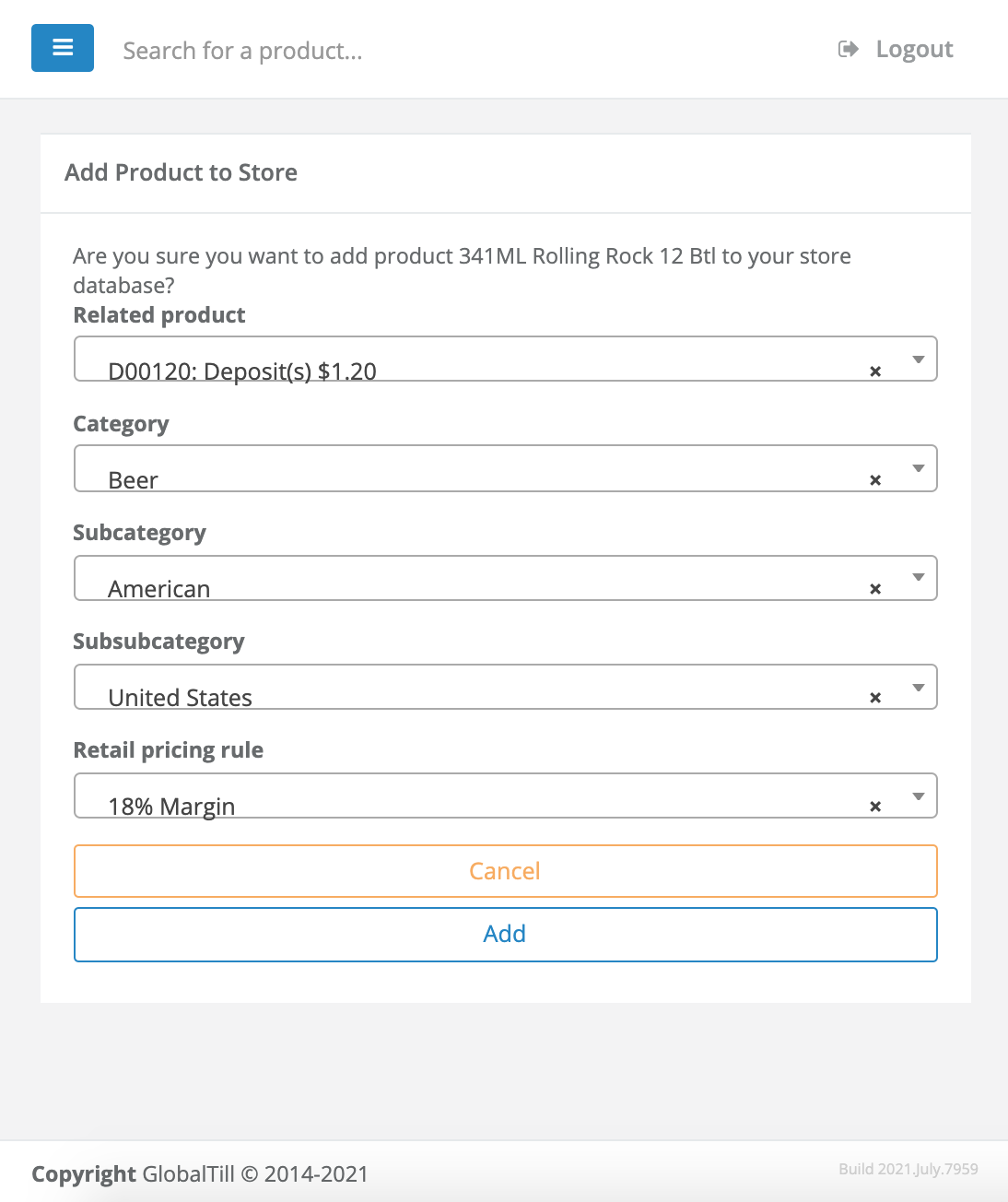
- Select Add, this will bring you to the newly made product detail page.
- Select Actions > Edit Product to add additional information like the Default Supplier, Retail price, and Units per case.
Comments
Please sign in to leave a comment.