How To
How do I attach a barcode or SCC to a product in GlobalTill?
There are two types of codes that typically come with a product.
- The Barcode or UPC (Universal Product Code), which is located on the product itself (a single bottle of wine, for example).
- SCC (Shipping Container Codes), which is located on the container of the product (such as a case of wine).
In GlobalTill you have the ability to assign both codes to a product. This article explains how and why you would do this.
Follow these steps
- Select Products > List.
- Locate and view the product.
- Select the Barcodes tab, and then select Add Barcode.
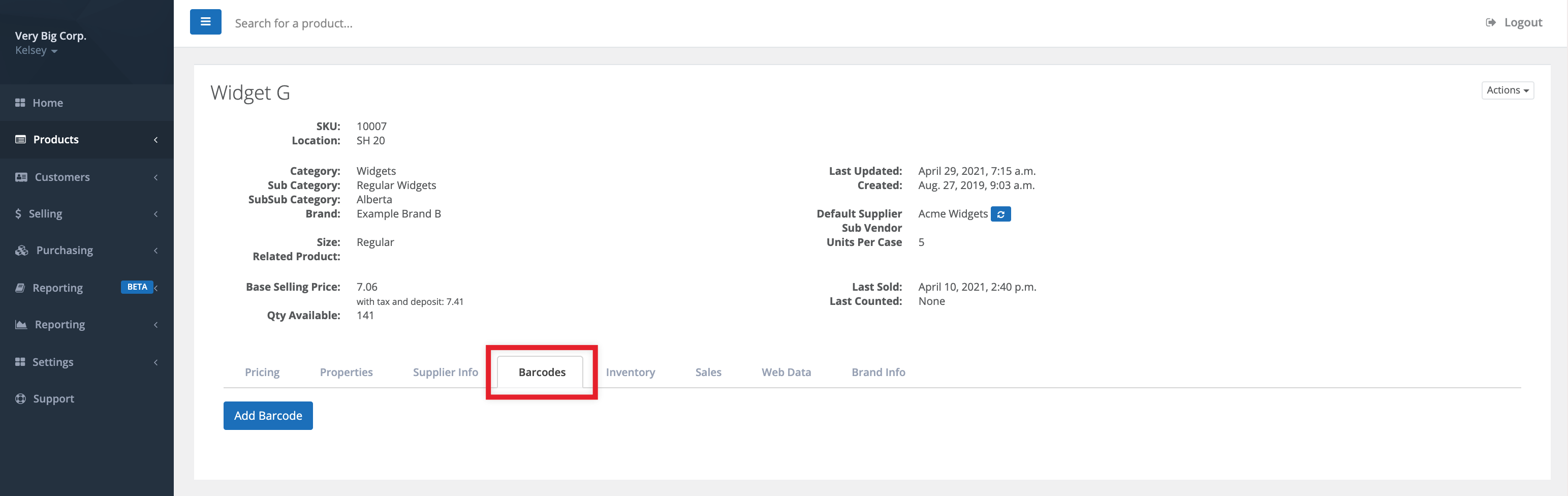
- Add the Barcode by either typing it manually or scanning it. To scan the barcode, your scanner must be in Keyboard Wedge mode. You will also need to click or tap within the Barcode text field before scanning the product.
- Enter the Quantity that should be recorded when the barcode is scanned. Under normal circumstances, when you add a barcode that number should be 1 unless you want it to scan as a case.
- If adding an SCC code be sure to enter the correct Quantity. A case of 12 units, for example, would have a quantity of 12.
- Select Submit to save the changes.
- Edit a Barcode by selecting the existing barcode from the list.
- Use the Red X to remove the barcode.
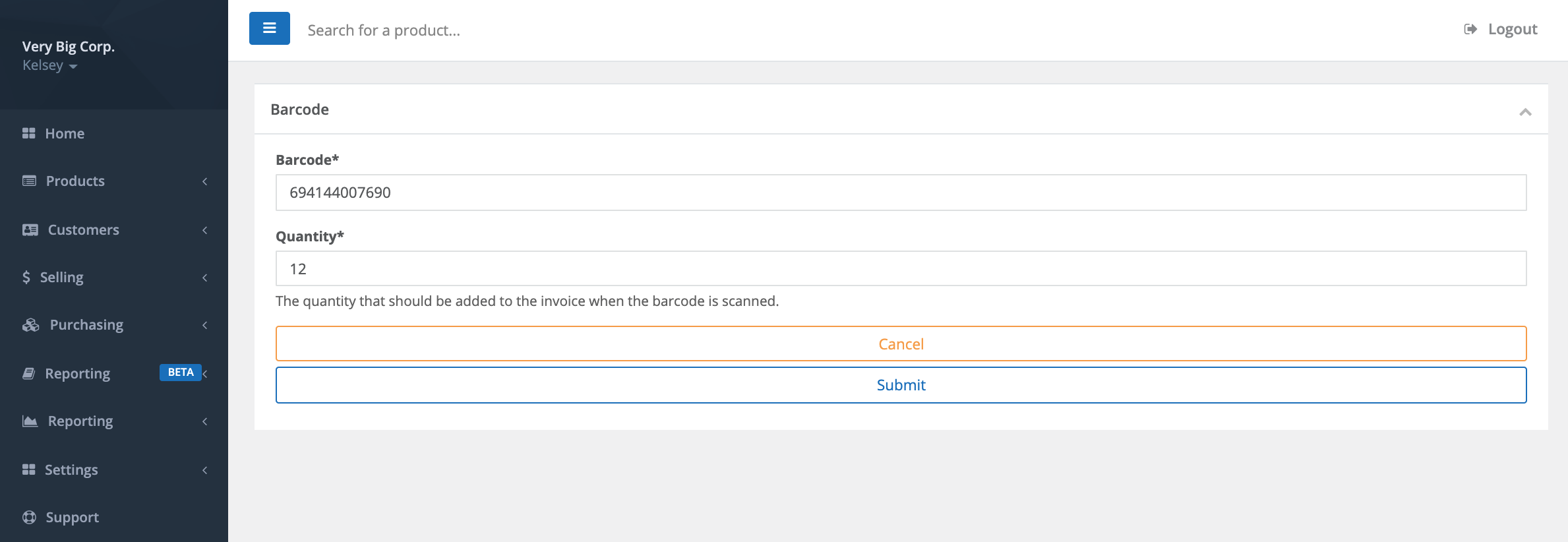
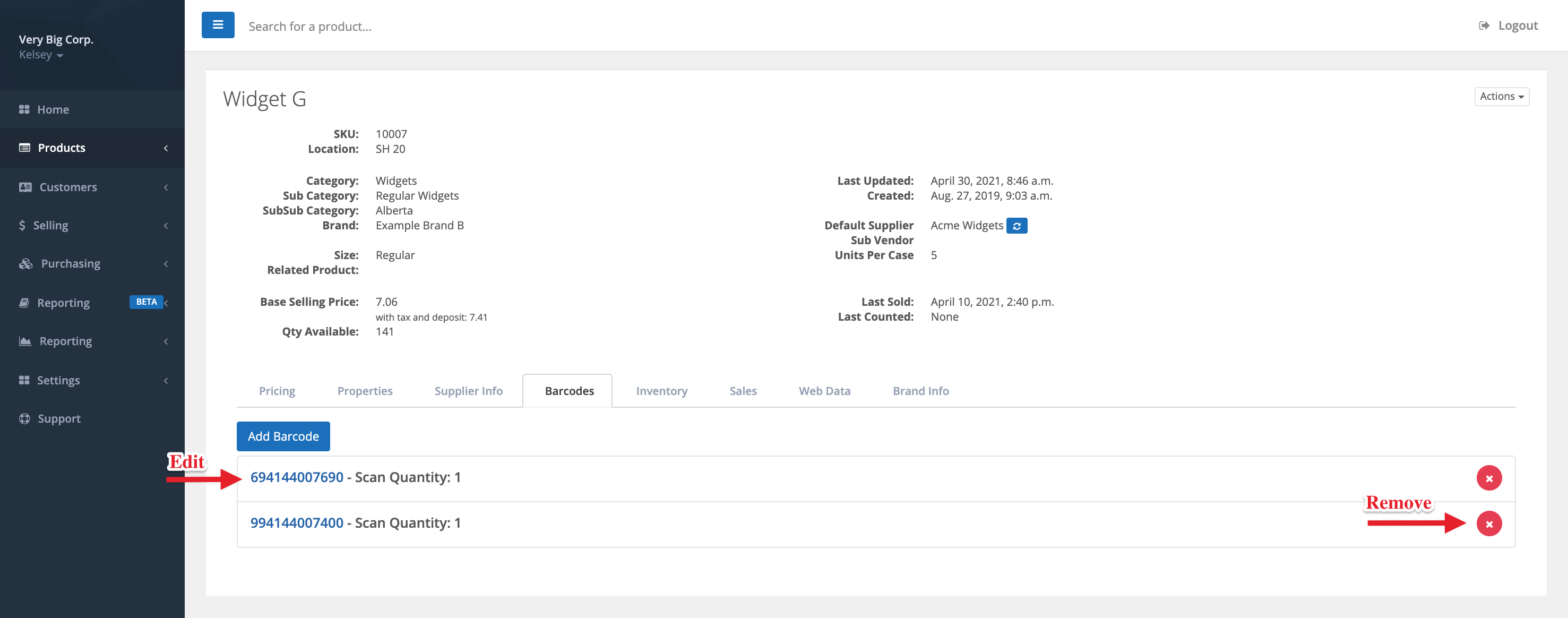
Comments
Please sign in to leave a comment.