How To
How do I create a price book?
Follow these steps
A price book is an alternative set of prices for your products that is activated based on the customer account entered at the time the products are sold. To set-up a new price book, follow these steps.
- Select Products > Pricing > Price Book.
- Select Actions > New Price Book.
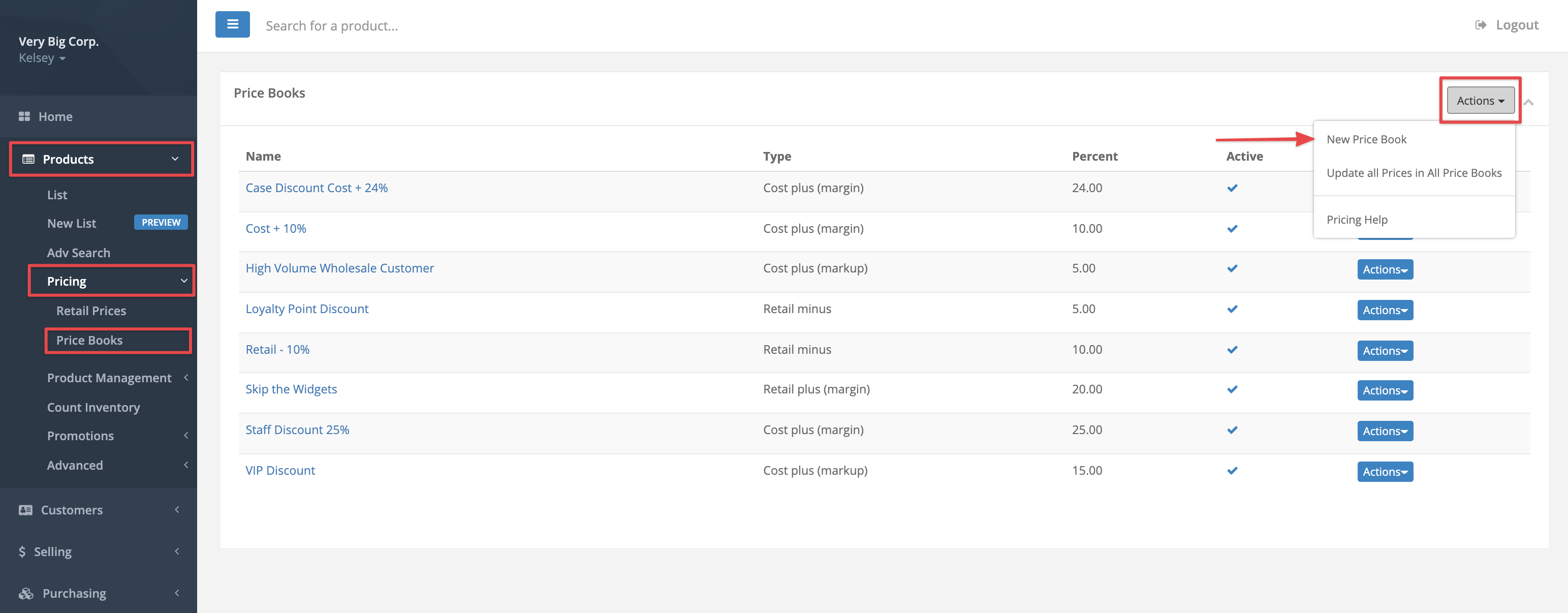
- Enter the price book settings and select Submit. Field descriptions are provided in the table below.
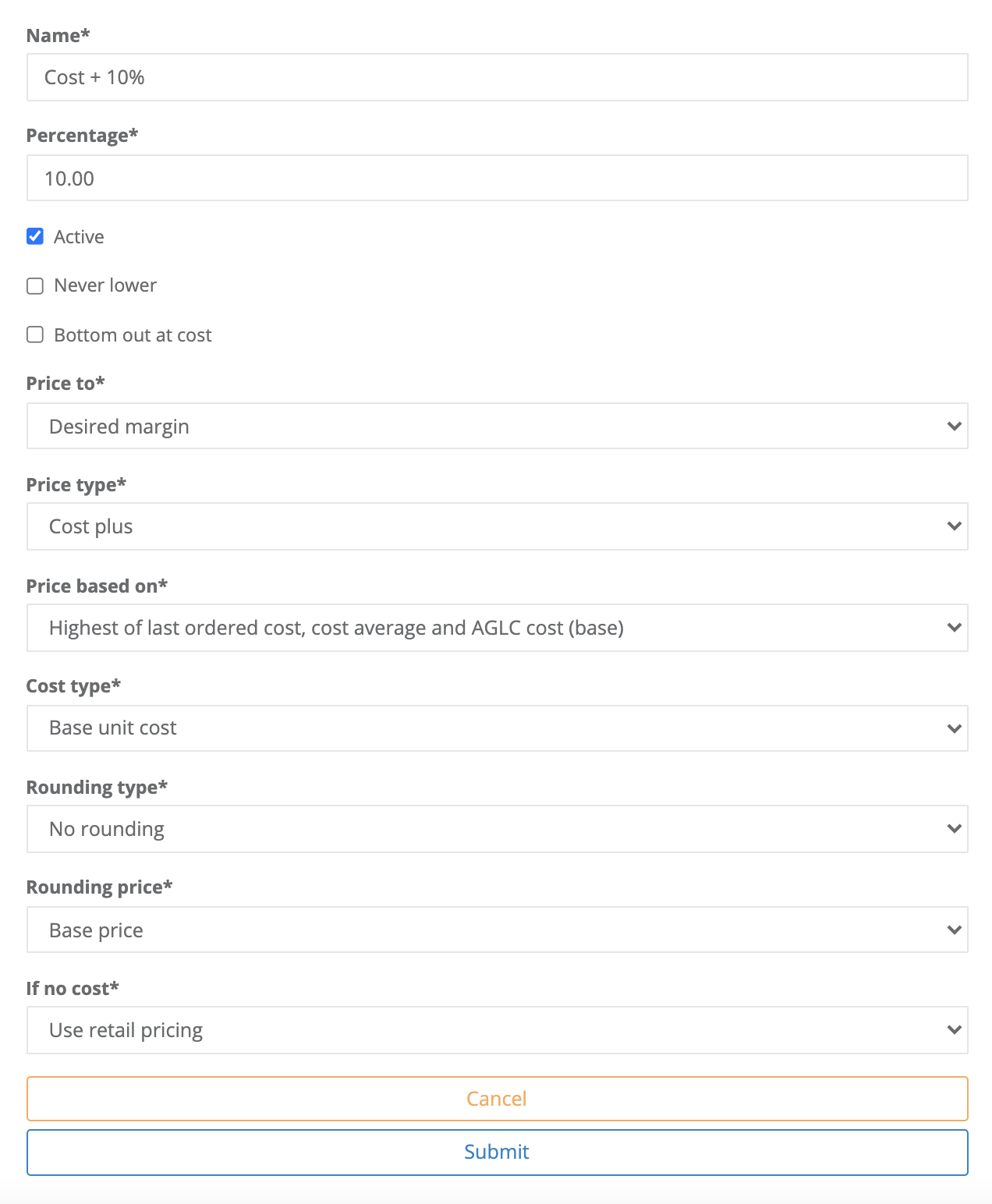
Price book settings explained
| Setting | Details |
|---|---|
| Name | The name of the price book. It's best to keep names concise, but descriptive. Do not use a period (.) in the name. |
| Percentage | Determines the percentage value used in the price book calculation. |
| Active | Determines whether or not the price book is active. Upon set up, set your price book to active by checking this box. If you want to deactivate temporarily at a future date, return to the price book settings and uncheck active. |
| Never lower | Tells GlobalTill to ignore any future changes that would lower the price book price. For more information on this setting, see the support article What is never lower. |
| Bottom out at cost | Prevents the price book price from ever dropping below the cost of the product, regardless of the calculation. If this is enabled, a price book will discount until it hits cost. |
| Price to | This is where you choose to price to either a Desired Margin or Desired Markup. For information on the difference, see the support article What is the difference between margin and markup. |
| Price type | Determines the price book equation type. Options are Cost Plus, Retail Minus, or Retail Plus pricing. |
| Price based on | Determines the cost field referenced in the price calculation. Options are Last Ordered Cost, Cost Average, AGLC/BCLDB Cost, or the Highest of the three. |
| Cost type | Determines the cost type used in the price calculation. Options are Base Unit Cost, Unit Cost with Tax, or Unit Cost With Tax and Deposit (all in). |
| Rounding type | Determines if rounding is applied to the price after the calculation is made, and the type of rounding that is applied. |
| Rounding price | Determines whether the final rounded price will be reflected as the Base Price or the Final All In Price. |
| If no cost | Determines the fall back action if there is no cost entered for the product. Options are Use Retail Pricing or to Do Nothing. |
More Information
For more information, see the following articles:
Comments
Please sign in to leave a comment.