Before you start
To use this feature, your Liquor Connect account information must be entered in the GT settings. See the article How to link your Liquor Connect account to GlobalTill.
Heads up
Products on your connect order must exist in your database as both active and inventoried before the import.
How To
How do I upload a Connect Logistics order entry file?
Follow these steps
Sometimes, format errors in the Connect Logistics order file can cause the automated import functionality to fail. If you are unable to automatically import your Connect Logistics invoice using Import Me Now!, follow these steps to upload the order entry file instead.
Export the order entry file from the Liquor Connect website
Login to the Liquor Connect website and export the order that is giving the error message in GlobalTill.
- Go to LiquorConnect.com and log in.
- Select the Ordering tab.

- Locate the order you wish to enter into GT, and click on the order number to open it.

- Select the Export button.

- Select Traditional Export.

- Select Export with GST.

- The Connect Logistics order will export in Order Entry (ORD) file format. Save the file in the same ORD format.

Import the order entry file into GlobalTill
Import the order entry file into GlobalTill. If the order still fails, see the FAQ box at the end of this article for steps on how to find and remove the erroneous line from your file.
- Log in to the GT Backend.
- Select Purchasing > Advanced LiquorConnect Upload.
- Select the Order Entry (ORD) file you exported from Liquor connect. Select Submit.
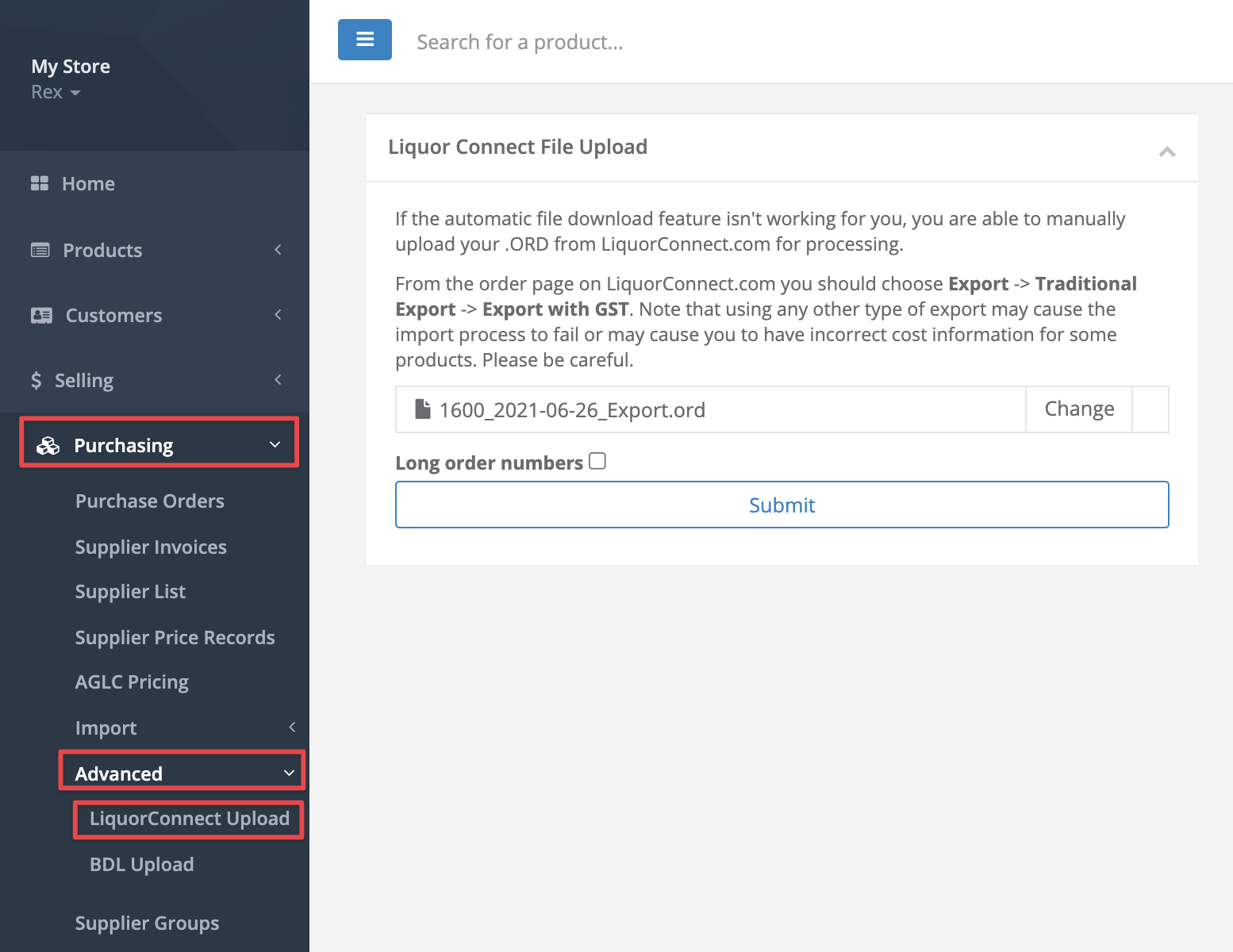
Frequently asked questions
- I'm getting an error message when I try to upload the Connect Logistics order entry file, what can I do next?
Review the rejected ORD file for lines that appear to be out of format and manually remove them from your file before tying the import again. Follow these steps.- Open the Order Entry (ORD) file in Notepad (on Windows) or TextEdit (on Mac).
- Use Edit > Find to search for the SKU of the line you wish to remove, or look for a line with a format that is inconsistent with the other lines. These errors are often found on things like credits or order charges.
- Remove the entire line for the out-of-format product.
- Select File > Save.
- Import the updated Order Entry (ORD) file using the steps outlined above.
- Add the removed item(s) back to the invoice in GlobalTill after the import is successful.
Comments
Please sign in to leave a comment.