Before you start
The label queue must be enabled in the store settings before it can be used. For more information, see the support article How to enable the print label queue.
How To
How do I use the label queue to print labels?
Follow these steps
Once the label queue is enabled in your store settings, you'll see a search bar at the top of your product list. Use this to enter or scan a SKU or a barcode to add it to the label queue. Use the label list button to to add, print or reset labels in the queue.
To use the label queue, follow these steps.
- Go to Products > List.
- Select the products you wish to print labels for by clicking on the row. Rows turn blue when selected.
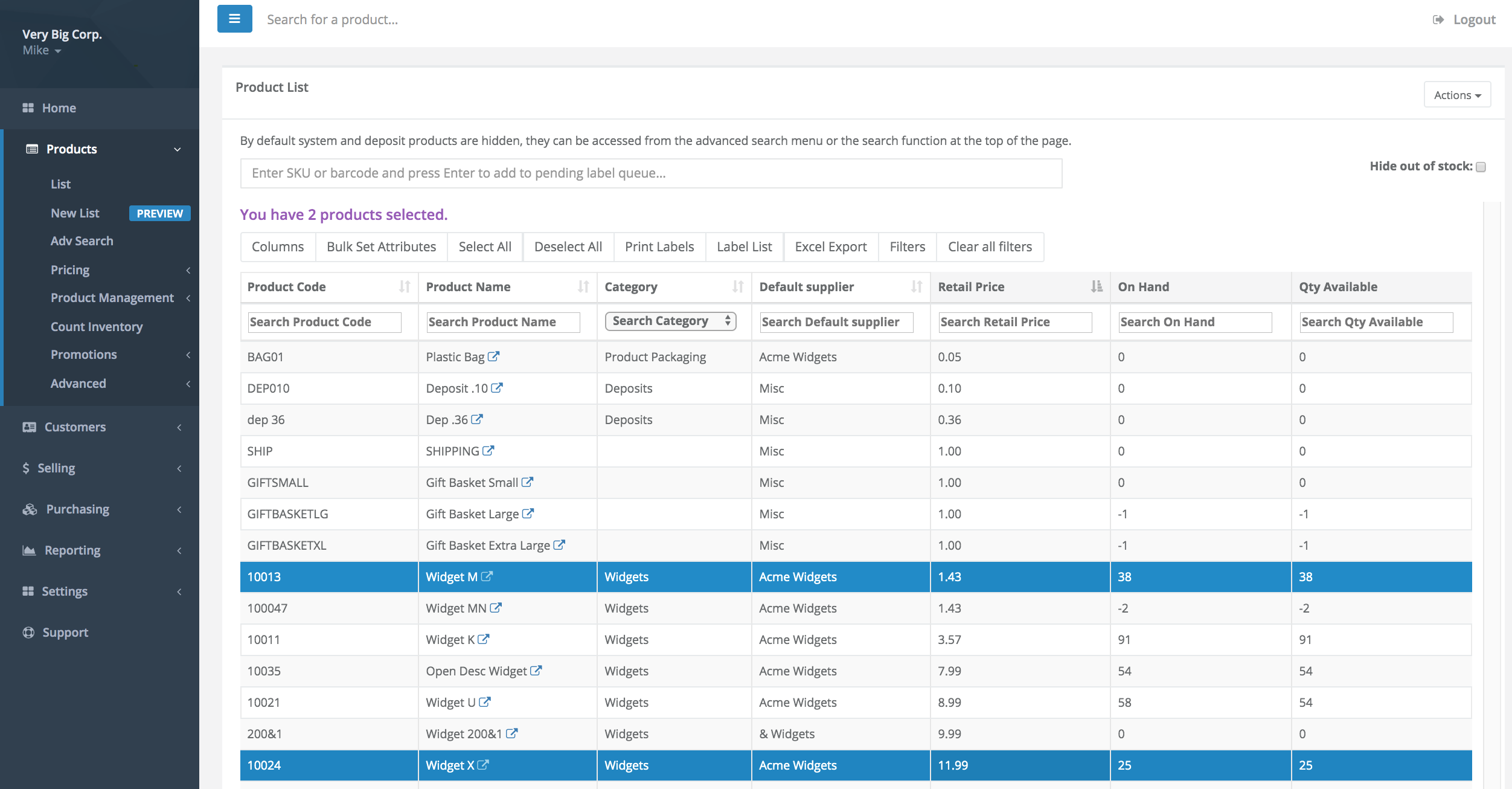
- Select Label List > Add to Pending Labels.
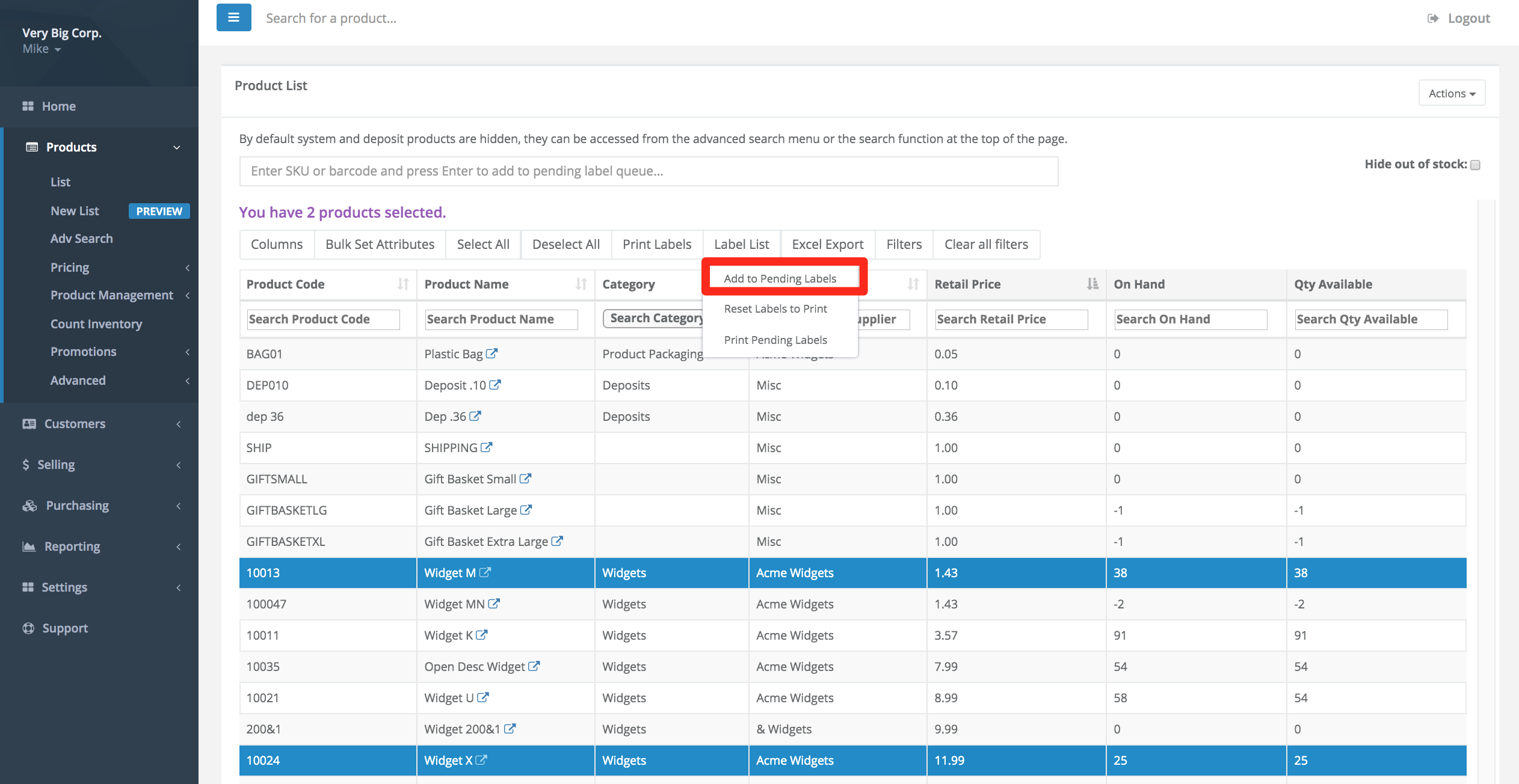
- To print labels from the queue, select Label List > Print Pending Labels.
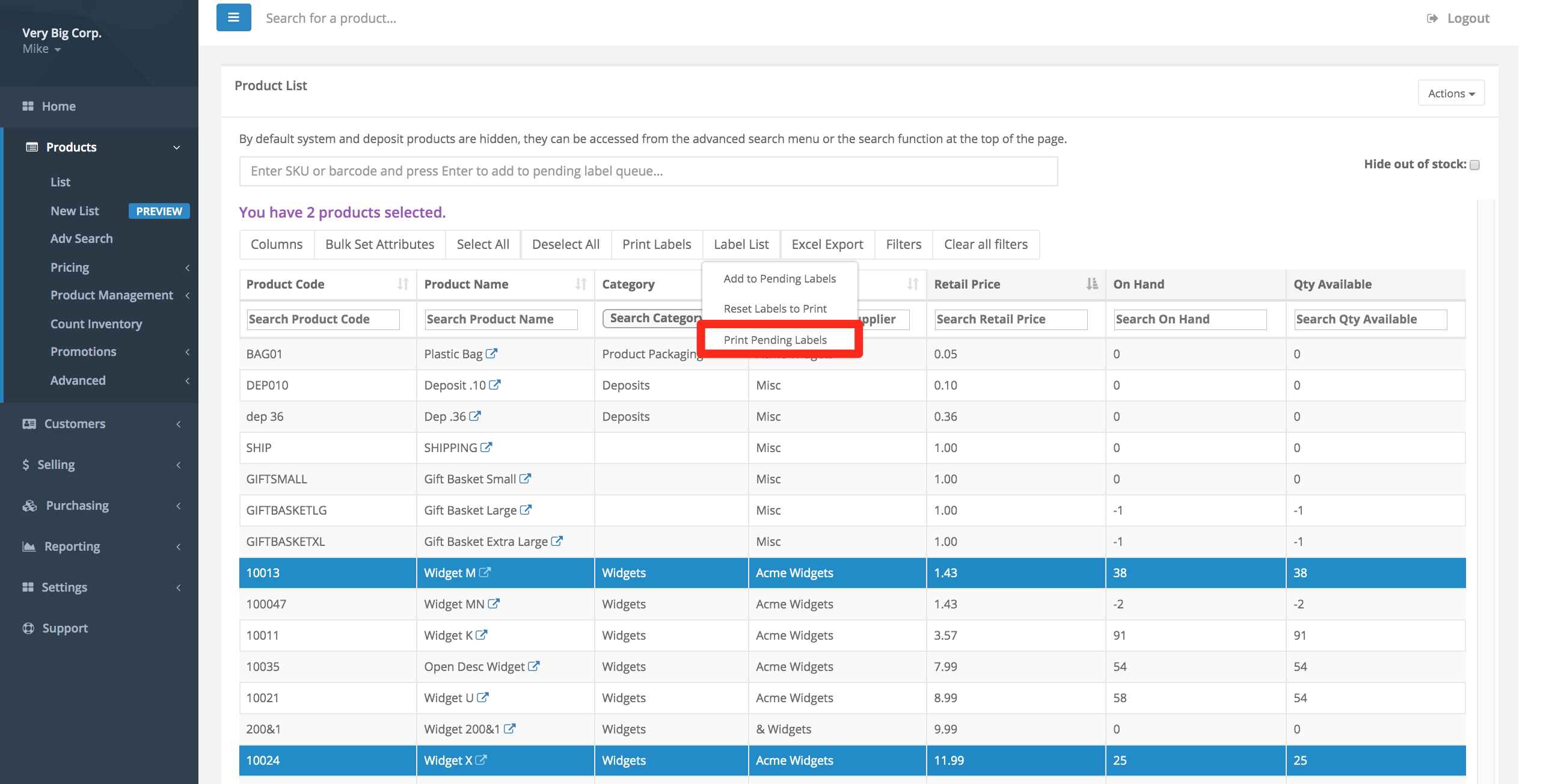
- Select the Template, Price Book, and Label Quantity. Select Submit.
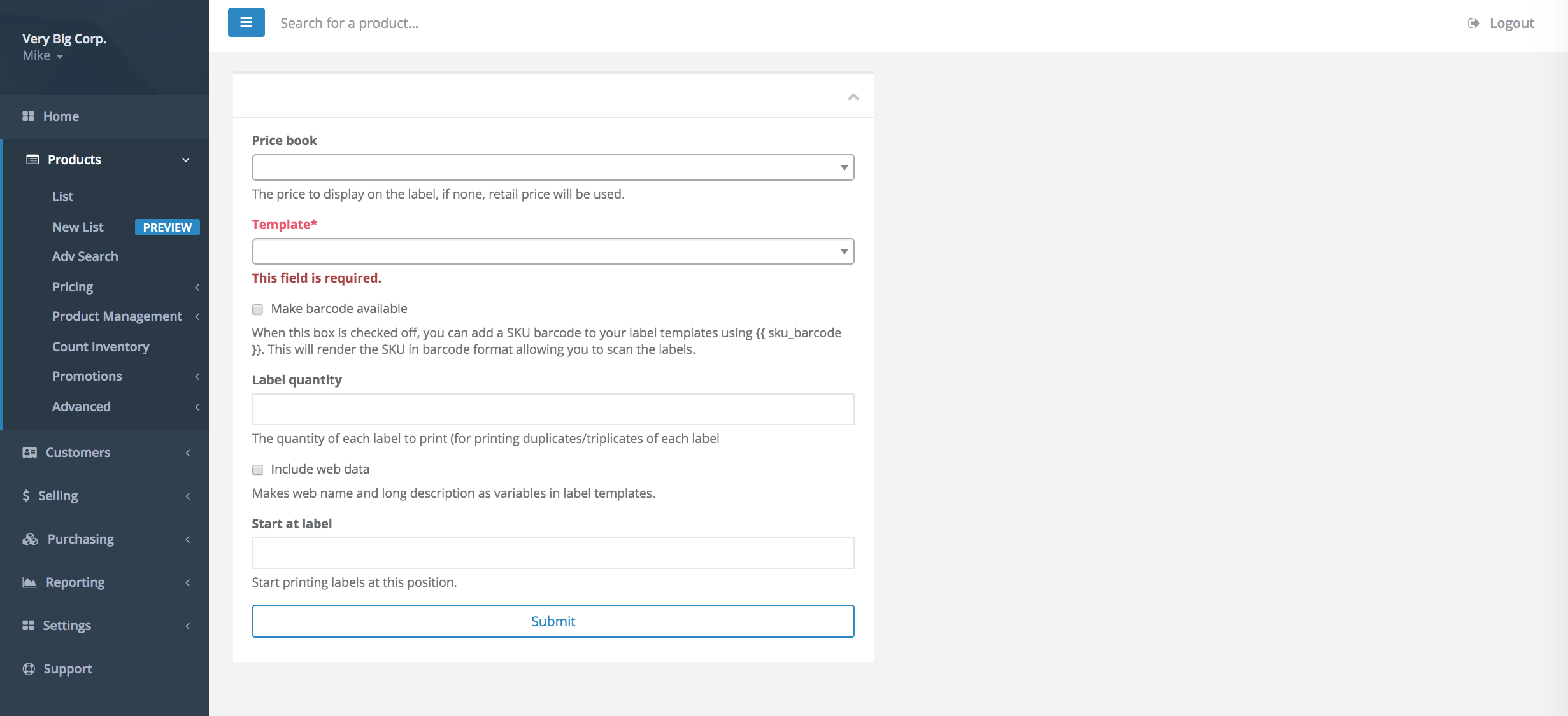
- Select Reset Labels to Print once you've finish printing labels to clear the queue.
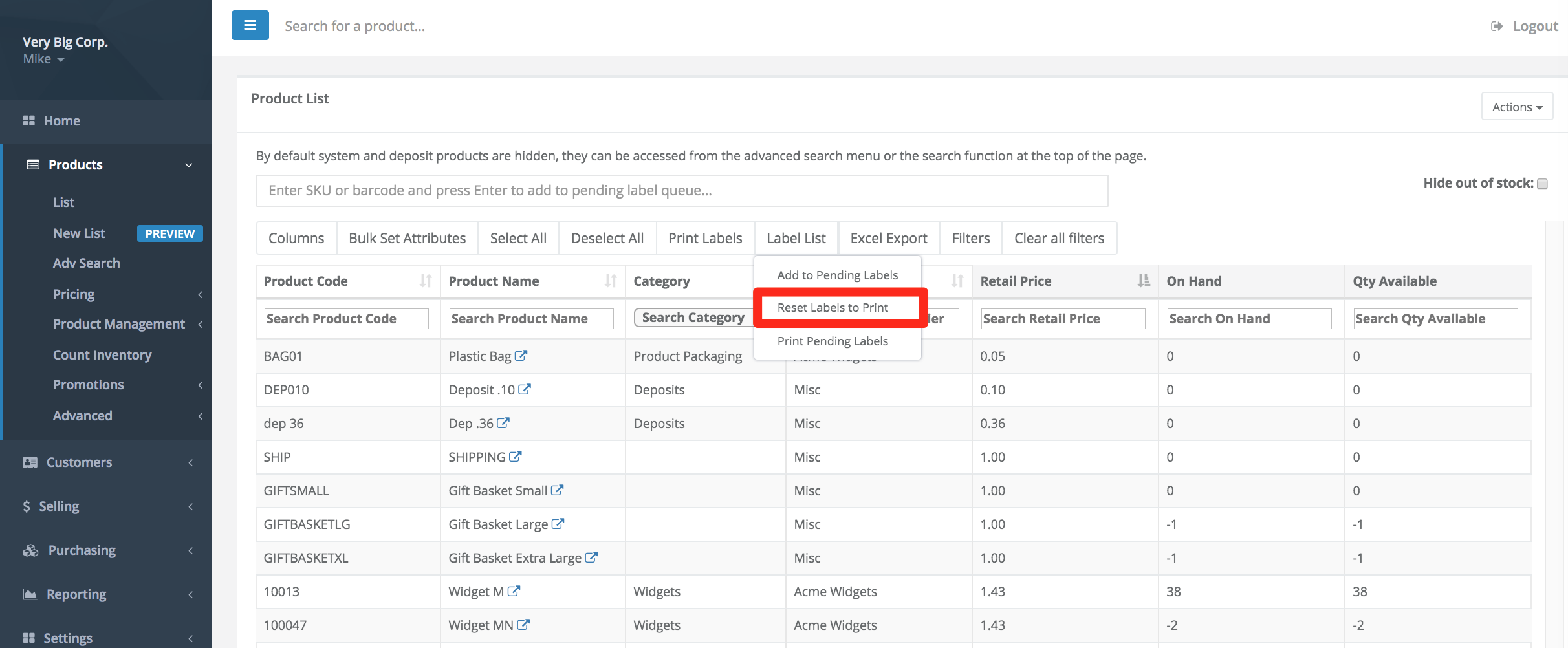

Comments
Please sign in to leave a comment.