How To
How do I enter a PO from GlobalTill into the BDL ordering portal at beerforbusiness.ca?
Follow these steps
If you use GlobalTill's automated PO generation to create POs based on product minimums or historical sales data, you can export the PO as a .csv file to efficiently upload into the BDL ordering portal.
To enter a PO created in GlobalTill into the BDL ordering portal, follow these steps.
Export the PO from GlobalTill
- Select Purchasing > Purchase Orders.
- Locate the PO you wish to enter into BDL and open it by selecting the supplier name or reference.
- Select Export PO > BDL CSV (SKU, QTY).
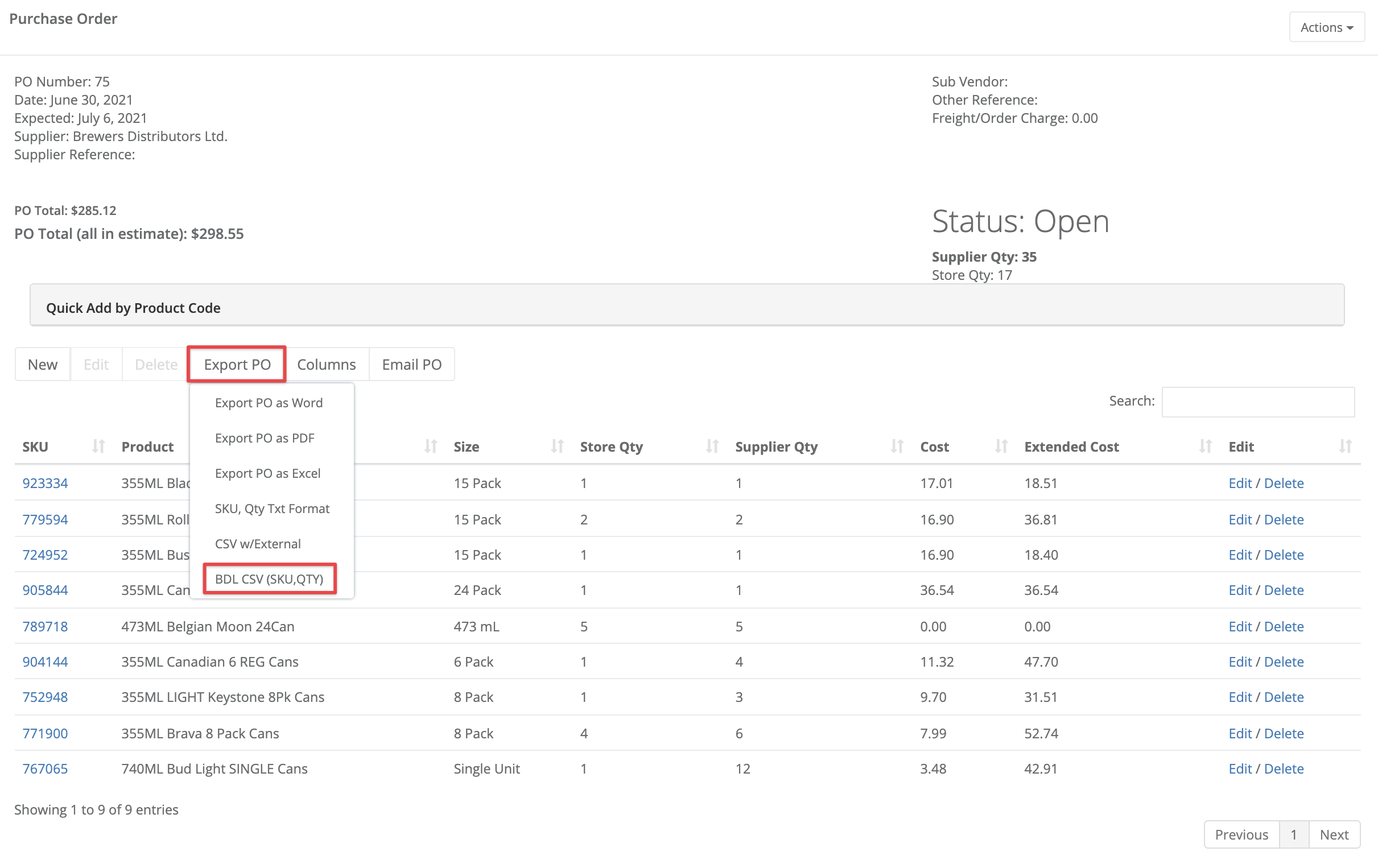
- Save the file in the same .csv format.
Upload the PO (.csv file) into the ordering portal at beerforbusiness.ca
- Go to beerforbusiness.ca and log in.
- From the landing page after login, select Upload Order.
- Select Upload Order by: Liquor Board #, then press Select File and select the .csv file you previously exported.
- When the upload completes, you will see a list of errors (if any) and a list of the products you've ordered. We recommend you review the items in this list.
- Select Add & Go To Cart or Review & Checkout to continue with order submission as usual.
More Information
For more information, see How to import a BDL order.
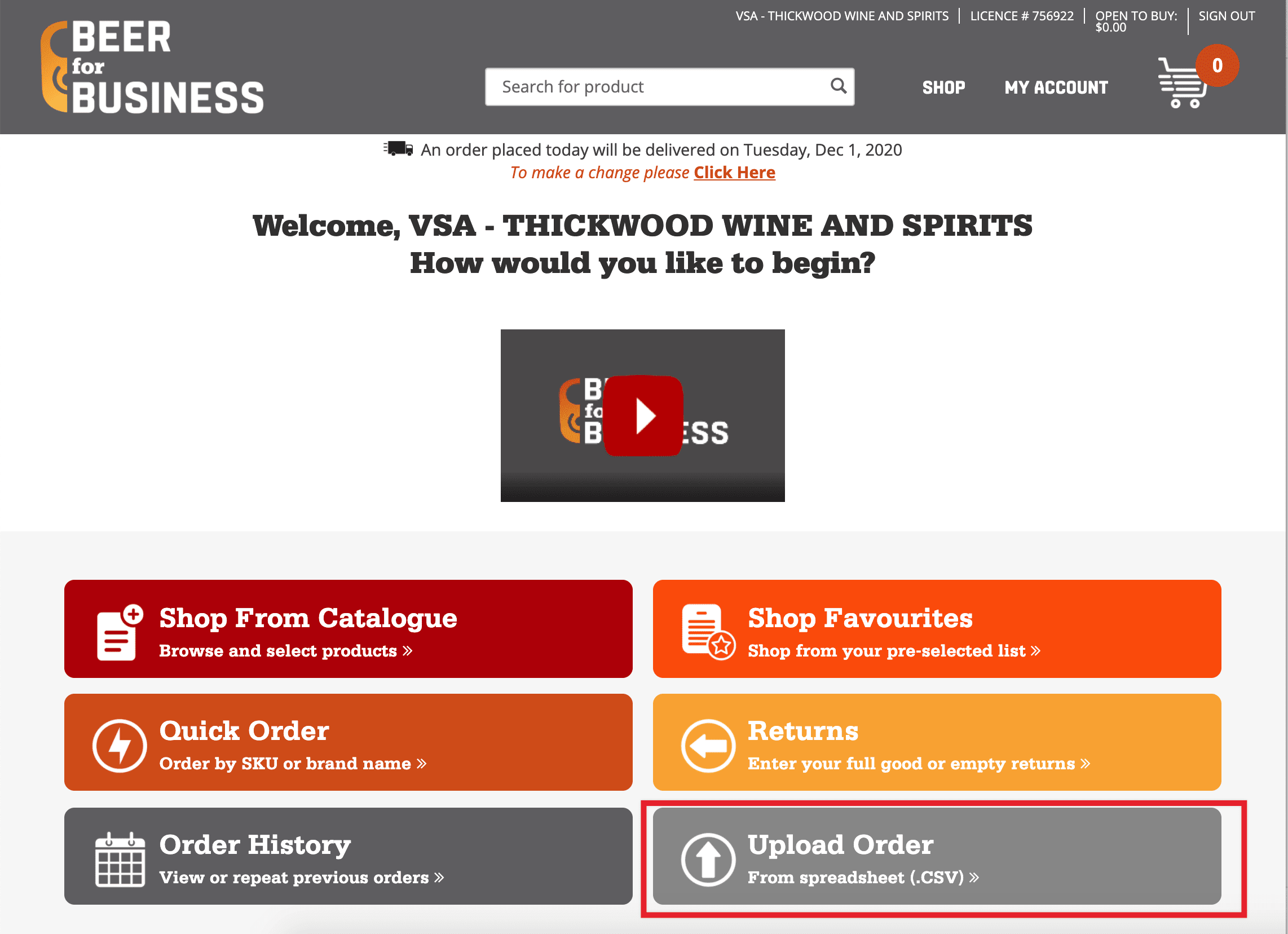
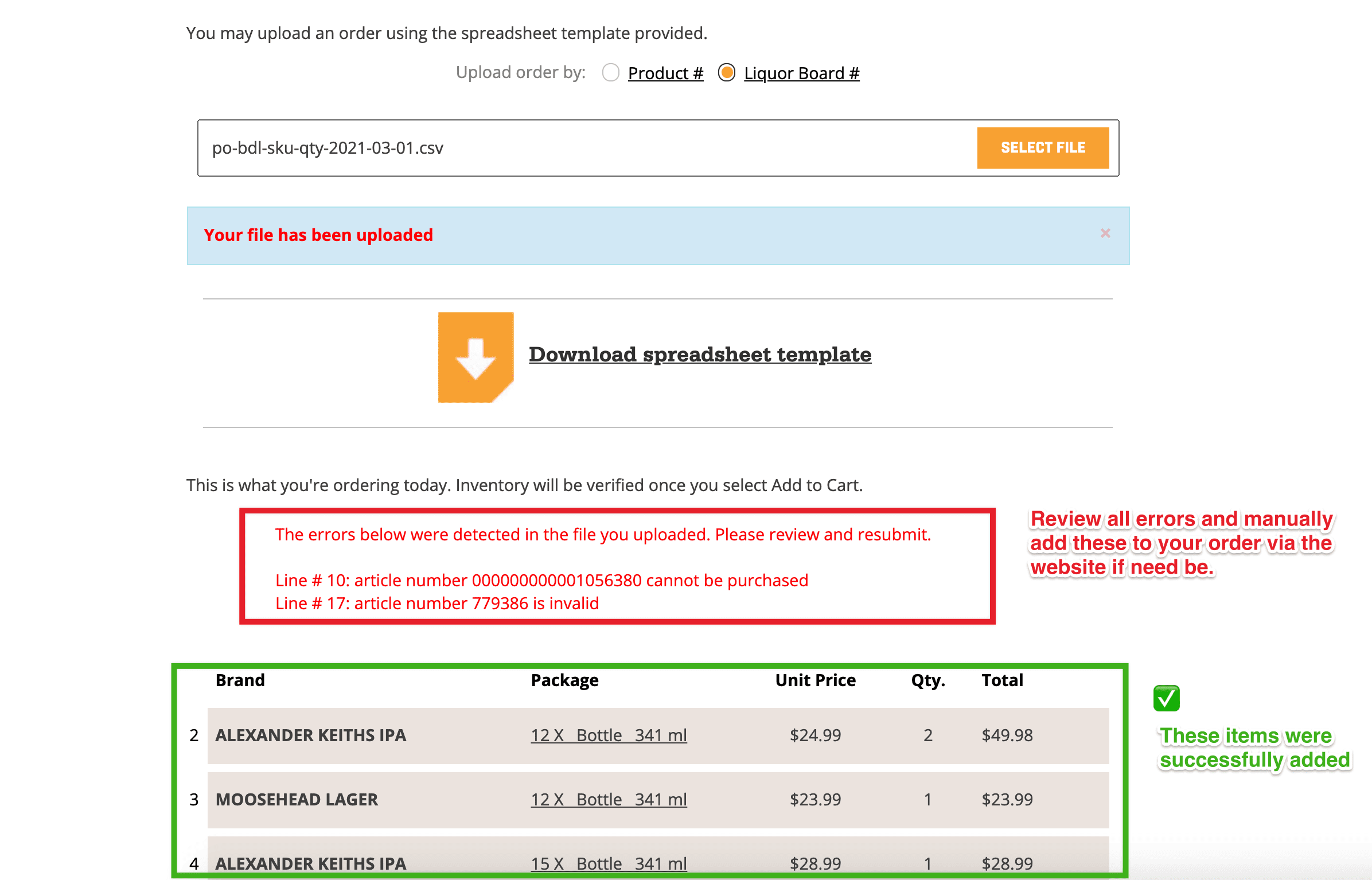
Comments
Please sign in to leave a comment.