Heads up
These instructions apply to Microsoft Word templates only. These templates are flagged with the following icon.
What are label variables?
Labels are part of a loop, which is a programming construct. In your label files, you may see something like this:
{%tr for l in labels %}
{{l.product_name|truncate(82) }}
${{l.price}}
{%tr endfor %}
This means that for each variable, below, you will need to add a prefix based on your loop ({%tr for l in labels %}).
So rather than:
{{ product_name }}
You should use:
{{ l.product_name }}
Standard variables
These standard variables are available in all labels:
| Variable | Explanation | Example |
|---|---|---|
| product_name | The name of the product | J Lohr Cabernet 750 mL |
| sku | The SKU or product code of the product | 313825 |
| category | The product's Category | Wine |
| subcategory | The product's SubCategory | Red Wine |
| subsub | The product's SubSubCategory | Wine - USA |
| price | The regular retail price or the price book price | 24.99 |
| aprice | The price including taxes and deposit(s) | 26.34 |
| sprice | The discounted price, if populated | 22.99 |
| asprice | The discounted price, inclusive of taxes and deposit(s), if populated | 24.24 |
| wtp | The price, inclusive of taxes | 26.24 |
| sav | How much is saved by buying the item on sale | 2 |
| depo | The related deposit product's name | Deposit(s) $0.10 |
| depov | The related deposit product's value | 0.10 |
| size | The product's size | 750 mL |
| brand | The product's brand | J Lohr |
| e1 | Extra description one field | |
| e2 | Extra description two field | |
| grams | POS equivalency grams | |
| n1 | Extra numerical description one field | |
| n2 | Extra numerical description two field | |
| loc | Shelf location | Shelf Wine - USA |
| loc2 | Additional/secondary shelf location | Shelf 34 |
| sku_barcode | Renders the SKU in barcode format allowing you to scan the labels. | The SKU becomes a scannable barcode |
Web Data Variables
These variables are available when you select Special Print and check off Include web data.
| Variable | Explanation |
|---|---|
| wn | Title / web name |
| ld | Long description / body HTML |
| tc | Country tag (first available) |
| tv | Vintage tag (first available) |
| tr | Region tag (first available) |
| tc | Sub region tag (first available) |
| tva | Varietal tag (first available) |
How to include web data
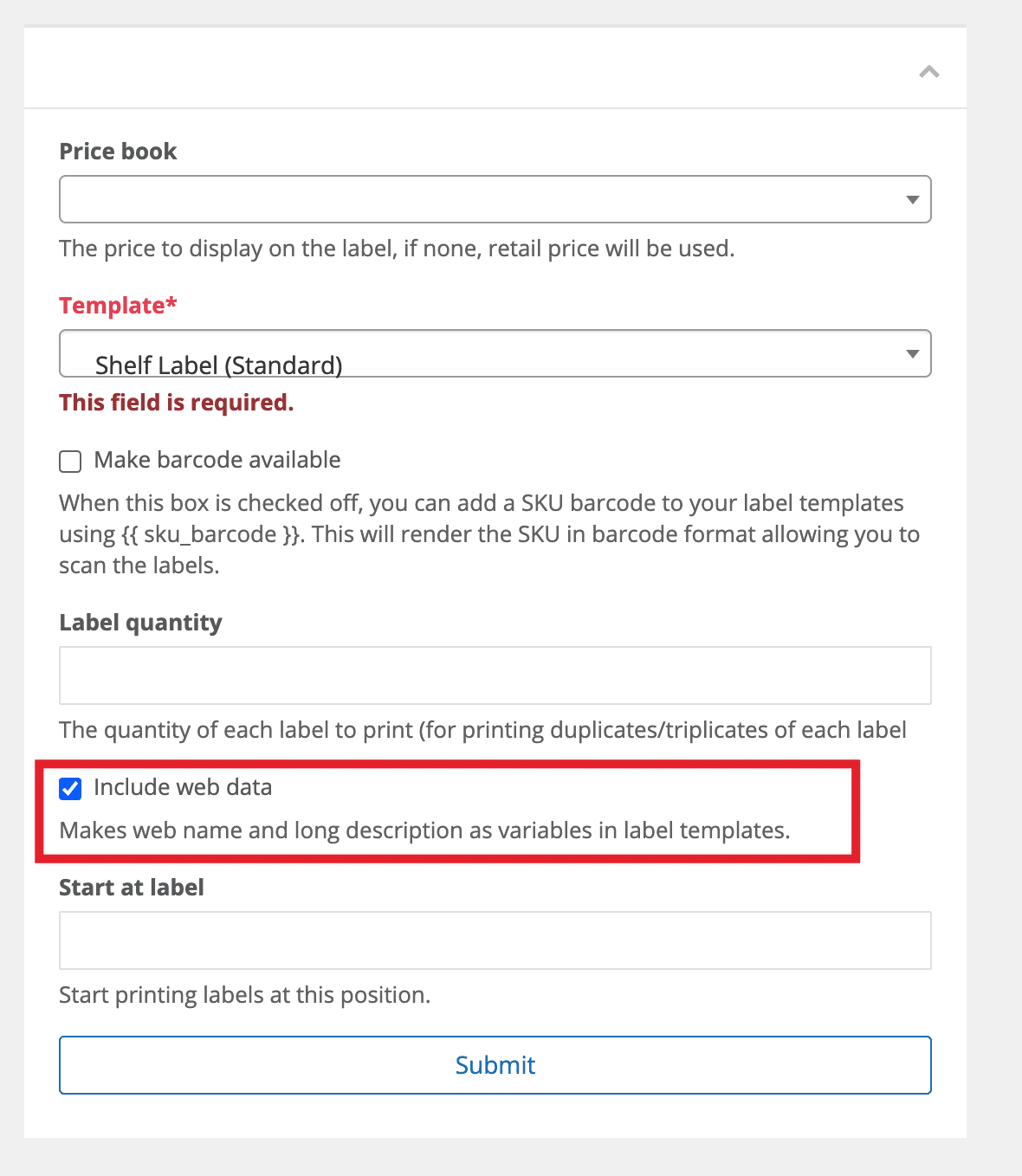
Frequently asked questions
- How do I print barcodes on my labels?
You can add a SKU barcode to your label templates using {{ sku_barcode }}. This will render the SKU in barcode format allowing you to scan the labels. To print labels with the SKU barcode, ensure the variable is in your label template. To print, go to Products > List and select the products you wish to print. Select Special Print, select your template and ensure the checkbox Make barcode available is selected.
Comments
Please sign in to leave a comment.