Heads up
A generic PO template example is located here.
How To
How do I import a purchase order or supplier invoice using an excel file?
Follow these steps
If a supplier isn't integrated with GlobalTill, you can still upload a purchase order or supplier invoice using an Excel spreadsheet. Follow these steps.
Enter the order details into the Excel file
The import file is flexible. Required fields are SKU and quantity. See example import file and column descriptions below.
- Column 1
- SKU - The supplier or the SKU in GT. Selection is made at the time the file is imported (step 3).
- Column 2
- Open field 1 (optional) - Often used for Product Name to keep import records cleaner, but any value can be entered here.
- Column 3
- Open field 2 (optional) - Often used for Size to keep import records cleaner, but any value can be entered here.
- Column 4
- QTY - The quantity of cases or the quantity of units. Selection is made at the time the file is imported (step 3).
- Column 5
- Unit Cost (optional) - The unit cost. If left blank GT will reference the current unit cost in your database.
Upload the Excel file into GlobalTill
- Select Purchasing > Purchase Orders.
- Select Actions > Upload XLSX File.
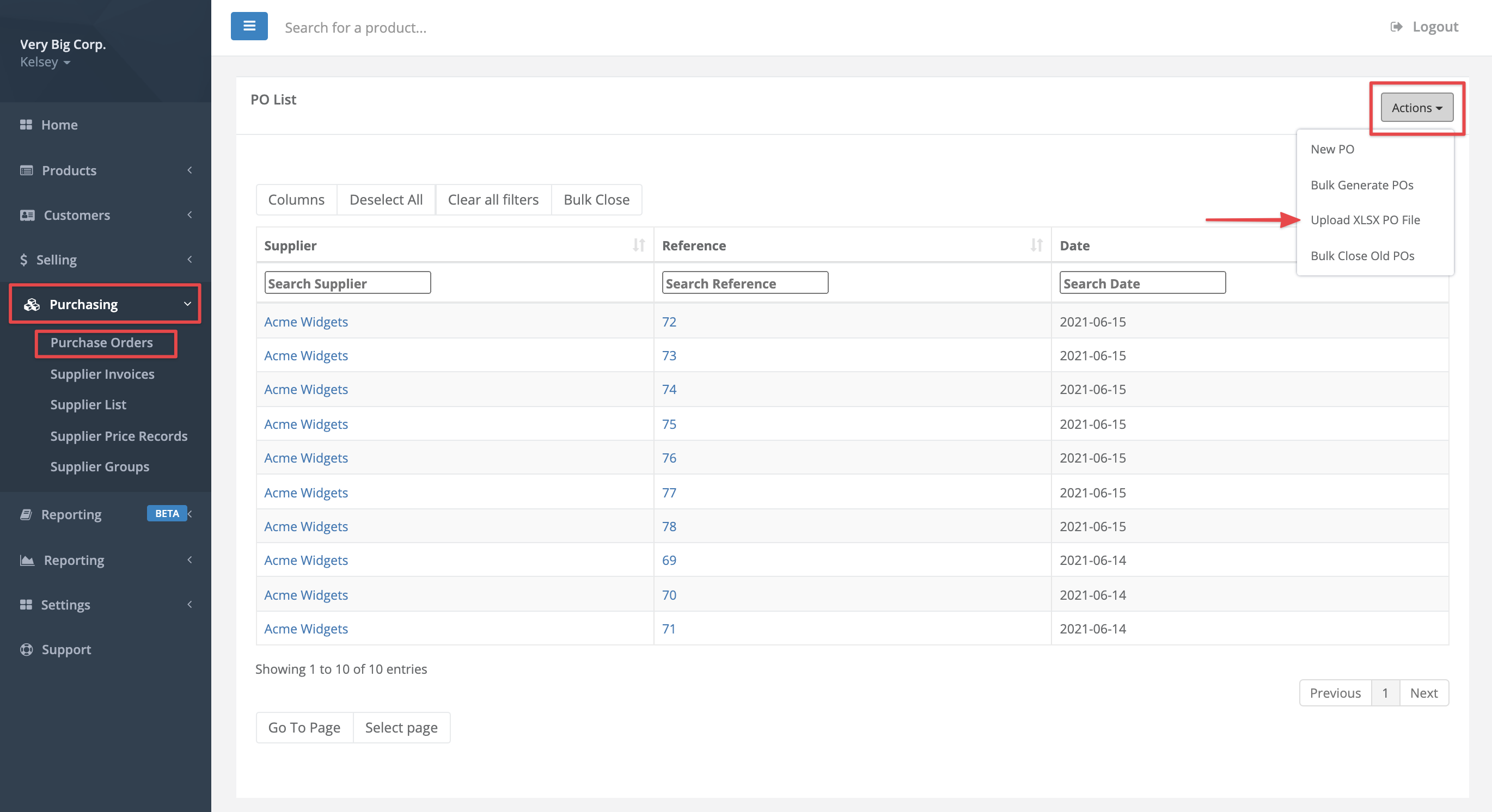
- Choose your import file and enter the import details. Select Submit.

- You will get a message if your PO has been successfully uploaded in green. Any warning messages will appear in yellow.

- SKUs that cannot be found will appear in a warning message on the PO. Add missing products to the PO manually, you may have to create them first.


Comments
Please sign in to leave a comment.