How To
How do I use the Load File Listing?
Follow these steps
The Load File Listing is a main environment utility that shows you a history of all the batch product uploads and their status. Use this tool to diagnose upload failures and determine where product data errors occurred.
To learn more about how to use the Load File Listing, follow these steps.
- The list includes upload file Date, Filename, Load Type, User, Comments, Status, and Details.

- To sync a successful upload to all store environments, select Actions > Push All to Stores. This function will push all the products and changes to all stores immediately. Changes will otherwise sync overnight.
- To deactivate products from an upload file in status Succeeded, select Actions > Deactivate all. This function will make the products inactive in all store environments. This should only be used situations where a massive error occurred and you wish to deactivate the uploaded products immediately.

- If your upload Status shows Failed, refer to the Details column for the reason why the upload was not successful. Where possible, GlobalTill provides the exact line that caused the problem so you can correct the errors before uploading the batch again.

Column Descriptions
- Date - Date and time the load file was uploaded.
- Filename - The filename that was loaded.
- Load Type - The type of load file.
- User - Username of the person who loaded the file.
- Comments - User-written comments at the time of upload.
- Details - Auto-generated details of the status by GlobalTill. Where possible, GT provides the line that failed.
Status Descriptions
- Unknown - The status of the load is not known or it has not yet started processing.
- In Progress - The load file is being processed by a background worker.
- Failed - The load file failed and the data did not save.
- Succeeded - The load file succeeded and data is now in the database.
More Information
For more information, see the articles How to create products in bulk using extended format upload and How to troubleshoot extended format upload failures.
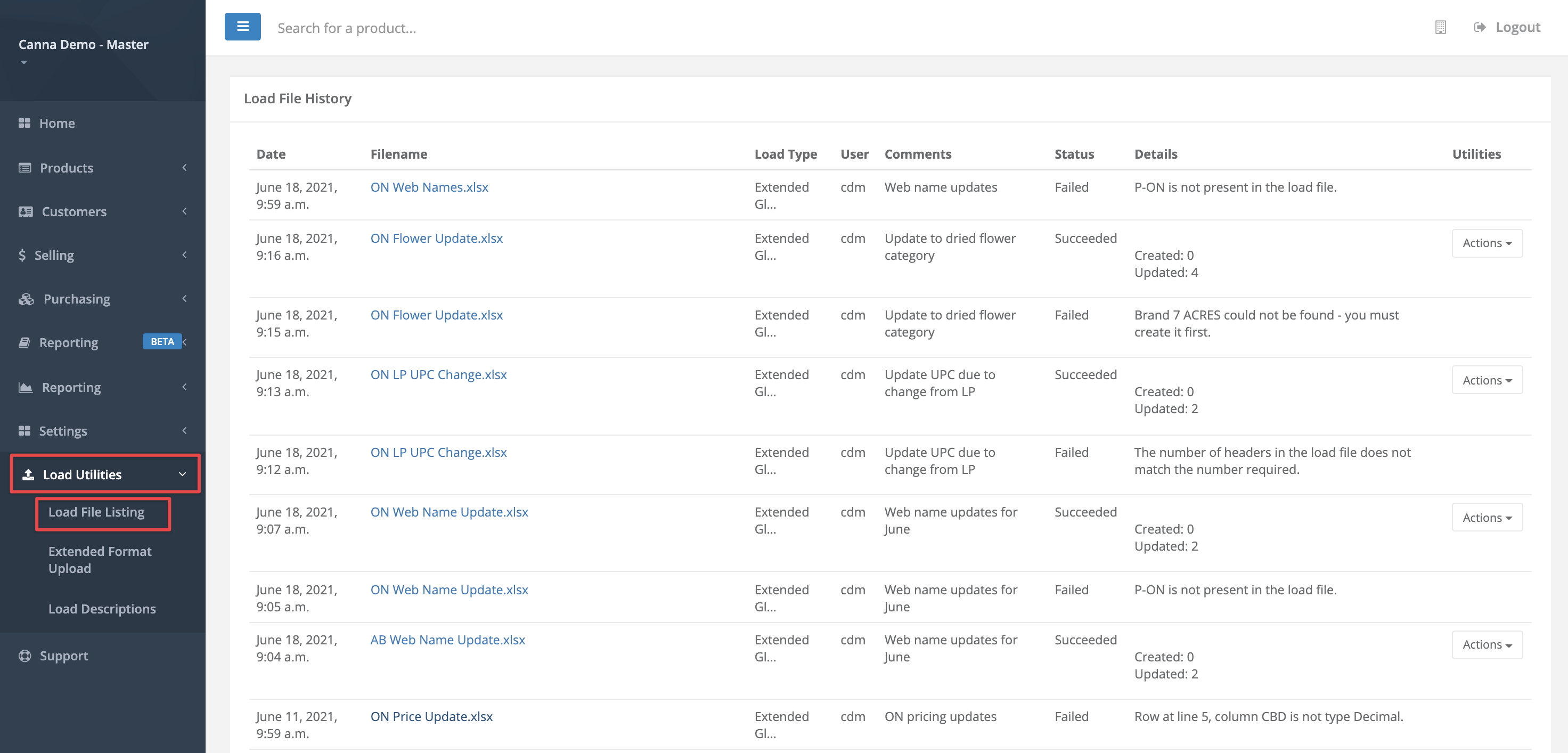
Comments
Please sign in to leave a comment.