How To
How do I import my BDL order into the GT Backend?
Follow these steps
GlobalTill accepts BDL order imports from both the BDL Order Confirmation and the BDL Invoice Portable Document Format (.PDF) files. To import a BDL order into the GT Backend, follow these steps.
- Select Purchasing > Advanced > BDL Upload.
- Select Select File and choose your BDL order import file. This can be either the Order Confirmation or the Invoice Portable Document Format (.PDF) file.
- (Optional) Check Create products if they don't exist to auto-create the products on this order that don't currently exist in the product list.
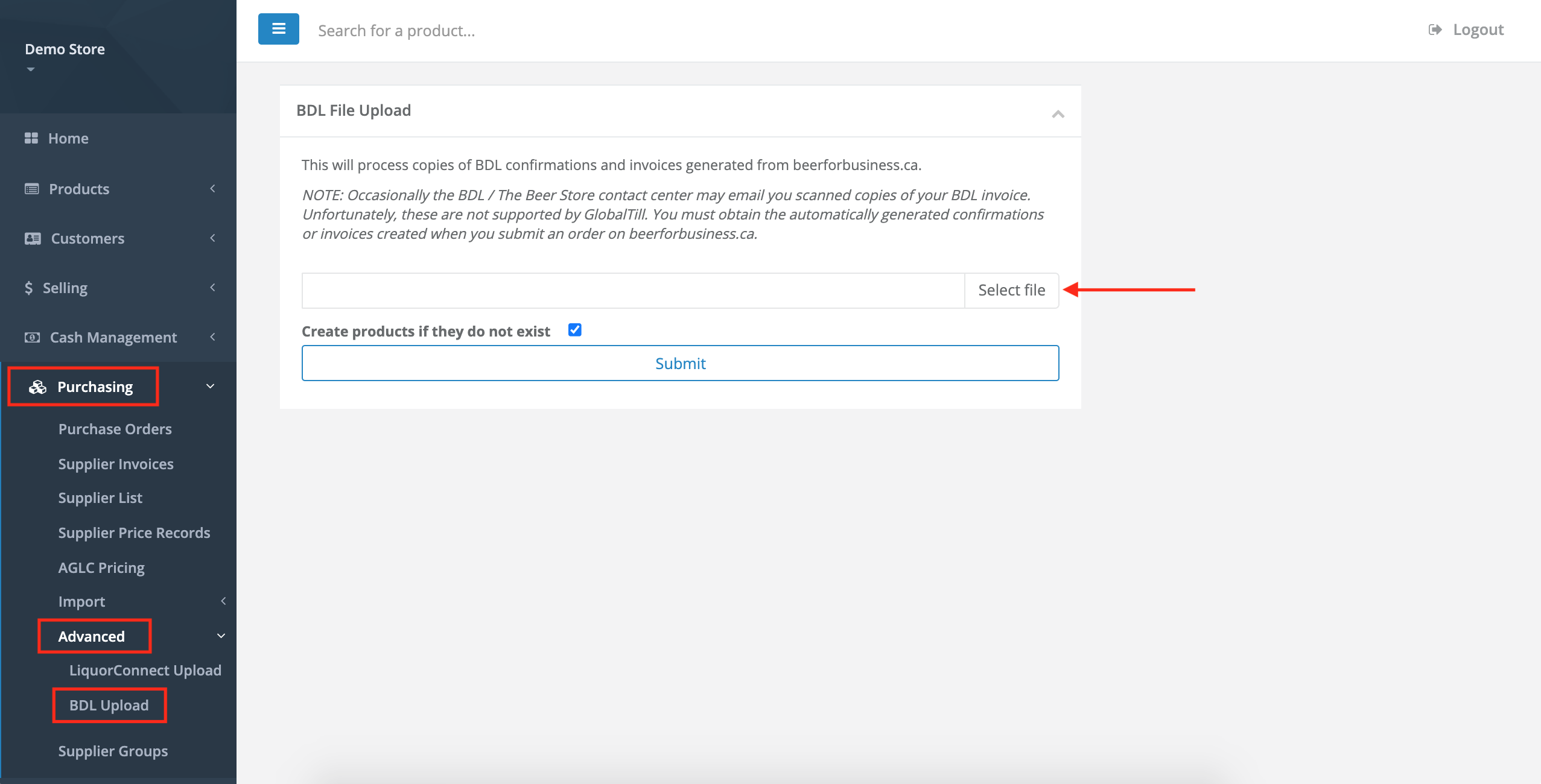
- The BDL order will be imported into GlobalTill and can be accessed under Purchasing > Supplier Invoices.
Frequently asked questions
-
What happens if I check Create products if they do not exist?
- The GT Backend will automatically create a new product if no matching product is found in your database. Products are identified based on the SKU. On the BDL documents, this is referred to as the Item No.
- The product name in GT is taken from the Product Description column in the BDL document and a double asterisks (**) is added to the end to make this easy to identify.
- The default supplier will be set to Brewers Distributors Ltd.
- The category is set to Default.
We recommend you review and amend products after they are created. Specifically:
- Set a retail price.
- Add a barcode.
- Add a bottle deposit.
- Change the Category, SubCategory and SubSubCategory.
- Update the product name in GlobalTill.
- Review the default units per case and order multiplier (if applicable).
- Any other product setup that is applicable to your store.
Comments
Please sign in to leave a comment.