Heads up
This article is for Ontario cannabis retailers. Reporting definitions adapted from the AGCO Cannabis Retail Regulation Guide.
AGCO Monthly Sales Reporting and GlobalTill field mapping
Licensed cannabis retail stores must track and report all relevant sales transactions for cannabis products purchased from the OCS. The AGCO Monthly Sales Reporting includes data elements associated with cannabis product(s) received by, shipped from, or sold by an authorized store.
GlobalTill offers automated cannabis reporting solutions, however, inaccurate or incomplete data assigned to your products, and operational errors may create inconsistencies in your reporting.
To help you better understand what each AGCO report field is and where you can get that data in the GT backend, we have created this mapping table.
Select the AGCO report field to get the AGCO definition and the corresponding field in the GT Backend.
The date that a transaction for a particular SKU occurred during the calendar month.
In the GT Backend, review a product's inventory history, including all sales dates on the product's Inventory tab.
This is the universal product code assigned to cannabis products purchased from the OCS. The AGCO Monthly Sales report must reference the product barcode provided by the OCS.
In the GT Backend, this is called the Compliance Code.
If you are working in a main-local environment, the Compliance Code is located on the OCS supplier card under the product's Supplier Info tab in the main environment.
If you are working in a single-store environment, the Compliance Code is located on the Other tab on a product's detail page.
Heads up
The Compliance Code referenced in the AGCO Monthly Sales Reporting is a different field than the product barcode. For more information, see the article What is a compliance code.
The regular retail price, net of sales tax, that an authorized store sets for each unit (represented by SKU) that it makes available for sale.
(Retail Sales Price) = (Value assigned to a particular SKU)
In the GT Backend, this is called the Retail Price and is located on the Pricing tab of a product's detail page.
The total number of units sold each day by an authorized store during the calendar month.
(Quantity Sold - Regular Units) = (All eaches of a given SKU sold each day within a calendar month)
In the GT Backend:
- Locate the product and open it.
- Select the Inventory tab.
- Select Search Transactions.
- Under Type, select Sale from the drop-down list. Reference the Date column and add the number of products sold at retail price on the specific date.
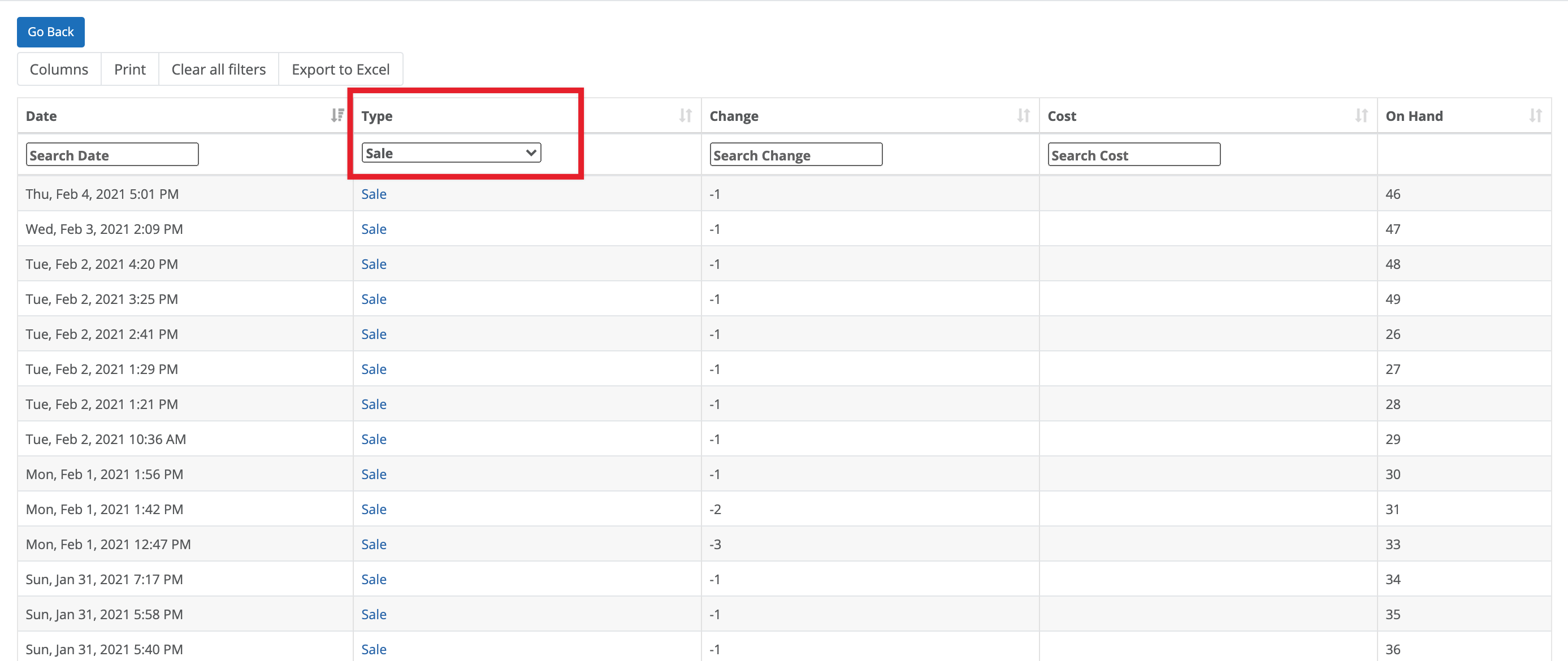
- Select the blue Sale link on any row in the table to be taken to the invoice for that specific transaction. You can look at the invoice to determine whether it was sold at retail or at a discount.
The price, net of sales tax, that an authorized store sets for each unit (represented by SKU) that has been discounted/marked down and made available during the calendar month.
(Markdown Sales Price) = (Value assigned to a particular SKU that has been discounted)
In the GT Backend, this is called the On Sale Now Price and is located on the Pricing tab of a product's detail page.
The total number of units sold each day by an authorized store that has elected to discount or markdown during the calendar month.
(Quantity Sold - Markdown Units) = (All eaches of a given SKU sold each day within a calendar month that have been discounted or marked down)
In the GT Backend:
- Locate the product and open it.
- Select the Inventory tab.
- Select Search Transactions.
- Under Type, select Sale from the drop-down list. Reference the date column and add the number of products sold on the specific date where the product has been discounted.
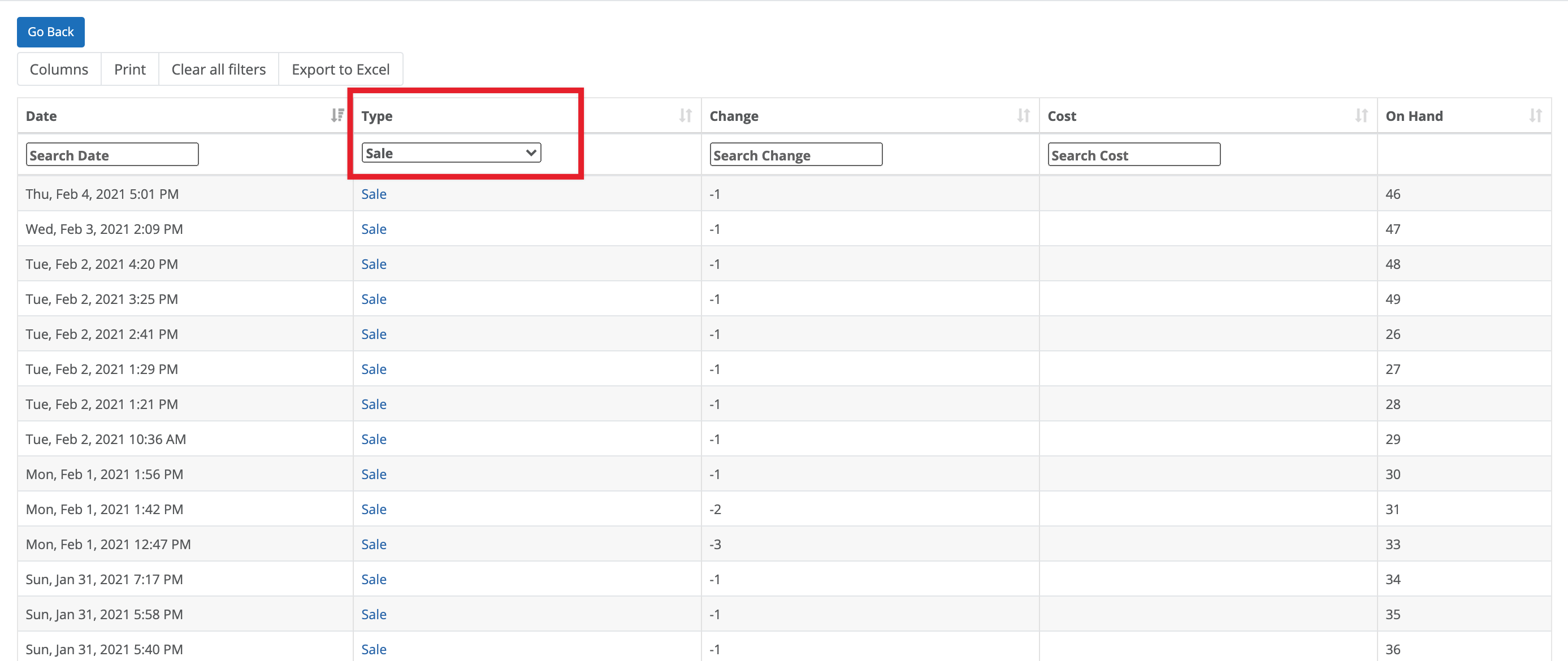
- Select the blue Sale link on any row in the table to be taken to the invoice for that specific transaction. You can look at the invoice to determine whether it was sold at retail or at a discount.
The total retail value, net of sales tax, of a particular unit (identified by SKU) sold by an authorized store each day during the calendar month.
[(Quantity Sold - Regular Units) * (Retail Sales Price)] + [(Quantity Sold - Markdown Units) * (Markdown Sales Price)]
In the GT Backend:
- Take the Quantity Sold - Regular Units and multiply it by the Retail Sales Price.
- Then, take the Quantity Sold - Markdown Units and multiply it by the Markdown Sales Price.
- Add these two values together.
The total number of units on hand for each SKU that an authorized store possesses at the end of each day during the calendar month.
End of Day Inventory on Hand = (Daily Opening inventory in eaches) – (quantity sold for that day in eaches)
In the GT Backend:
To locate the Closing Inventory - Units:
- Locate the product and open it.
- Select the Inventory tab.
- Select Search Transactions.
- Look for the on-hand quantity for the last transaction of the specific day in the report (or, if there were no transactions on that day, the date of the last transaction prior to the specific day). In the image below, the Closing Inventory - Units is 36 units for January 31, 2021.
More Information
For a list of common AGCO reporting errors, see the article AGCO Cannabis Monthly Reporting - Common errors and how to solve them.
If there are cannabis products in GlobalTill that are missing from your report, see this article What is equivalent grams.

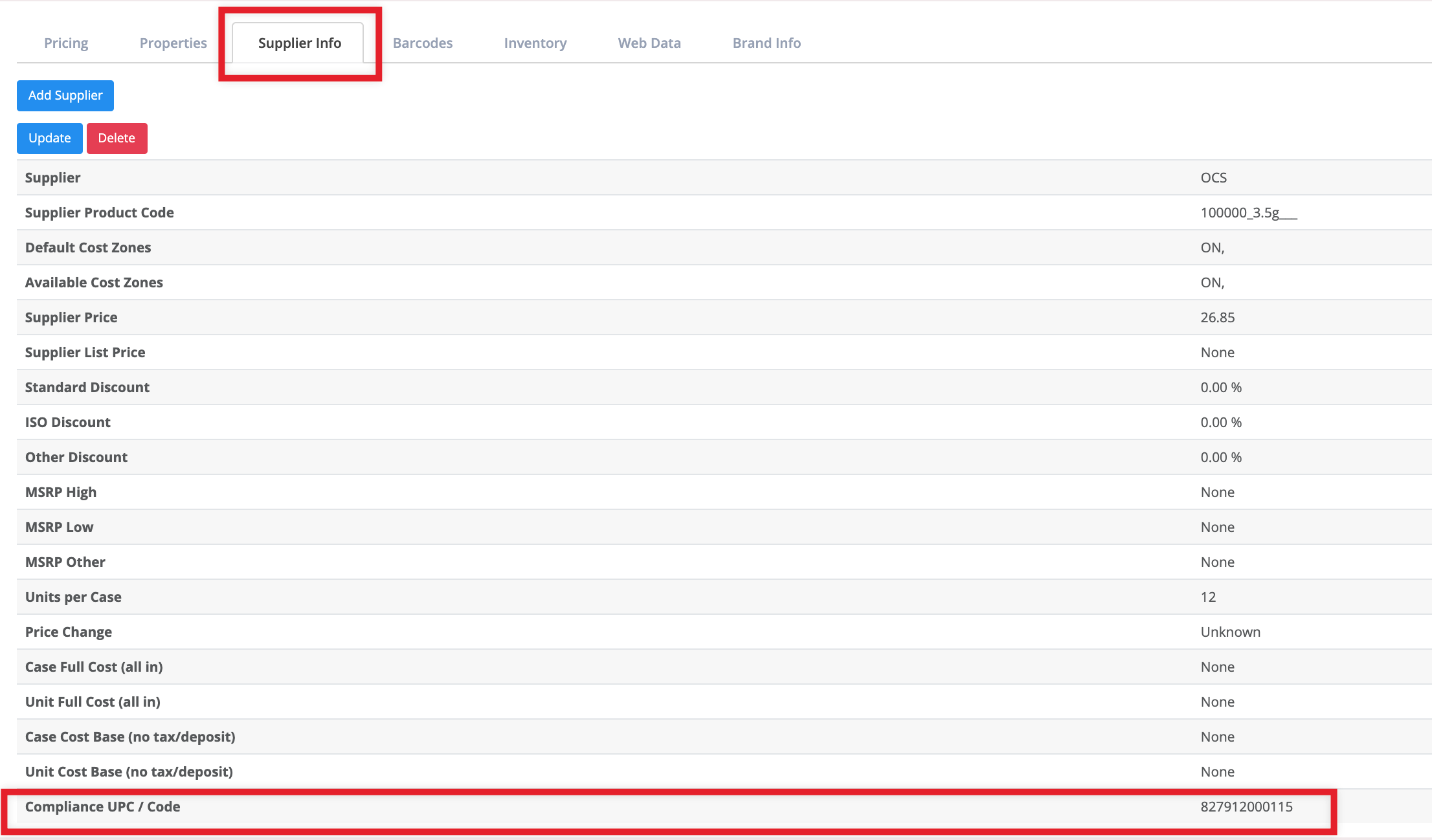
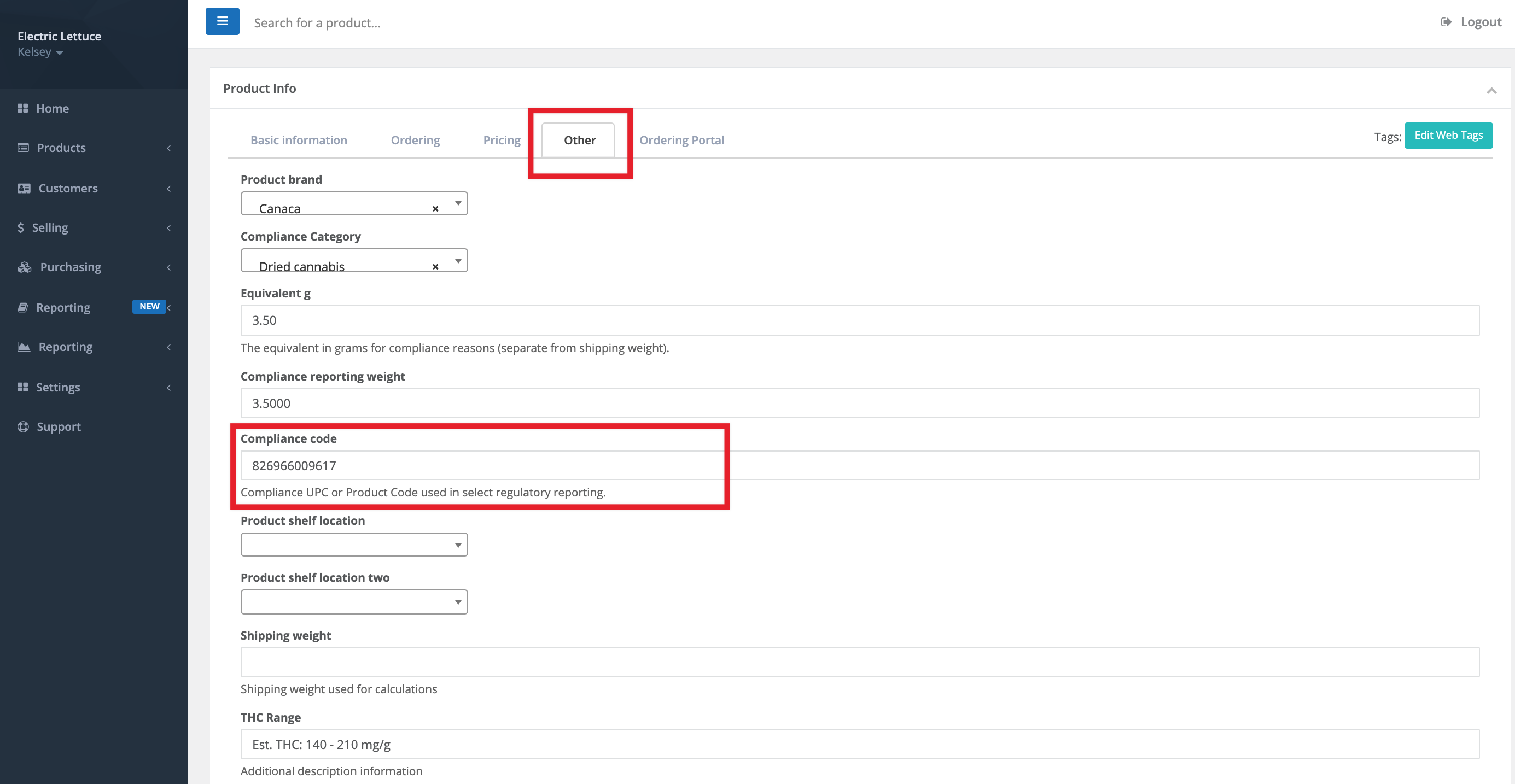
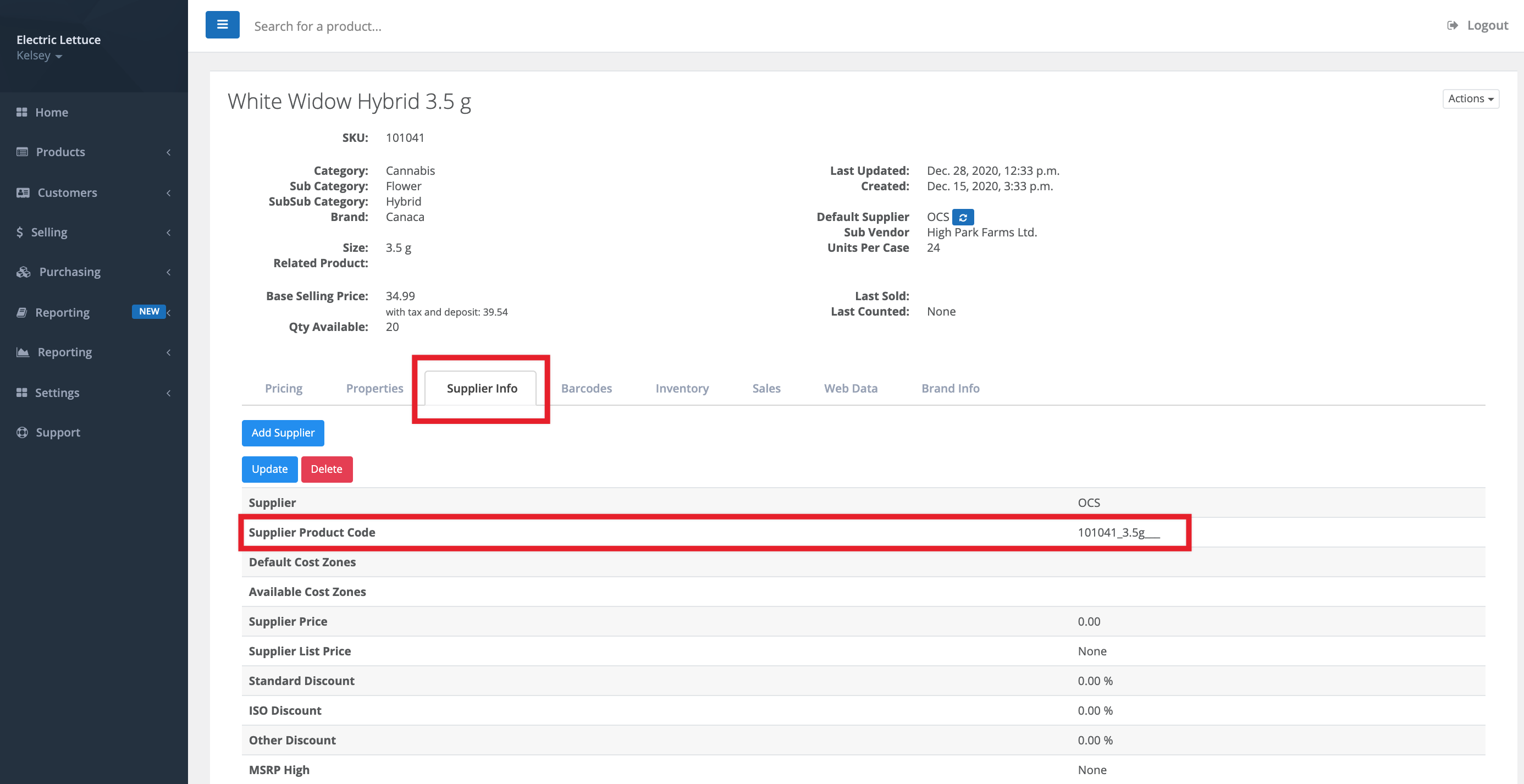
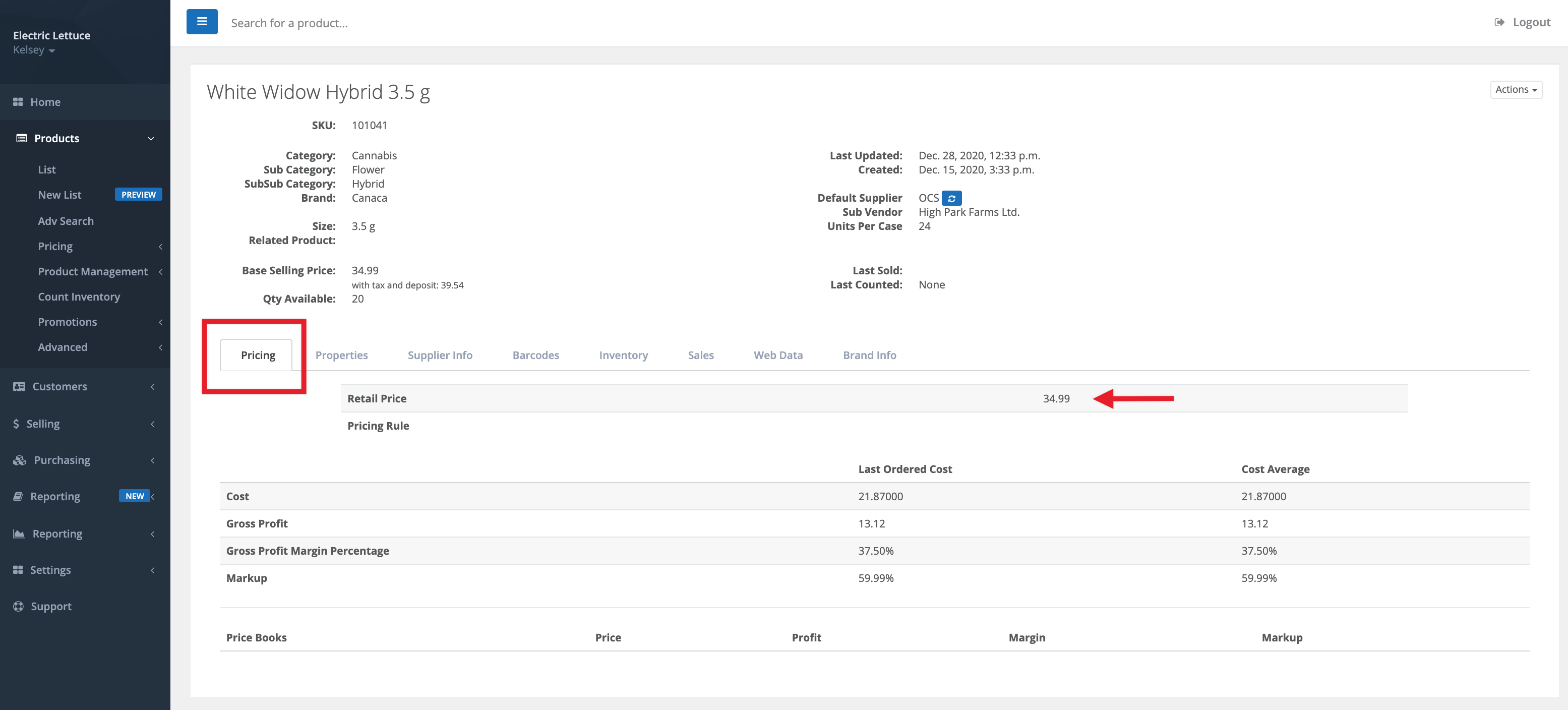
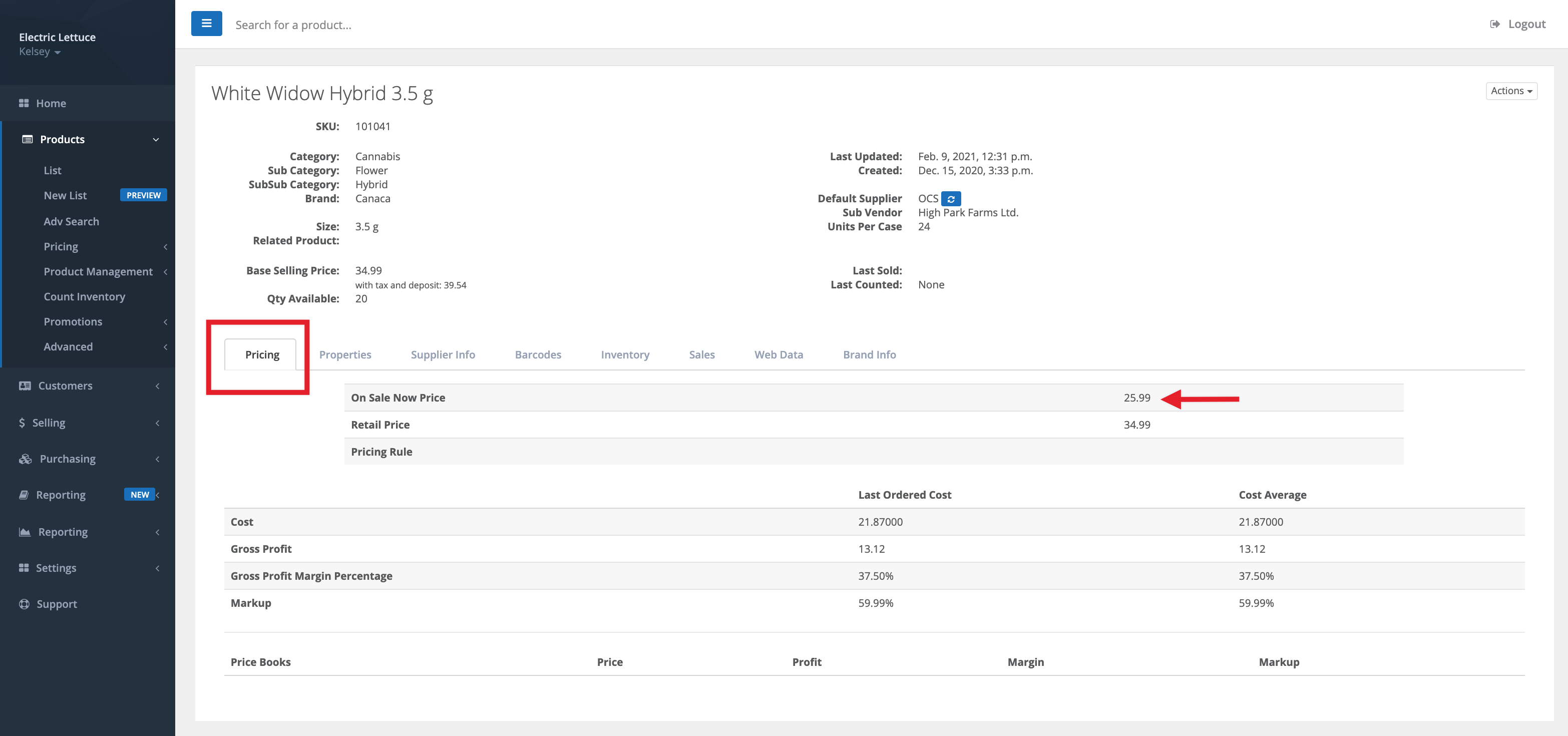
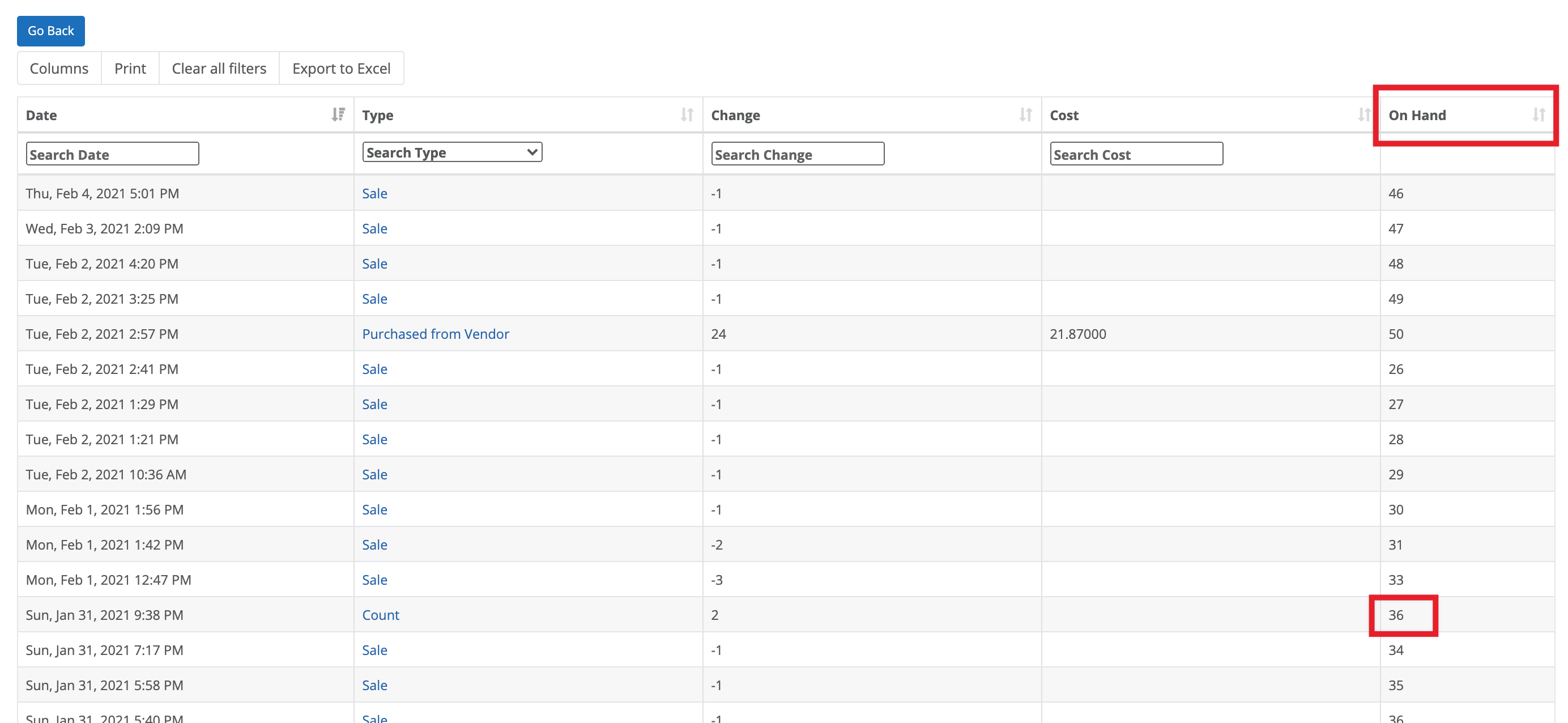
Comments
Please sign in to leave a comment.