Before you start
This feature is available to multi store account administrators only.
Heads up
Users must log out of GlobalTill completely and log back in to see account changes, or for new locations to appear in the store selection drop down.
How To
How do I create a multi-store user account?
Follow these steps
To create a user account that can access multiple stores within your organization, follow these steps.
- Select Settings > Multi Store User Management.
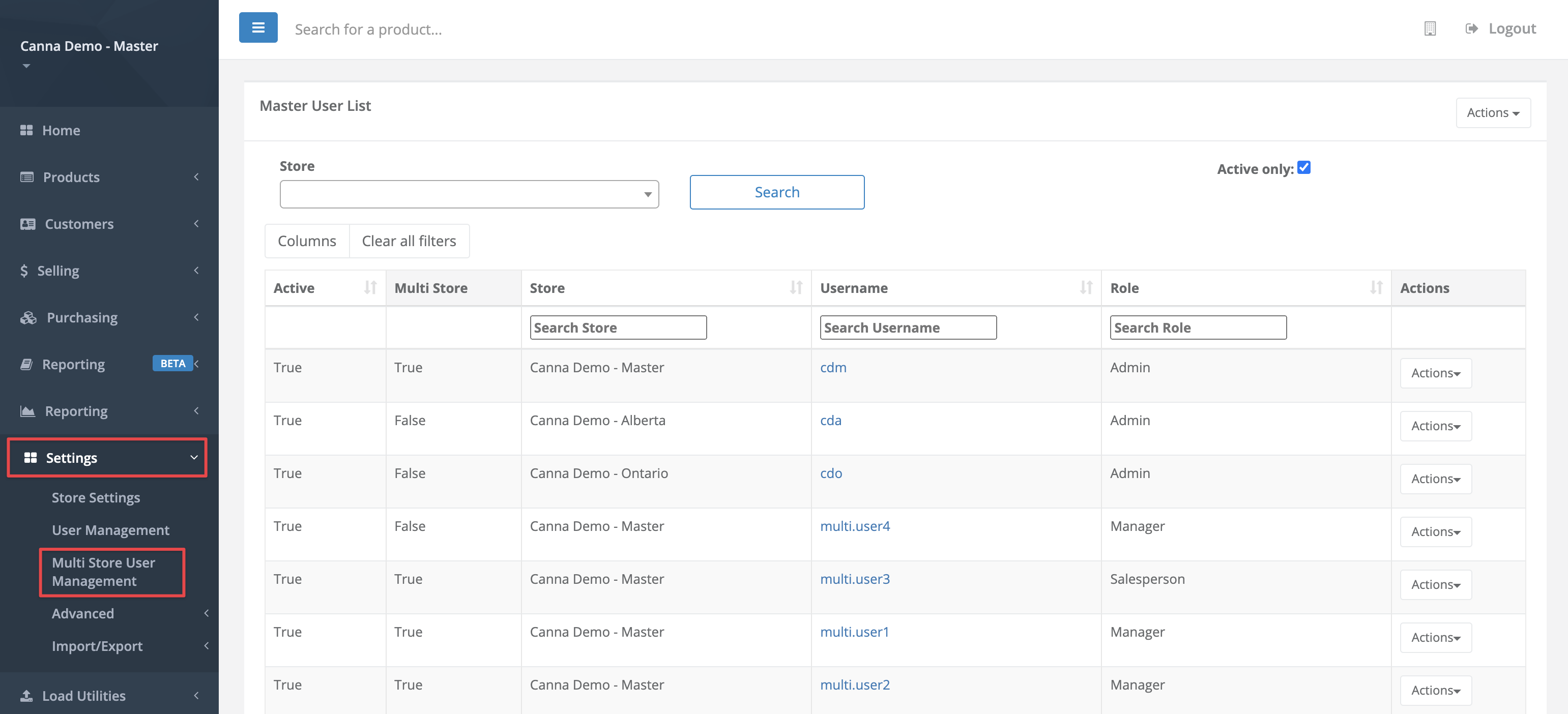
- Select Actions > New Multi-Store User.
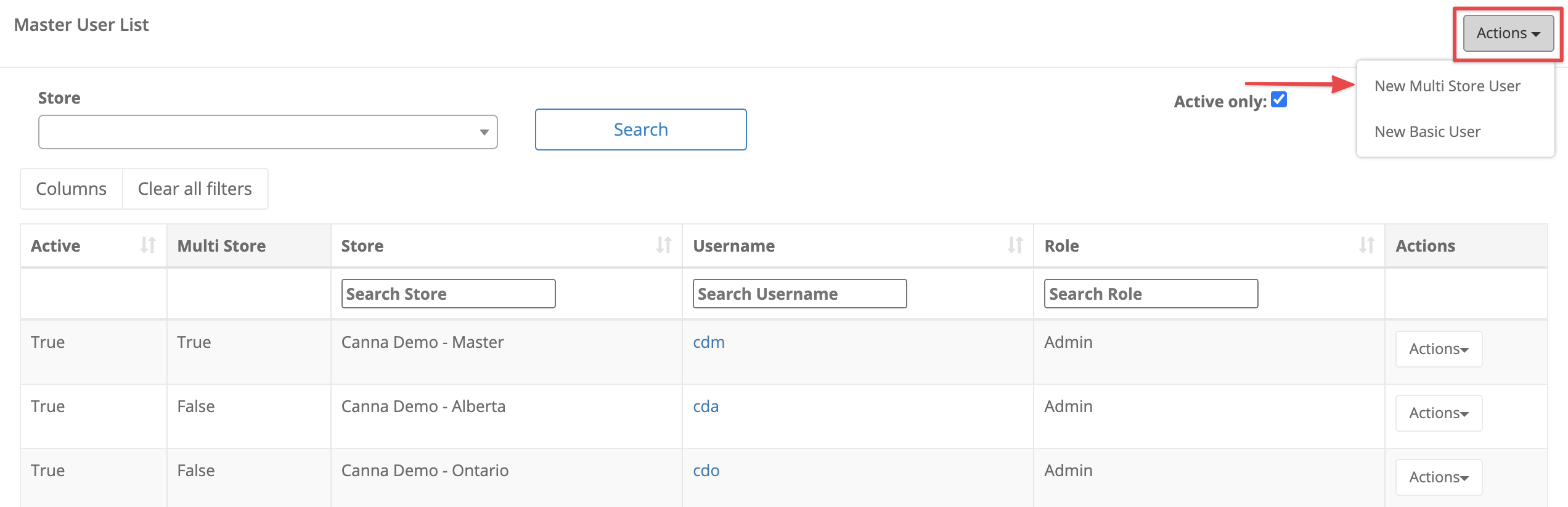
- Enter the user account details. In this form, you can select All Stores Access to grant access to all stores in your organization, or use the Allowed Stores selection box to grant access to specific stores only.
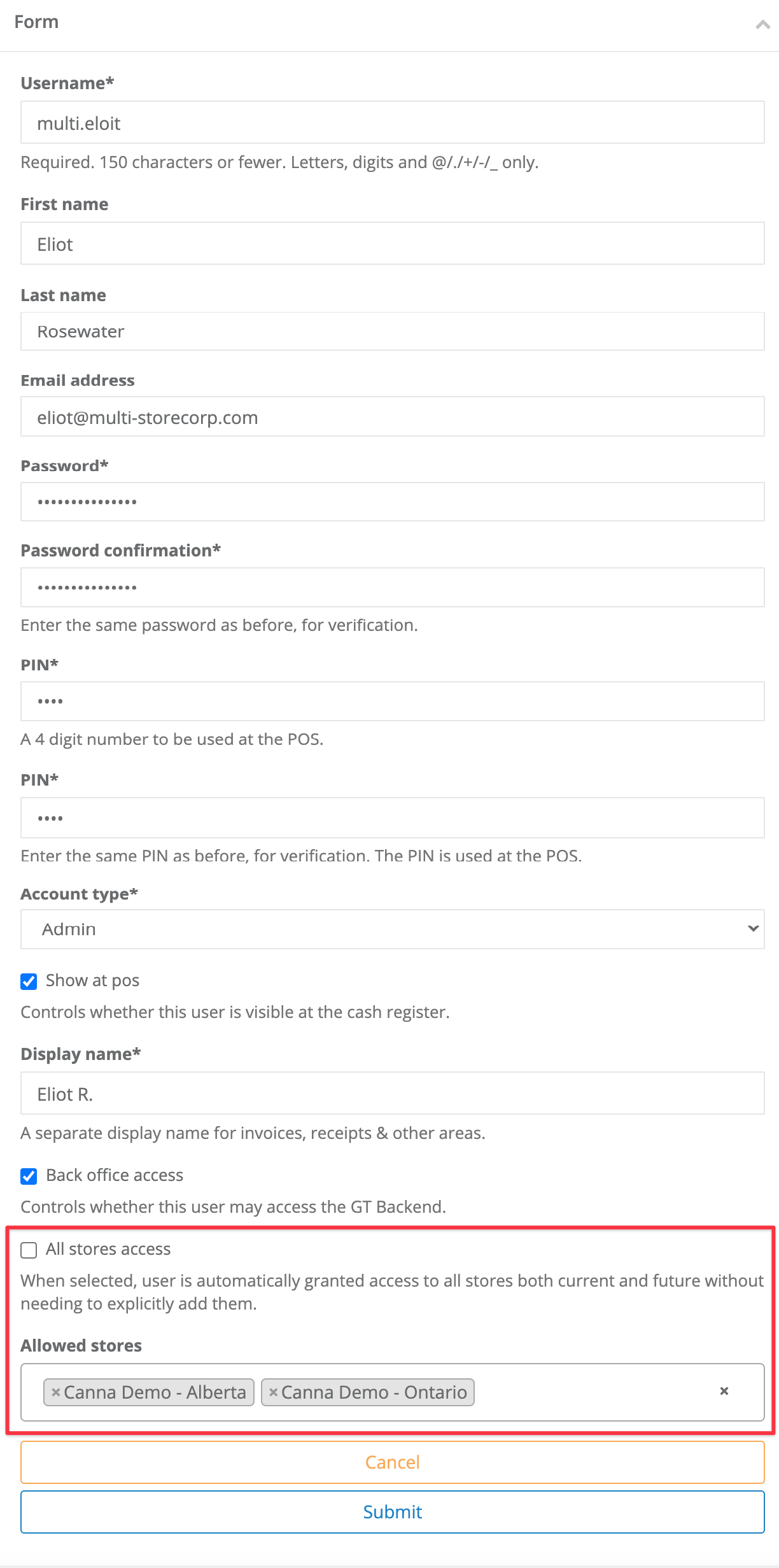
- Select Submit.
More Information
For more information, see the article How to edit a multi store user account in multi store user management.
Comments
Please sign in to leave a comment.