Question
I'm getting a 500 error when trying to import my Connect, BDL or LDB purchase order or supplier invoice into GlobalTill. What is causing this?
Answer
The most common reasons for liquor order import failures are related to configuration of the deposit category and related SKUs. If your liquor import has failed, check for the following.
The DEPOSITS category name has been modified
Upon import, GlobalTill will look for the deposit products in a category called DEPOSITS. If your store has recently changed the category name, including capitalization, the import functionality will fail. If you change the category name back to DEPOSITS, the functionality should resume.
To check the name of your DEPOSITS category, follow these steps.
- Select Products > Product Management > Category Manager.
- Review the Category Listings to confirm the deposit category is entitled DEPOSITS (all CAPS).
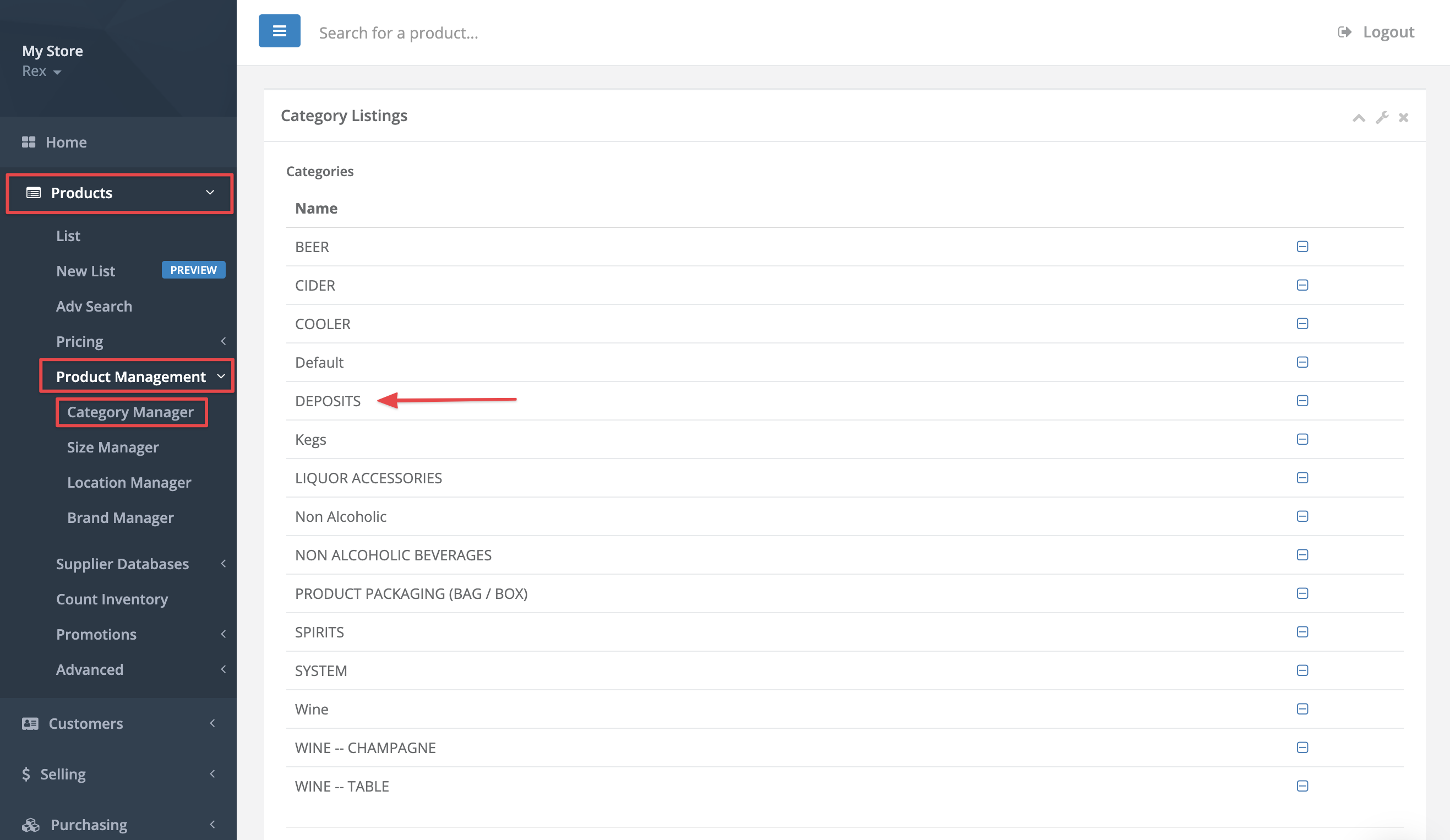
- If the name of the DEPOSITS category has been modified, select it to change it back.
There are two SKUs for the same deposit amount in the DEPOSITS category
Upon import, GlobalTill will look for the related deposit product in the DEPOSITS category. If you have two SKUs in the DEPOSITS category for the same amount, GlobalTill will not know which SKU to select and the import will fail.
Review the SKUs in your DEPOSITS category and delete or move any duplicate deposit amounts to another category.
To check for duplicate deposit amounts, follow these steps.
- Go to Products > New List.
- Select Column Visibility to add the Category and Price: Unit/Retail Sell or Cost: Unit/Last Ordered Cost headers.
- Filter the Category to DEPOSITS.
- Use the sort arrows in the Price: Unit/Retail Sell or Cost: Unit/Last Ordered Cost header to sort the list in ascending or descending order. This will make it easier to spot duplicates.
- Remove any deposits of equal value from the DEPOSITS category.
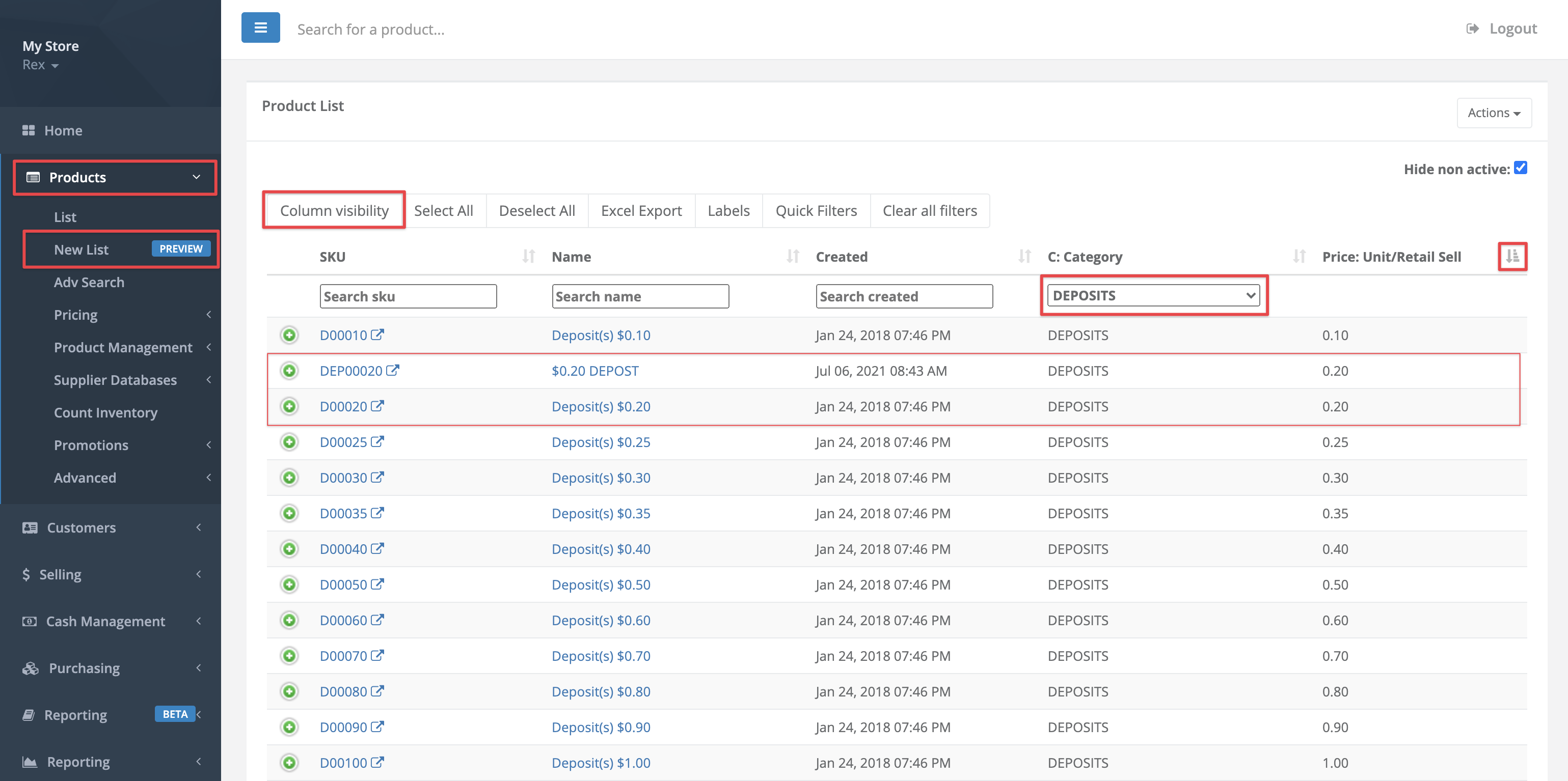
Heads up
Setting the duplicate deposit product to inactive without updating the category won't resolve the issue because GT re-activates inactive products on incoming supplier invoices. You must remove the DEPOSIT category assignment from the product entirely, then set the product to inactive.
More Information
For more information, see the articles How to create or edit a category and How to create a DEPOSITS category.
Comments
Please sign in to leave a comment.