Before you start
If you aren't already logged into the GT Mobile app, see the article How to login to your store on mobile.
How To
How do I start a shift on GT Mobile?
Follow these steps
Transactions processed in GT Mobile are recorded as part of a shift. Most stores choose to track shifts by employee, opening a new shift when an employee begins their work day. To start a new shift, follow these steps.
- Select the POS icon, then select LOGIN.
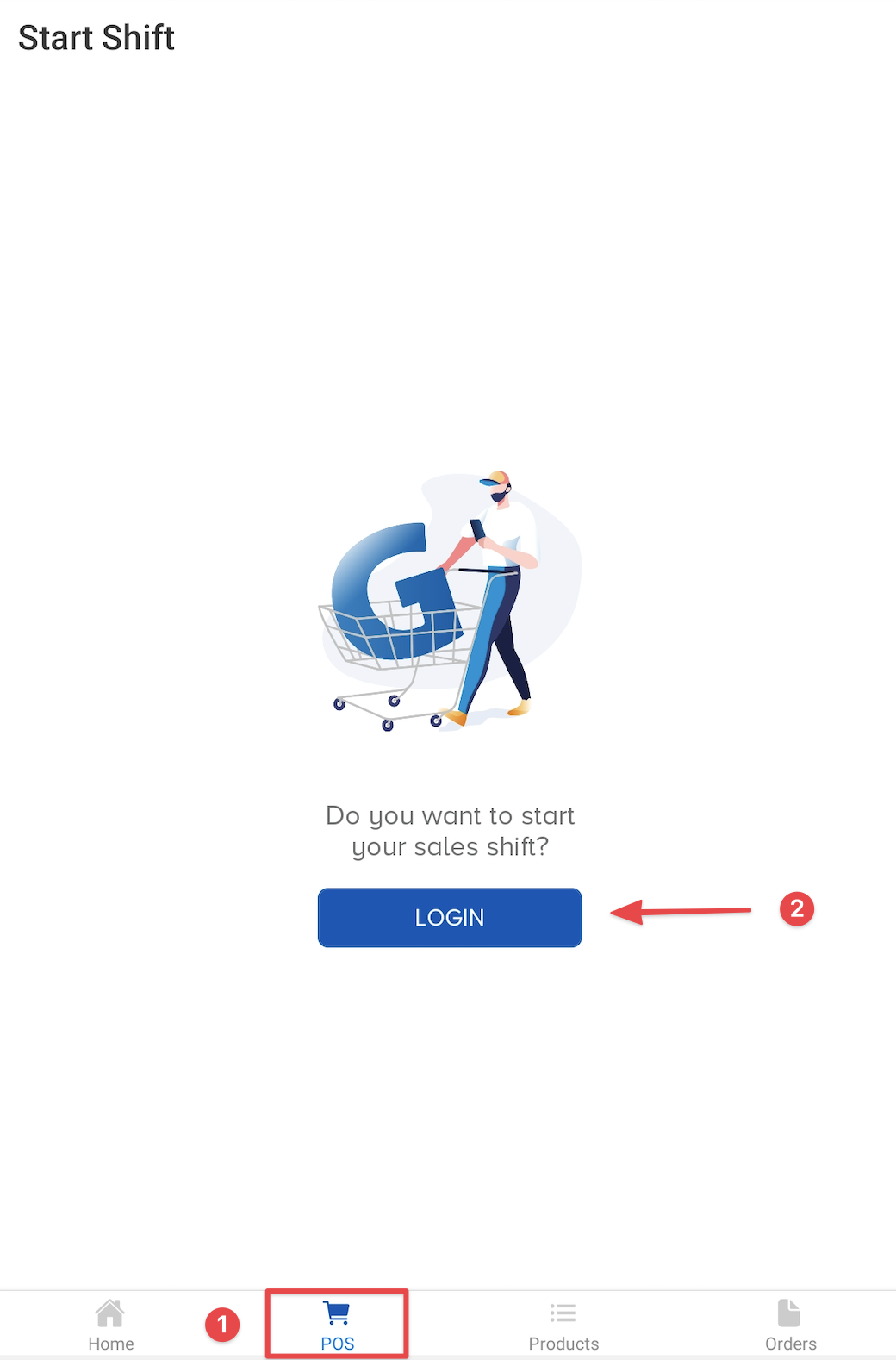
- Select your username from the list.

- Enter your PIN number, select Confirm.

- Verify you are logged into the correct user account, the select Start Shift.
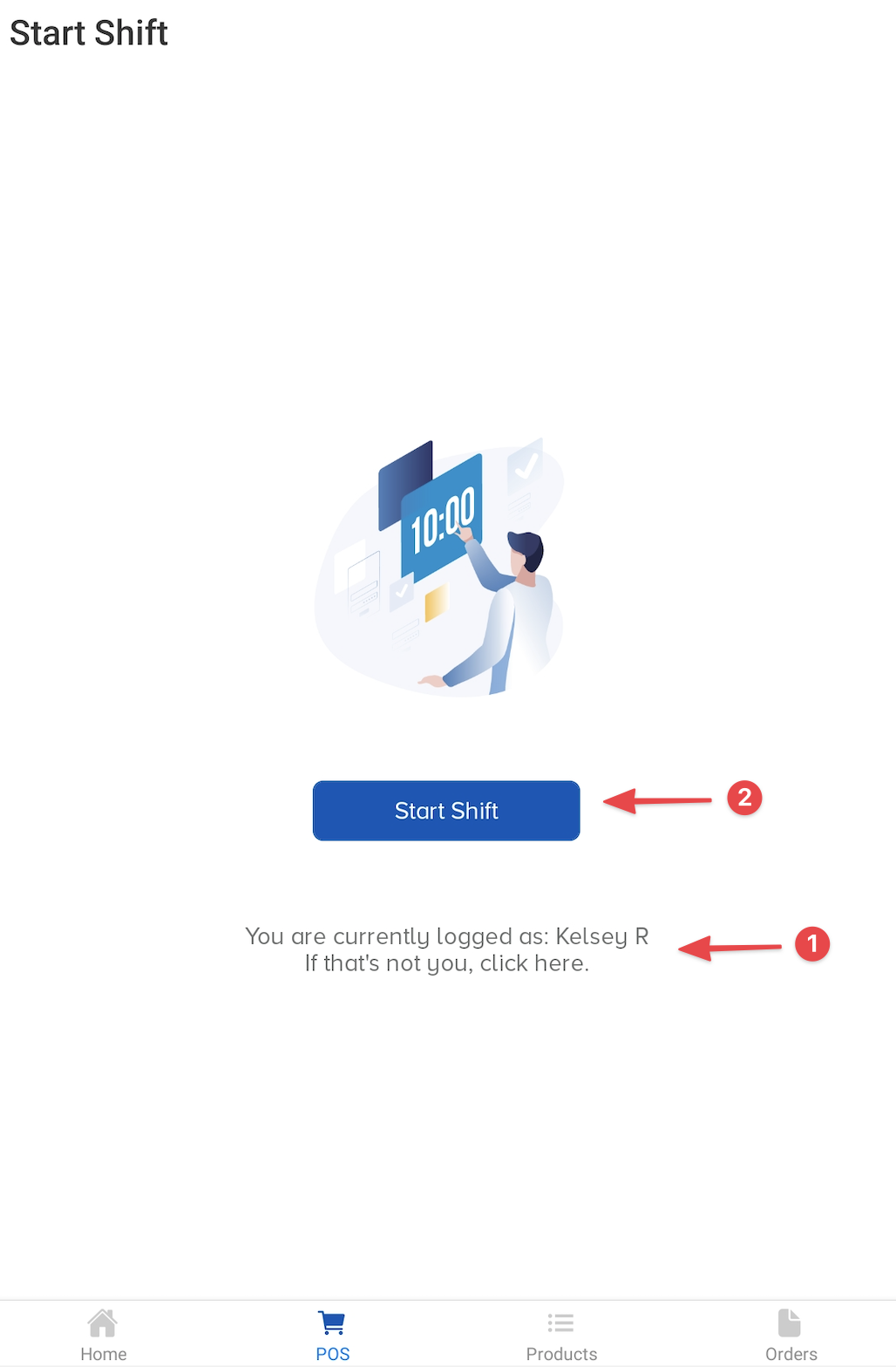
- Enter your float breakdown and confirm the Grand Total on the screen matches the actual amount in your till. Select Start.
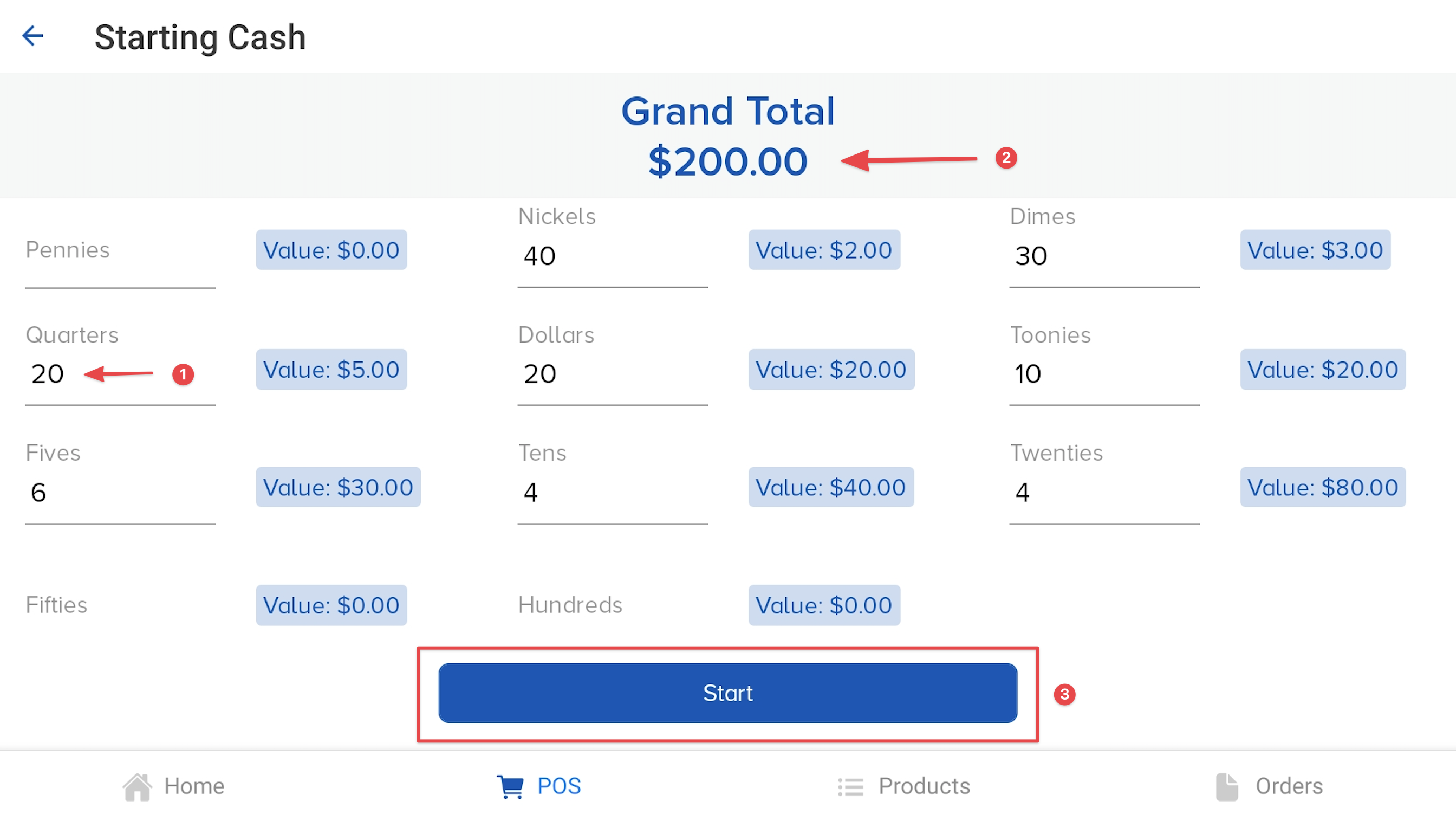
- You will be taken to the POS screen. Scan a barcode or use the search bar to add an item to the transaction. Use the Customer Search to add a customer to the transaction.

More Information
For more information, see the articles:
Comments
Please sign in to leave a comment.