Before you start
This guide assumes you have already completed and posted a Cycle Count containing all items in your store. Ensure Count Strict Mode is disabled before conversion.
How To
How do I convert a Cycle Count to a Full Count?
Follow these steps
Full Counts in GlobalTill are not recommended with large product databases (50,000+ products), as they may time out or count sheets may fail to generate.
As a work around, we recommend performing a Cycle Count of all items in your store and then converting it to a Full Count. This allows you to capture all products in your store and zero out the inventory for the remaining uncounted items. This is usually performed in multi-store, franchise locations, where a head office manages a large product database, and the store conducting the count carries only a portion of the products and wishes to zero out inventory for all uncounted items.
To create a Cycle Count to convert to a Full Count, follow these steps.
- Locate the posted Cycle Count that contains all items in your store. Select the Arrow to open it.
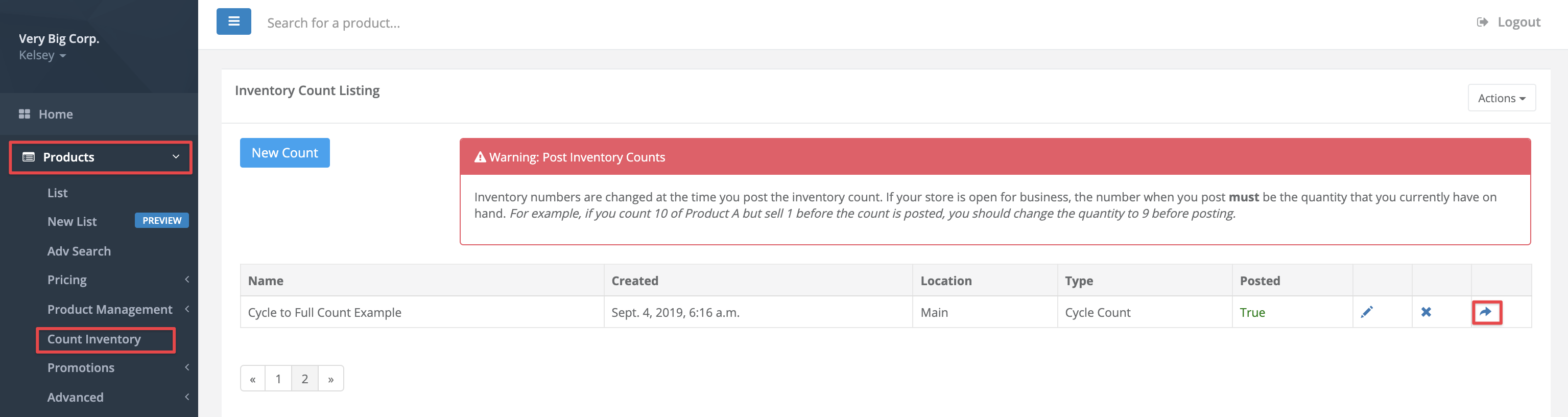
- Select Variance Report.
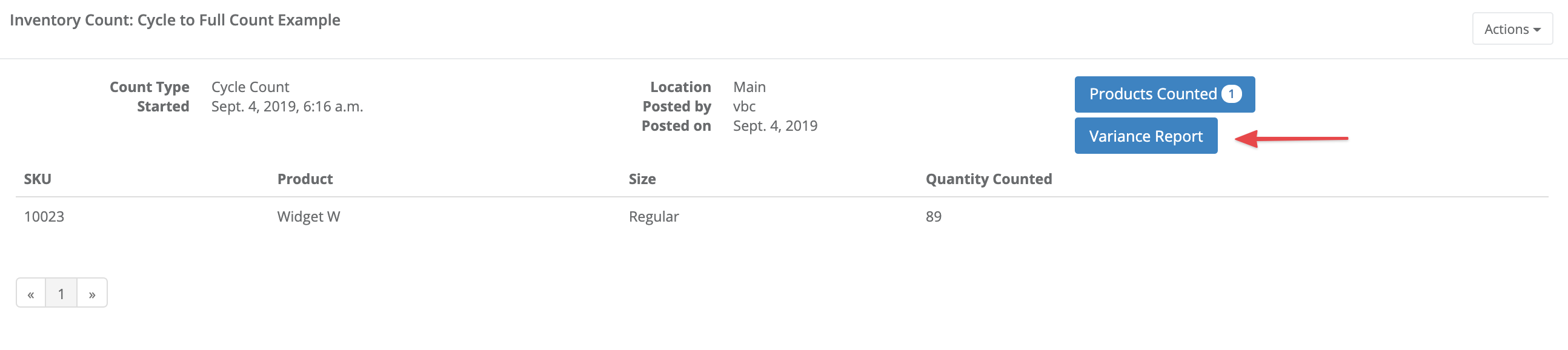
- Verify all items in your store are present and have been counted, then select Show More.
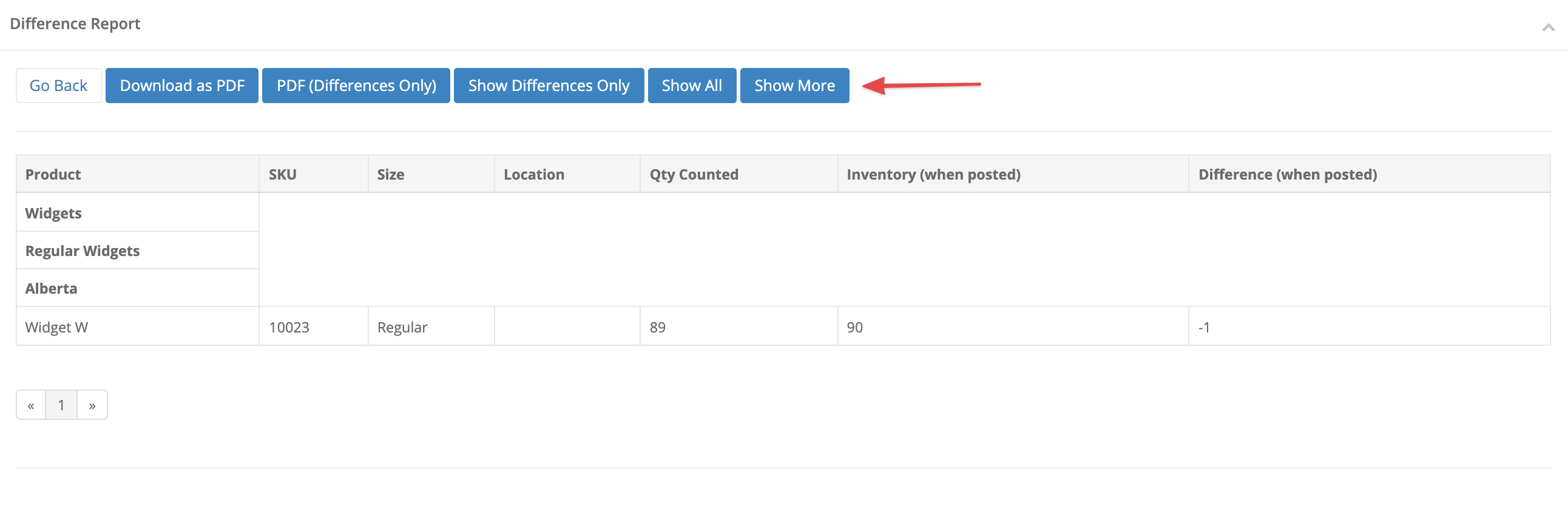
- After the page refreshes, select Convert to Full Count. Select Submit.
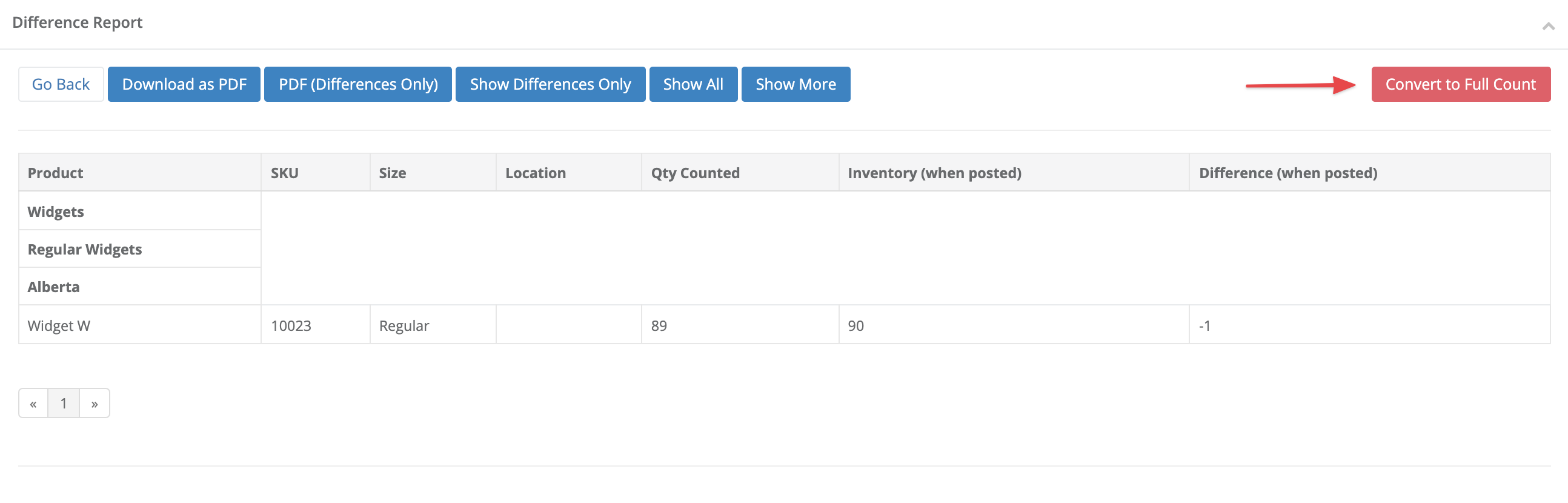
Frequently asked questions
- The Show More button is missing from my variance report screen. What should I do?
Show More is only available when Count Strict Mode is disabled. Disable Count Strict Mode in Other Settings under Settings > Store Settings > Other Settings.
More Information
For more information, see the article How to create a cycle count.
Comments
Please sign in to leave a comment.