GlobalTill allows you to manage accounts receivable for your business, including credit limits and terms, as well as reporting on what your customers have paid, what they owe, and how long it’s been outstanding.
Read this article to get started with GlobalTill's accounts receivable features.
Offer on account payment at the POS
To enable on account payment at the POS, a customer profile requires a credit limit and payment terms. When this information is added to a customer profile, the Charge to Account payment method becomes available in the list of tenders for all transactions processed under the profile.
The customer account balance and their credit limit is also displayed in the bottom left corner of the checkout screen.
For step by step instructions on where to enter payment terms and credit limit, see the article How to offer on account payment at the POS.
Generate customer account statements and A/R reports as part of month-end procedures
Print or email account statements from the Actions menu on a customer's profile. See the article, How to generate a customer profile statement.
Generate receivables reports under the Customer A/R section in the reporting module. Customer A/R reports are located at Reporting > Report List > Customer A/R.
Select the Learn more link beside each report description for a detailed breakdown of each report. See the article Reporting specifications and guidance to learn more about how to navigate the report list.
Apply payments to customer accounts
Allow customers to make payments to their account at the POS or directly in the GT Backend.
See the articles How to receive a payment at the POS to apply to a balance on a customer profile, and How to record a payment on an invoice.
Use the customer profile for a snapshot of activity
View outstanding invoices, recent transactions, account contact information and more. See the article How to use the customer profile for more information about what you can find on each tab.
Search the invoice list to reconcile unpaid invoices
Use the search feature to check for unpaid invoices as part of your month end reconciliation process. Use additional search fields, like customer or user, to drill down based on the level of detail you require.
Each invoice in the invoice list shows the invoice total and the balance owing. A balance owing is shown as a positive value, and credits are shown as a negative value.
For more information about how to search the invoice list and definitions of the search criteria, see the article How to search for an invoice.
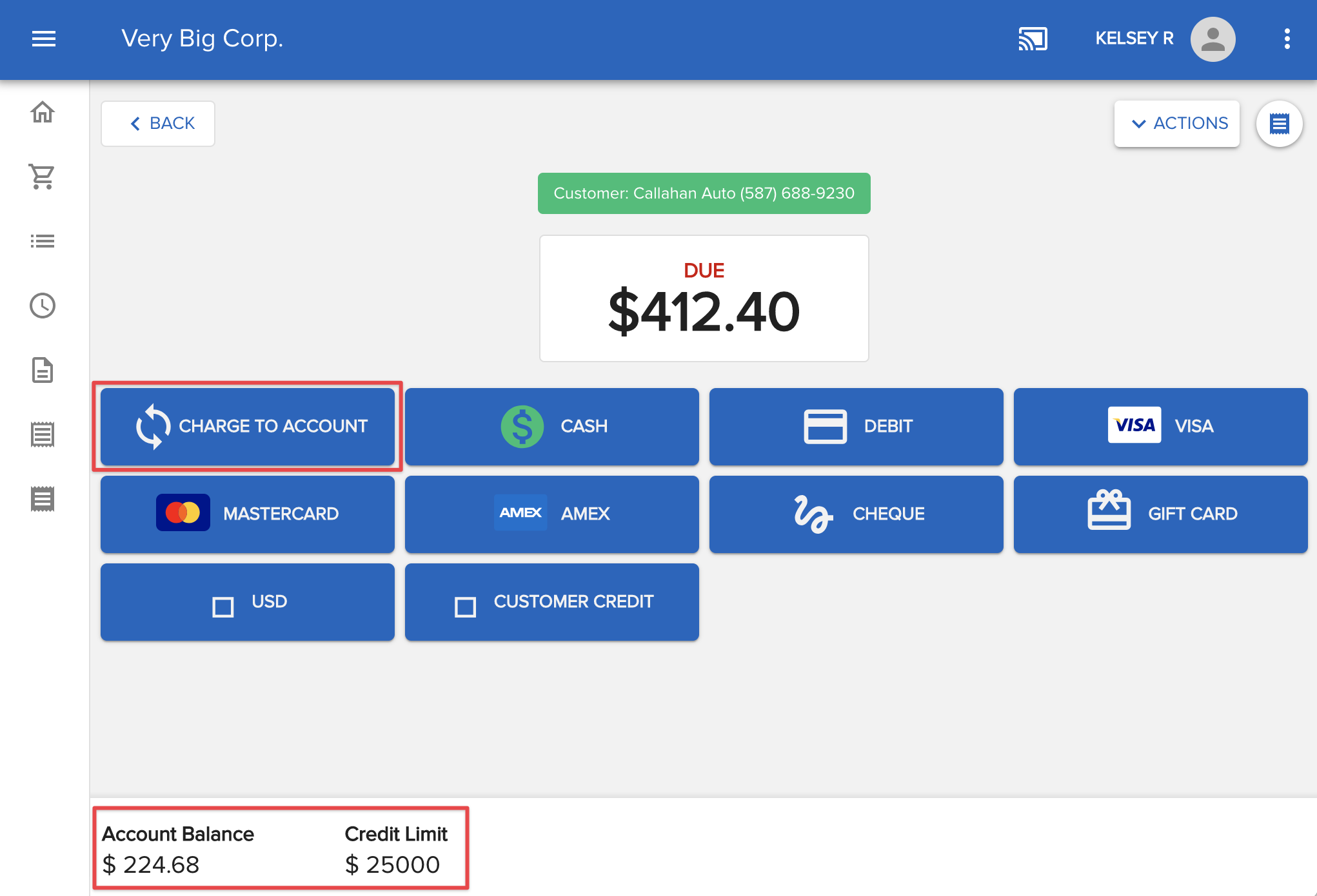
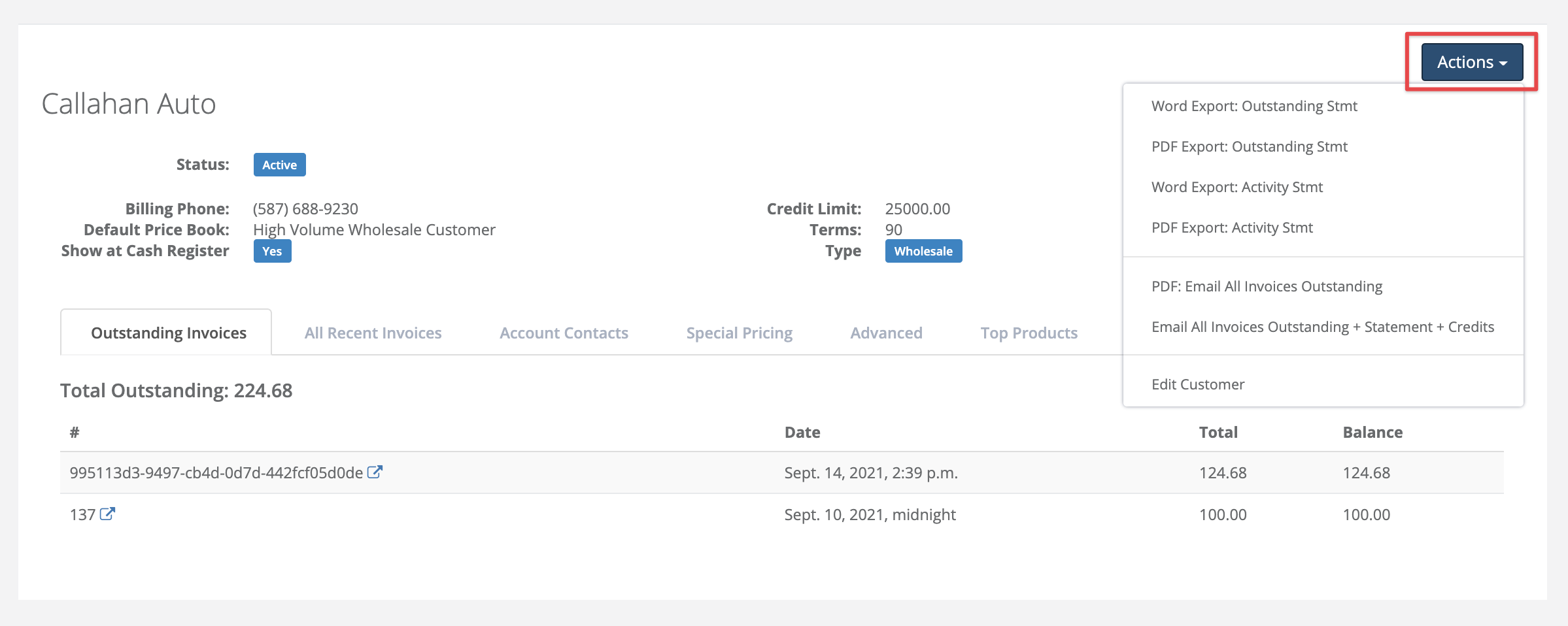
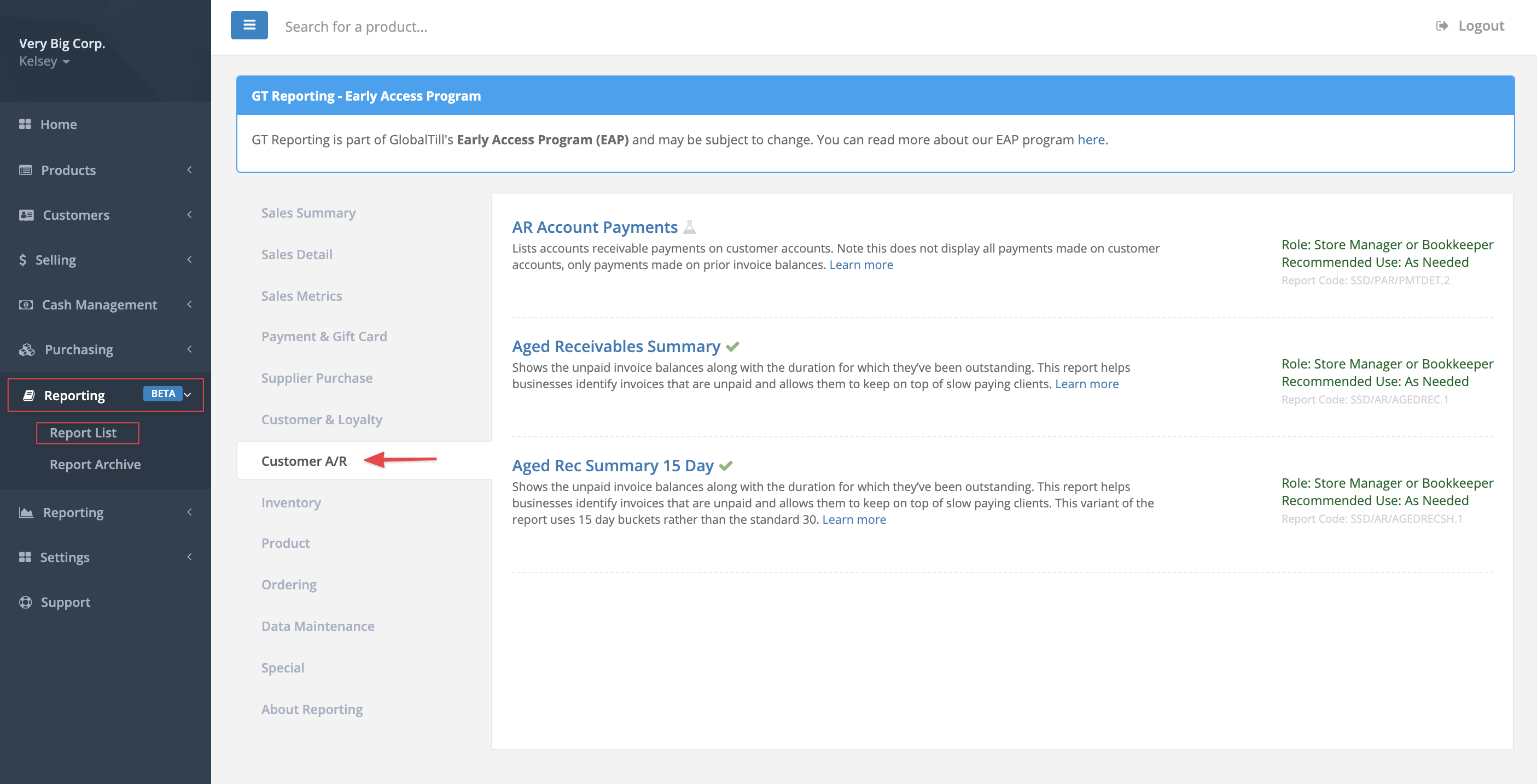
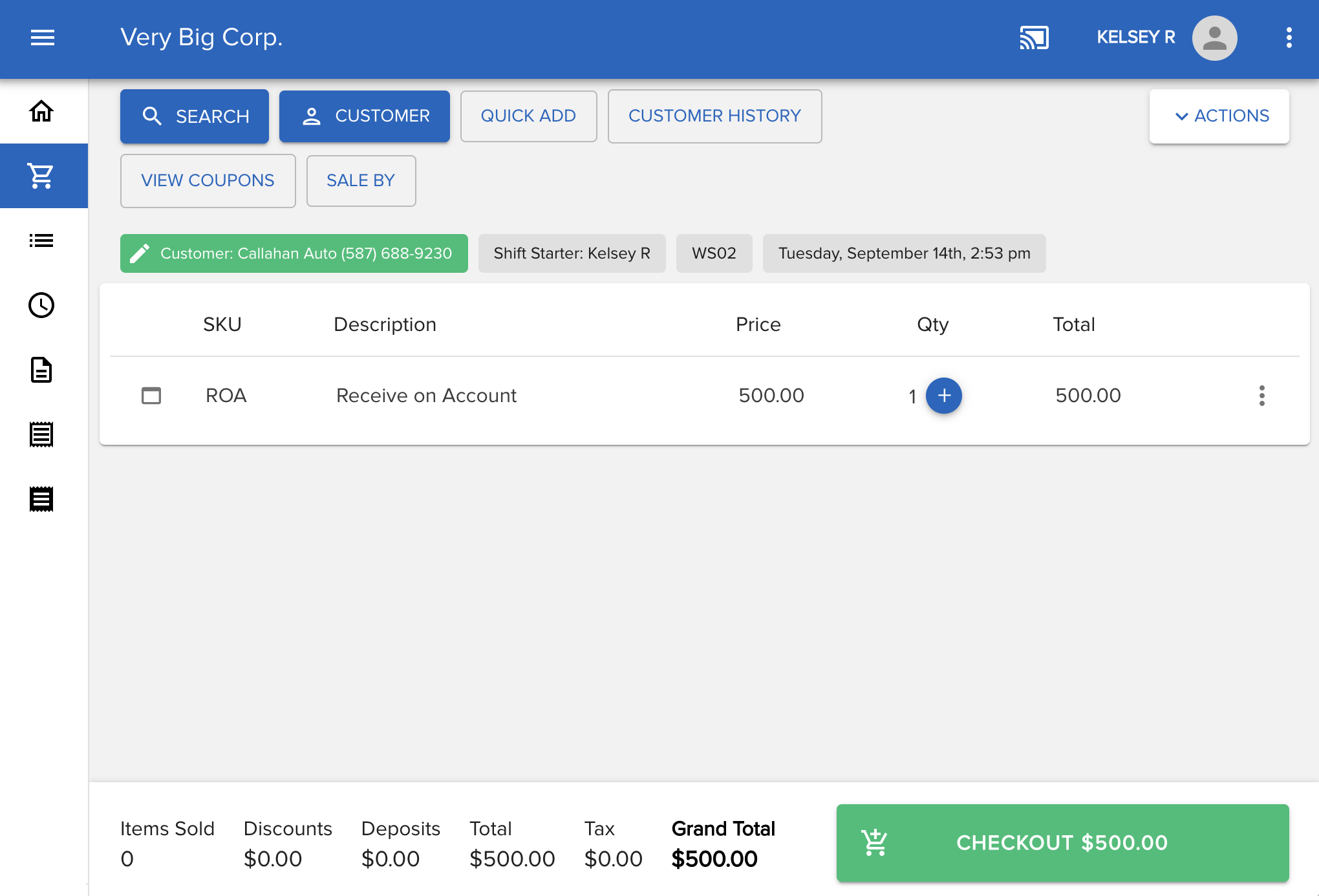
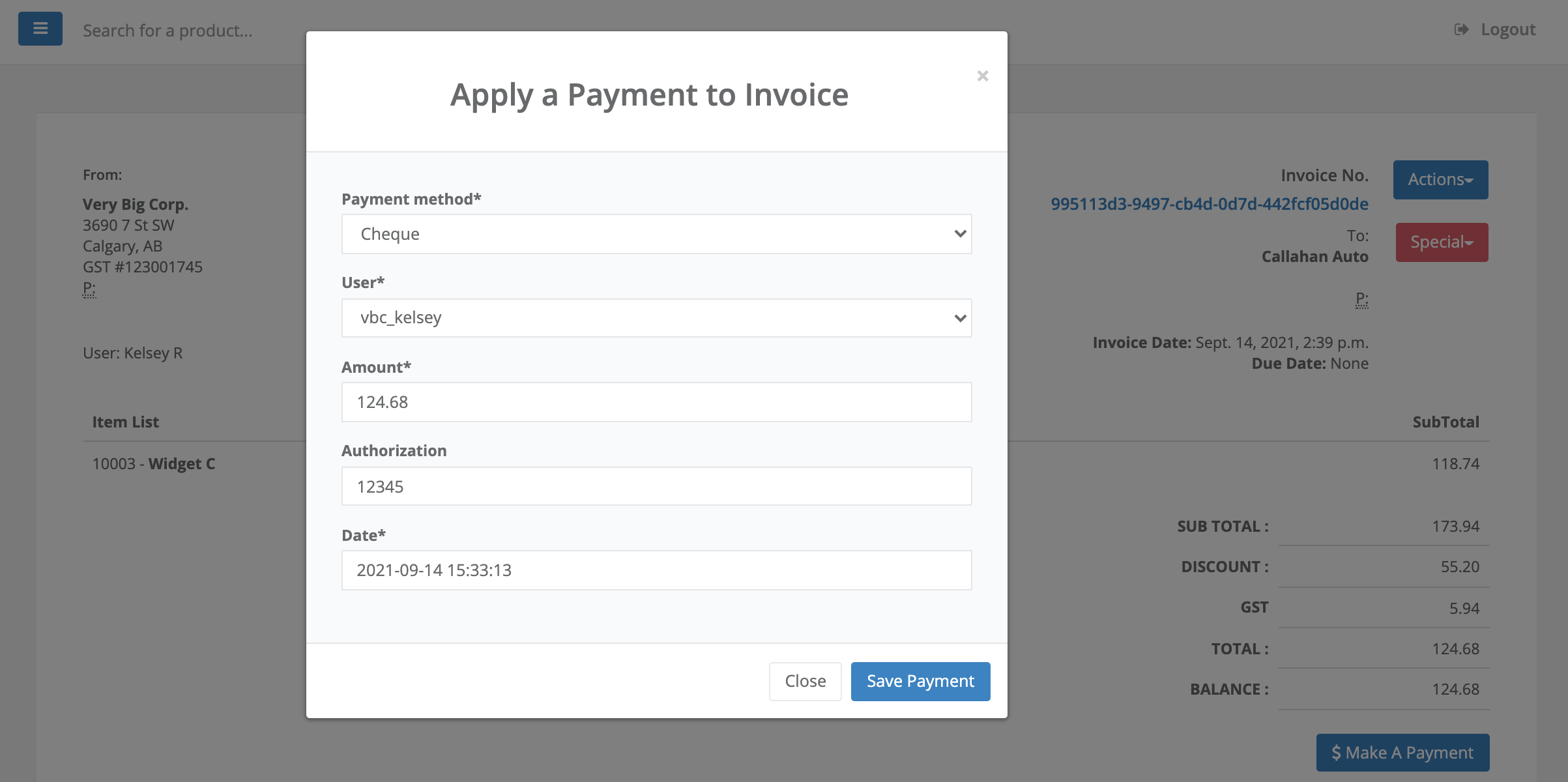
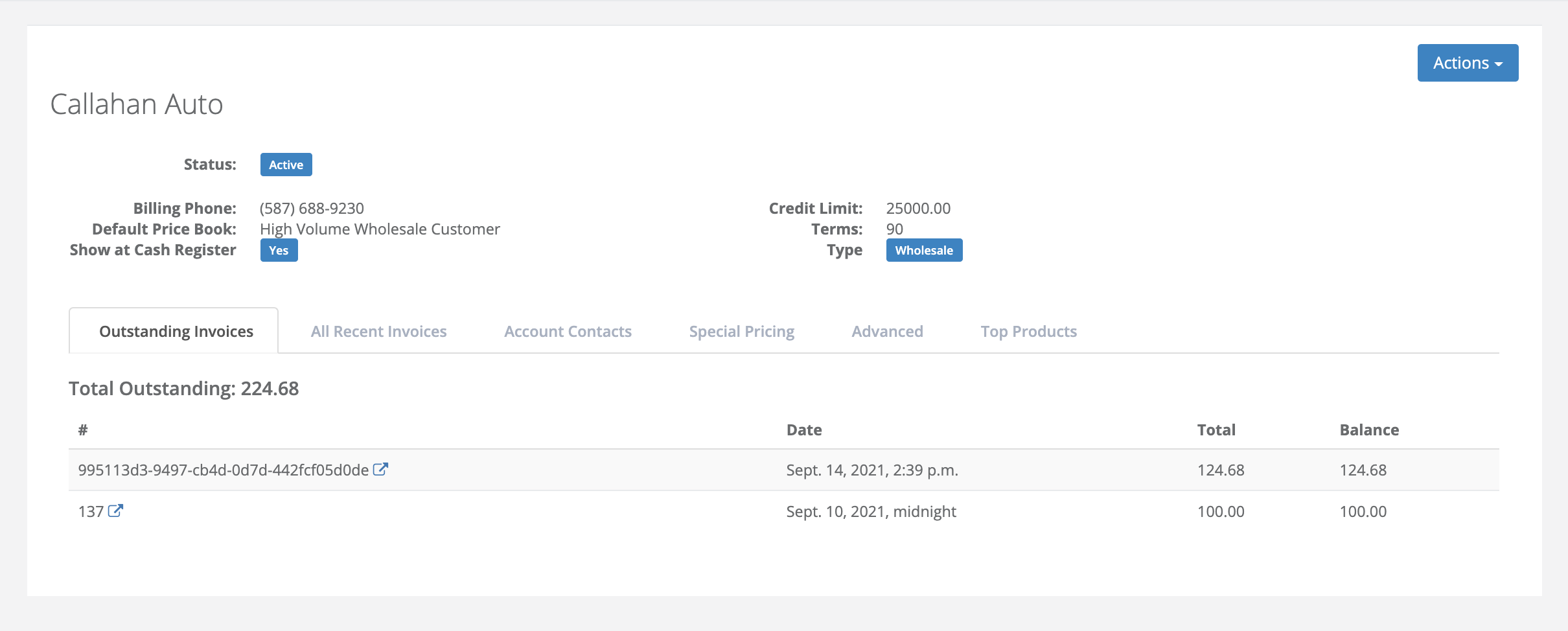

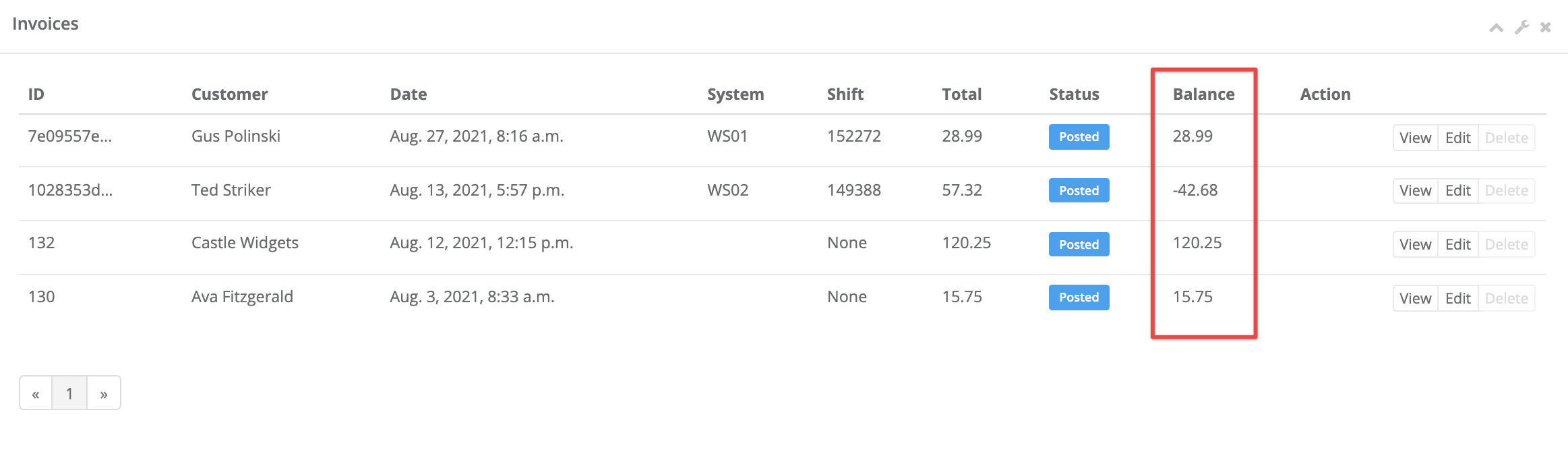
Comments
Please sign in to leave a comment.