Before you start
Custom user account permissions are part of the Early Access Program. They should not be relied upon for security. See this article for more information about EAP features, Early Access Program.
Heads up
An Admin account is required to customize user account permissions.
How To
How do I customize user account permissions? What areas of the GT Backend are available to add or restrict with customized user account permissions?
Follow these steps
GlobalTill offers default user account permissions using the Admin, Manager or Salesperson roles. Assign or restrict individual permissions on a case-by-case basis using customized permissions. To edit user permissions, follow these steps.
- In the GT Backend, go to Settings > User Management.
- Locate the user account you wish to edit. Select Actions > Edit Permissions.
- Select the desired permissions and use the arrows to move the desired permissions to the Chosen Permissions list. Keep all other permissions in the Available Permissions list. Select Submit to save changes.

What areas of the GT Backend are available to add or restrict with customized user account permissions?
Use customized user account permissions to restrict access to each of the areas in the GT Backend.
The area name in Edit User Permissions generally matches the area name in the left hand navigation panel, and is summarized in the following table.
| Name | Description |
|---|---|
| View landing | The dashboard on the Home page at initial log in. Users still have access to the home page as a landing page, but sales and dashboard visibility is restricted. |
| View products nav | The Product menu and all submenus, including the product list, category manager and supplier databases. |
| View customers nav | The Customers menu and all submenus, including the customer list and access to viewing or editing customer profiles. |
| View selling nav | The Selling menu and all submenus, including customer invoices and customer orders. |
| View purchasing nav | The Purchasing menu and all submenus, including purchase orders, supplier invoices, supplier imports and supplier data management. |
| View multi-store nav | The Multi-store menu and all submenus, including the differential and SKU reports, and product copying. |
| View reporting nav | The Reporting menus and all submenus, including all reports in the reporting modules and GT dashboards. |
| View settings nav | The Settings menu and all submenus, including store settings, user management and advanced settings like API key generation, template management, reason codes, and customer class management. |
More Information
For more information about user account management and default user roles, see the article What are the GlobalTill user account roles or check out the User Management section in our help center.
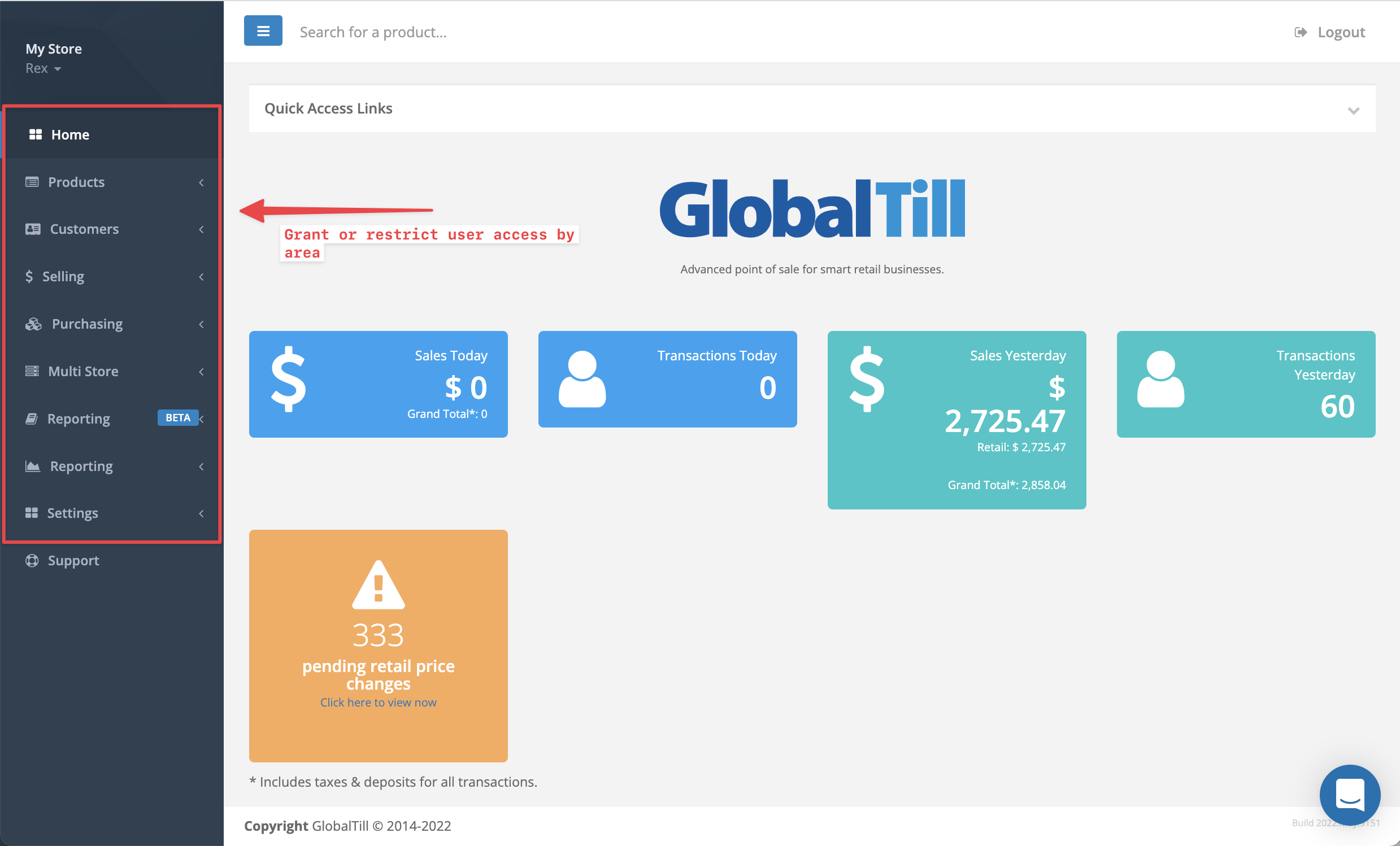
Comments
Please sign in to leave a comment.