Heads up
The barcode referenced in select regulatory compliance reporting is a separate data point called the Compliance Code. For more information on where to enter the Compliance Code, see the More Information section at the bottom of this article.
How To
How do I add, edit, or remove a product's barcode?
Follow these steps
To add, edit, or remove a product's barcode follow these steps.
- Select Products > List.
- Select the Barcodes tab, and then select Add Barcode.
- Add the Barcode by either typing it manually or scanning it. To scan the barcode, your scanner must be in Keyboard Wedge mode. Click or tap within the Barcode text field before scanning the product. You can add multiple barcodes to a single product.
- Enter the Quantity that should be recorded when the barcode is scanned. Under normal circumstances, when you add a barcode that number should be 1 unless you want it to scan as a case.
- Select Submit to save the changes.
- Edit a Barcode by selecting the existing barcode from the list.
- Use the Red X to remove the barcode.
More Information
For more information see the articles:
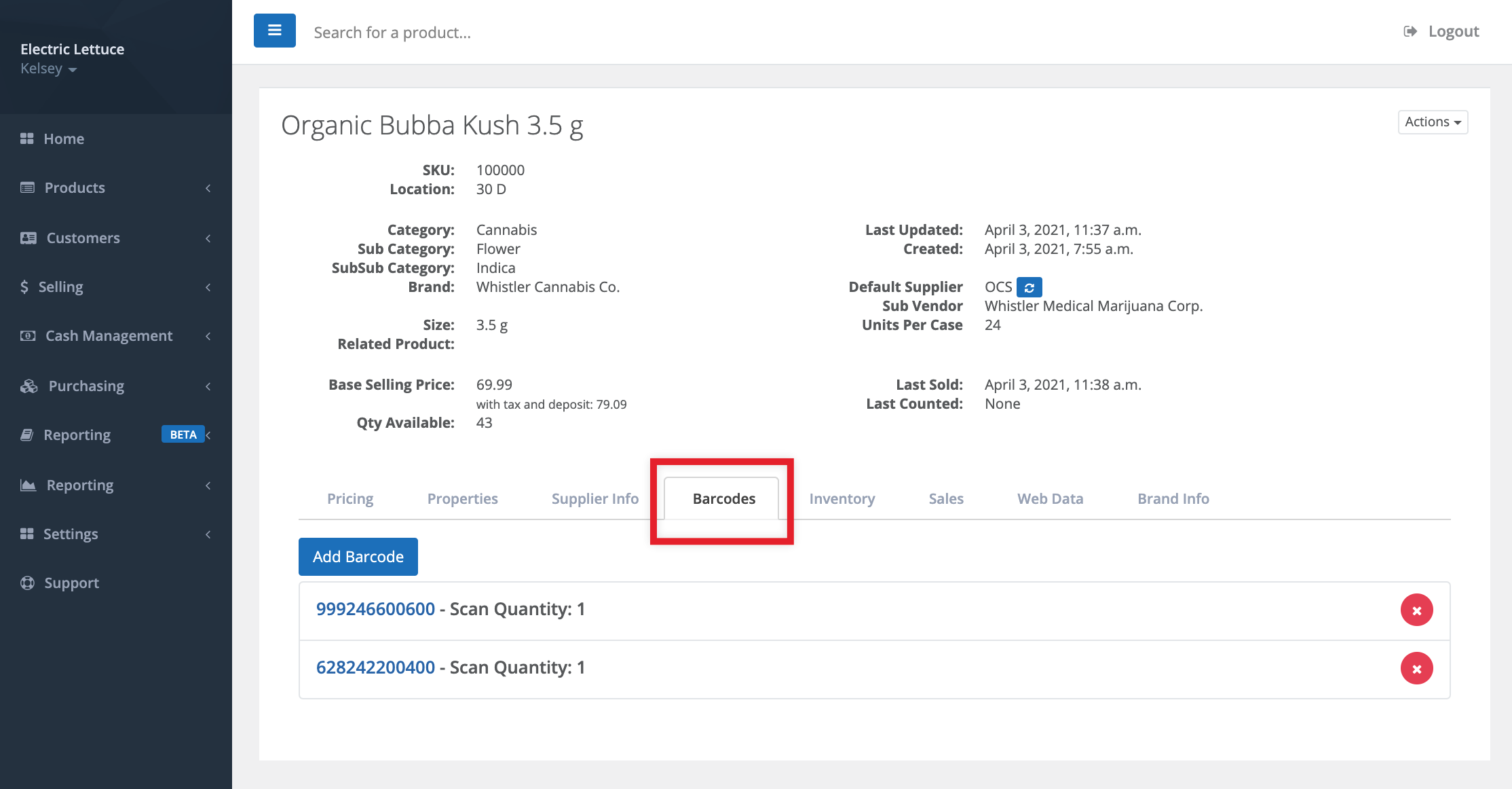
Comments
Please sign in to leave a comment.