How To
How do I restart my print queue?
Follow these steps
Has your printer suddenly stopped printing? Be sure to check your cables and connections to make sure your printer is still properly connected. If you haven't changed your printer recently or changed (or reset) the POS station, the problem could be your print queue was paused due to a power surge or another connectivity issue.
Each printer has a print queue. When you print an invoice or label, that print job is stored in the queue before it’s sent to the printer and finishes printing.
To restart the print queue, follow these steps:
On Mac OS Device
- Select Applications folder > System Preferences.
- Select Printer & Scanners.
- Select Open Print Queue.
- Select the Pause/Resume toggle.

On PC/Windows Device
- Select Control Panel > Settings
- Select Devices > Printers & Scanners
- Click the printer for which you want to view the queue
- Click Open Print Queue.
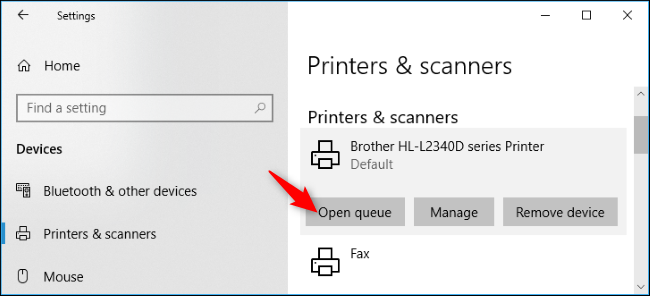
- From the menu bar, you can select Printer > Restart or you can right-click a print job to cancel, pause, or restart it.
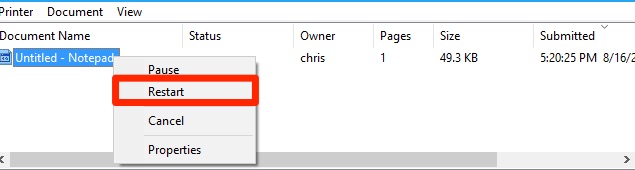
Comments
Please sign in to leave a comment.