How To
How do I create a customer profile?
Follow these steps
Customer profiles are flexible enough to carry as little or as much information about a customer as you need. What information you decide to collect depends on your store's needs, location, industry, and procedures.
While some stores only need a simple name-based profile, others may want to use customer profiles to distinguish between customer types (such as wholesale or a licensee), track a loyalty points program, assign price books or special pricing, and more.
This article will cover how to create a basic customer profile in just a few steps and explain the optional fields available.
Creating a Customer Profile
To create a basic customer profile, follow these steps:
- Select Customer > List.
- Select the Wrench icon > Add Customer.
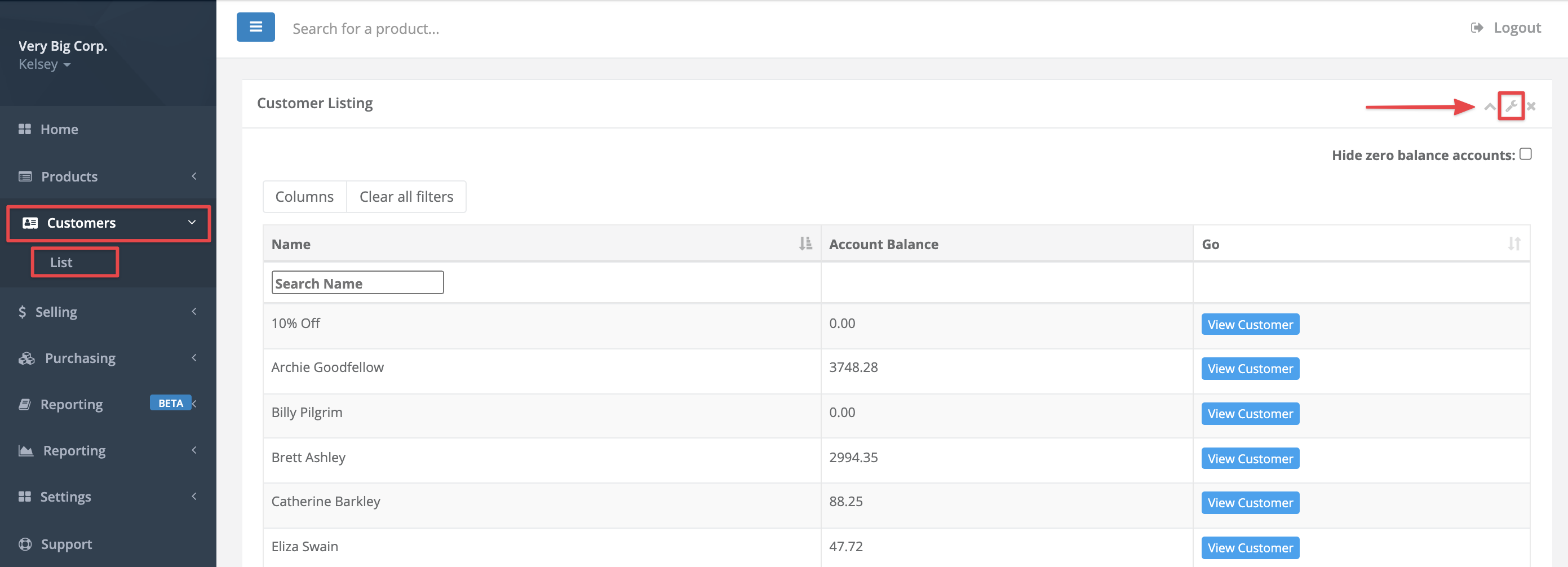
- Enter the customer Name, this is the only field required to create a customer profile. Select Submit.
That's it! You created a customer profile. While the name is the only mandatory field, the additional tabs allow you to hold even more information. Read on to learn more about what information is stored on each tab.
Basic Information
This tab houses basic information and profile settings. A description of each setting is below.
- The customer email.
- Marketing Consent
- Customer agrees to have email or text communications from the store.
- Active
- Customer is active and will be visible in the customer list and customer reporting. Uncheck Active if you want to deactivate a customer, which effectively removes it from the time it is deactivated forward without affecting past sales history.
- Show at POS
- Customer profile accessible at the POS.
- Is Wholesale
- Flags profile as wholesale customer, applies to ordering and transaction grouping in select GlobalTill reporting.
- Employee Account
- Flags profile as an employee account for tracking purposes.
- Customer Class
- Flags profile as organization specific customer class.
Address, Billing, and Pricing
This tab houses the billing and shipping address, as well as set customer specific pricing like price books or tax exemption status.
We recommend these articles for further review:
- Set an in-store (or on account) credit limit and payment terms.
- Apply a price book to a customer.
- Flag a customer with tax-exempt status.
Other Info
General customer notes and access codes are housed on the Other tab.
Customer access numbers are unique codes used to identify a customer. The codes are often distributed on customer cards or key tabs that can be scanned at the POS to quickly load their customer profile.
Ordering & Portal
This tab holds ordering information for the customers who order directly from your store using GlobalTill's wholesale ordering portal add-on.
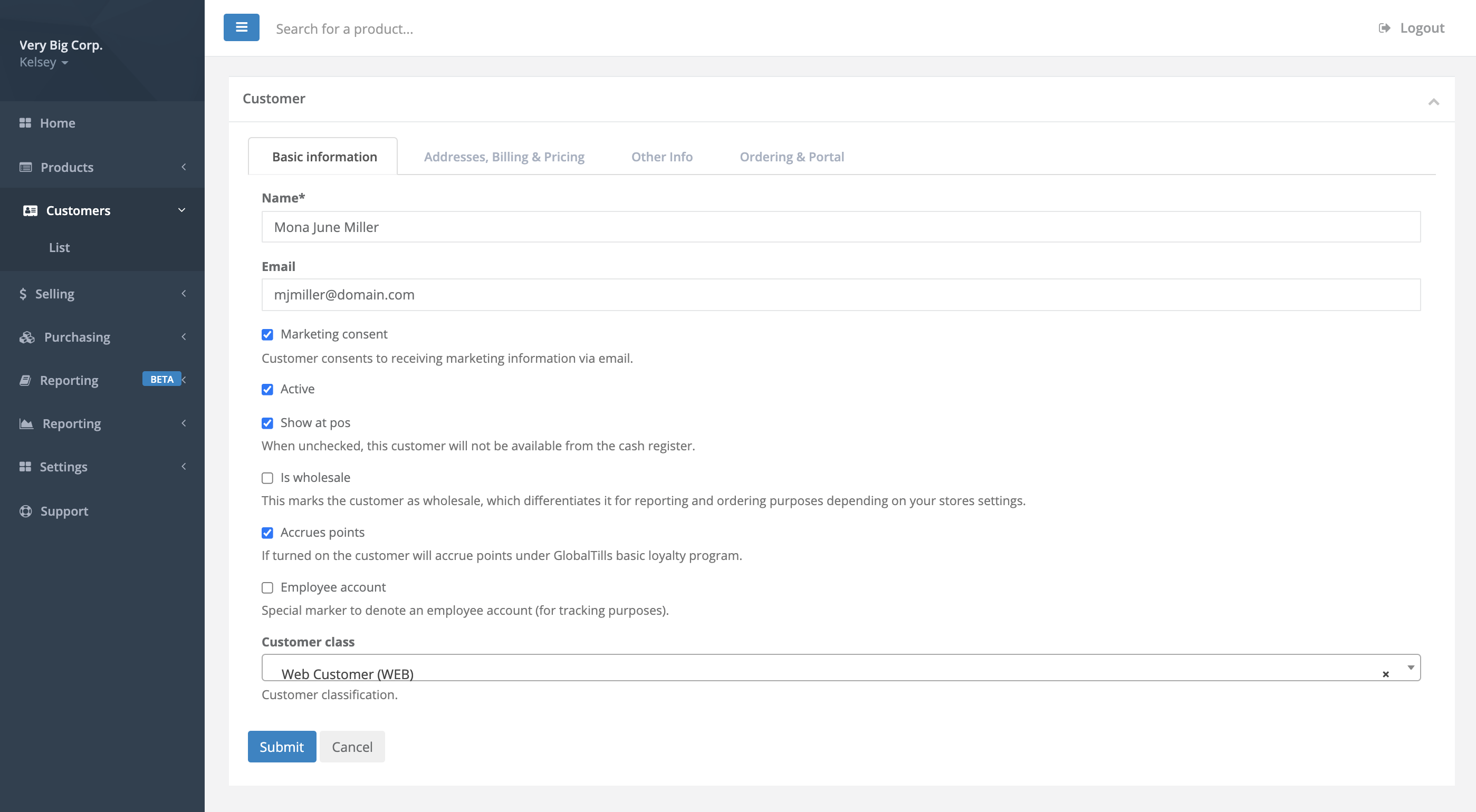
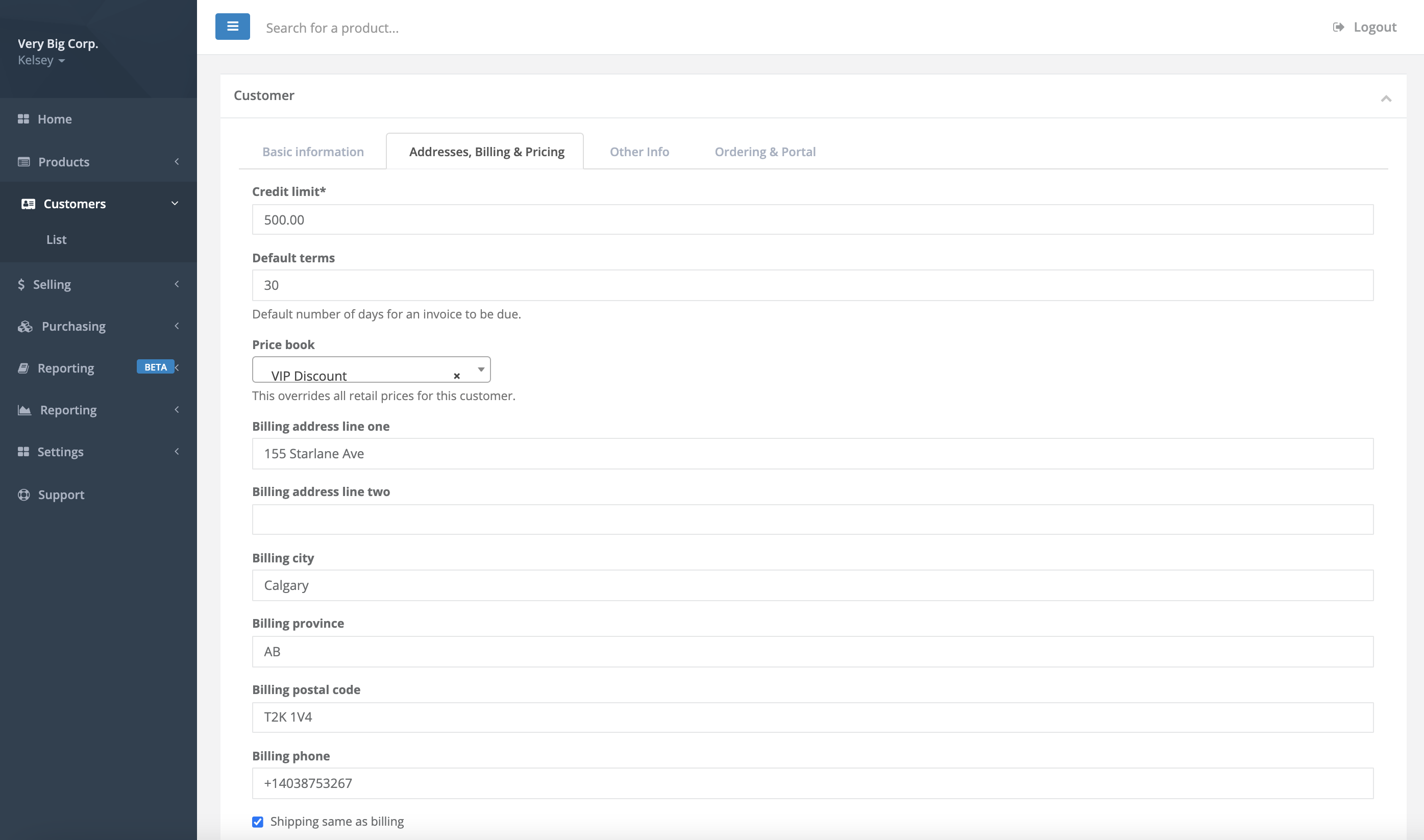
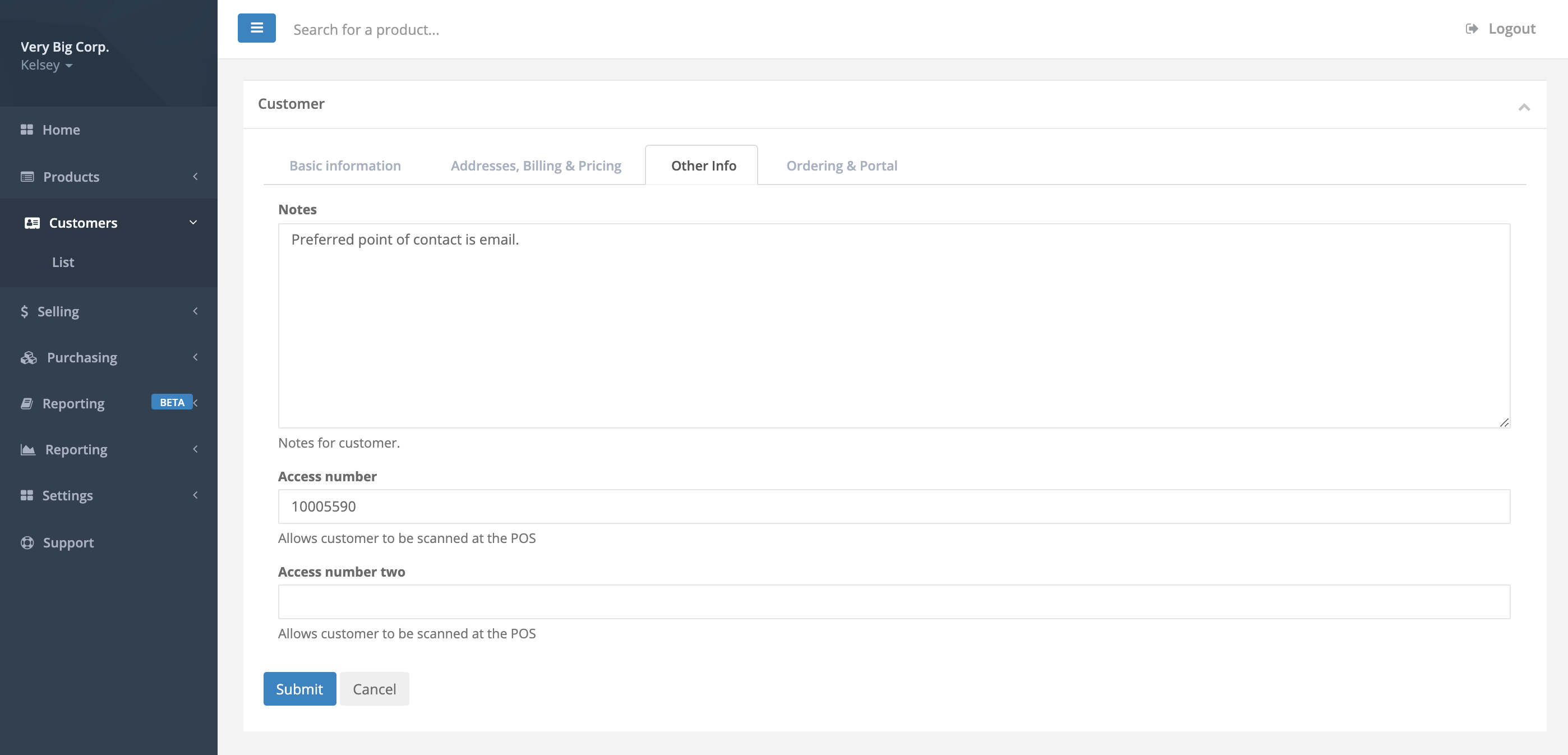
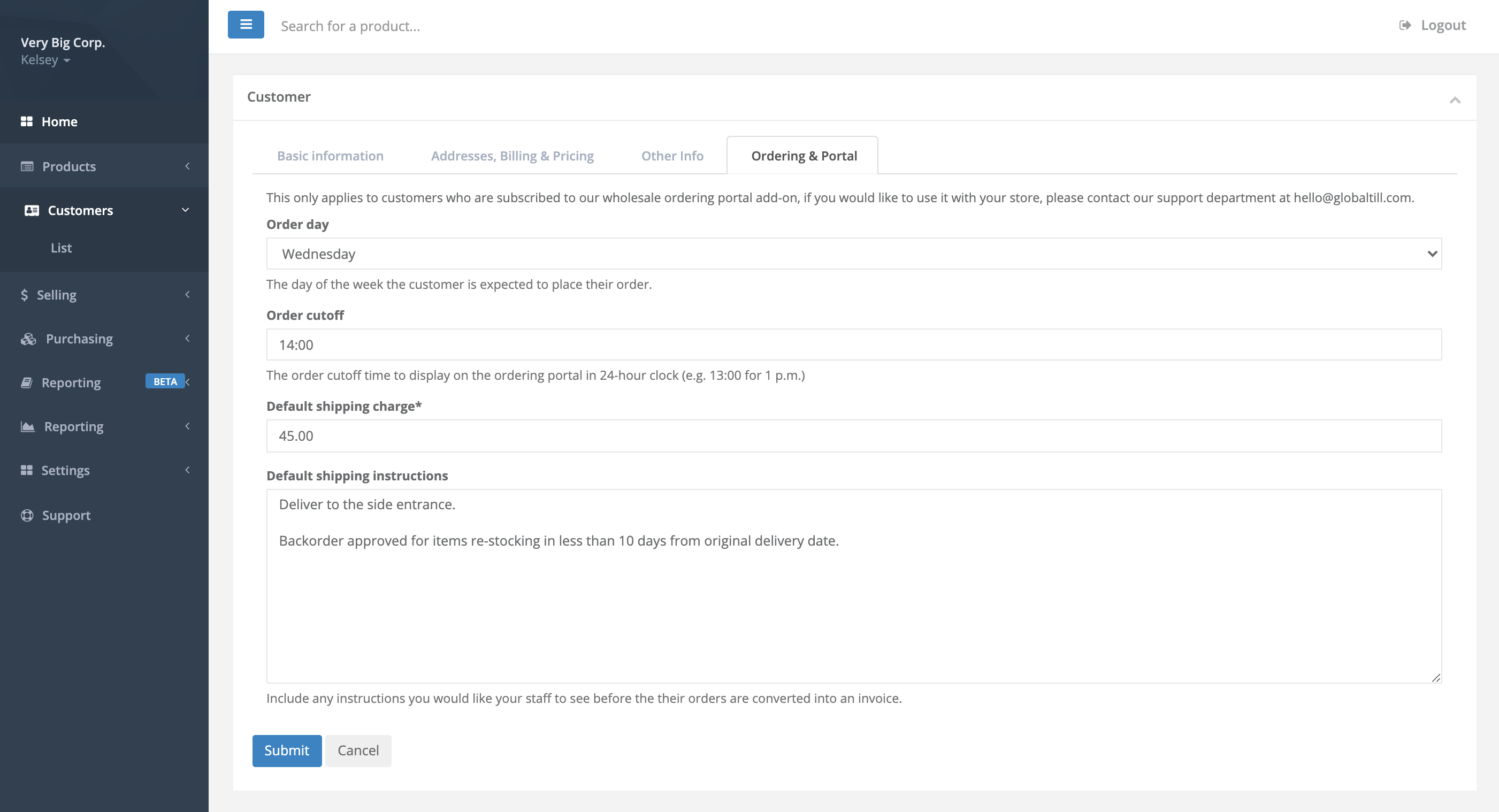
Comments
Please sign in to leave a comment.