How To
How do I email a receipt to a customer from the POS station?
Follow these steps
Emailed receipts are available to customers that are already in your customer list. This feature works for named customers, the button will not appear if the selected customer is the walk-in. Additionally, an email must be associated with the customers profile before proceeding to check out.
To email a receipt at the POS, follow these steps.
- Select Customer to search for your intended customer.
- You can ensure they have an associated email by selecting the Customers Name widget at the POS to view, add, or edit their information.
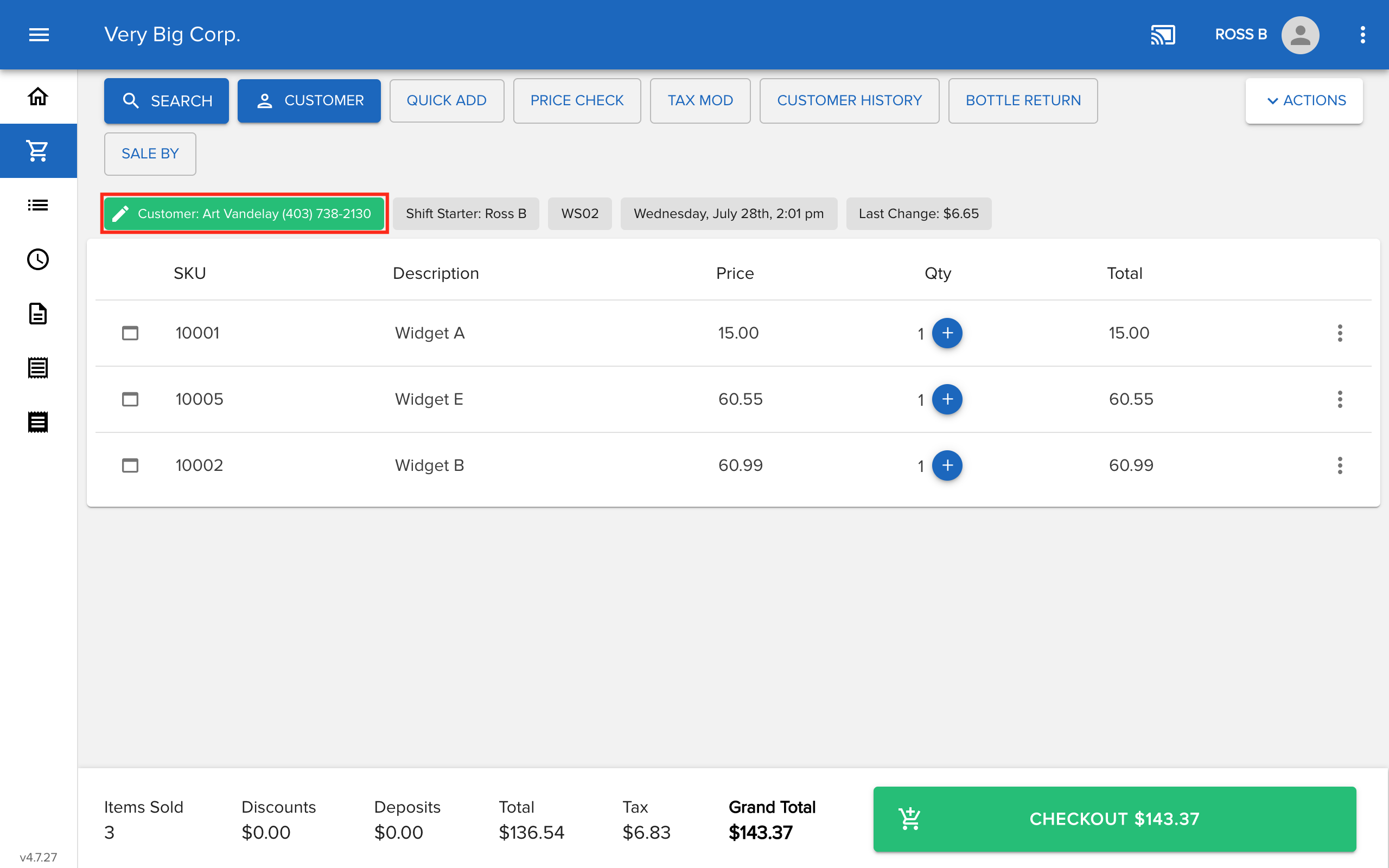
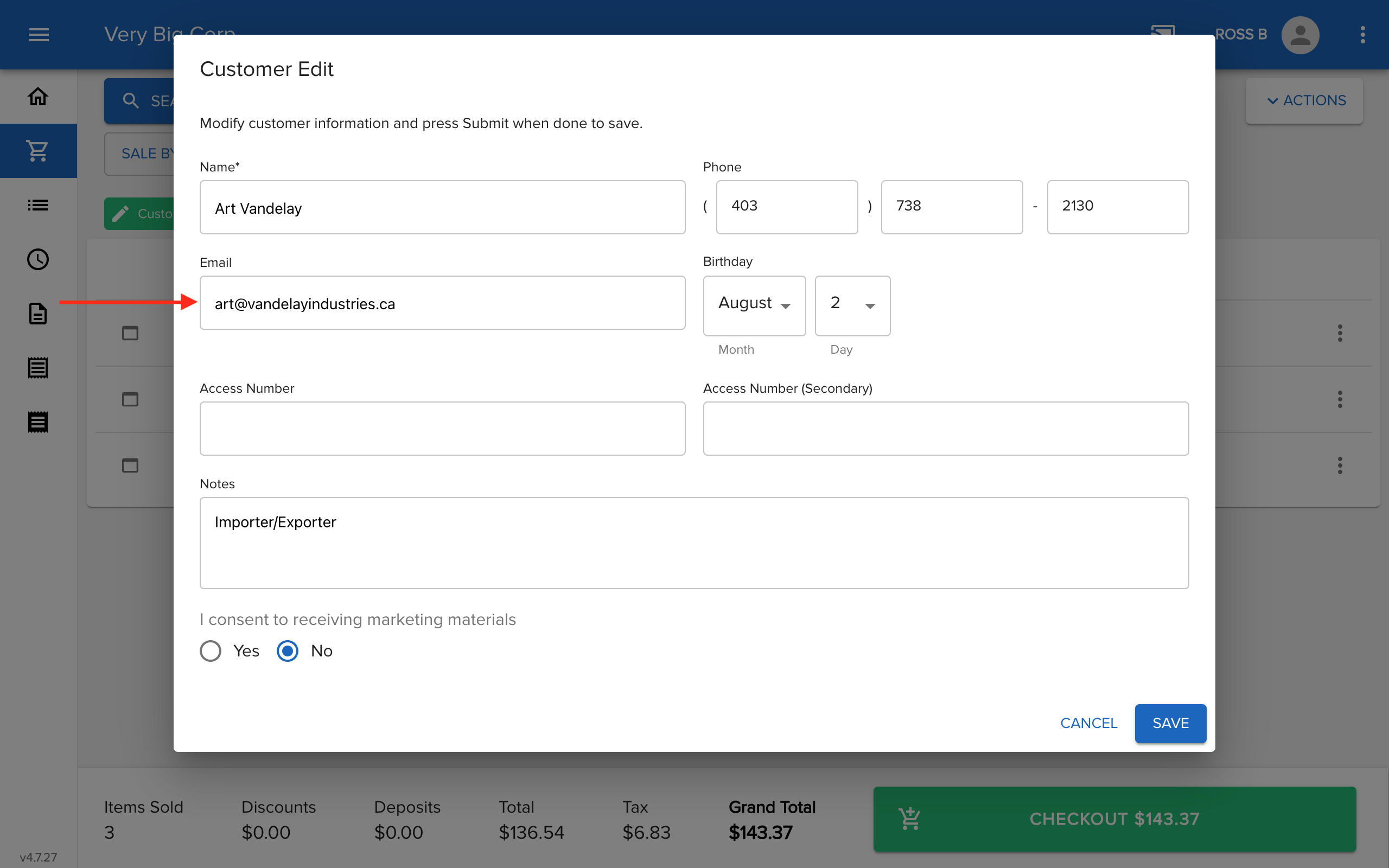
- Select Checkout to proceed to payment.
- Once you've completed the payment, select Email Receipt to send a copy of the receipt to the email address on record.
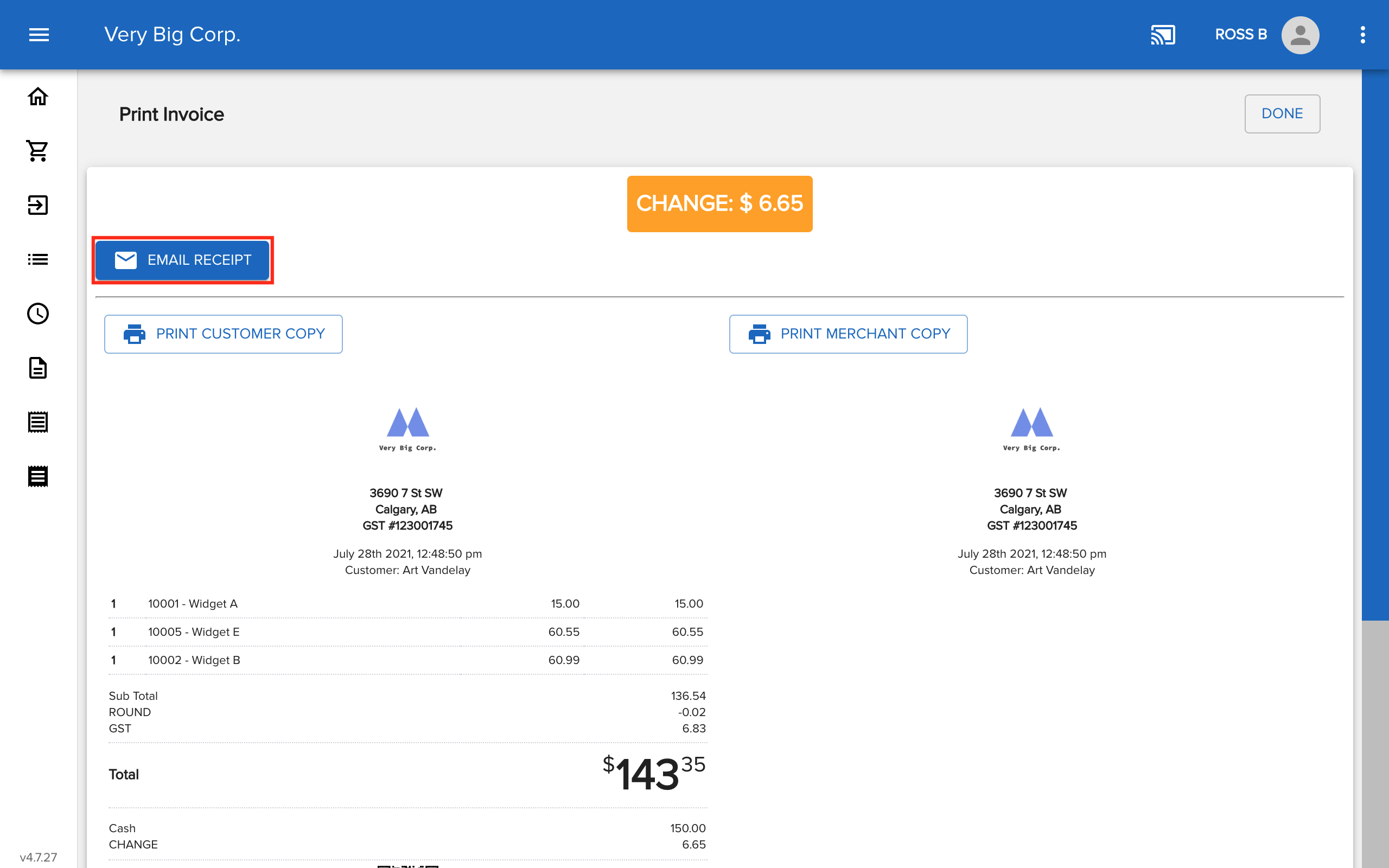
- A notification in the bottom left will confirm the receipt has been sent.
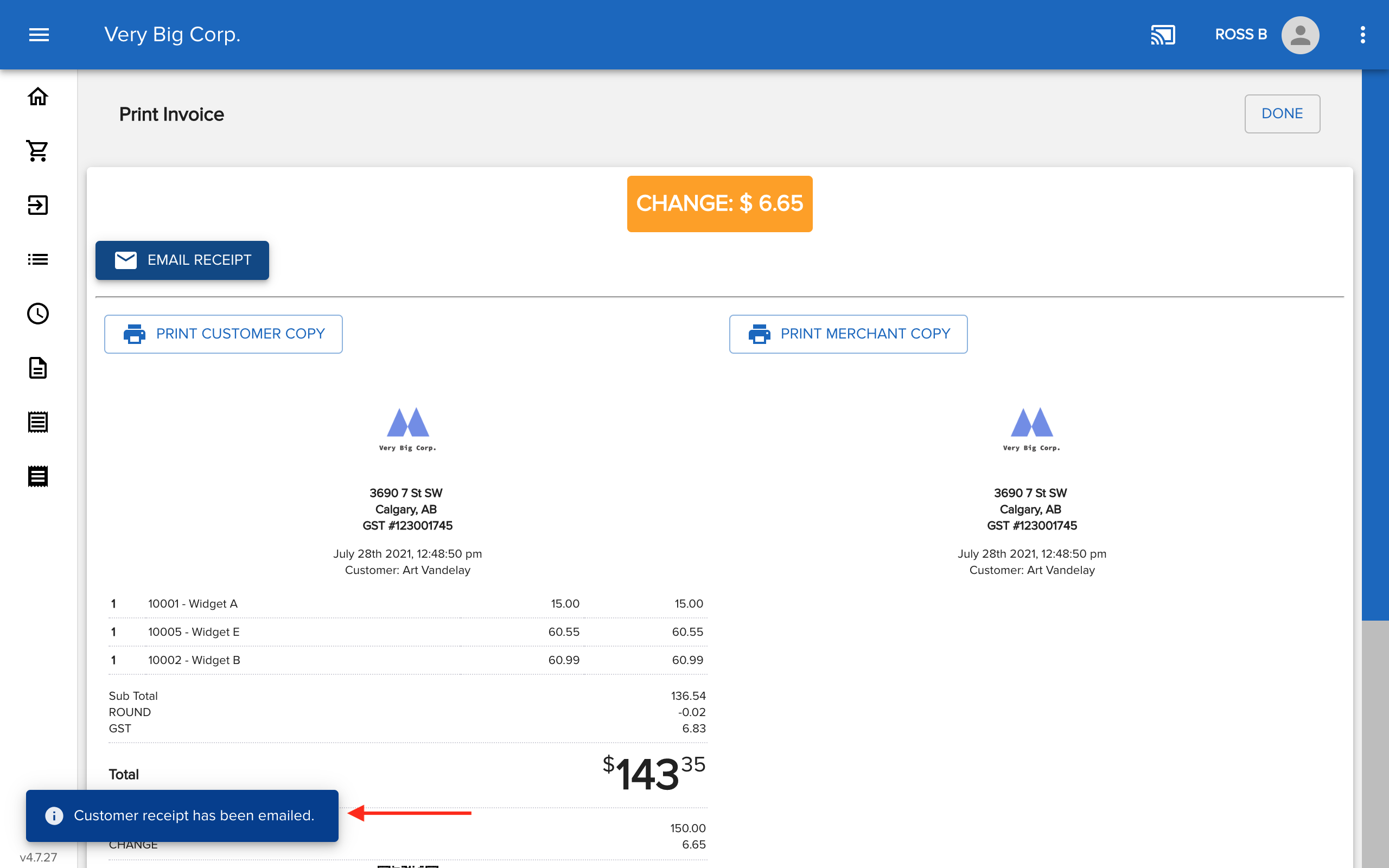
Comments
Please sign in to leave a comment.