Heads up
In POS v4 and higher, the BOGO will be applied to the lowest priced item.
How To
How do I create a BOGO offer that discounts using a product's relative value? For example, Buy 5 Widgets, Get the 6th Widget for Free, or Buy a Widget, Get the 2nd Half Off.
Follow these steps
To create a BOGO offer that discounts using a product's relative value, follow these steps.
- Select Products > Promotions > BOGO Offers.
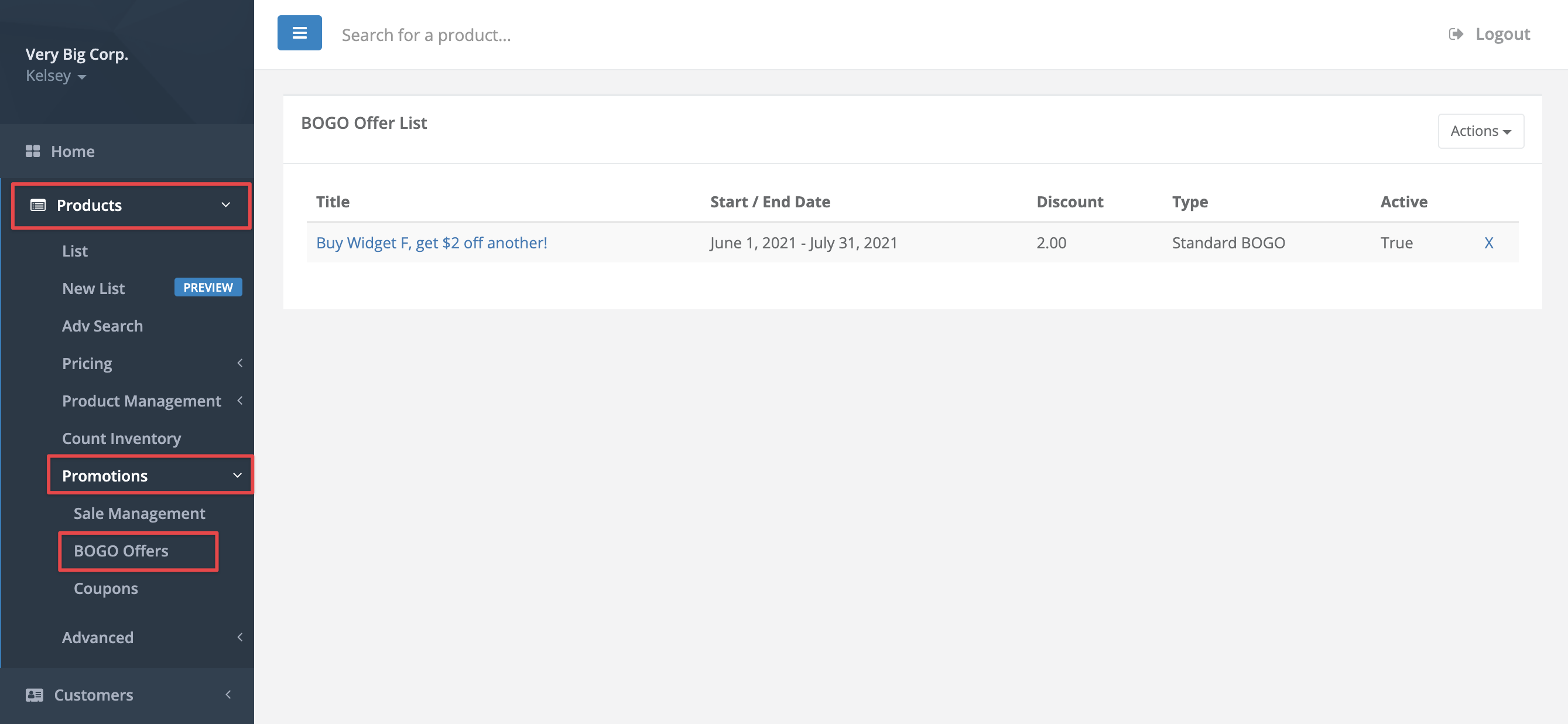
- Select Actions > Create New BOGO Offer.

- Enter the BOGO details. A breakdown of the field definitions is provided below.
Field Definition Active Turns the BOGO on or off. Trigger on scan This contains all of the products included in the BOGO offer. Any combination of the products entered in this field will count towards the fixed discounted redemption. Buy one of When using a Fixed discount BOGO, this field is for validation only. Enter any of the products listed under Trigger on scan here. Discount on second item This will always be zero in a fixed discount BOGO. GlobalTill will ignore this number when you select the Fixed discount type.
Title The name of the BOGO. This is what will appear in the BOGO offer list.
Prompt Fixed discount BOGO are auto applied when the last product is scanned. This prompt is for Dollar discounts only, and will not appear at the POS.
Number required for fixed discount This is the total number of units that must be purchased in order for one of the items to receive the fixed discount.
Fixed discount type The type of discount that will be applied to the promotional item. You can select 1/2 off or Free, or customize a specific percentage by entering a value in the Fixed discount percent field. Start date The first day the BOGO offer becomes active. End date The last day the BOGO offer is active. Fixed discount percent This will overwrite the 1/2 off or Free designation specified in Fixed discount type. Customer account only When this is enabled, the BOGO offers only apply for transactions processed under a customer profile
In this example, if a customer buys a total of six of any of the products listed under Trigger on scan, the cheapest of the six products will be free.

- Redownload store data at the POS to have the BOGO offer synced to the POS immediately.
More Information
For more information, see the article How to create a BOGO offer with a dollar discount.
Comments
Please sign in to leave a comment.