How To
How do I redownload the data from the GT Backend to my POS station?
Follow these steps
The GT Backend syncs data to your POS station automatically. If a network connection is slow, or after an Internet outage, the data on the POS may become out of sync with the data in the GT Backend.
If you notice a discrepancy between what you see at the POS, and what you know is in the GT Backend, like a newly created customer profile, a price change, or a new product that exists in the GT Backend that you can't find on the POS, you should redownload the store data.
A few things to note before you redownload store data.
- You need an active Internet connection to redownload store data
- Depending on the number of customers and the size of your product database, this can take several minutes.
- You may not be able to process transactions while the data is redownloading.
There are two ways to redownload store data. The first is a shortcut, if you are running v.2 or lower this short cut will be ineffective. Skip to option two (and reach out to your service provider to request an updated version).
1. Redownload store data using the ..1 shortcut.
2. Redownload store data using the POS settings.
Heads up
You must have an admin user account to access the POS settings.
More Information
For more information, see the article What's the difference between redownload store data and reinitialize products?
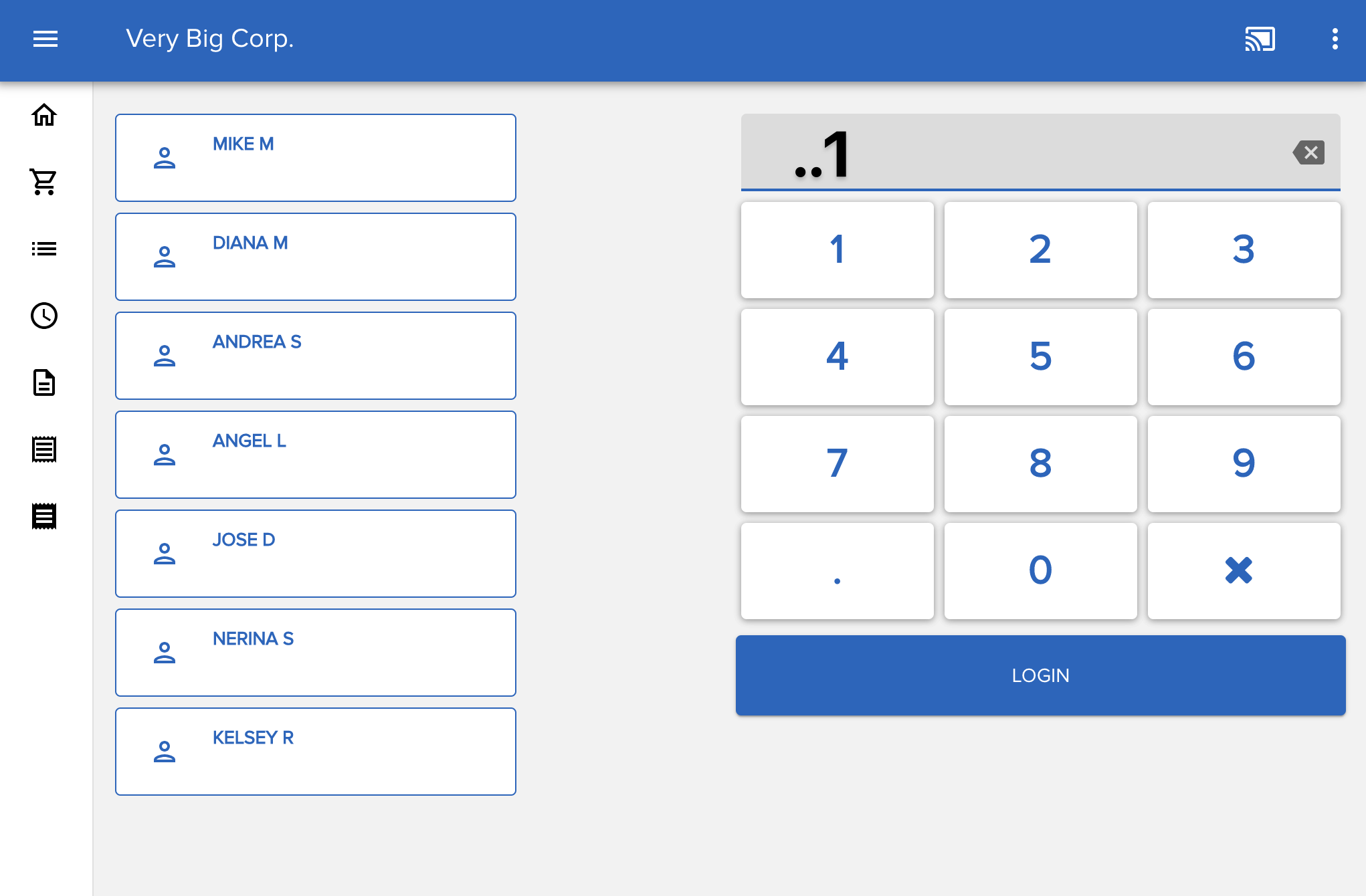
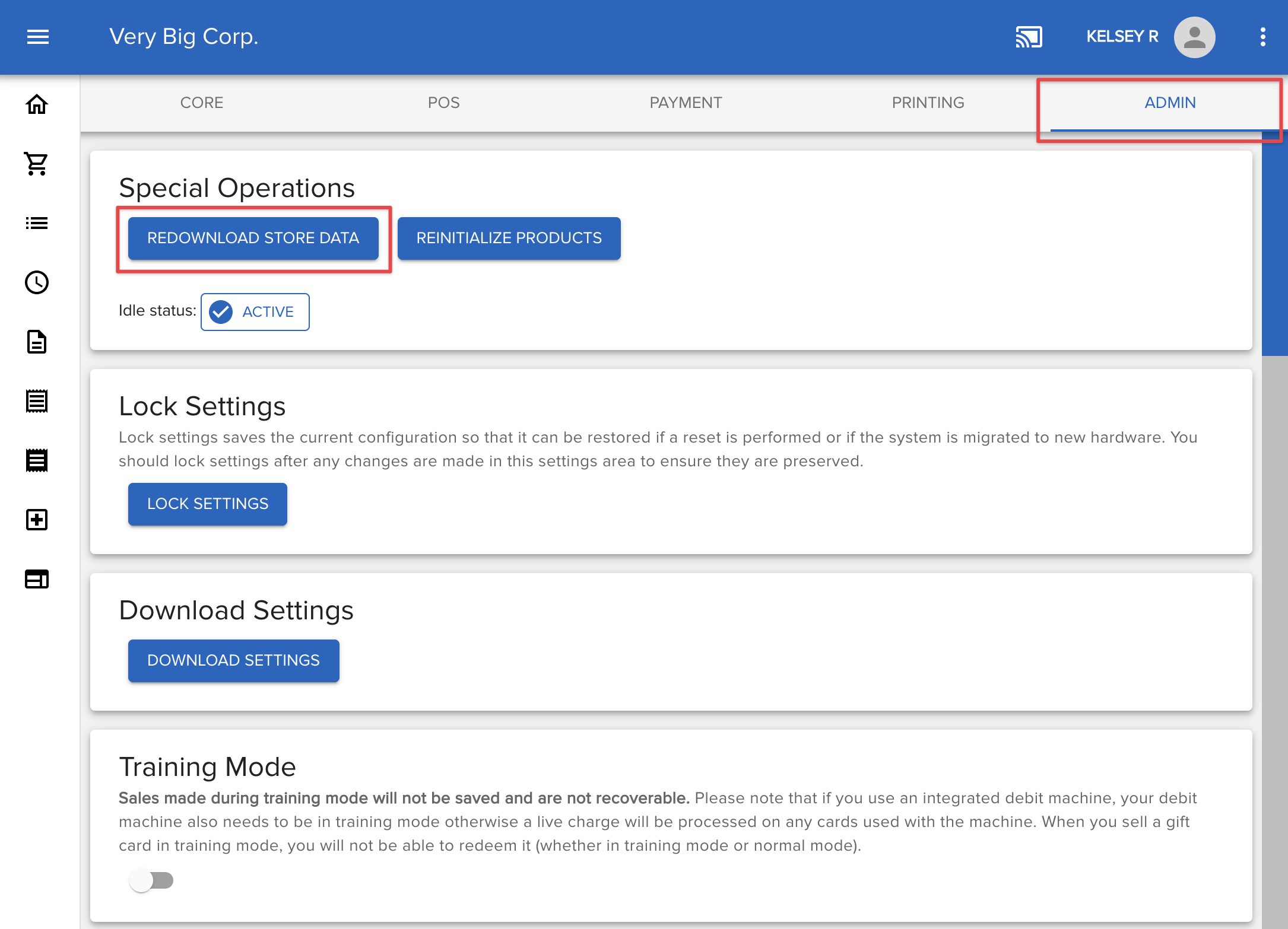
Comments
Please sign in to leave a comment.