Heads up
Starting and ending a shift without a cash count can be enabled in the POS settings. For more information, see the article How to enable simplified start and end shift.
How To
How do I close my shift when I'm finished for the day?
Follow these steps
Sales processed at a POS station are recorded as part of a shift. Depending on your operations, a shift might encompass a full business day and span from when the first person arrives in the morning until the last person leaves at night. Most stores choose to track shifts by employees, ending each shift when the employee is finished for the day.
To end a shift at the POS, follow these steps.
- Select the Clock icon.
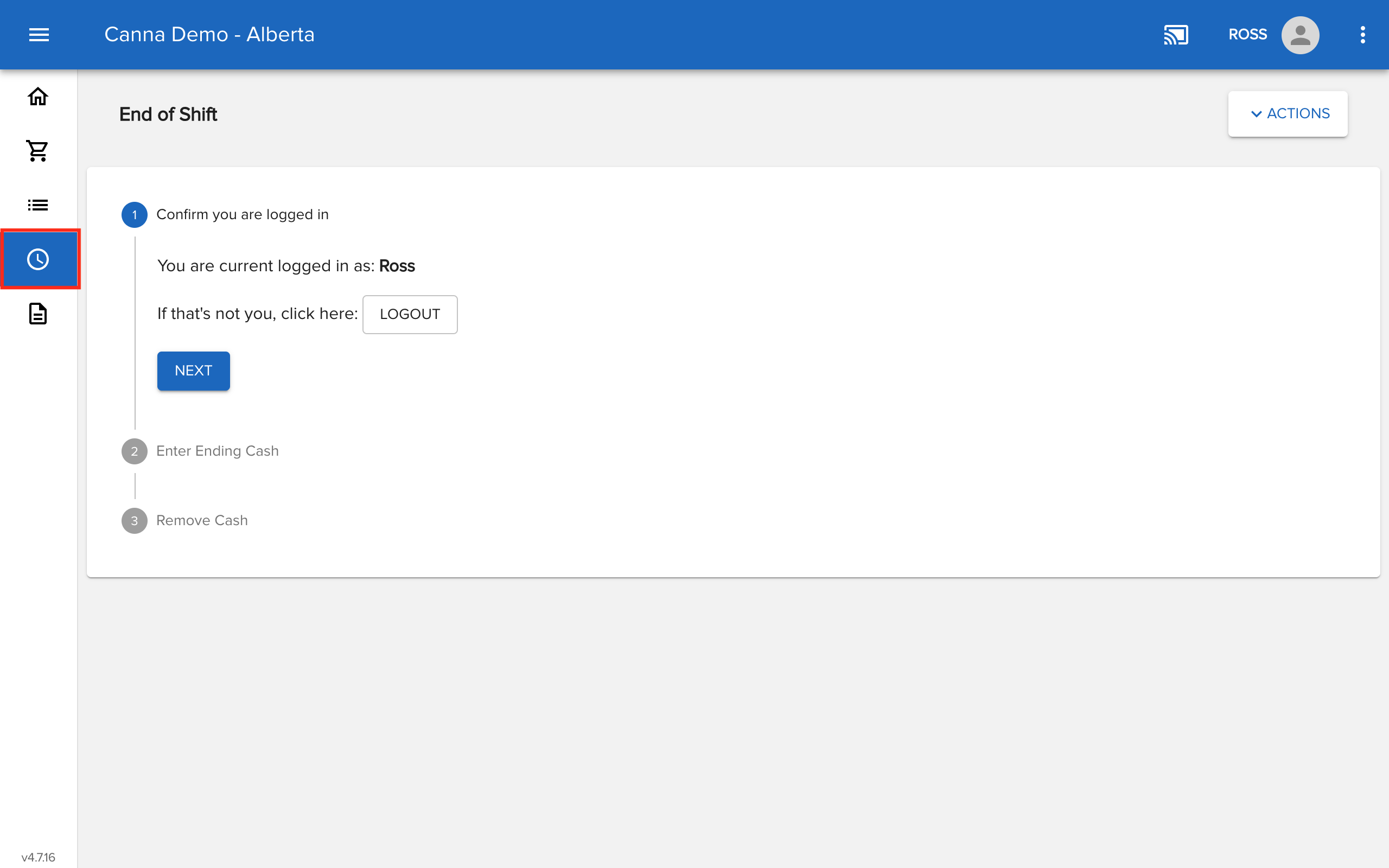
- Confirm you're logged into the correct user account and select Next.
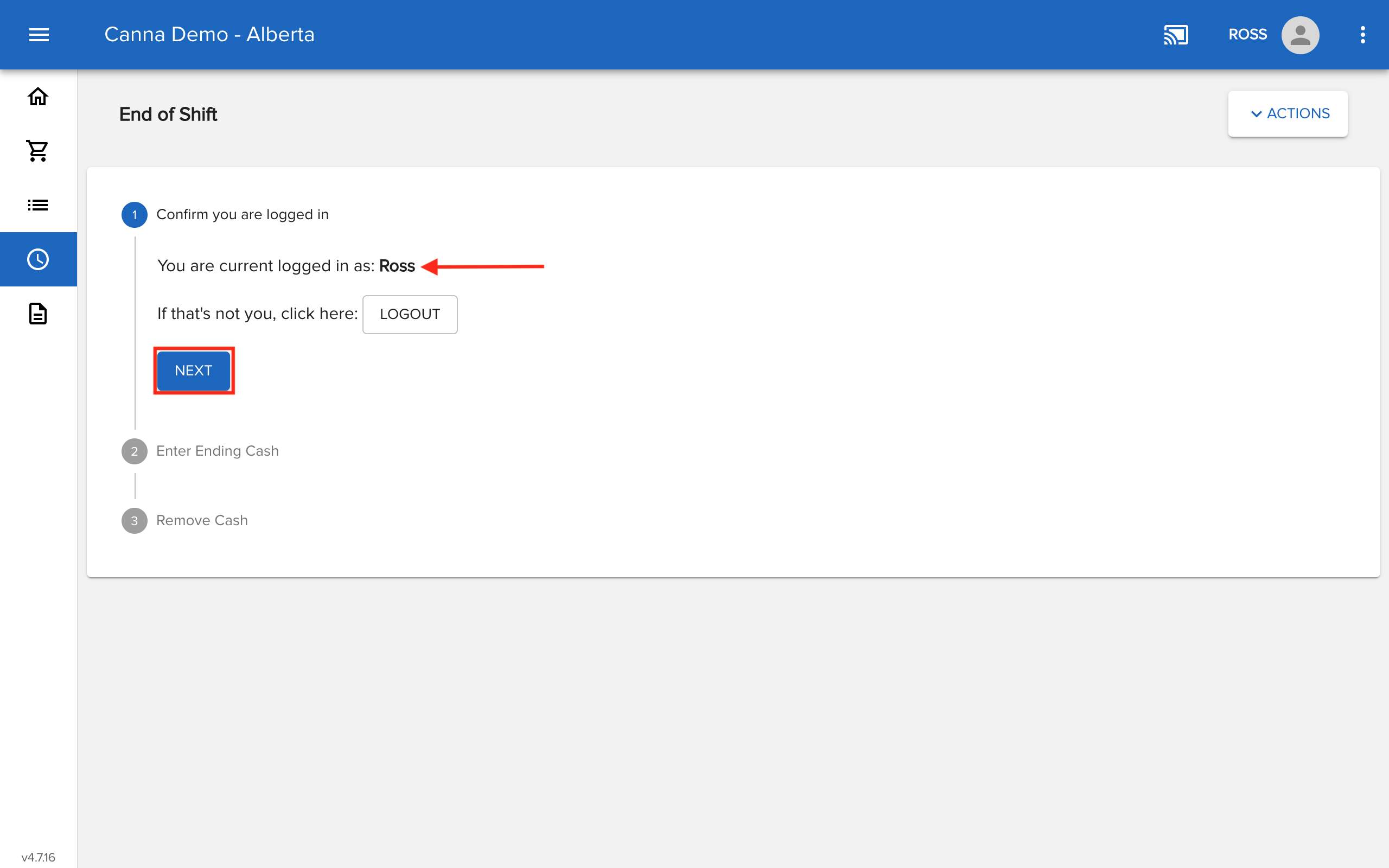
- Enter the Ending Cash (including the amount allocated to the float). To setup or adjust the float amount, see How to set up a default register float.
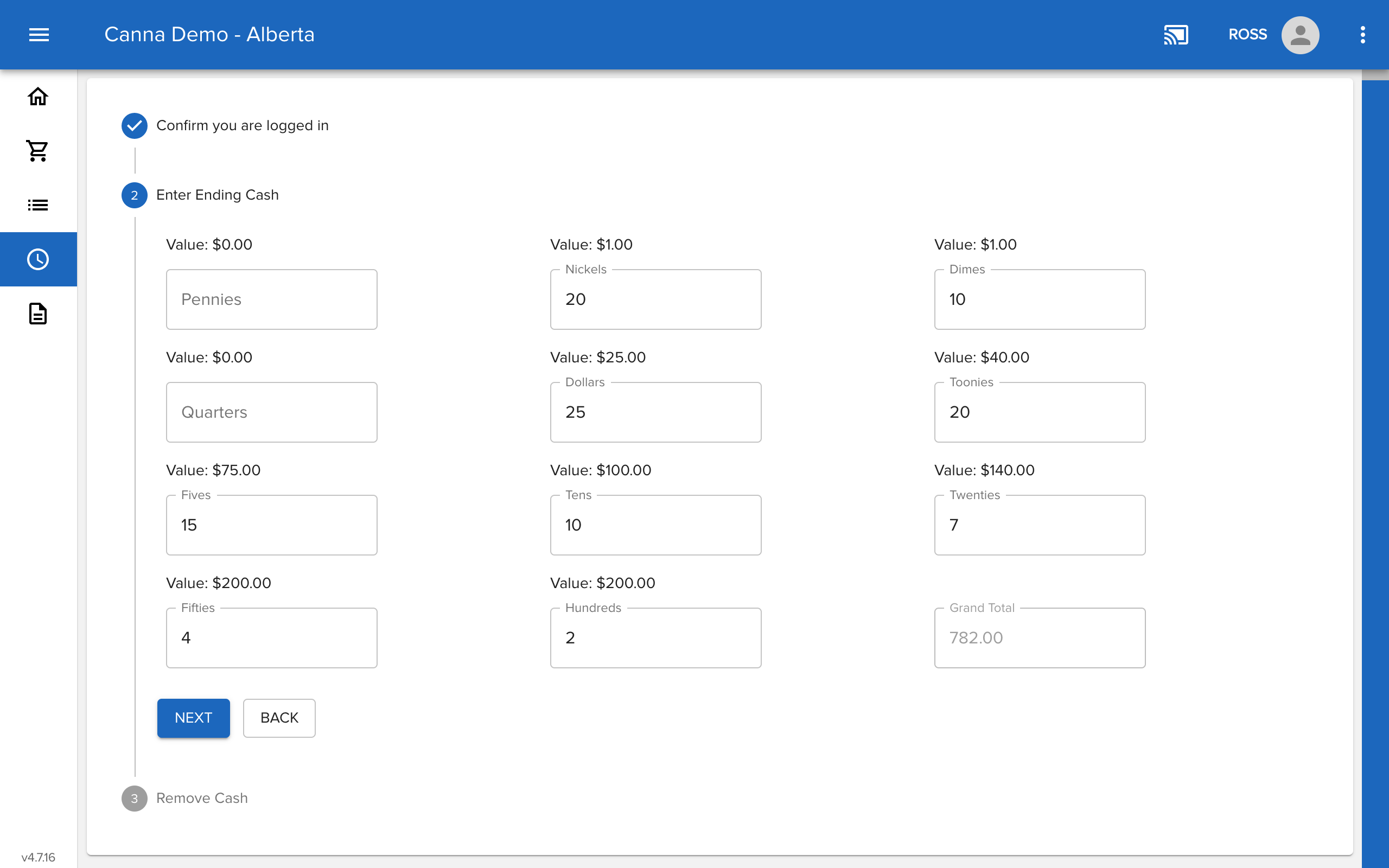
- Confirm the Grand Total matches the amount in cash drawer. Select Next.
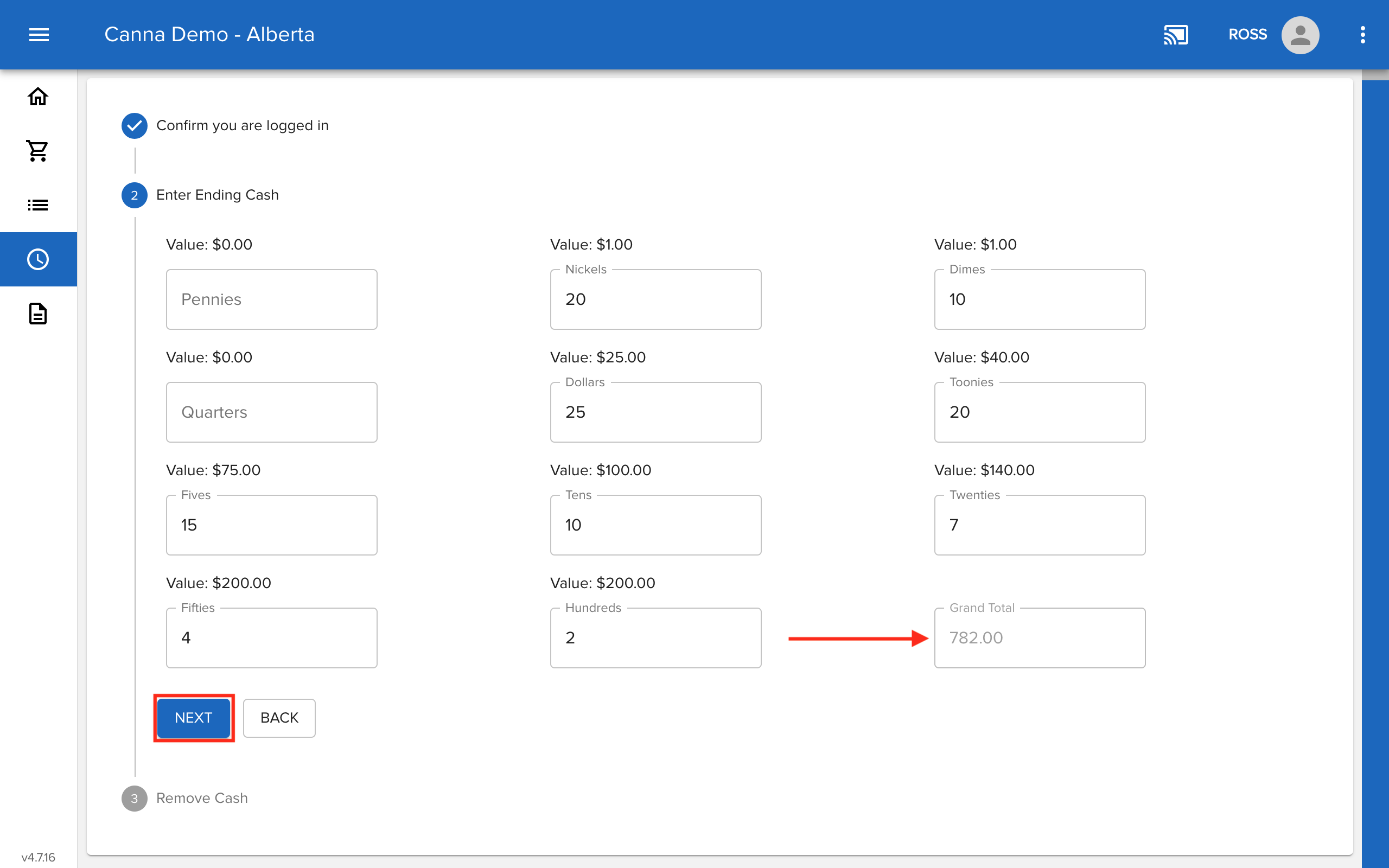
- Select Finish. GlobalTill will advise how much cash to remove from the register so the float is ready for the next shift.
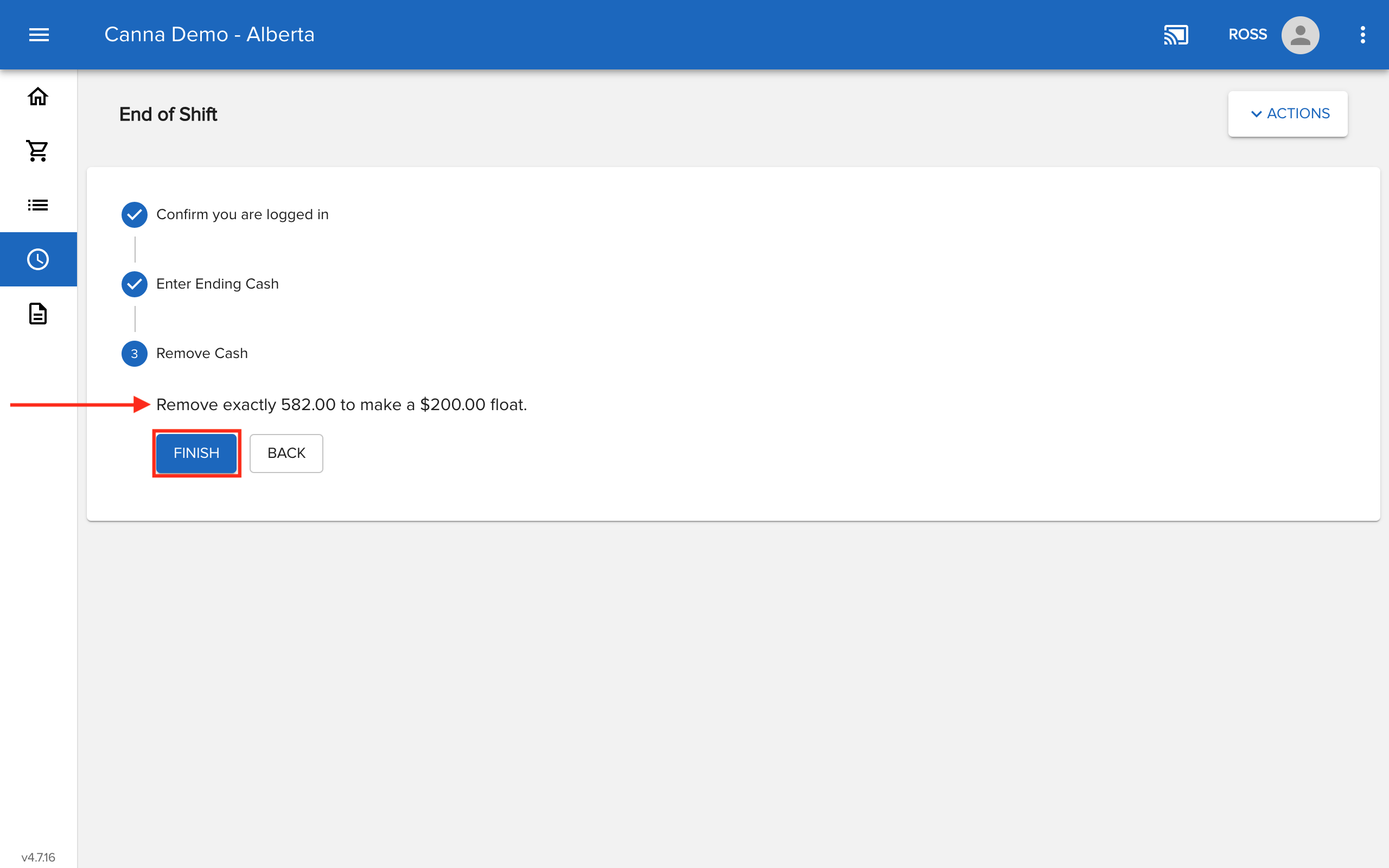
Heads up
If Auto Close Batch is enabled in the POS settings, selecting Finish will close the batch on your payment terminal, which tells your payment processor to transmit the funds to your bank.
Frequently asked questions
- Why doesn't the transaction date from GT match the settlement date from my payment processor?
Many payment providers assign an 11:00 pm cutoff time, transactions that occur after the cutoff time will settle on the following day. This can result in discrepancies equal to the cumulative transaction amounts between your bank statements and select GT reporting. Your payment provider may offer extended cutoff times. - Why are my safe drops and end of day cash balances recorded in my store's safe balance?
This occurs when a default safe is assigned in your store settings. This default designation automatically routes the funds to the default safe. - How can I fix this issue?
Remove the default safe from your settings. Go to Settings > Store Settings, and select Edit Store. Go to the Advanced settings tab and remove the safe from the "Default Safe" field. To ensure that the changes take effect, remember to refresh your POS after completing the changes in the GT Backend.
More Information
For more information, see the articles How to start a shift and How to join or leave a shift.
Comments
Please sign in to leave a comment.