How To
How do I use the product list at the POS?
Follow these steps
To understand how to navigate the product list at the POS, follow these steps.
- Access the Product List by selecting the List icon on the right hand side bar of the POS.
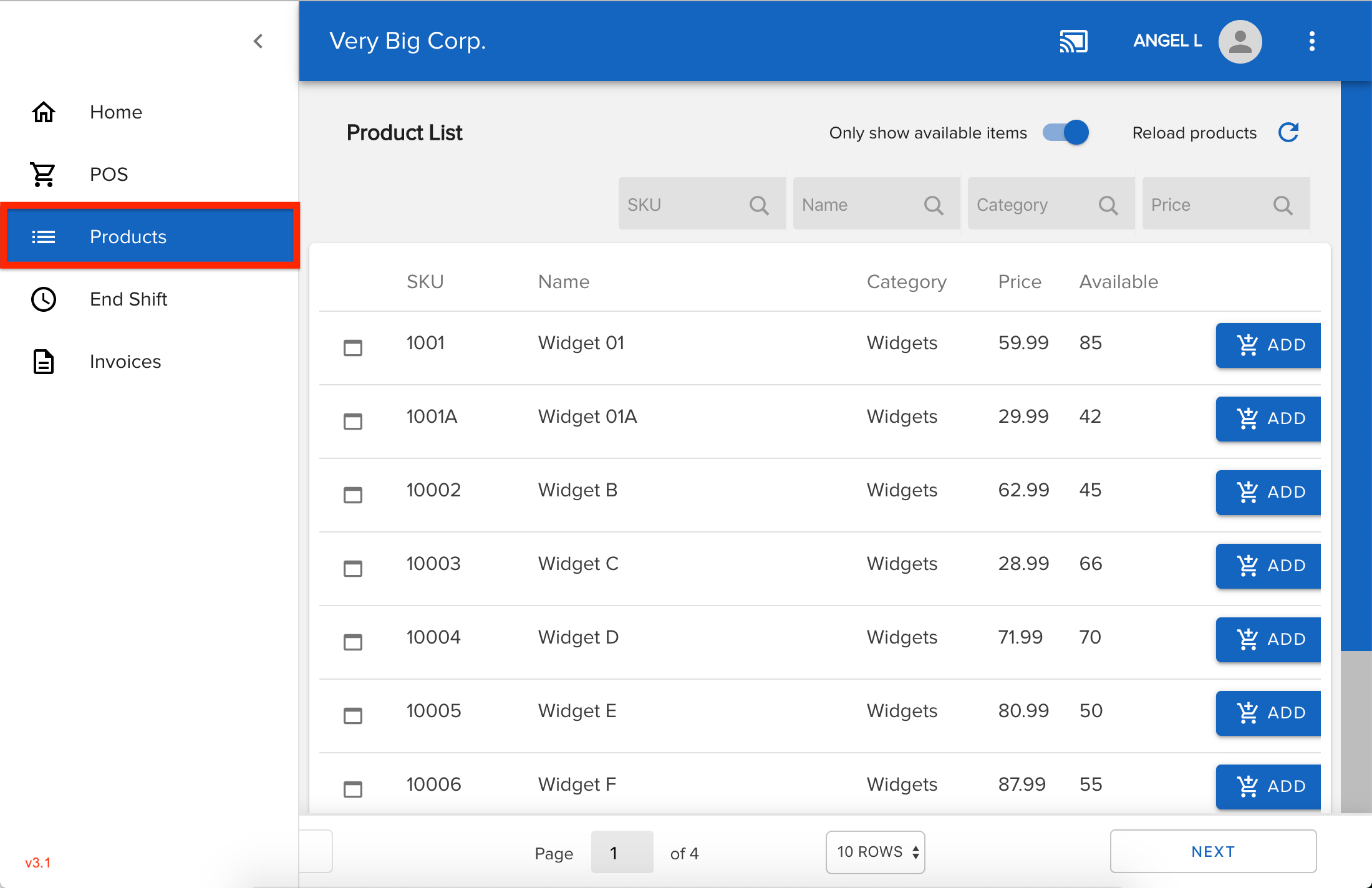
- Use the SKU, Name, Category, and Price fields to search or filter the Product List.
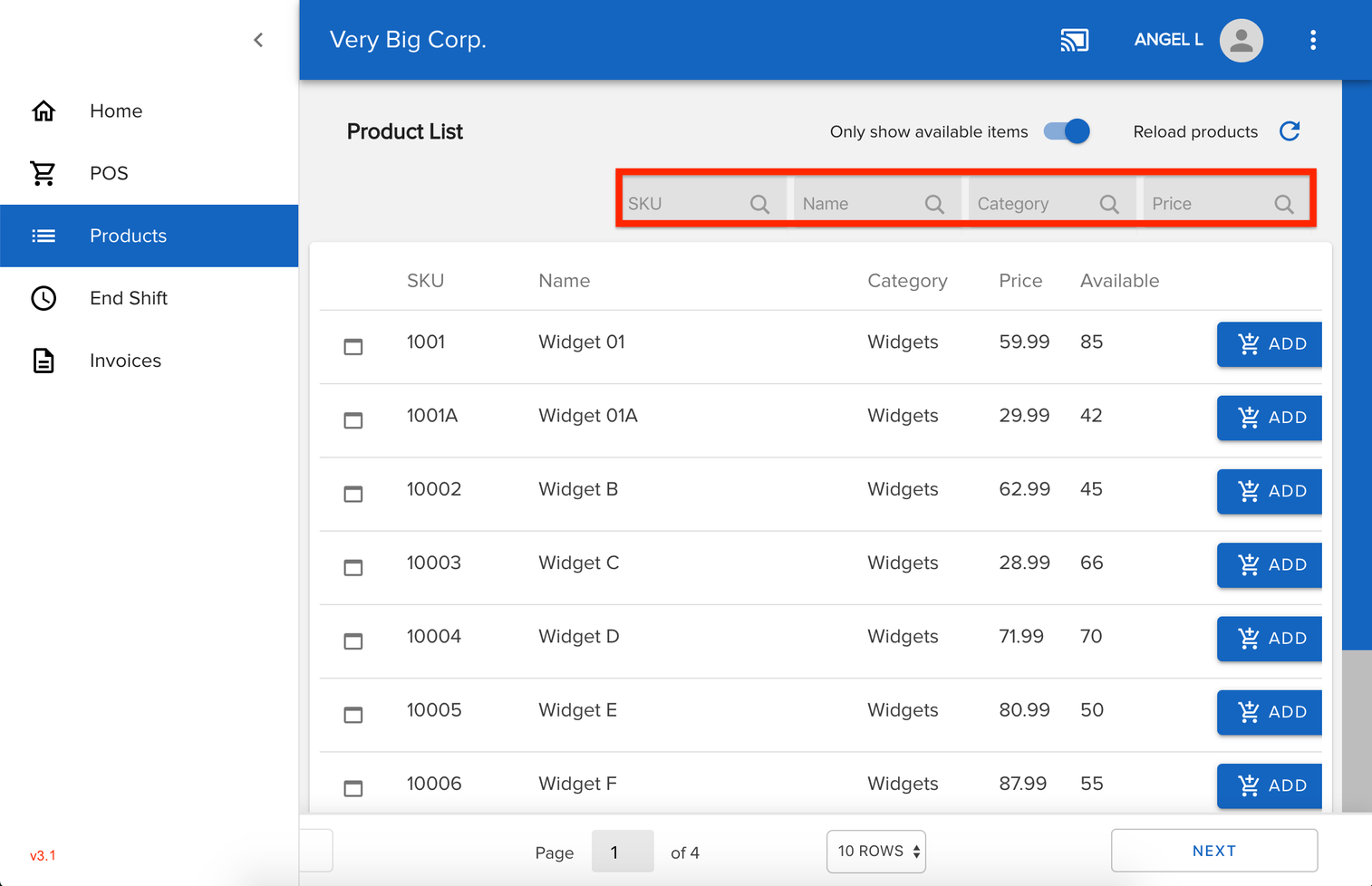
- Enable Only show available items to hide out of stock or unavailable products.
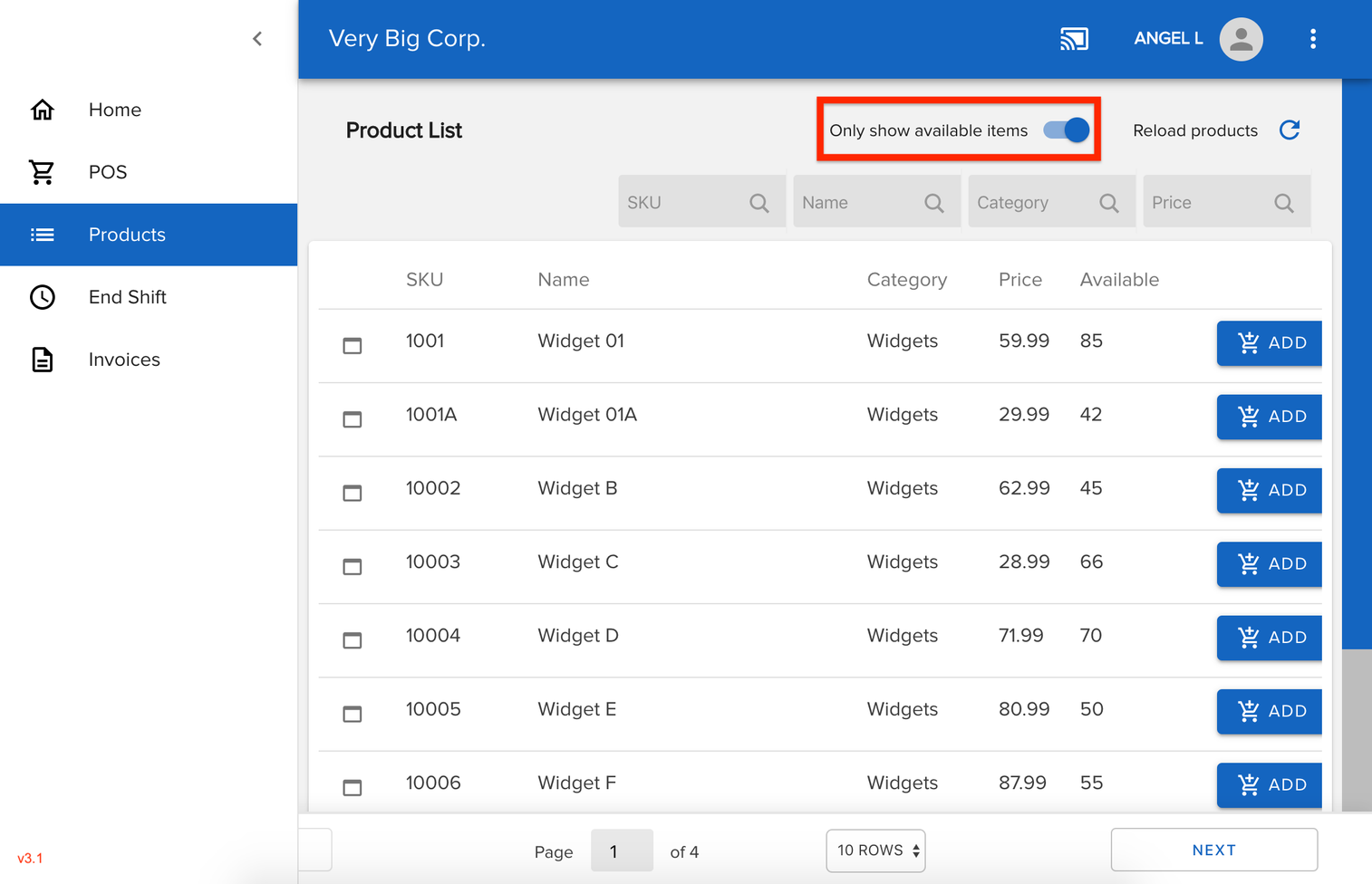
- Customize the number of products reflected on each page of the list.
- Select the Add button beside a product in the list to add a product to a transaction.
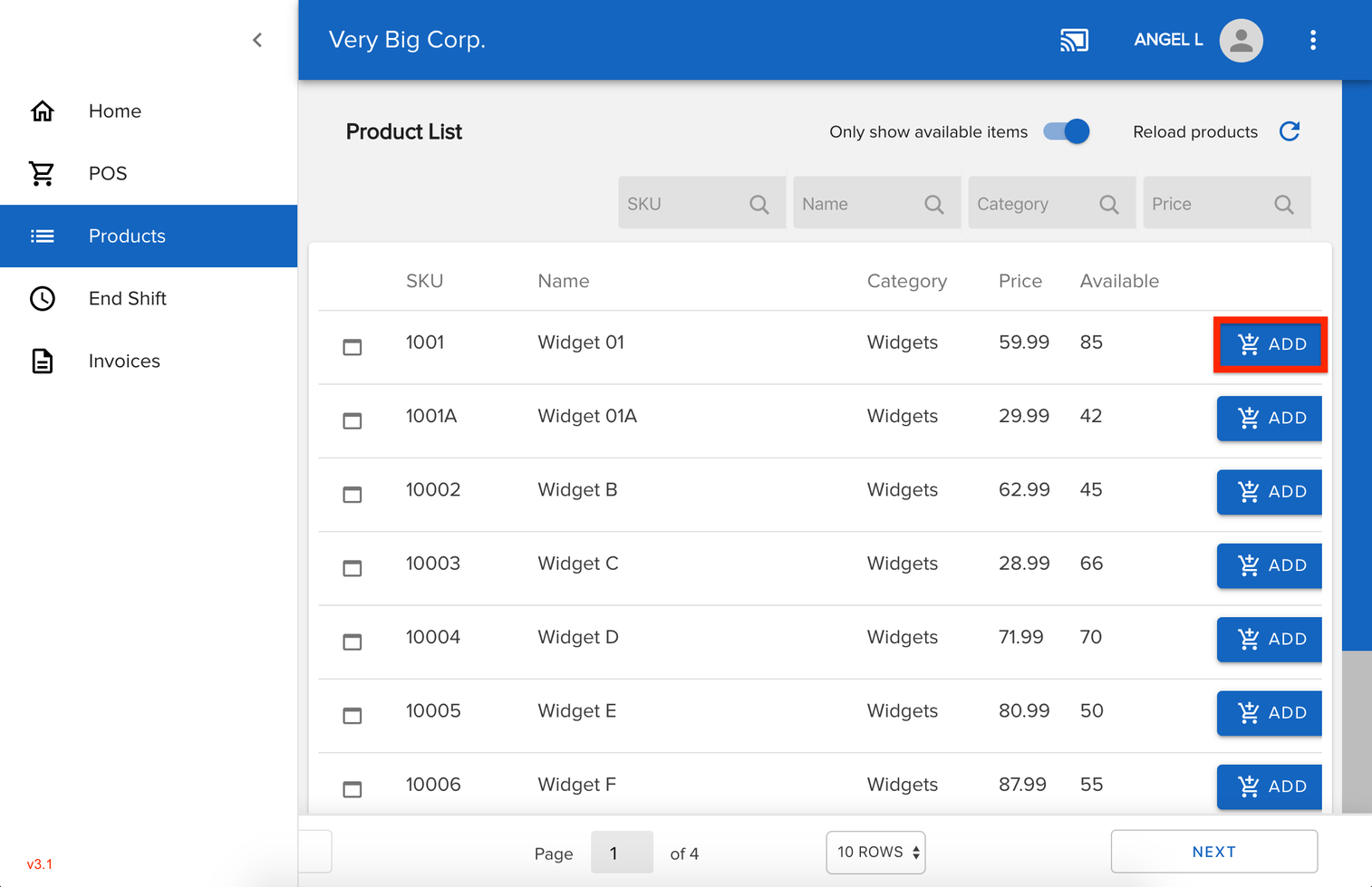
- Click the square icon next to each product to review the Inventory Details.
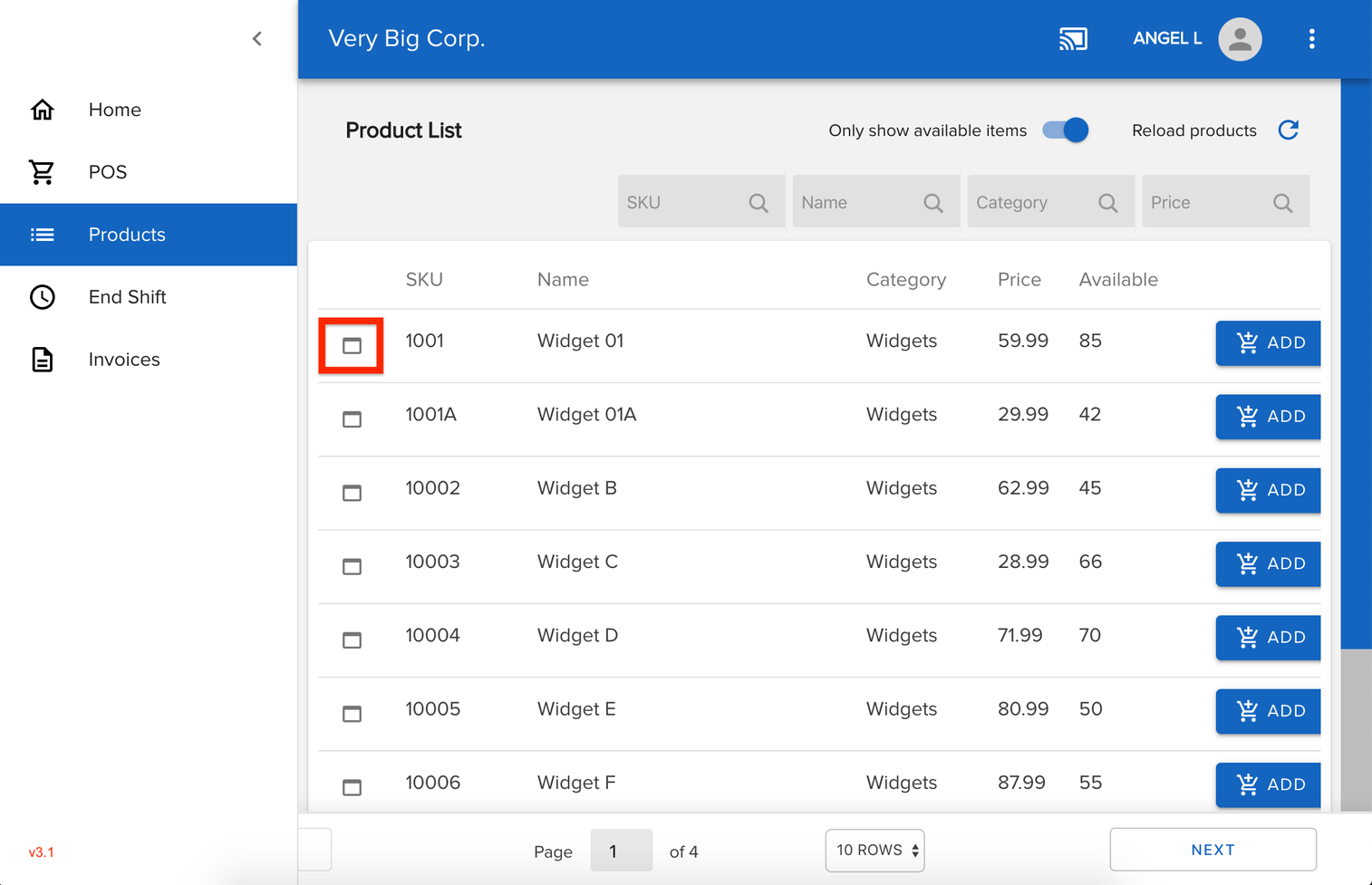
Inventory details include Available, Coming for Stock, Storage Location, Pending Return and Dedicated to Customer.
- Reload Products will sync any recent product changes made in the GT Backend to the POS immediately.
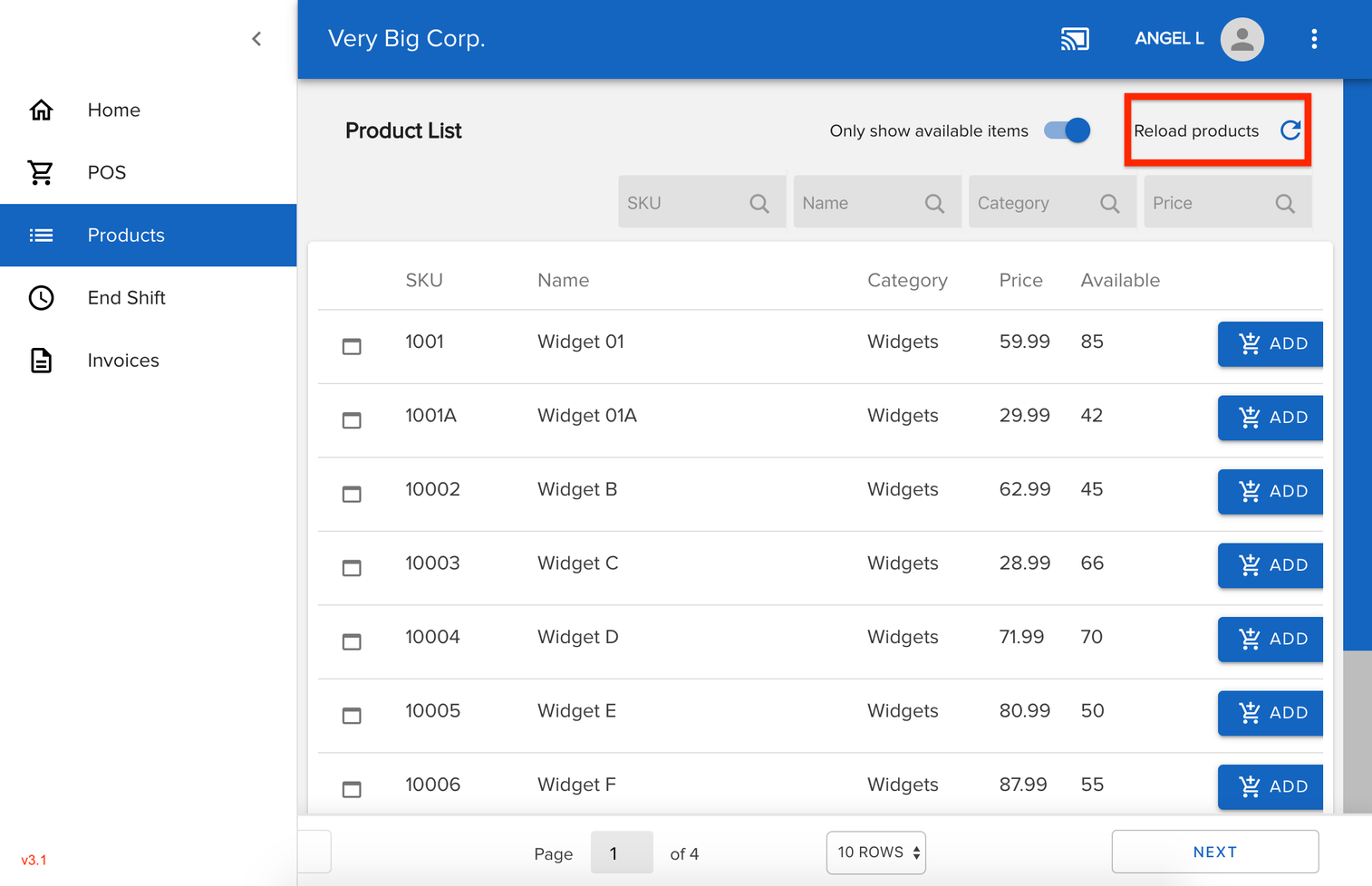
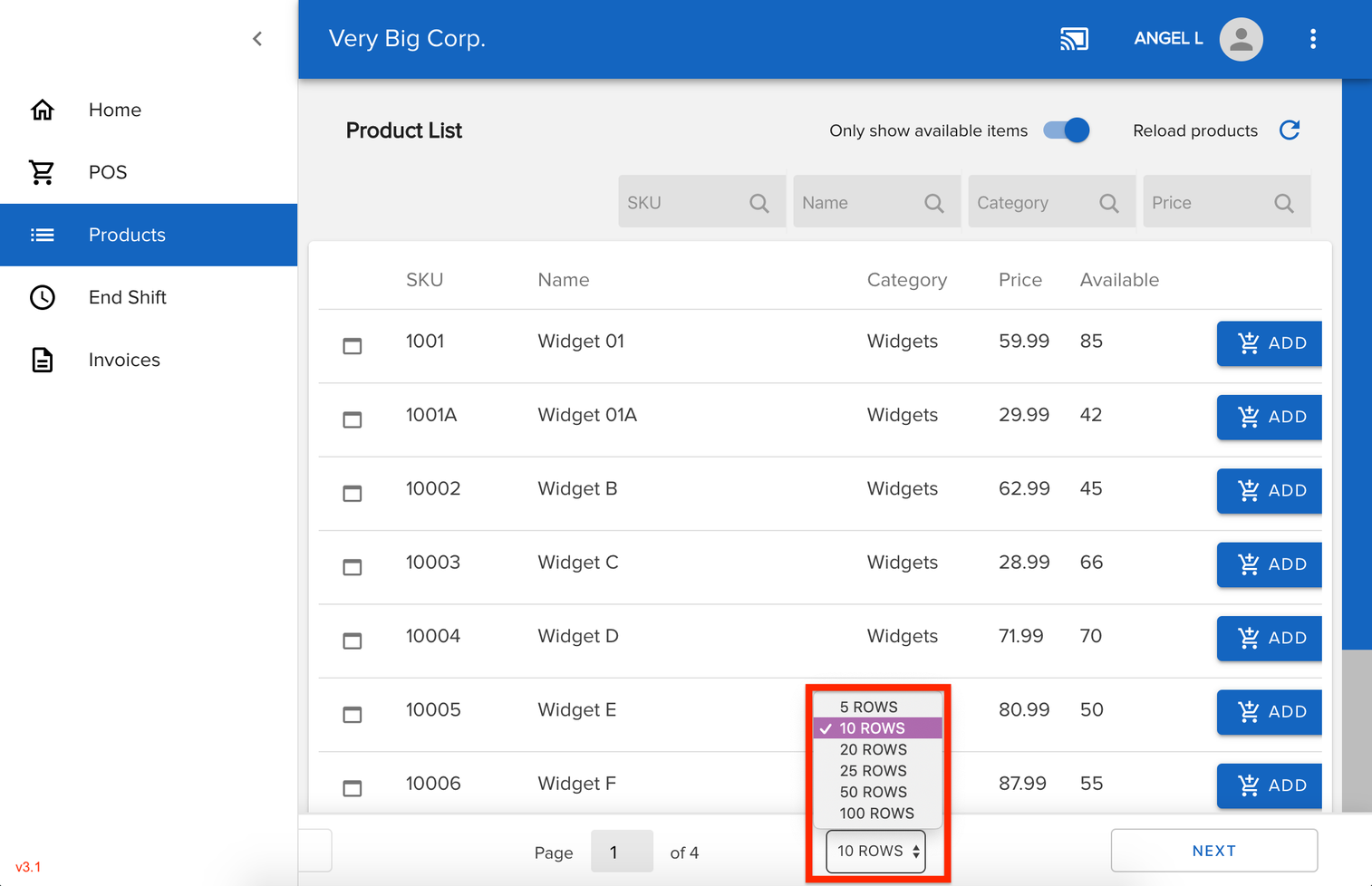
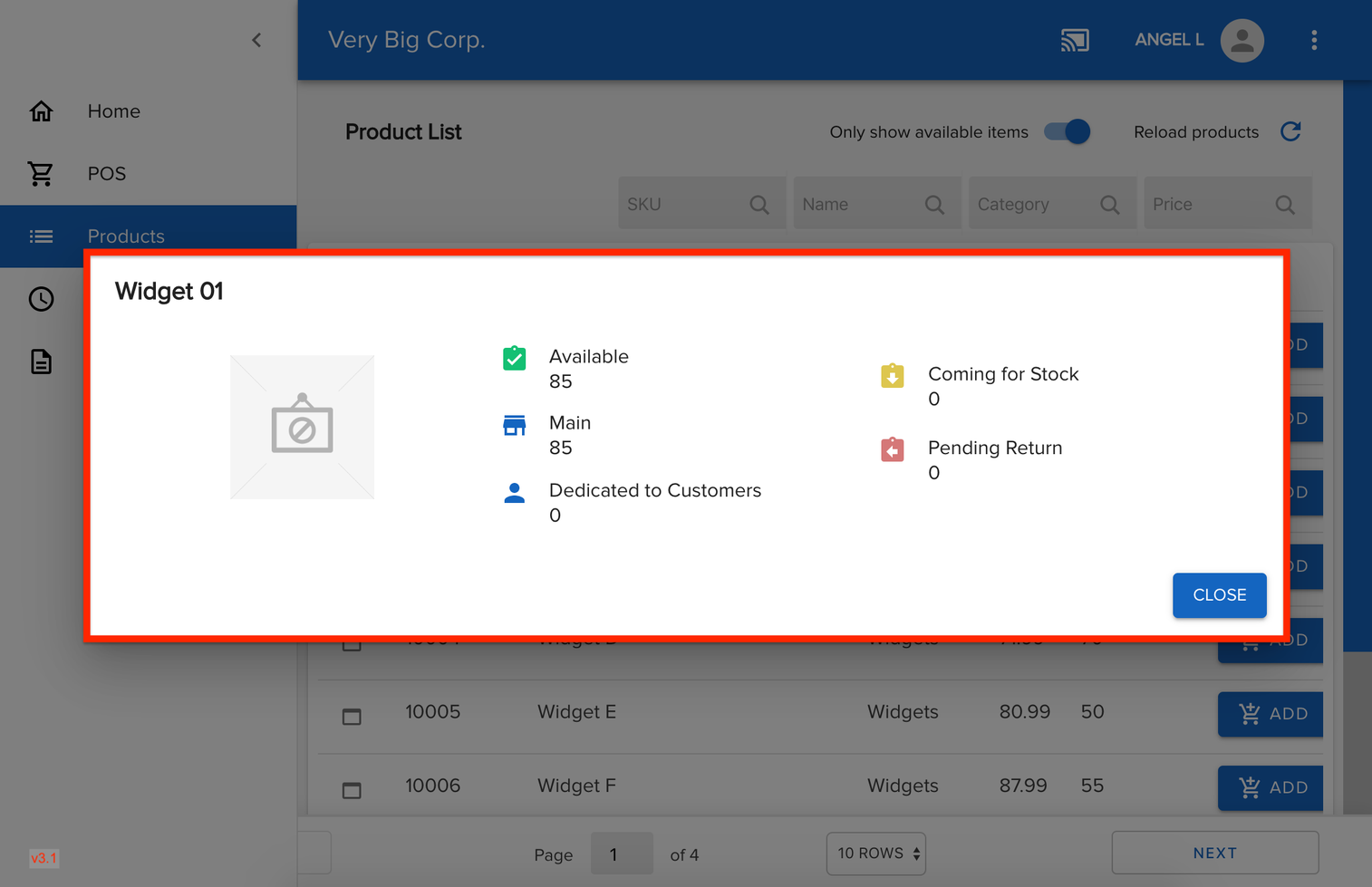
Comments
Please sign in to leave a comment.