How to
How do I join or leave a shift at the POS?
Follow these steps
For more information on joining or leaving a shift, read through this article and follow the steps related to the action you wish to perform.
When would you join a shift?
- Join shift gives salespeople who work on different POS stations throughout the day (or who leave for a break) the option to pick up where they left off without having to complete the entire start or end shift process again.
- It is also used after performing a POS reset to be able to rejoin the shift opened prior to the reset.
Limitations
- There are limitations to joining and leaving shifts as it relates to balancing funds against your shift at the end of your shift or the business day. Leaving and joining shifts between registers makes it challenging to reconcile debit or credit amounts from a single shift without also closing the batch on the payment terminal each time you leave the shift.
- If a shift is active on another POS station, you are prevented from joining that shift by default, although managers have the ability to override this and join any shift as necessary.
- Salespeople will only see their own shifts in the list of shifts to join. They are not able to join shifts started by other salespeople. Managers and admins are able to join a shift started by another person.
- Once a shift has been ended it cannot be joined.
- Leaving a shift does not initiate a batch close through the payment terminal. Only ending the shift will do this.
How to join your own shift
- Select the Clock icon for Start / End Shift.
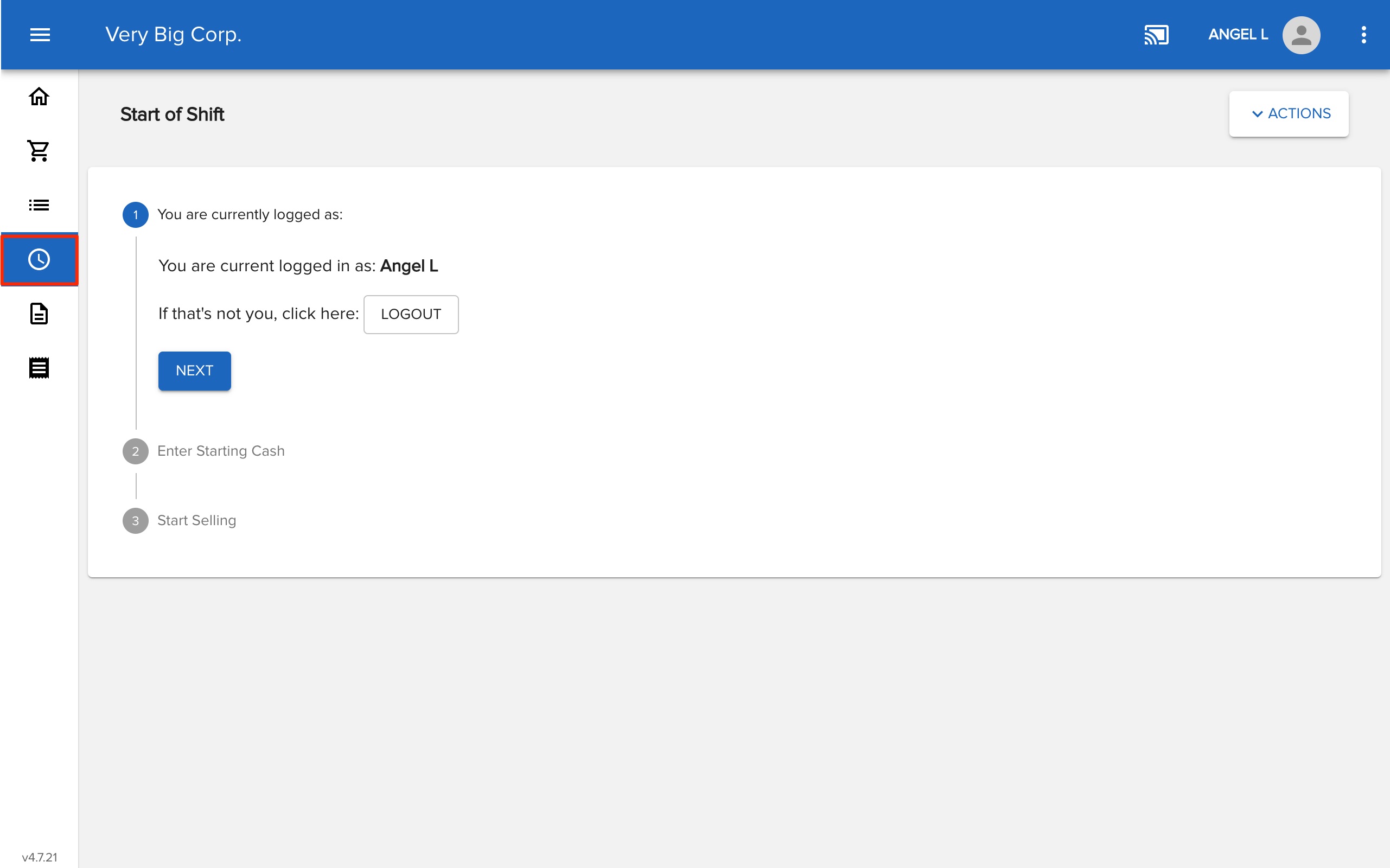
- Select Actions > Join a Shift.

- A list of open shifts will appear, select the shift you want to join.
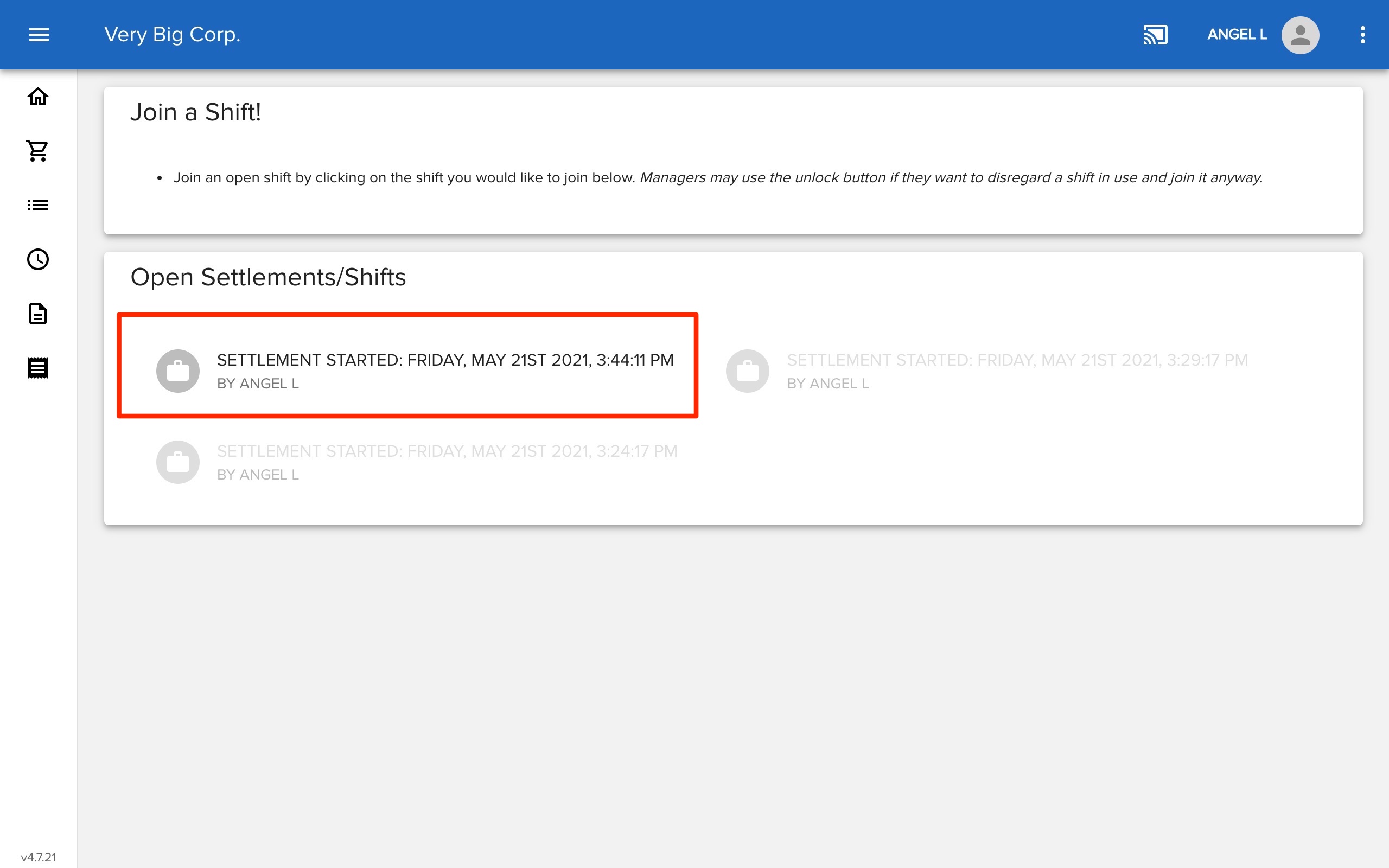
- You will be redirected to the POS screen where you are able to start selling.
How to leave a shift
- Select the Clock icon for Start / End Shift.
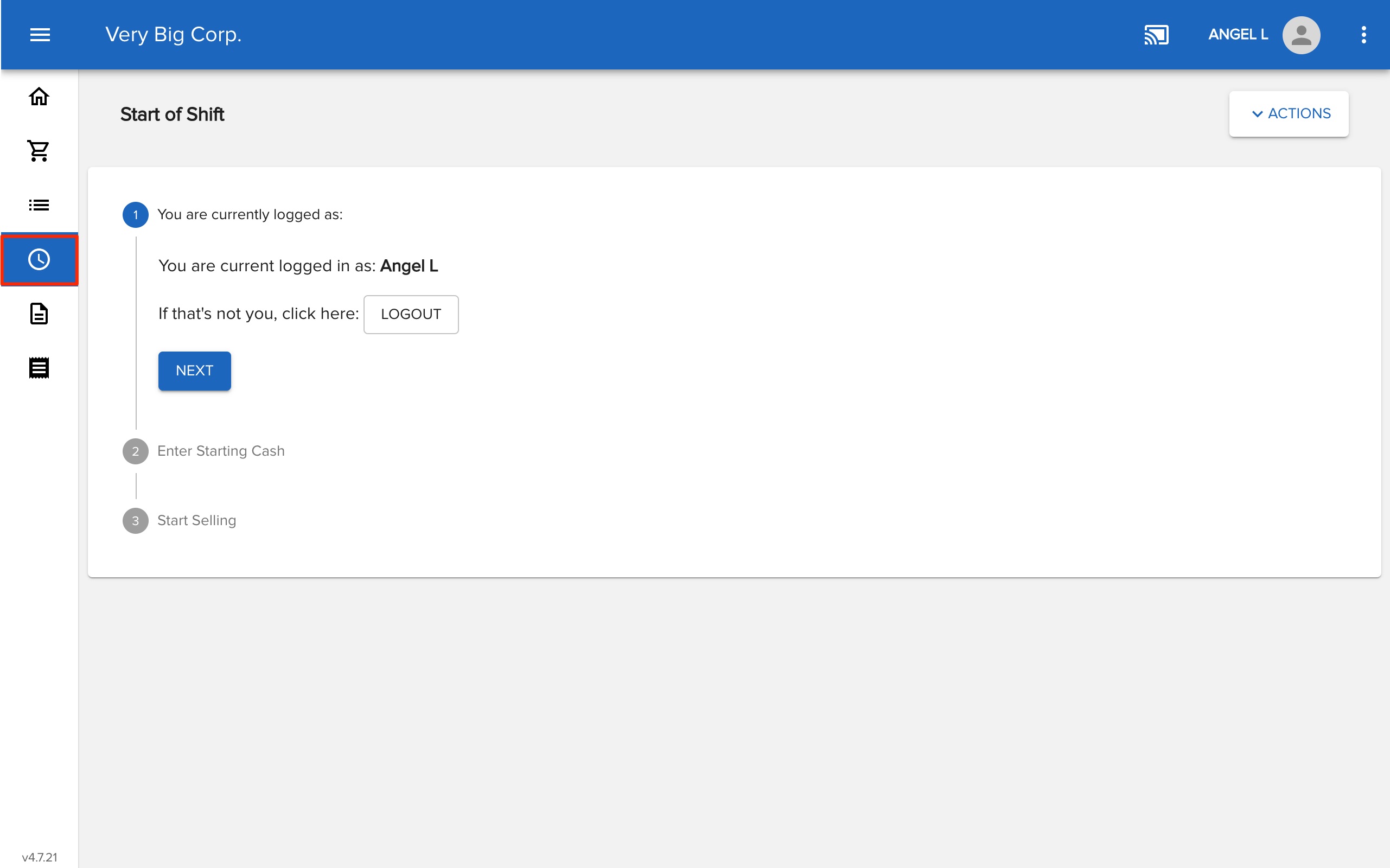
- Select Leave Shift.

- You will be logged out and redirected to the home screen. Your shift remains open.


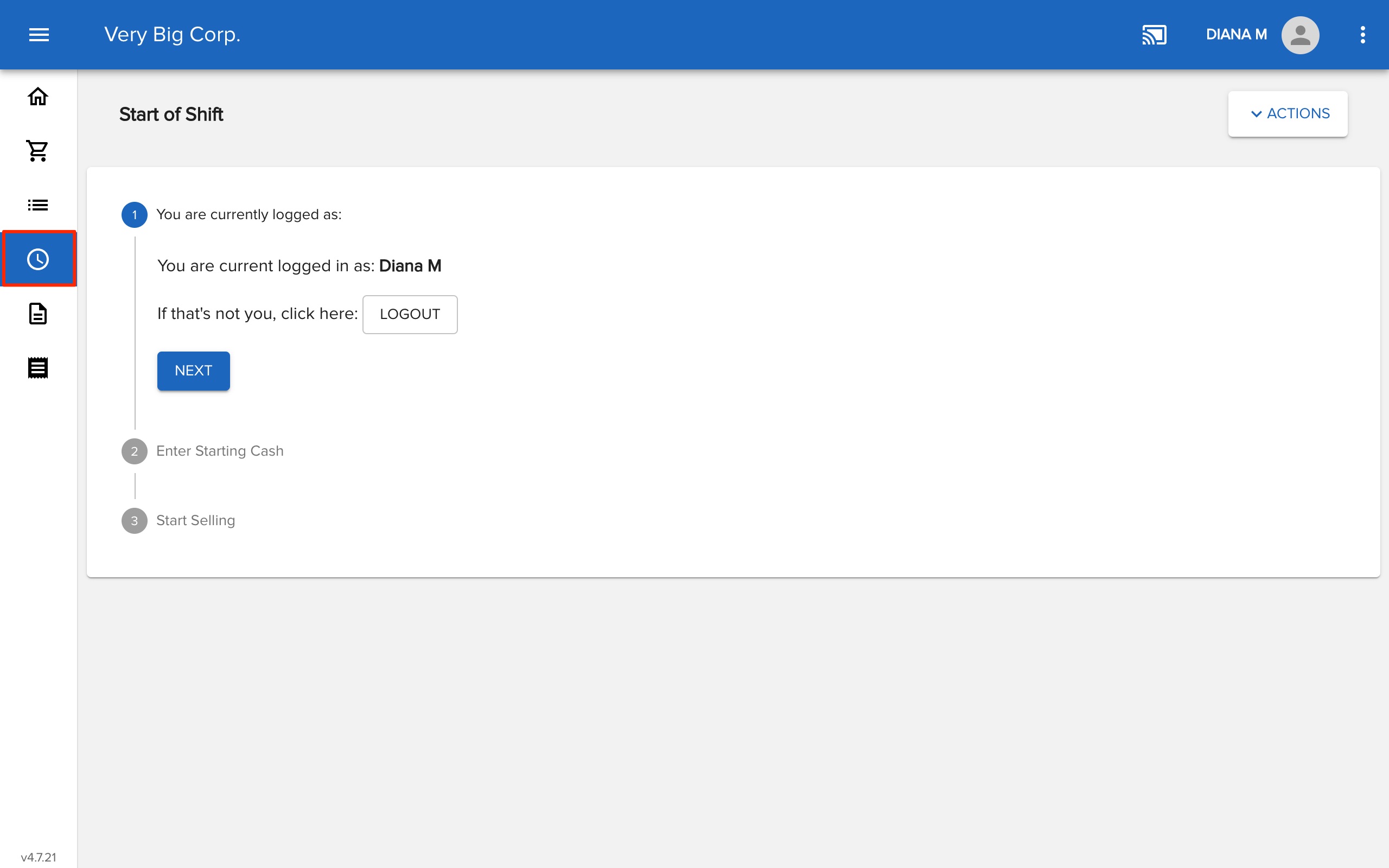
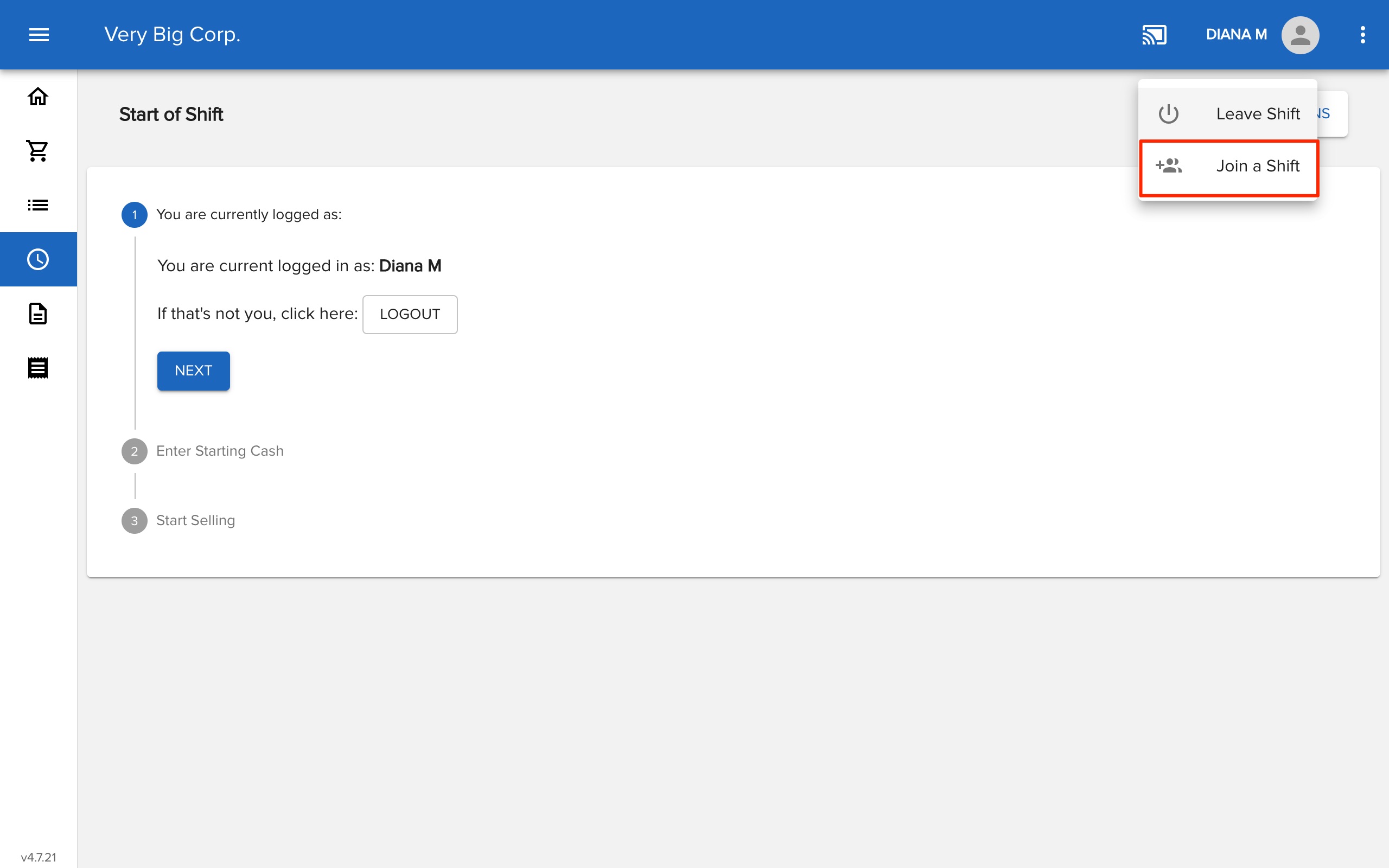


Comments
Please sign in to leave a comment.