Heads up
Bulk data uploads to your database should be managed by support professionals or advanced end users.
How To
How do I import a customer list or create customer profiles in bulk?
Follow these steps
You can enter customer data into an excel sheet and import into GlobalTill to create or edit customer profiles in bulk. Follow these steps.
Step 1: Prepare the customer profile import file
Follow these guidelines when preparing your import file.
- Use an Excel spreadsheet, only .xlsx format is accepted.
- Headers must be an exact match and are case sensitive.
- "name" and "access_number" are the only required fields, do not include headers/columns for fields that do not contain data.
- "access_number" acts as the unique customer identifier. GT scans existing profiles for the access number with every import. If it exists, current customer data will be replaced with data in the the import file. If the access number does not exist in your customer data, a new customer profile will be created.
- Some formatting, like hidden rows, merged cells, and data tables, may cause the import to fail. See the article How to troubleshoot or fix load files.
Example of a customer import spreadsheet
*This image is for visualization purposes. Refer to the accepted header list below for all accepted header names.
Here are the accepted headers that can be used to create your customer import spreadsheet.
Remember, these are case sensitive and must be an exact match.
- name - The first name and last name.
- email - The customer's email address.
- show_at_pos - TRUE if the customer is visible at POS, FALSE if the customer is only visible in the GT Backend only.
- pos_pin_number - The PIN number used to access the customer profile at the POS.
- access_number - The customer barcode or identifier that is scanned or entered at the POS to access the customer profile.
Heads up
You must have the “access_number” field populated and it must be unique for each customer record. If you have no access number, we suggest using the phone number or similar (or even 1,2,3,4).
- access_number_two - An additional access number.
- is_active - If header is present in the load file, we follow the flag. TRUE if the customer profile is active profiles, FALSE is the customer profile is inactive. If header is not present in the load file, TRUE (status = active) will apply by default.
- is_wholesale - TRUE if the customer is a wholesale customer, FALSE if the customer is not. Wholesale is a designation in GlobalTill, which separates these customers in certain reports and for ordering purposes.
- accrues_points - TRUE if the customer collects loyalty points, FALSE if the customer does not.
- add_points_balance - Points will be increased by the number of points entered here. This will appear on the customer's Points tab under Points Earned.
- remove_points_balance - Points will be reduced by the number of points entered here. This will appear on the customer's Points tab under Points Redeemed.
- price_book_name - Default price book applied to the customer profile. Price book must be set up prior to the import, price book name must be an exact match.
- credit_limit - Customer credit limit at this store. Enter 500 for $500.
- default_terms - Payment terms for balances owed on the customer profile.
- billing_address_line_one - The primary line of the billing address. Generally used for the civic number and street name.
- billing_address_line_two - The secondary line of the billing address. Generally for the apartment, suite, unit number, or other address designation that is not part of the physical address.
- billing_city - The city of the billing address.
- billing_province - The state or province of the billing address.
- billing_postal_code - The postal code of the billing address.
- billing_phone - The billing phone number in E164 format. 164 numbers are formatted [+] [country code]. 15 character limit.
- shipping_same_as_billing - TRUE if the shipping address is the same as billing, FALSE if not.
- shipping_address_line_one - The primary line of the shipping address. Generally used for the civic number and street name.
- shipping_address_line_two - The secondary line of the shipping address. Generally for the apartment, suite, unit number, or other address designation that is not part of the physical address.
- shipping_city - The city of the shipping address.
- shipping_province - The province or state of the shipping address.
- shipping_postal_code - The postal code of the shipping address.
- shipping_phone - The shipping phone number in E164 format. 164 numbers are formatted [+] [country code]. 15 character limit.
- tax_exempt - TRUE if customer is tax exempt, FALSE if not.
- tax_exemption_number - The customer's tax exemption number.
Step 2: Import the customer import file
After you've created your customer import spreadsheet, follow these steps to upload it into GlobalTill.
- Go to GlobalTill Admin Operations at the URL we have provided you.
Select Import Customer List or Import Customer (Background) if you have more than 500 customers.
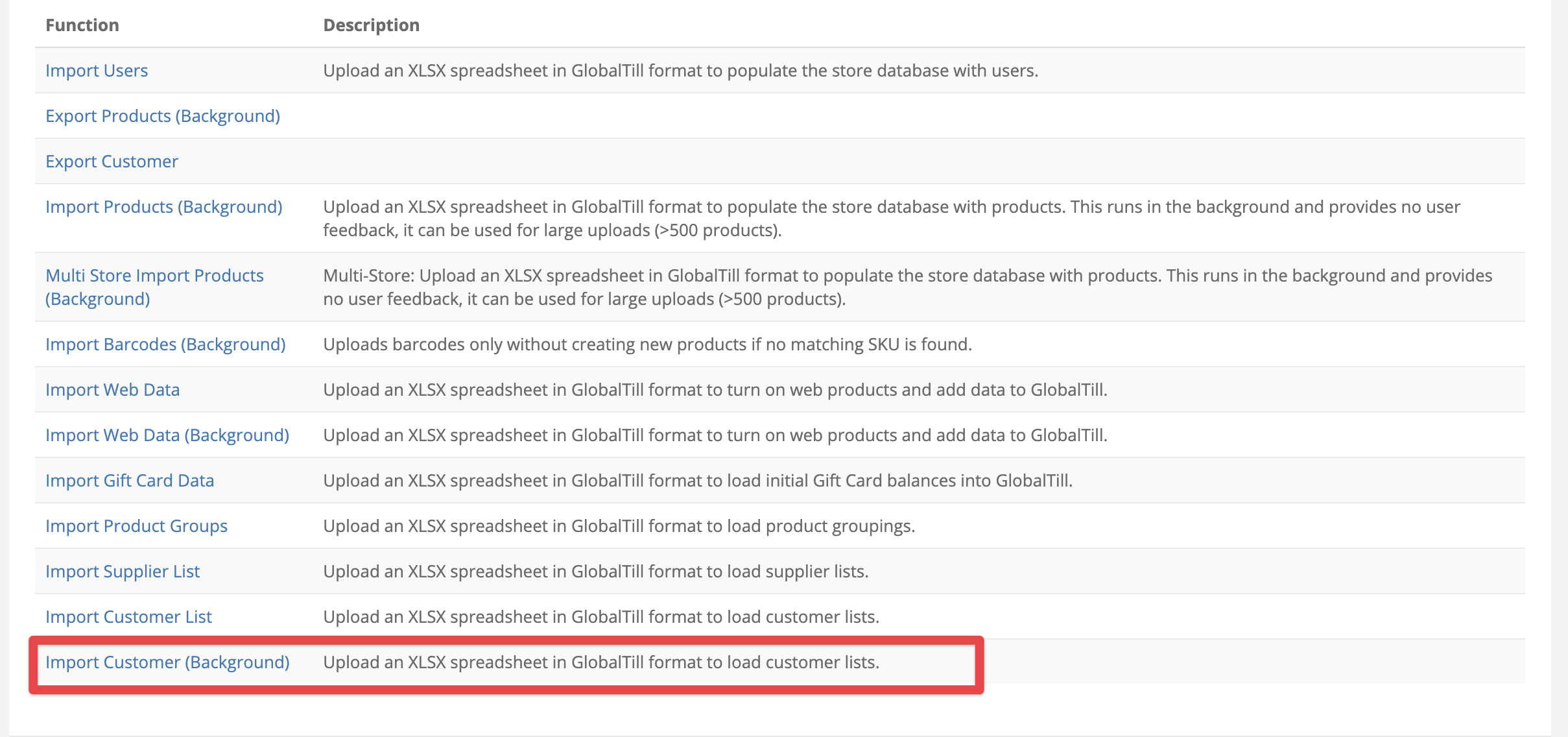
- Select Choose File, and choose your import sheet. Then select Submit.
Frequently asked questions
- Does the case (such as lowercase, UPPER CASE, Title Case) matter?
YES, case matters. Headers in the customer upload file must be lowercase or they are not accepted as an exact match. Incorrect use of case will cause the upload to fail. - Can I use numbers, letters, and special characters (such as . !.*^#)?
Yes. Any character can be used with the exception of the name field which cannot be a numeric value. - Do I have to use all the headers in the upload template?
No. Only name and access_number are required. We recommend you remove unused columns from the spreadsheet entirely. - What if I don't have an access_number?
If your data does not have unique access numbers, we suggest using the customer's phone number or even a generic numeric sequence (e.g. 1,2,3,4). - Does the order of the headers matter?
No. The headers can be arranged in any order. To keep things organized, we recommend putting the customer name in the first column. - How many rows can I upload at once?
This will vary depending on the data in the import sheet, but generally Import Customer Background accepts up to 4000 rows with each import. - Can I use a .csv file?
No. GlobalTill only accepts uploads in .xlsx format.

Comments
Please sign in to leave a comment.