How To
How do I troubleshoot and resolve Extended Format Upload failures?
Follow these steps
The Extended Format Upload has been designed to fail if there are errors or inconsistencies in your extended format upload file. This is to prevent the mass upload of erroneous data into your product database. To review the status and details of an upload, access the load file listing by selecting Load Utilities > Load File Listing.

The Load File Listing contains the history of all attempted uploads. This includes the date of the upload, the filename, the type of upload, the user who uploaded the file, any comments made when uploading the file, the files status (Succeeded vs. Failed), and details regarding the upload status.

Under the Details column:
- Successful uploads display the number of created and updated products.
- Failed uploads display the error message, and if applicable, the row where the error occurred. Note that some failures are not specific to a row in your upload file. The image below represents a failure from entering an Ontario Price Zone upload file into an Alberta Cost Zone. GlobalTill intentionally causes this upload to fail to prevent overwriting your Alberta product data with Ontario data.

Below is a list of common errors that cause an extended format upload to fail, and solutions to correct the data file. To troubleshoot and resolve extended format upload failure, locate the specific error in the list below, and follow the resolution steps.
Type error
A type error means GlobalTill rejected the upload because the data in the indicated field was not the correct type. In the example below, CBD is expected to be a decimal number, but a dash is left in the field instead of a zero.
The upload will fail and GlobalTill will indicate the row number of the error and an explanation of why it occurred.

To fix this error: fix the column such that it matches the required value type, e.g. all the prices in the column should be a numerical value only, update "-" to "0.00".
Missing value under a required data field
Missing required values errors means GlobalTill rejected the upload because there were missing values under one of the required data fields. In the example below, a value for SKU is missing in row 1, and SKU is a required field.
The upload will fail and GlobalTill will indicate the header and row where value is missing.

To fix this error: enter the required information and reload the file.
Category, brand, LP, size etc. could not be found - you must create it first
Could not be found errors mean GlobalTill rejected the upload because the category, brand, LP, size etc. did not currently exist in your database at the time of the upload. In the example below, the brand 7 ACRES did not exist, as the brand is set up as 7ACRES, with no space. GT intentionally caused the upload to fail to prevent creating a new brand from the data entry error (7 space ACRES) and assigning it to the SKU in the upload file.

The upload will fail and GlobalTill will indicate what is missing from your database.

To fix this error: correct any typos or data entry errors in you upload file, or create the missing Category, Brand, LP, etc. in GlobalTill before attempting to reload the file.
Loading price zones to the wrong cost zone
An error stating that a specific price zone is not present in the load file means GlobalTill has rejected the upload because the price zones mapped to the selected cost zone are not detected in the file. In the example below, the file was uploaded to the Ontario Cost Zone but contains only the P-AB header and data, which represent the Alberta price zone. GlobalTill intentionally caused the upload to fail to prevent overwriting Ontario specific price zone data (supplier, default supplier, prices, wholesale cost) with the Alberta specific price zone data in the upload file.
The upload will fail and GlobalTill will indicate which fields that were expected but aren't present in the file.
To fix this error: reload the file to the correct cost zone or correct the upload file to reflect the appropriate price zone information.
Missing required fields or additional unmapped fields
GlobalTill checks the quantity of the headers and then checks each header name for the specific price zone. The load will fail when headers are missing in order to prevent incorrect, or incomplete, data from being uploaded. In this example, at the end of the report theres an additional column GlobalTill isn't expecting.
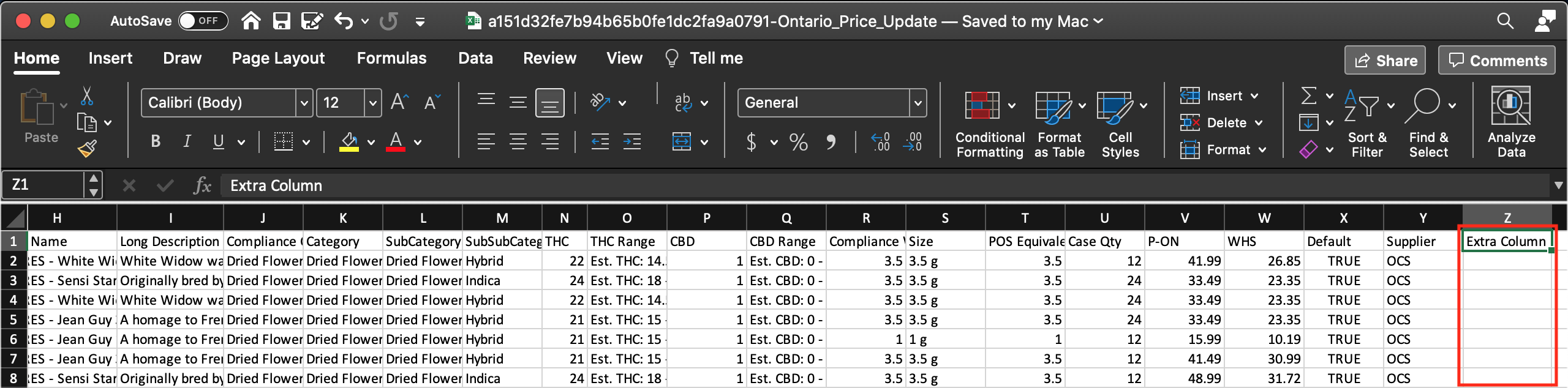
The upload will fail and GlobalTill will indicate that the number of headers in the load file does not match the number required.
Hidden columns in the data upload template will cause the load to fail as the headers will not be captured in the import.
To fix this error: check your import file and make sure your headers match exactly to your organization specific template. Remember, headers are case sensitive.
Compliance category or compliance UPC is required
An error stating compliance category or compliance UPC is required when the POS equivalent grams is greater than zero means that GlobalTill checked for the compliance category and compliance UPC because the POS equivalent grams column was greater than zero but didn't find anything. This failure is to ensure your product data remains compliant with government bodies.
The upload will fail and GlobalTill will indicate that the compliance category and compliance UPC are required when POS equivalent grams is greater than zero.
To fix this error: add the missing compliance data for products with POS equivalent grams greater than zero before attempting to reload the file.
UPC or barcode already exists on another product
An error stating a UPC or barcode already exists on another product means GlobalTill checked the UPCs and barcodes of the upload file and found there's already existing products with exact matches.
The upload will fail and GlobalTill will indicate a which UPC or barcode in the load file already exists, and on which specific other product.
To fix this error: ensure the UPC's and barcodes you're attempting to upload aren't already being used by products before attempting to reload the file.
Duplicate data errors
Duplicate data errors happen when an upload file has data that already exists under a different product.
The upload will fail and GlobalTill will indicate which data on the upload file already exists, and under which product in the backend.
To fix this error: replace the data in the upload file with original values or change the product in the backend that currently has the data you want associated with a new product. Then attempt to reload the file.
More Information
For more information about load file listing, see the articles:
Comments
Please sign in to leave a comment.