Heads up
The RMA button is a custom feature pending release to the general client base. Reach out to your GlobalTill account contact if you would like to request early access.
How To
How do I process a Return Merchandise Authorization (RMA) using the RMA button?
Follow these steps
The Process RMA button acts as a shortcut to create a reverse supplier invoice used to record the return of goods to a supplier. For more information how the Process RMA button records the transaction, see the article How to process a return on a supplier invoice.
To process a Return Merchandise Authorization (RMA) using the RMA button, follow these steps.
- Locate the product in GlobalTill and open it.
- Select the Inventory tab.
- Select the Process RMA button.
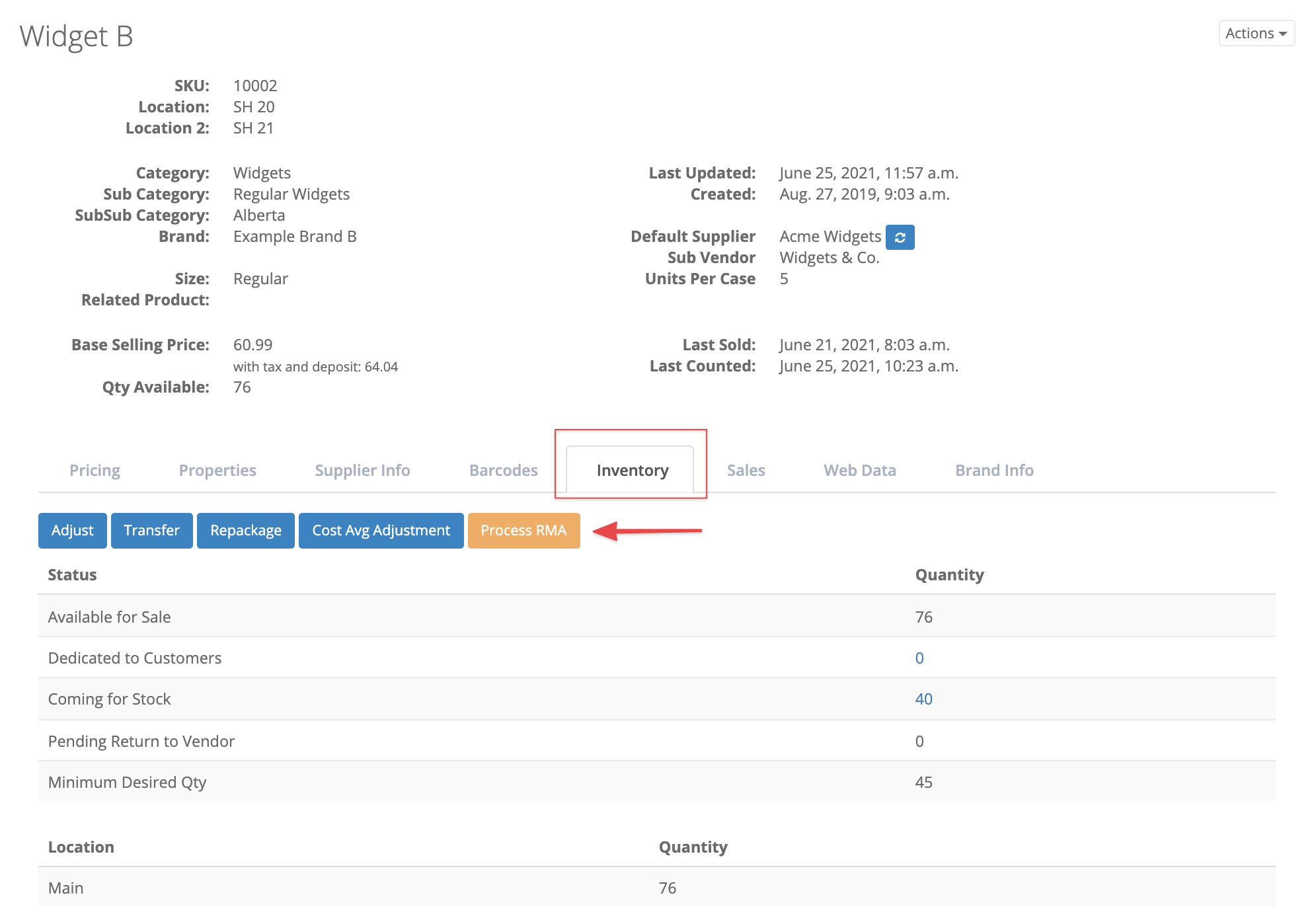
- Enter the RMA details. Below I am returning one unit from my main inventory location, and including the RMA number and a note with further information on the RMA. Select Submit.
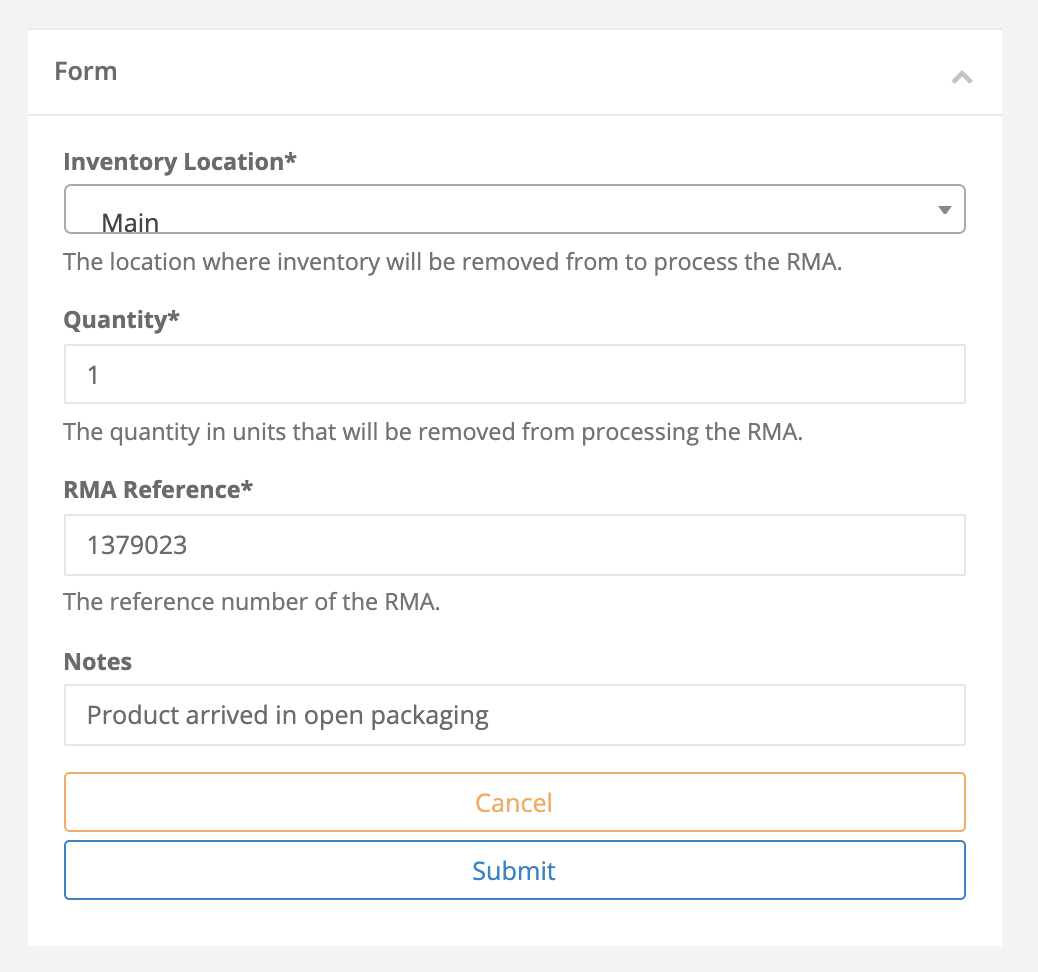
Heads up
If your organization uses internal inventory locations such as Unsellable to hold returns until month end, remember to change the Inventory Location in the dropdown from Main to Unsellable.
- The RMA is complete will be reflected under Recent Transactions on the Inventory tab. Details of the RMA are listed in the table below.

- Type
- The inventory transaction type: purchased from vendor. This will appear in most regulatory reports under the header: Returns to Vendor.
- Change
- Quantity of units removed from the RMA. This will be negative.
- Location
- The internal inventory location where the units were removed from.
- Cost
- The cost average of the product. If the cost average is not populated, GT will reference the unit cost.
- Notes
- The RMA Reference number entered.
Frequently asked questions
- What inventory locations can be selected?
You can process an RMA from any location. Inventory will be removed from the location selected. - How many units can be entered?
The RMA button accepts quantities between 1 and 999 units. There must be sufficient inventory available in the selected inventory location or an error message will prevent you from processing. - What does the error message "Product must have a default supplier set to use RMA" mean?
This means the product doesn't have an assigned default supplier. Select Actions > Edit product, then go to the Ordering tab to assign one. If your data is centrally managed, reach out to your organization's Data Management team to request they update the product in the main environment. - Where do the notes entered in the RMA go?
The notes entered in the RMA form are attached to the supplier invoice that gets created under Purchasing > Supplier Invoices. (The RMA number entered in the RMA form is placed under the Notes field on the inventory transaction tab).
More Information
For more information, see the article How to process a return on a supplier invoice.
Comments
Please sign in to leave a comment.