Before you start
This feature is available to multi store account administrators only.
Heads up
Users must log out of GlobalTill completely and log back in to see account changes, or for new locations to appear in the store selection drop down.
How To
How do I edit the display name, email address, account type or POS pin number on a basic user account in multi store user management? How do I set a basic user account to inactive?
Follow these steps
To edit a basic user account within your organization, follow these steps.
- Select Settings > Multi Store User Management.
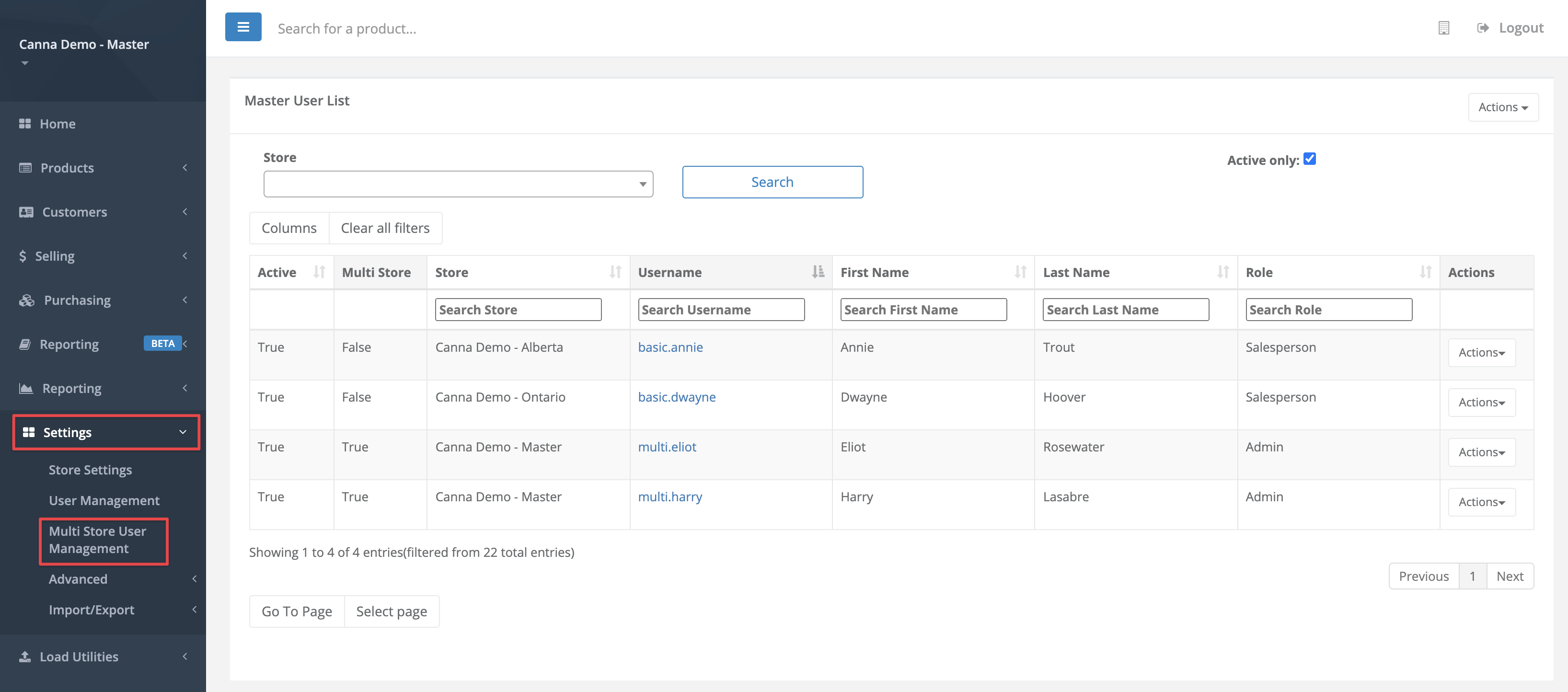
- Locate the user account you wish to edit and select the Username to access the account settings.
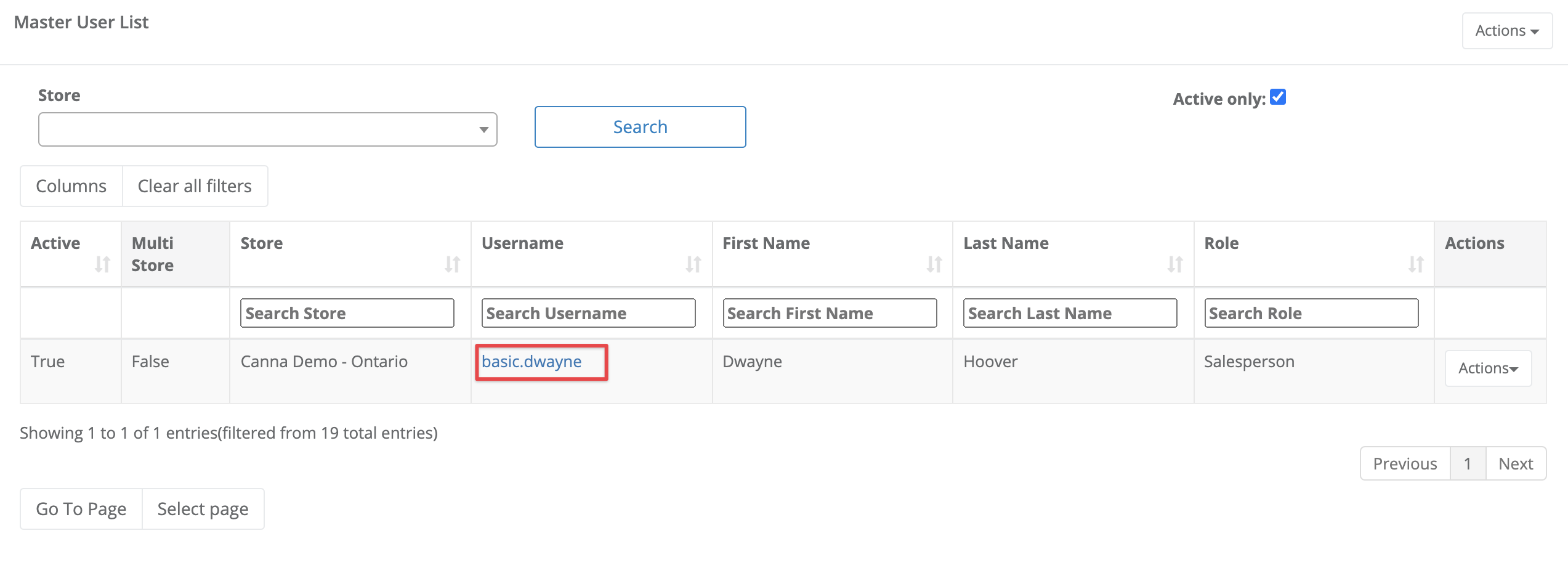
- Enter the changes and select Submit. Note that store access cannot be modified in a basic user account after it has been created.
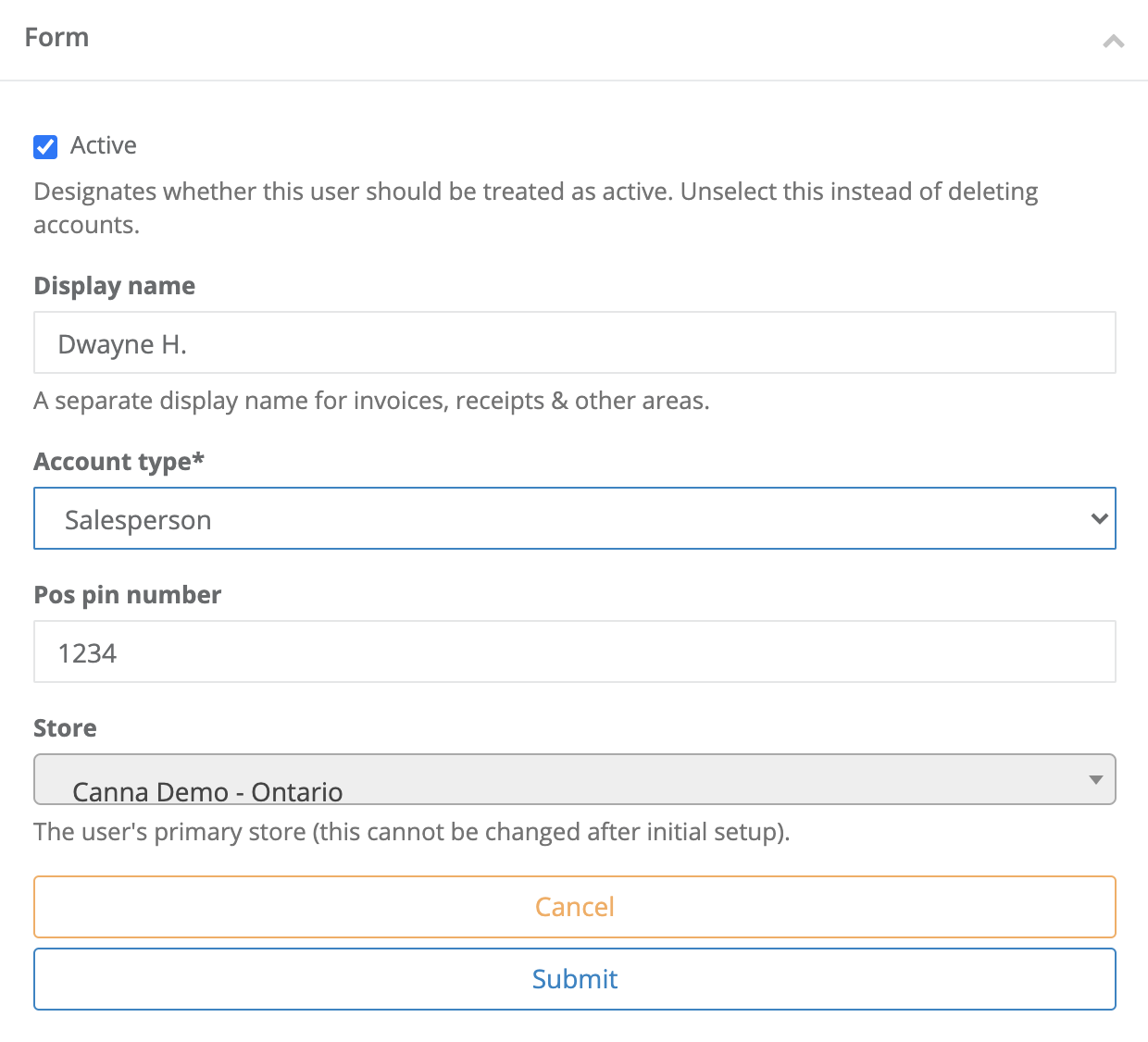
- Select Submit.
More Information
For more information, see the article How to create a basic user account in multi store user management.
Comments
Please sign in to leave a comment.